If the web browser keep redirecting to the Search.onlinecouponstab.com, every time when you launch your browser, then that’s a clear sign that you are a victim of PUP (potentially unwanted program) ,specifically a browser hijacker,. Once started, it’ll change some Google Chrome, IE, MS Edge and Mozilla Firefox’s settings such as home page, search engine and newtab. So, while your system is affected, you’ll see the Search.onlinecouponstab.com webpage instead of your start page. We strongly recommend you to clean your PC of browser hijacker and remove Search.onlinecouponstab.com as quickly as possible . Complete the few simple steps below. The removal guide will help you remove hijacker infection and protect your computer from more malicious software.
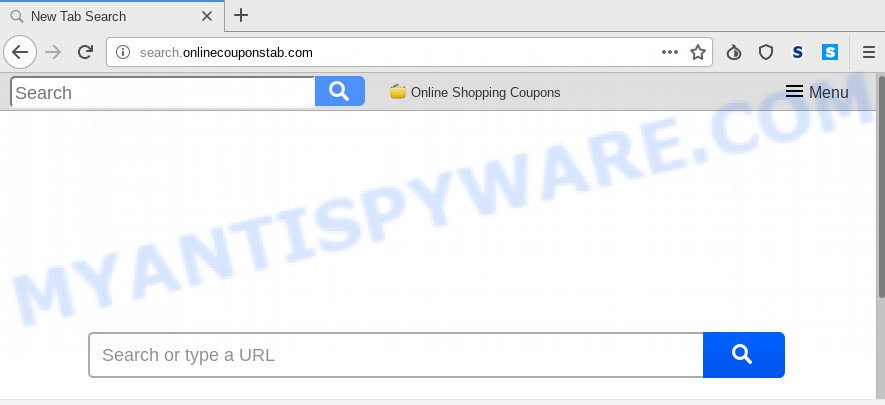
If your PC has been infected by Search.onlinecouponstab.com browser hijacker, every time you launch your web browser you’ll see this web page. Of course you can setup your startpage again, but next time you launch a internet browser you’ll see that Search.onlinecouponstab.com return. As mentioned above, the browser hijacker infection can alter the default search provider on this unwanted webpage too, so all your search queries will be redirected to Search.onlinecouponstab.com. Thus the authors of the browser hijacker can gather the search terms of your queries, and reroute you to unwanted websites.
It’s likely that you might be bothered with the browser hijacker infection that cause Search.onlinecouponstab.com web site to appear. You should not disregard this undesired software. The hijacker can not only modify your homepage or search provider, but reroute your web-browser to unsafe websites. What is more, the browser hijacker can analyze your browsing, and gain access to your privacy information and, afterwards, can sell it to third party companies. Thus, there are more than enough reasons to remove Search.onlinecouponstab.com from your web browser.
Threat Summary
| Name | Search.onlinecouponstab.com |
| Type | browser hijacker, search provider hijacker, home page hijacker, toolbar, unwanted new tab, redirect virus |
| Symptoms |
|
| Removal | Search.onlinecouponstab.com removal guide |
If you noticed any of the symptoms mentioned above, we recommend you to follow steps below to remove the hijacker and delete Search.onlinecouponstab.com from your web browser settings.
How to remove Search.onlinecouponstab.com from Chrome, Firefox, IE, Edge
The answer is right here on this web page. We have put together simplicity and efficiency. It will help you easily to clean your computer of browser hijacker. Moreover, you can choose manual or automatic removal solution. If you are familiar with the computer then use manual removal, otherwise run the free anti-malware utility designed specifically to delete hijacker such as Search.onlinecouponstab.com. Of course, you can combine both methods. Read it once, after doing so, please bookmark this page (or open it on your smartphone) as you may need to shut down your web browser or reboot your PC system.
To remove Search.onlinecouponstab.com, use the following steps:
- Delete Search.onlinecouponstab.com without any tools
- How to remove Search.onlinecouponstab.com with free software
- How to stop Search.onlinecouponstab.com redirect
- Where the Search.onlinecouponstab.com browser hijacker infection comes from
- Finish words
Delete Search.onlinecouponstab.com without any tools
Search.onlinecouponstab.com is a browser hijacker infection that can change your web-browser startpage, newtab and default search engine and reroute you to the web-pages which may contain tons of ads. Not every antivirus program can detect and remove Search.onlinecouponstab.com easily from the machine. Follow the step-by-step guidance below and you can delete browser hijacker by yourself.
Remove potentially unwanted apps using MS Windows Control Panel
It’s of primary importance to first identify and remove all potentially unwanted software, adware applications and browser hijacker infections through ‘Add/Remove Programs’ (MS Windows XP) or ‘Uninstall a program’ (Microsoft Windows 10, 8, 7) section of your Windows Control Panel.
- If you are using Windows 8, 8.1 or 10 then click Windows button, next press Search. Type “Control panel”and press Enter.
- If you are using Windows XP, Vista, 7, then click “Start” button and click “Control Panel”.
- It will open the Windows Control Panel.
- Further, click “Uninstall a program” under Programs category.
- It will open a list of all apps installed on the computer.
- Scroll through the all list, and delete questionable and unknown applications. To quickly find the latest installed apps, we recommend sort apps by date.
See more details in the video guidance below.
Get rid of Search.onlinecouponstab.com redirect from Internet Explorer
In order to recover all web browser homepage, default search provider and new tab page you need to reset the Microsoft Internet Explorer to the state, that was when the Microsoft Windows was installed on your PC.
First, launch the IE, then click ‘gear’ icon ![]() . It will open the Tools drop-down menu on the right part of the web browser, then press the “Internet Options” as displayed in the following example.
. It will open the Tools drop-down menu on the right part of the web browser, then press the “Internet Options” as displayed in the following example.

In the “Internet Options” screen, select the “Advanced” tab, then press the “Reset” button. The Internet Explorer will display the “Reset Internet Explorer settings” prompt. Further, click the “Delete personal settings” check box to select it. Next, click the “Reset” button as displayed on the image below.

After the task is complete, press “Close” button. Close the IE and reboot your PC system for the changes to take effect. This step will help you to restore your internet browser’s start page, search engine and newtab to default state.
Remove Search.onlinecouponstab.com from Firefox by resetting web-browser settings
This step will help you remove Search.onlinecouponstab.com, third-party toolbars, disable malicious extensions and restore your default startpage, newtab and search provider settings.
First, run the Mozilla Firefox. Next, click the button in the form of three horizontal stripes (![]() ). It will display the drop-down menu. Next, click the Help button (
). It will display the drop-down menu. Next, click the Help button (![]() ).
).

In the Help menu click the “Troubleshooting Information”. In the upper-right corner of the “Troubleshooting Information” page click on “Refresh Firefox” button as shown in the following example.

Confirm your action, click the “Refresh Firefox”.
Remove Search.onlinecouponstab.com from Chrome
If Chrome default search provider, start page and new tab were hijacked by Search.onlinecouponstab.com then ‘Reset Chrome’ is a method that helps to restore the web browser to its factory state. To reset Chrome to the original defaults, follow the step-by-step guidance below.
Open the Chrome menu by clicking on the button in the form of three horizontal dotes (![]() ). It will display the drop-down menu. Select More Tools, then click Extensions.
). It will display the drop-down menu. Select More Tools, then click Extensions.
Carefully browse through the list of installed extensions. If the list has the addon labeled with “Installed by enterprise policy” or “Installed by your administrator”, then complete the following tutorial: Remove Google Chrome extensions installed by enterprise policy otherwise, just go to the step below.
Open the Chrome main menu again, click to “Settings” option.

Scroll down to the bottom of the page and click on the “Advanced” link. Now scroll down until the Reset settings section is visible, as displayed in the following example and press the “Reset settings to their original defaults” button.

Confirm your action, press the “Reset” button.
How to remove Search.onlinecouponstab.com with free software
Manual removal instructions may not be for an unskilled computer user. Each Search.onlinecouponstab.com removal step above, such as removing suspicious applications, restoring infected shortcut files, removing the browser hijacker from system settings, must be performed very carefully. If you are in doubt during any of the steps listed in the manual removal above, then we suggest that you use the automatic Search.onlinecouponstab.com removal guidance listed below.
How to automatically remove Search.onlinecouponstab.com with Zemana AntiMalware
Thinking about remove Search.onlinecouponstab.com from your web-browser? Then pay attention to Zemana Free. This is a well-known utility, originally created just to detect and get rid of malicious software, adware and PUPs. But by now it has seriously changed and can not only rid you of malicious software, but also protect your personal computer from malicious software and adware, as well as find and delete common viruses and trojans.

- Visit the page linked below to download Zemana Free. Save it on your Microsoft Windows desktop or in any other place.
Zemana AntiMalware
165044 downloads
Author: Zemana Ltd
Category: Security tools
Update: July 16, 2019
- When downloading is complete, close all apps and windows on your machine. Open a file location. Double-click on the icon that’s named Zemana.AntiMalware.Setup.
- Further, press Next button and follow the prompts.
- Once installation is complete, click the “Scan” button . Zemana AntiMalware (ZAM) tool will start scanning the whole PC to find out browser hijacker responsible for redirections to Search.onlinecouponstab.com. Depending on your machine, the scan can take anywhere from a few minutes to close to an hour. While the Zemana Free program is scanning, you can see count of objects it has identified as threat.
- When that process is finished, Zemana will show a list of all items detected by the scan. When you are ready, click “Next”. When the procedure is finished, you can be prompted to reboot your PC system.
Use Hitman Pro to get rid of Search.onlinecouponstab.com home page
Hitman Pro is a free removal tool that can be downloaded and use to get rid of browser hijackers, adware, malware, potentially unwanted software, toolbars and other threats from your PC. You can use this utility to search for threats even if you have an antivirus or any other security application.
Installing the HitmanPro is simple. First you will need to download Hitman Pro on your Windows Desktop from the link below.
Once the download is done, open the folder in which you saved it and double-click the Hitman Pro icon. It will start the Hitman Pro utility. If the User Account Control prompt will ask you want to launch the program, click Yes button to continue.

Next, click “Next” to detect hijacker responsible for Search.onlinecouponstab.com startpage. This procedure can take quite a while, so please be patient. While the HitmanPro is scanning, you can see how many objects it has identified either as being malicious software.

After Hitman Pro has completed scanning your system, HitmanPro will display a list of detected threats as shown on the screen below.

Once you’ve selected what you want to remove from your PC system press “Next” button. It will open a dialog box, click the “Activate free license” button. The HitmanPro will get rid of hijacker which modifies browser settings to replace your new tab page, search engine and homepage with Search.onlinecouponstab.com webpage and add items to the Quarantine. When that process is finished, the utility may ask you to restart your PC.
Delete Search.onlinecouponstab.com home page with MalwareBytes Anti-Malware (MBAM)
Manual Search.onlinecouponstab.com removal requires some computer skills. Some files and registry entries that created by the hijacker can be not completely removed. We recommend that use the MalwareBytes Anti-Malware (MBAM) that are completely clean your machine of browser hijacker. Moreover, this free program will help you to remove malicious software, PUPs, adware and toolbars that your system may be infected too.

First, please go to the following link, then press the ‘Download’ button in order to download the latest version of MalwareBytes Anti Malware (MBAM).
327273 downloads
Author: Malwarebytes
Category: Security tools
Update: April 15, 2020
Once the downloading process is finished, run it and follow the prompts. Once installed, the MalwareBytes will try to update itself and when this procedure is done, press the “Scan Now” button to scan for browser hijacker infection that responsible for browser redirect to the intrusive Search.onlinecouponstab.com website. This process can take some time, so please be patient. During the scan MalwareBytes AntiMalware (MBAM) will detect threats exist on your machine. Make sure to check mark the items which are unsafe and then press “Quarantine Selected” button.
The MalwareBytes Anti-Malware (MBAM) is a free program that you can use to delete all detected folders, files, services, registry entries and so on. To learn more about this malicious software removal tool, we suggest you to read and follow the few simple steps or the video guide below.
How to stop Search.onlinecouponstab.com redirect
It is also critical to protect your browsers from harmful web sites and advertisements by using an adblocker application such as AdGuard. Security experts says that it will greatly reduce the risk of malware, and potentially save lots of money. Additionally, the AdGuard can also protect your privacy by blocking almost all trackers.
AdGuard can be downloaded from the following link. Save it on your Microsoft Windows desktop or in any other place.
26902 downloads
Version: 6.4
Author: © Adguard
Category: Security tools
Update: November 15, 2018
Once the downloading process is complete, launch the downloaded file. You will see the “Setup Wizard” screen as displayed in the following example.

Follow the prompts. Once the setup is complete, you will see a window as displayed on the image below.

You can press “Skip” to close the installation application and use the default settings, or click “Get Started” button to see an quick tutorial that will assist you get to know AdGuard better.
In most cases, the default settings are enough and you don’t need to change anything. Each time, when you start your computer, AdGuard will run automatically and stop unwanted ads, block Search.onlinecouponstab.com, as well as other harmful or misleading web-sites. For an overview of all the features of the program, or to change its settings you can simply double-click on the AdGuard icon, which is located on your desktop.
Where the Search.onlinecouponstab.com browser hijacker infection comes from
The Search.onlinecouponstab.com hijacker infection usually spreads along with various free programs. Most commonly, it may be bundled within the installation packages from Softonic, Cnet, Soft32, Brothersoft or other similar web-pages. So, you should run any files downloaded from the World Wide Web with great caution, read the User agreement, Software license and Terms of use. In the process of installing a new program, you should choose a Manual, Advanced or Custom installation option to control what components and bundled programs to be installed, otherwise you run the risk of infecting your computer with an hijacker infection like Search.onlinecouponstab.com.
Finish words
Now your computer should be clean of the browser hijacker that cause Search.onlinecouponstab.com webpage to appear. We suggest that you keep AdGuard (to help you block unwanted advertisements and unwanted harmful web pages) and Zemana (to periodically scan your PC for new hijackers and other malicious software). Probably you are running an older version of Java or Adobe Flash Player. This can be a security risk, so download and install the latest version right now.
If you are still having problems while trying to remove Search.onlinecouponstab.com from the Firefox, Chrome, Internet Explorer and MS Edge, then ask for help here here.




















