If you notice that the browser search provider by default, new tab and startpage have replaced to Search.freestreamingradiotab.com without your knowledge or permission then may be possible that an unwanted software from Browser hijacker category get installed on your computer. Browser hijacker is small program that can change your start page and search engine, redirect you to websites you never intended to visit, collect search queries and your personal data. In the article below you will find instructions about how to revert back web browser settings to their original defaults and completely remove Search.freestreamingradiotab.com from IE, Edge, Google Chrome and Firefox.
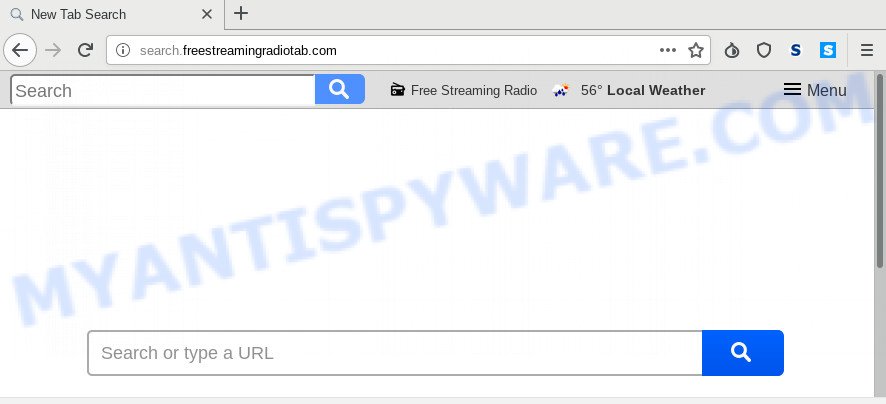
The browser hijacker may also set up the Search.freestreamingradiotab.com web site as the Internet Explorer, Mozilla Firefox, MS Edge and Chrome default search engine that cause search redirections via the website. In this way, developers of the hijacker have an opportunity to display various ads together with the search results for your query. These intrusive advertisements will be combined in the redirected web-page. This can bring tons of profit for authors of the browser hijacker.
It’s not a good idea to have an unwanted program such as Search.freestreamingradiotab.com browser hijacker on your computer. The reason for this is simple, it doing things you do not know about. The browser hijacker be able to collect user information about you that may be later transferred to third parties. You do not know if your home address, account names and passwords are safe. And of course you completely don’t know what will happen when you click on any advertisements on the Search.freestreamingradiotab.com webpage.
Threat Summary
| Name | Search.freestreamingradiotab.com |
| Type | browser hijacker, search engine hijacker, home page hijacker, toolbar, unwanted new tab, redirect virus |
| Symptoms |
|
| Removal | Search.freestreamingradiotab.com removal guide |
We strongly suggest you to complete the step-by-step instructions which follow below. We’ll show you how to remove hijacker and thereby remove Search.freestreamingradiotab.com redirect from your Microsoft Edge, Internet Explorer, Firefox and Chrome forever.
How to Remove Search.freestreamingradiotab.com (removal guide)
In order to remove Search.freestreamingradiotab.com , start by closing any programs and pop ups that are open. If a pop up won’t close, then close your web browser (Chrome, Mozilla Firefox, Microsoft Internet Explorer and Microsoft Edge). If a program won’t close then please reboot your system. Next, follow the steps below.
To remove Search.freestreamingradiotab.com, perform the following steps:
- How to remove Search.freestreamingradiotab.com start page without any software
- How to remove Search.freestreamingradiotab.com with free software
- How to stop Search.freestreamingradiotab.com redirect
- How can you prevent the Search.freestreamingradiotab.com hijacker
- Finish words
How to remove Search.freestreamingradiotab.com start page without any software
The useful removal guide for the Search.freestreamingradiotab.com start page. The detailed procedure can be followed by anyone as it really does take you step-by-step. If you follow this process to get rid of Search.freestreamingradiotab.com let us know how you managed by sending us your comments please.
Remove unwanted or recently added software
We recommend that you start the personal computer cleaning process by checking the list of installed apps and remove all unknown or questionable software. This is a very important step, as mentioned above, very often the harmful applications such as adware and browser hijackers may be bundled with freeware. Remove the unwanted applications can get rid of the unwanted advertisements or web browser redirect.
Windows 8, 8.1, 10
First, press the Windows button
Windows XP, Vista, 7
First, click “Start” and select “Control Panel”.
It will display the Windows Control Panel as shown on the screen below.

Next, press “Uninstall a program” ![]()
It will show a list of all programs installed on your personal computer. Scroll through the all list, and uninstall any dubious and unknown applications. To quickly find the latest installed apps, we recommend sort software by date in the Control panel.
Remove Search.freestreamingradiotab.com from Chrome
If you are getting Search.freestreamingradiotab.com instead of your home page or search provider, then you can try to delete it by resetting Chrome to its original state. It will also clear cookies, content and site data, temporary and cached data. However, your saved passwords and bookmarks will not be changed, deleted or cleared.

- First start the Chrome and press Menu button (small button in the form of three dots).
- It will display the Google Chrome main menu. Choose More Tools, then click Extensions.
- You will see the list of installed extensions. If the list has the extension labeled with “Installed by enterprise policy” or “Installed by your administrator”, then complete the following guide: Remove Chrome extensions installed by enterprise policy.
- Now open the Google Chrome menu once again, press the “Settings” menu.
- You will see the Google Chrome’s settings page. Scroll down and click “Advanced” link.
- Scroll down again and click the “Reset” button.
- The Google Chrome will show the reset profile settings page as shown on the image above.
- Next click the “Reset” button.
- Once this task is done, your web browser’s homepage, default search engine and newtab page will be restored to their original defaults.
- To learn more, read the post How to reset Chrome settings to default.
Remove Search.freestreamingradiotab.com redirect from Internet Explorer
If you find that Microsoft Internet Explorer internet browser settings like newtab, search provider and startpage had been hijacked, then you may revert back your settings, via the reset internet browser process.
First, open the Microsoft Internet Explorer. Next, click the button in the form of gear (![]() ). It will show the Tools drop-down menu, click the “Internet Options” as shown in the figure below.
). It will show the Tools drop-down menu, click the “Internet Options” as shown in the figure below.

In the “Internet Options” window click on the Advanced tab, then click the Reset button. The Internet Explorer will open the “Reset Internet Explorer settings” window like below. Select the “Delete personal settings” check box, then press “Reset” button.

You will now need to reboot your personal computer for the changes to take effect.
Remove Search.freestreamingradiotab.com from Mozilla Firefox
Resetting your Mozilla Firefox is basic troubleshooting step for any issues with your web browser program, including the redirect to Search.freestreamingradiotab.com web site. When using the reset feature, your personal information such as passwords, bookmarks, browsing history and web form auto-fill data will be saved.
First, open the Firefox. Next, click the button in the form of three horizontal stripes (![]() ). It will open the drop-down menu. Next, click the Help button (
). It will open the drop-down menu. Next, click the Help button (![]() ).
).

In the Help menu click the “Troubleshooting Information”. In the upper-right corner of the “Troubleshooting Information” page click on “Refresh Firefox” button as displayed in the following example.

Confirm your action, press the “Refresh Firefox”.
How to remove Search.freestreamingradiotab.com with free software
There are not many good free antimalware applications with high detection ratio. The effectiveness of malicious software removal tools depends on various factors, mostly on how often their virus/malware signatures DB are updated in order to effectively detect modern malware, adware, hijackers and other potentially unwanted applications. We recommend to run several applications, not just one. These programs which listed below will allow you remove all components of the browser hijacker from your disk and Windows registry and thereby remove Search.freestreamingradiotab.com .
How to automatically remove Search.freestreamingradiotab.com with Zemana AntiMalware
Zemana AntiMalware is a free program for Microsoft Windows OS to detect and delete potentially unwanted apps, adware, harmful web browser extensions, browser toolbars, and other unwanted apps like browser hijacker infection that cause Search.freestreamingradiotab.com web-site to appear.
Now you can set up and run Zemana Free to remove Search.freestreamingradiotab.com homepage from your web-browser by following the steps below:
Visit the page linked below to download Zemana AntiMalware setup file named Zemana.AntiMalware.Setup on your computer. Save it to your Desktop.
165082 downloads
Author: Zemana Ltd
Category: Security tools
Update: July 16, 2019
Run the installer after it has been downloaded successfully and then follow the prompts to setup this utility on your personal computer.

During installation you can change some settings, but we suggest you do not make any changes to default settings.
When installation is done, this malware removal tool will automatically launch and update itself. You will see its main window as on the image below.

Now click the “Scan” button for scanning your personal computer for the browser hijacker which cause a redirect to Search.freestreamingradiotab.com web site.

When Zemana Free has finished scanning your system, Zemana Anti-Malware will display a scan report. Review the report and then click “Next” button.

The Zemana Anti Malware will delete browser hijacker responsible for modifying your browser settings to Search.freestreamingradiotab.com. Once that process is done, you may be prompted to restart your system to make the change take effect.
Get rid of Search.freestreamingradiotab.com hijacker infection and malicious extensions with Hitman Pro
HitmanPro is a free utility which can identify browser hijacker responsible for redirecting your browser to Search.freestreamingradiotab.com webpage. It is not always easy to locate all the junk applications that your system might have picked up on the Web. HitmanPro will scan for the adware software, browser hijackers and other malware you need to erase.

- Download Hitman Pro by clicking on the link below. Save it to your Desktop.
- After the downloading process is finished, double click the Hitman Pro icon. Once this tool is started, press “Next” button to detect Search.freestreamingradiotab.com browser hijacker infection and other internet browser’s malicious plugins. This task can take quite a while, so please be patient. While the HitmanPro is scanning, you can see how many objects it has identified either as being malware.
- After Hitman Pro has completed scanning, Hitman Pro will display a screen that contains a list of malware that has been detected. When you are ready, click “Next” button. Now press the “Activate free license” button to begin the free 30 days trial to delete all malicious software found.
Scan and clean your system of browser hijacker infection with MalwareBytes Free
We suggest using the MalwareBytes that are completely clean your PC system of the hijacker. The free utility is an advanced malicious software removal program developed by (c) Malwarebytes lab. This program uses the world’s most popular antimalware technology. It’s able to help you remove hijacker infection, potentially unwanted apps, malicious software, adware, toolbars, ransomware and other security threats from your computer for free.
Please go to the link below to download the latest version of MalwareBytes for MS Windows. Save it to your Desktop so that you can access the file easily.
327301 downloads
Author: Malwarebytes
Category: Security tools
Update: April 15, 2020
After the download is done, close all windows on your computer. Further, open the file called mb3-setup. If the “User Account Control” dialog box pops up like below, click the “Yes” button.

It will display the “Setup wizard” which will help you install MalwareBytes on the machine. Follow the prompts and do not make any changes to default settings.

Once install is complete successfully, click Finish button. Then MalwareBytes Free will automatically run and you can see its main window similar to the one below.

Next, click the “Scan Now” button for checking your computer for the hijacker related to Search.freestreamingradiotab.com .

After MalwareBytes Anti-Malware (MBAM) has finished scanning your system, it will show the Scan Results. Next, you need to press “Quarantine Selected” button.

The MalwareBytes Anti-Malware will remove browser hijacker infection which redirects your web browser to annoying Search.freestreamingradiotab.com website. After the cleaning procedure is done, you can be prompted to reboot your computer. We suggest you look at the following video, which completely explains the procedure of using the MalwareBytes to remove browser hijackers, adware and other malicious software.
How to stop Search.freestreamingradiotab.com redirect
Run an ad blocker tool like AdGuard will protect you from harmful ads and content. Moreover, you may find that the AdGuard have an option to protect your privacy and stop phishing and spam web-pages. Additionally, ad-blocking programs will allow you to avoid annoying popup advertisements and unverified links that also a good way to stay safe online.
- Download AdGuard by clicking on the following link. Save it on your MS Windows desktop.
Adguard download
26908 downloads
Version: 6.4
Author: © Adguard
Category: Security tools
Update: November 15, 2018
- When the download is finished, launch the downloaded file. You will see the “Setup Wizard” program window. Follow the prompts.
- After the installation is finished, click “Skip” to close the install program and use the default settings, or click “Get Started” to see an quick tutorial that will assist you get to know AdGuard better.
- In most cases, the default settings are enough and you don’t need to change anything. Each time, when you start your PC system, AdGuard will run automatically and stop unwanted ads, block Search.freestreamingradiotab.com, as well as other harmful or misleading websites. For an overview of all the features of the program, or to change its settings you can simply double-click on the icon named AdGuard, that can be found on your desktop.
How can you prevent the Search.freestreamingradiotab.com hijacker
Most commonly Search.freestreamingradiotab.com browser hijacker come in the composition, together with various free applications, as a bonus. Therefore it is very important at the stage of installing applications downloaded from the World Wide Web carefully review the Terms of use and the License agreement, as well as to always select the Advanced, Custom or Manual setup type. In this mode, you can turn off all unwanted add-ons, including the Search.freestreamingradiotab.com browser hijacker, which will be installed along with the desired program. Of course, if you uninstall the free applications from your personal computer, your favorite web-browser’s settings will not be restored. So, to return the Google Chrome, IE, Edge and Mozilla Firefox’s search provider by default, start page and new tab page you need to follow the step-by-step tutorial above.
Finish words
Now your computer should be clean of the hijacker infection that responsible for browser redirect to the intrusive Search.freestreamingradiotab.com web-page. We suggest that you keep AdGuard (to help you block unwanted advertisements and annoying harmful web-pages) and Zemana Free (to periodically scan your PC system for new malicious software, browser hijacker infections and adware). Make sure that you have all the Critical Updates recommended for Windows OS. Without regular updates you WILL NOT be protected when new browser hijacker infections, harmful apps and adware are released.
If you are still having problems while trying to remove Search.freestreamingradiotab.com redirect from your internet browser, then ask for help here.


















