Higetottileft.info is a new website that was discovered by our team. Like Tinhanandhatar.info and other similar sites, it uses social engineering to force the user to subscribe to browser notifications.
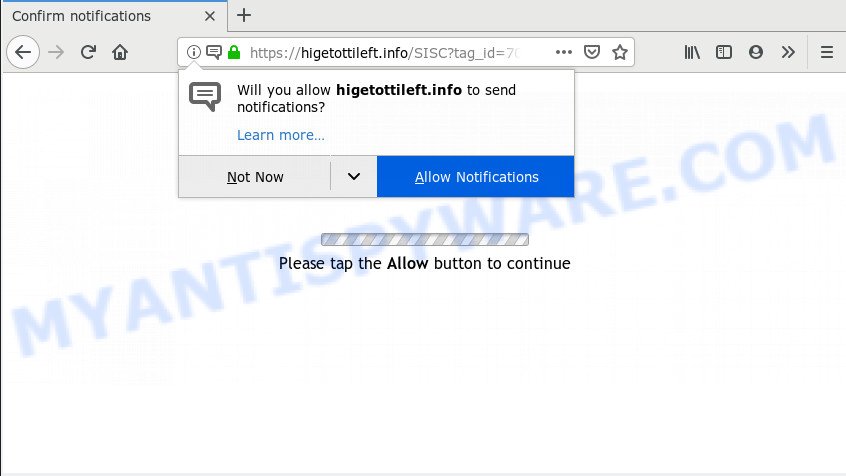
Higetottileft.info
When a user opens this site, one of the following messages is displayed in a browser window:
- Please tap the Allow button to continue
- Click allow to connect to the Internet
- Just one more step! click “allow” to continue
- Click allow to watch your video!
- Click allow to enable Flash Player
- If you are 18+to access click allow
Of course, these messages, like the site itself, are not dangerous. The site cannot infect the browser and the computer with malware. But these messages are dangerous to humans. Attackers use them as part of social engineering attack designed to force the user to press the Allow button. Since clicking on this button, the user will allow attackers to send ads to the desktop and the web-browser. Moreover, such advertisements cannot be blocked by an ad blocker, antivirus tools will not find the reason for its appearance and, accordingly, antivirus software will not be able to delete these unwanted ads. An example of how the Higetottileft.info ads will look on the user’s computer is given below

Threat Summary
| Name | Higetottileft.info ads |
| Type | social engineering attack, browser notification spam ads |
| Distribution | dubious ads, PUPs, adware softwares |
| Symptoms |
|
| Removal | Higetottileft.info removal guide |
Where the Higetottileft.info pop-ups comes from
During our investigation, we determined that users get to the Higetottileft.info from websites hosting free software and videos and from misleading ads. Attackers can also use adware to redirect the browser to the Higetottileft.info, other malicious and misleading sites. Therefore, if you do not visit any suspicious sites, and the Higetottileft.info opens automatically in your browser, then your computer is infected with adware and you need to check the computer by performing a full scan using an antivirus or the instructions given here.
How to remove Higetottileft.info pop-ups, ads, notifications
In this part of our article we will tell you what to do if you become a victim of social engineering attack, that is, you have already clicked the “Allow” button and your computer is filled with intrusive advertisements.
You can remove Higetottileft.info pop-ups without downloading any malware removal tools or using safe mode. Honestly, you don’t even need to have special computer knowledge. You just need to click a few buttons, following the instructions that we gave below. You just need to choose which OS or browser you are using, and then go to the appropriate section.
- Remove Higetottileft.info pop-ups from Google Chrome
- Remove Higetottileft.info pop-ups from Android
- Remove Higetottileft.info pop-ups from Mozilla Firefox
- Remove Higetottileft.info pop-ups from Edge
- Remove Higetottileft.info pop-ups from Internet Explorer
- Remove Higetottileft.info pop-ups from Safari
Remove Higetottileft.info pop-ups from Google Chrome
- In the top right hand corner of the screen, click on ‘three vertical dots’, and this will open up the main menu on Chrome.
- When the drop-down menu appears, click on ‘Settings’. Scroll to the bottom of the page and click on ‘Advanced’.
- When the drop-down menu appears, tap ‘Settings’. Scroll down to ‘Advanced’.
- Go to Notifications settings.
- Find the Higetottileft.info site and click the three vertical dots button next to it, then click on ‘Remove’.

Remove Higetottileft.info pop-ups from Android
- Open Google Chrome.
- In the top right corner, tap on Chrome’s main menu button, represented by three vertical dots.
- In the menu tap ‘Settings’, scroll down to ‘Advanced’.
- Tap on ‘Site settings’ and then ‘Notifications’. In the opened window, find the Higetottileft.info site, other questionable URLs and tap on them one-by-one.
- Tap the ‘Clean & Reset’ button and confirm.

Remove Higetottileft.info pop-ups from Mozilla Firefox
- Click on ‘three bars’ button at the top-right corner of the screen.
- Select ‘Options’ and click on ‘Privacy & Security’ on the left hand side of the screen.
- Scroll down to ‘Permissions’ section and click ‘Settings…’ button next to ‘Notifications’.
- Locate sites you down’t want to see notifications from (for example, Higetottileft.info), click on drop-down menu next to each and select ‘Block’.
- Save changes.

Remove Higetottileft.info pop-ups from Edge
- Click the More button (three dots) in the top right corner.
- Scroll down, find and click ‘Settings’. In the left side select ‘Advanced’.
- Click ‘Manage permissions’ button below ‘Website permissions’.
- Right-click the Higetottileft.info site. Click ‘Delete’.

Remove Higetottileft.info pop-ups from Internet Explorer
- Click the Gear button on the right upper corner of the screen.
- Select ‘Internet options’.
- Select the ‘Privacy’ tab and click ‘Settings under ‘Pop-up Blocker’ section.
- Locate the Higetottileft.info URL and click the ‘Remove’ button to remove the URL.

Remove Higetottileft.info pop-ups from Safari
- Go to ‘Preferences’ in the Safari menu.
- Open ‘Websites’ tab, then in the left menu click on ‘Notifications’.
- Check for Higetottileft.info domain, other dubious sites and apply the ‘Deny’ option for each.
How to remove Adware
If you suspect that your computer has adware (the automatic opening of the Higetottileft.info is one of the signs of its presence), then you need to perform a full scan. It can be performed using the Windows Defender, using an antivirus, or using one of the programs suggested below.
Zemana AntiMalware is a program that helps you find and remove adware. Unlike standart antivirus (including Windows Defender), this tool is specifically designed to search for and remove adware and similar software. But the main thing is different, this program has several big pluses. Firstly, Zemana AntiMalware can find adware that antivirus software can’t find; secondly, it checks the computer very quickly; thirdly, it is small in size; fourthly, it’s very easy to use and fifthly, all found adware can be removed for free!
165517 downloads
Author: Zemana Ltd
Category: Security tools
Update: July 16, 2019
How to use Zemana AntiMalware to remove Adware and thus get rid of Higetottileft.info pop ups
- Download Zemana AntiMalware from the link above
- Run it and follow the prompts
- Click the “Scan” button for scanning your computer for adware
- Review the scan results and “Next”
- Reboot your computer
If after using the Zemana, the Higetottileft.info pop-ups continue to appear, then try using this instruction: How to remove pop-up ads.

















