If you encounter various redirects to the Cudalbapt.com, other unreliable or dubious web-sites on the Firefox, Edge, Internet Explorer and Google Chrome then most probably that your web browser has become the victim of the undesired software from the adware (also known as ‘adware software’) group.
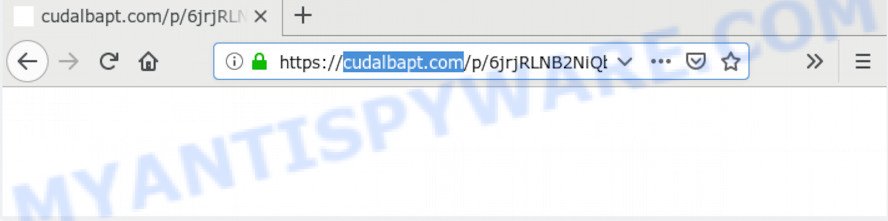
https://cudalbapt.com/p …
Dangerous Adware – What Is It? Adware software is not a harmful program like trojan or other malware, but its presence can bring constant pop-up windows and/or annoying adverts. Actually makers of adware is associated with some third-party ad networks and by showing adverts to users they generate money for yourself. These advertisements not only bother your browsing experience but also reroute your web browser to unsafe web pages.
Another reason why you need to delete adware is its online data-tracking activity. Adware may monetize its functionality by collecting privacy information from your browsing sessions. This sensitive info, later, can be easily transferred to third parties. This puts your user data at a security risk.
Most commonly, adware come as a part of the setup packages from a free hosting and file sharing websites. So, install a free applications is a a good chance that you will find a bundled adware. If you don’t know how to avoid it, then use a simple trick. During the setup, choose the Custom or Advanced installation method. Next, press ‘Decline’ button and clear all checkboxes on offers that ask you to install additional software. Moreover, please carefully read Term of use and User agreement before installing any software or otherwise you can end up with another unwanted program on your machine like this adware.
Threat Summary
| Name | Cudalbapt.com |
| Type | adware, PUP (potentially unwanted program), popup advertisements, pop ups, pop up virus |
| Symptoms |
|
| Removal | Cudalbapt.com removal guide |
If you found any of the symptoms mentioned above, we recommend you to perform step-by-step instructions below to delete the adware and remove Cudalbapt.com ads from your web browser.
How to remove Cudalbapt.com pop-up advertisements from Chrome, Firefox, IE, Edge
As with removing adware, malware or PUPs, there are few steps you can do. We suggest trying them all. If you do only one part of the instructions, then it should be use malware removal tool, because it should remove adware and stop any further infection. But to completely get rid of Cudalbapt.com pop up advertisements you’ll have to at least reset your internet browser settings like newtab, startpage and default search engine to default state, disinfect PC system’s browsers shortcuts, remove all unwanted and suspicious programs, and remove adware with malicious software removal utilities. Read it once, after doing so, please bookmark this page (or open it on your smartphone) as you may need to shut down your internet browser or reboot your machine.
To remove Cudalbapt.com, complete the steps below:
- Remove Cudalbapt.com redirect without any tools
- How to automatically remove Cudalbapt.com redirect
- Run AdBlocker to block Cudalbapt.com and stay safe online
- Finish words
Remove Cudalbapt.com redirect without any tools
The useful removal tutorial for the Cudalbapt.com redirect. The detailed procedure can be followed by anyone as it really does take you step-by-step. If you follow this process to delete Cudalbapt.com ads let us know how you managed by sending us your comments please.
Uninstall adware through the Microsoft Windows Control Panel
The main cause of Cudalbapt.com popup ads could be PUPs, adware software or other unwanted applications that you may have accidentally installed on the PC. You need to find and delete all dubious apps.
Make sure you have closed all browsers and other apps. Next, delete any undesired and suspicious programs from your Control panel.
Windows 10, 8.1, 8
Now, click the Windows button, type “Control panel” in search and press Enter. Select “Programs and Features”, then “Uninstall a program”.

Look around the entire list of applications installed on your PC. Most probably, one of them is the adware that redirects your internet browser to the undesired Cudalbapt.com web-page. Select the suspicious program or the program that name is not familiar to you and uninstall it.
Windows Vista, 7
From the “Start” menu in Windows, choose “Control Panel”. Under the “Programs” icon, choose “Uninstall a program”.

Select the questionable or any unknown applications, then click “Uninstall/Change” button to uninstall this undesired program from your computer.
Windows XP
Click the “Start” button, select “Control Panel” option. Click on “Add/Remove Programs”.

Choose an undesired application, then click “Change/Remove” button. Follow the prompts.
Remove Cudalbapt.com redirect from Google Chrome
Reset Chrome settings can help you solve some problems caused by adware and remove Cudalbapt.com ads from internet browser. This will also disable harmful plugins as well as clear cookies and site data. However, your themes, bookmarks, history, passwords, and web form auto-fill information will not be deleted.

- First, launch the Google Chrome and press the Menu icon (icon in the form of three dots).
- It will display the Google Chrome main menu. Choose More Tools, then click Extensions.
- You will see the list of installed plugins. If the list has the extension labeled with “Installed by enterprise policy” or “Installed by your administrator”, then complete the following guide: Remove Chrome extensions installed by enterprise policy.
- Now open the Google Chrome menu once again, click the “Settings” menu.
- Next, click “Advanced” link, which located at the bottom of the Settings page.
- On the bottom of the “Advanced settings” page, click the “Reset settings to their original defaults” button.
- The Chrome will open the reset settings prompt as shown on the screen above.
- Confirm the browser’s reset by clicking on the “Reset” button.
- To learn more, read the post How to reset Google Chrome settings to default.
Delete Cudalbapt.com pop ups from Firefox
If Firefox settings are hijacked by the adware, your web browser shows unwanted pop up ads, then ‘Reset Mozilla Firefox’ could solve these problems. When using the reset feature, your personal information like passwords, bookmarks, browsing history and web form auto-fill data will be saved.
Launch the Firefox and click the menu button (it looks like three stacked lines) at the top right of the browser screen. Next, click the question-mark icon at the bottom of the drop-down menu. It will open the slide-out menu.

Select the “Troubleshooting information”. If you are unable to access the Help menu, then type “about:support” in your address bar and press Enter. It bring up the “Troubleshooting Information” page as displayed in the figure below.

Click the “Refresh Firefox” button at the top right of the Troubleshooting Information page. Select “Refresh Firefox” in the confirmation prompt. The Mozilla Firefox will start a process to fix your problems that caused by the Cudalbapt.com adware. After, it is done, press the “Finish” button.
Get rid of Cudalbapt.com pop up advertisements from Internet Explorer
If you find that Microsoft Internet Explorer web-browser settings such as newtab, default search engine and start page had been modified by adware responsible for Cudalbapt.com pop up ads, then you may return your settings, via the reset browser procedure.
First, launch the Internet Explorer. Next, click the button in the form of gear (![]() ). It will open the Tools drop-down menu, click the “Internet Options” like below.
). It will open the Tools drop-down menu, click the “Internet Options” like below.

In the “Internet Options” window click on the Advanced tab, then click the Reset button. The Internet Explorer will show the “Reset Internet Explorer settings” window as on the image below. Select the “Delete personal settings” check box, then click “Reset” button.

You will now need to reboot your PC for the changes to take effect.
How to automatically remove Cudalbapt.com redirect
The adware software can hide its components which are difficult for you to find out and get rid of fully. This can lead to the fact that after some time, the adware responsible for Cudalbapt.com popups again infect your personal computer. Moreover, We want to note that it’s not always safe to remove adware manually, if you don’t have much experience in setting up and configuring the Windows operating system. The best way to scan for and get rid of adware software is to use free malware removal apps.
Use Zemana AntiMalware to get rid of Cudalbapt.com redirect
Zemana AntiMalware (ZAM) is a lightweight utility that developed to run alongside your antivirus software, detecting and uninstalling malware, adware software and potentially unwanted software that other programs miss. Zemana is easy to use, fast, does not use many resources and have great detection and removal rates.
- Click the following link to download Zemana Anti-Malware (ZAM). Save it on your Windows desktop.
Zemana AntiMalware
165036 downloads
Author: Zemana Ltd
Category: Security tools
Update: July 16, 2019
- Once you have downloaded the installation file, make sure to double click on the Zemana.AntiMalware.Setup. This would start the Zemana AntiMalware (ZAM) setup on your PC.
- Select installation language and click ‘OK’ button.
- On the next screen ‘Setup Wizard’ simply press the ‘Next’ button and follow the prompts.

- Finally, once the install is done, Zemana Free will start automatically. Else, if doesn’t then double-click on the Zemana Free icon on your desktop.
- Now that you have successfully install Zemana, let’s see How to use Zemana AntiMalware (ZAM) to delete Cudalbapt.com advertisements from your computer.
- After you have started the Zemana Anti Malware, you’ll see a window as shown in the following example, just click ‘Scan’ button . Zemana Free program will scan through the whole PC for the adware.

- Now pay attention to the screen while Zemana Anti-Malware scans your PC system.

- Once finished, Zemana will display you the results. Review the scan results and then press ‘Next’ button.

- Zemana Anti-Malware may require a reboot system in order to complete the Cudalbapt.com pop up ads removal process.
- If you want to fully delete adware from your machine, then click ‘Quarantine’ icon, select all malware, adware, PUPs and other threats and click Delete.
- Reboot your computer to complete the adware removal process.
Scan your personal computer and remove Cudalbapt.com popup ads with HitmanPro
Hitman Pro frees your computer from hijacker infections, PUPs, unwanted toolbars, internet browser extensions and other unwanted apps like adware which causes Cudalbapt.com redirect. The free removal utility will help you enjoy your PC to its fullest. Hitman Pro uses advanced behavioral detection technologies to scan for if there are unwanted apps in your PC system. You can review the scan results, and choose the threats you want to erase.

- Hitman Pro can be downloaded from the following link. Save it on your Windows desktop.
- When the downloading process is finished, double click the Hitman Pro icon. Once this tool is launched, press “Next” button for scanning your PC for the adware software which causes pop ups. This procedure can take some time, so please be patient. While the Hitman Pro program is checking, you can see number of objects it has identified as threat.
- When the scan is done, Hitman Pro will display a screen that contains a list of malware that has been detected. Review the report and then click “Next” button. Now click the “Activate free license” button to begin the free 30 days trial to delete all malicious software found.
How to automatically delete Cudalbapt.com with MalwareBytes Free
If you’re having problems with Cudalbapt.com pop-up advertisements removal, then check out MalwareBytes Anti-Malware. This is a utility that can help clean up your computer and improve your speeds for free. Find out more below.
Installing the MalwareBytes Anti-Malware is simple. First you’ll need to download MalwareBytes Anti Malware (MBAM) on your MS Windows Desktop from the following link.
327265 downloads
Author: Malwarebytes
Category: Security tools
Update: April 15, 2020
Once the download is complete, close all programs and windows on your PC system. Open a directory in which you saved it. Double-click on the icon that’s named mb3-setup similar to the one below.
![]()
When the installation begins, you will see the “Setup wizard” that will help you set up Malwarebytes on your computer.

Once install is done, you will see window as shown on the image below.

Now press the “Scan Now” button . MalwareBytes application will scan through the whole computer for the adware that causes Cudalbapt.com redirect in your browser. A scan can take anywhere from 10 to 30 minutes, depending on the number of files on your computer and the speed of your computer. When a threat is found, the number of the security threats will change accordingly.

After finished, MalwareBytes will show you the results. Review the scan results and then click “Quarantine Selected” button.

The Malwarebytes will now delete adware software that causes multiple unwanted pop ups and move threats to the program’s quarantine. When the task is finished, you may be prompted to restart your computer.

The following video explains instructions on how to delete hijacker, adware and other malware with MalwareBytes.
Run AdBlocker to block Cudalbapt.com and stay safe online
Run an adblocker tool such as AdGuard will protect you from harmful advertisements and content. Moreover, you may find that the AdGuard have an option to protect your privacy and stop phishing and spam web sites. Additionally, ad-blocking programs will help you to avoid undesired ads and unverified links that also a good way to stay safe online.
- First, please go to the link below, then click the ‘Download’ button in order to download the latest version of AdGuard.
Adguard download
26898 downloads
Version: 6.4
Author: © Adguard
Category: Security tools
Update: November 15, 2018
- When the download is complete, run the downloaded file. You will see the “Setup Wizard” program window. Follow the prompts.
- Once the install is finished, click “Skip” to close the install application and use the default settings, or click “Get Started” to see an quick tutorial which will help you get to know AdGuard better.
- In most cases, the default settings are enough and you do not need to change anything. Each time, when you start your computer, AdGuard will run automatically and stop undesired ads, block Cudalbapt.com, as well as other harmful or misleading webpages. For an overview of all the features of the application, or to change its settings you can simply double-click on the icon named AdGuard, that is located on your desktop.
Finish words
Now your PC should be free of the adware software related to the Cudalbapt.com popup ads. We suggest that you keep Zemana AntiMalware (to periodically scan your computer for new adware softwares and other malware) and AdGuard (to help you stop undesired popup ads and harmful web pages). Moreover, to prevent any adware software, please stay clear of unknown and third party programs, make sure that your antivirus application, turn on the option to find potentially unwanted programs.
If you need more help with Cudalbapt.com pop-up ads related issues, go to here.






















