Q. I keep getting Alballaim.com popup ads. I really do not wish to have these popping up all while I am trying to use my internet browser. If anyone has any ideas for me I would greatly appreciate it.
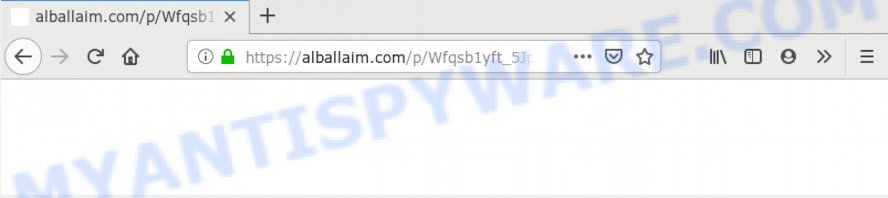
alballaim.com
A. Constant advertising popups that show up without user-interaction is a sign of an adware attack on your PC system. What is Adware ‘virus’? Adware is unwanted software that delivers advertisements and prompts undesired advertising popups, while you surf the Internet. Adware may hijack the advertisements of other companies with its own. Most often, adware software will track your surfing habits and report this info to its makers.
Does adware software steal your confidential data? Adware software is often harmless, but sometimes the adware you inadvertently download can also be spyware. Spyware can sometimes seek out your confidential data stored on the personal computer, gather this information and use it to steal your identity.
Adware spreads along with various freeware. This means that you need to be very careful when installing programs downloaded from the Net, even from a large proven hosting. Be sure to read the Terms of Use and the Software license, select only the Manual, Advanced or Custom installation method, switch off all third-party modules and programs are offered to install.
Threat Summary
| Name | Alballaim.com |
| Type | adware, PUP (potentially unwanted program), pop-up ads, pop up virus, pop ups |
| Symptoms |
|
| Removal | Alballaim.com removal guide |
The guidance below explaining steps to remove Alballaim.com pop ups problem. Feel free to use it for removal of the adware software that may attack IE, Chrome, Mozilla Firefox and Edge and other popular internet browsers. The guide will allow you remove adware software and thus clean your internet browser from all annoying advertisements.
How to Remove Alballaim.com pop-ups redirect (removal instructions)
The following few simple steps will help you to remove Alballaim.com popups from the Chrome, MS Edge, Internet Explorer and Mozilla Firefox. Moreover, the steps below will help you to remove malicious software, browser hijacker infections, potentially unwanted software and toolbars that your personal computer may be infected. Please do the guidance step by step. If you need assist or have any questions, then ask for our assistance or type a comment below. Certain of the steps below will require you to exit this web-page. So, please read the step-by-step guide carefully, after that bookmark it or open it on your smartphone for later reference.
To remove Alballaim.com, perform the following steps:
- Remove Alballaim.com pop-up advertisements without any utilities
- How to automatically remove Alballaim.com pop ups
- Stop Alballaim.com popup ads
- Finish words
Remove Alballaim.com pop-up advertisements without any utilities
Most common adware may be deleted without any antivirus programs. The manual adware removal is instructions that will teach you how to delete the Alballaim.com pop up advertisements.
Uninstall unwanted or newly added apps
The main cause of Alballaim.com pop-up ads could be potentially unwanted applications, adware software or other undesired programs that you may have unintentionally installed on the PC. You need to identify and remove all questionable software.
Make sure you have closed all browsers and other apps. Press CTRL, ALT, DEL keys together to open the Microsoft Windows Task Manager.

Click on the “Processes” tab, look for something suspicious that is the adware that causes multiple unwanted pop ups then right-click it and select “End Task” or “End Process” option. In most cases, malicious software masks itself to avoid detection by imitating legitimate Microsoft Windows processes. A process is particularly suspicious: it’s taking up a lot of memory (despite the fact that you closed all of your programs), its name is not familiar to you (if you are in doubt, you can always check the program by doing a search for its name in Google, Yahoo or Bing).
Next, remove any undesired and suspicious apps from your Control panel.
Windows 10, 8.1, 8
Now, press the Windows button, type “Control panel” in search and press Enter. Choose “Programs and Features”, then “Uninstall a program”.

Look around the entire list of software installed on your computer. Most likely, one of them is the adware which causes pop-ups. Select the suspicious program or the application that name is not familiar to you and delete it.
Windows Vista, 7
From the “Start” menu in Microsoft Windows, choose “Control Panel”. Under the “Programs” icon, select “Uninstall a program”.

Choose the dubious or any unknown software, then press “Uninstall/Change” button to uninstall this undesired program from your personal computer.
Windows XP
Click the “Start” button, select “Control Panel” option. Click on “Add/Remove Programs”.

Select an undesired program, then press “Change/Remove” button. Follow the prompts.
Get rid of Alballaim.com popup ads from Internet Explorer
In order to recover all internet browser newtab page, search engine by default and startpage you need to reset the Internet Explorer to the state, that was when the Microsoft Windows was installed on your PC.
First, open the IE, click ![]() ) button. Next, click “Internet Options” as displayed in the following example.
) button. Next, click “Internet Options” as displayed in the following example.

In the “Internet Options” screen select the Advanced tab. Next, click Reset button. The Microsoft Internet Explorer will show the Reset Internet Explorer settings dialog box. Select the “Delete personal settings” check box and click Reset button.

You will now need to restart your PC for the changes to take effect. It will get rid of adware which causes undesired Alballaim.com pop up ads, disable malicious and ad-supported web-browser’s extensions and restore the IE’s settings such as startpage, newtab and default search provider to default state.
Remove Alballaim.com pop-ups from Chrome
If you are getting Alballaim.com redirect, then you can try to remove it by resetting Chrome to its original settings. It will also clear cookies, content and site data, temporary and cached data. Your saved bookmarks, form auto-fill information and passwords won’t be cleared or changed.

- First, start the Google Chrome and click the Menu icon (icon in the form of three dots).
- It will open the Chrome main menu. Select More Tools, then click Extensions.
- You’ll see the list of installed extensions. If the list has the add-on labeled with “Installed by enterprise policy” or “Installed by your administrator”, then complete the following guide: Remove Chrome extensions installed by enterprise policy.
- Now open the Chrome menu once again, click the “Settings” menu.
- Next, click “Advanced” link, that located at the bottom of the Settings page.
- On the bottom of the “Advanced settings” page, press the “Reset settings to their original defaults” button.
- The Chrome will display the reset settings prompt as on the image above.
- Confirm the browser’s reset by clicking on the “Reset” button.
- To learn more, read the article How to reset Chrome settings to default.
Remove Alballaim.com from Firefox by resetting web-browser settings
If the Mozilla Firefox settings like home page, new tab page and search provider by default have been modified by the adware, then resetting it to the default state can help. Your saved bookmarks, form auto-fill information and passwords won’t be cleared or changed.
First, start the Mozilla Firefox and click ![]() button. It will show the drop-down menu on the right-part of the internet browser. Further, press the Help button (
button. It will show the drop-down menu on the right-part of the internet browser. Further, press the Help button (![]() ) as displayed on the image below.
) as displayed on the image below.

In the Help menu, select the “Troubleshooting Information” option. Another way to open the “Troubleshooting Information” screen – type “about:support” in the web-browser adress bar and press Enter. It will show the “Troubleshooting Information” page as shown on the image below. In the upper-right corner of this screen, press the “Refresh Firefox” button.

It will display the confirmation dialog box. Further, click the “Refresh Firefox” button. The Firefox will begin a procedure to fix your problems that caused by the Alballaim.com adware. Once, it’s done, click the “Finish” button.
How to automatically remove Alballaim.com pop ups
The simplest method to remove Alballaim.com redirect is to use an anti malware program capable of detecting adware software. We suggest try Zemana AntiMalware or another free malware remover which listed below. It has excellent detection rate when it comes to adware software, browser hijackers and other potentially unwanted programs.
Automatically delete Alballaim.com pop-up ads with Zemana Anti Malware
Zemana Free is a malware removal utility made for MS Windows. This tool will help you get rid of Alballaim.com pop-ups, various types of malicious software (including browser hijackers and potentially unwanted software) from your PC system. It has simple and user friendly interface. While the Zemana Anti-Malware does its job, your machine will run smoothly.
Click the link below to download Zemana Free. Save it on your Desktop.
165094 downloads
Author: Zemana Ltd
Category: Security tools
Update: July 16, 2019
When the downloading process is finished, close all windows on your computer. Further, open the setup file called Zemana.AntiMalware.Setup. If the “User Account Control” dialog box pops up as shown below, press the “Yes” button.

It will show the “Setup wizard” which will assist you install Zemana Anti-Malware on the computer. Follow the prompts and do not make any changes to default settings.

Once install is finished successfully, Zemana will automatically run and you may see its main window similar to the one below.

Next, press the “Scan” button . Zemana Free application will scan through the whole PC system for the adware software related to the Alballaim.com advertisements. When a threat is detected, the number of the security threats will change accordingly. Wait until the the scanning is complete.

After Zemana AntiMalware completes the scan, Zemana will produce a list of unwanted applications and adware software. Review the scan results and then press “Next” button.

The Zemana Free will get rid of adware that causes undesired Alballaim.com advertisements and move items to the program’s quarantine. Once disinfection is complete, you can be prompted to reboot your PC system.
Scan your machine and remove Alballaim.com popup advertisements with HitmanPro
The Hitman Pro tool is free (30 day trial) and easy to use. It may scan and remove malicious software, PUPs and adware in Internet Explorer, Firefox, Chrome and Edge web browsers and thereby get rid of all undesired Alballaim.com popups. Hitman Pro is powerful enough to find and delete malicious registry entries and files that are hidden on the system.
First, visit the page linked below, then click the ‘Download’ button in order to download the latest version of HitmanPro.
After downloading is complete, open the file location. You will see an icon like below.

Double click the HitmanPro desktop icon. Once the utility is launched, you will see a screen as shown below.

Further, click “Next” button for scanning your computer for the adware software which causes annoying Alballaim.com pop-ups. This task may take some time, so please be patient. When that process is done, Hitman Pro will display a list of detected threats as shown in the following example.

All detected items will be marked. You can remove them all by simply click “Next” button. It will open a prompt, click the “Activate free license” button.
How to delete Alballaim.com with MalwareBytes Anti Malware
You can remove Alballaim.com pop up advertisements automatically through the use of MalwareBytes Anti Malware (MBAM). We suggest this free malware removal tool because it may easily remove hijacker infections, adware, potentially unwanted applications and toolbars with all their components such as files, folders and registry entries.
MalwareBytes Free can be downloaded from the following link. Save it to your Desktop so that you can access the file easily.
327319 downloads
Author: Malwarebytes
Category: Security tools
Update: April 15, 2020
When downloading is complete, close all software and windows on your PC. Double-click the install file named mb3-setup. If the “User Account Control” dialog box pops up as shown on the screen below, click the “Yes” button.

It will open the “Setup wizard” which will help you setup MalwareBytes Free on your machine. Follow the prompts and do not make any changes to default settings.

Once installation is done successfully, press Finish button. MalwareBytes will automatically start and you can see its main screen like below.

Now click the “Scan Now” button to perform a system scan for the adware that causes Alballaim.com popup ads in your web-browser. This procedure can take some time, so please be patient. When a malware, adware or potentially unwanted software are found, the number of the security threats will change accordingly.

When the scan get completed, MalwareBytes AntiMalware (MBAM) will open a scan report. In order to remove all items, simply click “Quarantine Selected” button. The MalwareBytes Anti-Malware (MBAM) will start to remove adware responsible for Alballaim.com pop-up advertisements. Once that process is complete, you may be prompted to reboot the computer.

We recommend you look at the following video, which completely explains the procedure of using the MalwareBytes to remove adware software, hijacker and other malware.
Stop Alballaim.com popup ads
Run ad-blocking application such as AdGuard in order to block ads, malvertisements, pop-ups and online trackers, avoid having to install malicious and adware browser plug-ins and add-ons that affect your PC system performance and impact your system security. Surf the World Wide Web anonymously and stay safe online!
Download AdGuard by clicking on the link below. Save it directly to your Windows Desktop.
26913 downloads
Version: 6.4
Author: © Adguard
Category: Security tools
Update: November 15, 2018
After downloading it, double-click the downloaded file to launch it. The “Setup Wizard” window will show up on the computer screen as displayed on the image below.

Follow the prompts. AdGuard will then be installed and an icon will be placed on your desktop. A window will show up asking you to confirm that you want to see a quick instructions like below.

Click “Skip” button to close the window and use the default settings, or click “Get Started” to see an quick tutorial which will help you get to know AdGuard better.
Each time, when you start your computer, AdGuard will start automatically and stop unwanted advertisements, block Alballaim.com, as well as other malicious or misleading web pages. For an overview of all the features of the program, or to change its settings you can simply double-click on the AdGuard icon, which is located on your desktop.
Finish words
Once you have done the step-by-step guide shown above, your PC system should be free from adware which causes Alballaim.com pop-up ads and other malware. The Microsoft Edge, IE, Firefox and Chrome will no longer redirect you to various intrusive web sites similar to Alballaim.com. Unfortunately, if the step-by-step guide does not help you, then you have caught a new adware, and then the best way – ask for help here.



















