Our team discovered a new site called ‘0ff.page‘, which uses social engineering to trick users into subscribing to browser notifications. This website does not look dangerous, it does not offer to download and install unknown software and does not show annoying ads.
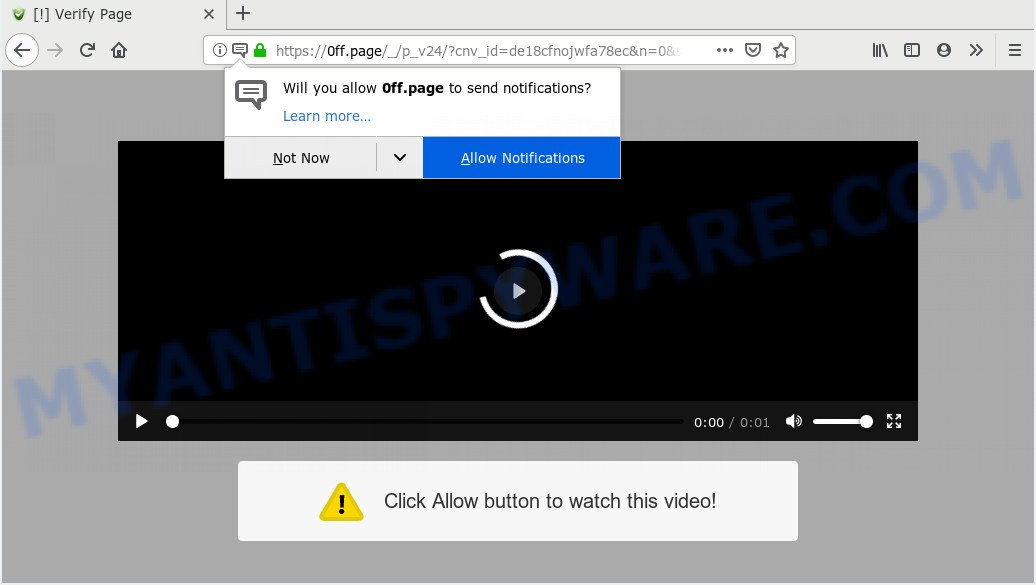
0ff.page pop ups (https://0ff.page/_/p_v24/?cnv_id= …)
0ff.page displays a message similar to one of the following:
- Click Allow button to watch this video
- To access the content click allow
- If you are 18+to access click allow
- Just one more step! click “allow” to continue
- Click Allow if you are not a robot
These messages do not look dangerous, but their goal is the same – to force the user to click the Allow button. By clicking this button, the user subscribes to receive browser notifications. By themselves, these notifications are not dangerous, they were created to notify about new articles, about changes on the site, etc. But, attackers use them to display intrusive ads on a computer screen or in an Internet browser. Moreover, such advertisements cannot be blocked with the help of an ad blocker and deleted with the help of antivirus. The image below shows an example of an advertisement that appears if a user becomes a victim of social engineering attack.

Threat Summary
| Name | 0ff.page pop up |
| Type | social engineering attack, push notifications advertisements |
| Distribution | misleading pop-up ads, potentially unwanted software, adware |
| Symptoms |
|
| Removal | 0ff.page removal guide |
Where the 0ff.page pop-ups comes from
During the analysis, we determined that users get to the 0ff.page in three main ways: from other websites that host free programs and videos, from misleading advertising, and in some cases, this website can be opened using adware that is installed on the user’s computer. If you notice that this website opens in your browser automatically, then you also need to check your computer for adware. This can be done using an antivirus or using our instructions.
How to remove 0ff.page pop-ups, ads, notifications
If you became a victim of social engineering attack, or simply accidentally clicked the ‘Allow’ button, then by your actions you allowed attackers to send 0ff.page ads to your desktop. These ads cannot be removed or blocked by common means, but nevertheless it is not difficult to get rid of it.
On many websites that describe the solution to the problem of removing 0ff.page pop up ads, it is suggested to download and install malware removal software, restart the computer in safe mode, use the recovery system, or buy a paid antivirus. Know that you don’t need to do this to remove ads, just take a few simple steps, which I will tell below. In the list, select the browser or OS in which you see the 0ff.page pop-ups, go to the appropriate section and follow the instructions.
- Remove 0ff.page pop-ups from Google Chrome
- Remove 0ff.page pop-ups from Android
- Remove 0ff.page pop-ups from Mozilla Firefox
- Remove 0ff.page pop-ups from Edge
- Remove 0ff.page pop-ups from Internet Explorer
- Remove 0ff.page pop-ups from Safari
Remove 0ff.page pop-ups from Google Chrome
- Click on ‘three dots menu’ button at the top right hand corner of the screen.
- When the drop-down menu appears, click on ‘Settings’. Scroll to the bottom of the page and click on ‘Advanced’.
- Scroll down to the ‘Privacy and security’ section, select ‘Site settings’.
- Click on ‘Notifications’.
- Locate the 0ff.page site and get rid of it by clicking the three vertical dots on the right to the URL and select ‘Remove’.

Remove 0ff.page pop-ups from Android
- Open Chrome.
- In the top right hand corner, find and tap the Chrome menu (three dots).
- In the menu tap ‘Settings’, scroll down to ‘Advanced’.
- Tap on ‘Site settings’ and then ‘Notifications’. In the opened window, locate the 0ff.page URL, other rogue notifications and tap on them one-by-one.
- Tap the ‘Clean & Reset’ button and confirm.

Remove 0ff.page pop-ups from Mozilla Firefox
- In the top right corner, click the Firefox menu (three horizontal stripes).
- Go to ‘Options’, and Select ‘Privacy & Security’ on the left side of the window.
- Scroll down to ‘Permissions’ section and click ‘Settings…’ button next to ‘Notifications’.
- Select the 0ff.page domain from the list and change the status to ‘Block’.
- Click ‘Save Changes’ button.

Remove 0ff.page pop-ups from Edge
- In the right upper corner, click on the three dots to expand the Edge menu.
- Scroll down, find and click ‘Settings’. In the left side select ‘Advanced’.
- Click ‘Manage permissions’ button, located beneath ‘Website permissions’.
- Click the switch below the 0ff.page site and each suspicious site.

Remove 0ff.page pop-ups from Internet Explorer
- Click ‘Tools’ button in the top right corner.
- Go to ‘Internet Options’ in the menu.
- Click on the ‘Privacy’ tab and select ‘Settings’ in the pop-up blockers section.
- Select the 0ff.page site and other suspicious URLs below and remove them one by one by clicking the ‘Remove’ button.

Remove 0ff.page pop-ups from Safari
- On the top menu select ‘Safari’, then ‘Preferences’.
- Select the ‘Websites’ tab and then select ‘Notifications’ section on the left panel.
- Locate the 0ff.page site and select it, click the ‘Deny’ button.
How to remove Adware
Adware is something which made in order to display third-party advertisements to the user without asking his permission. Adware takes control of web-browsers and reroutes them to undesired web-sites like the 0ff.page every time you browse the Web. Adware can end up on your computer in various ways. In many cases is when you install free programs and forget to uncheck the box for the third-party programs installation.
Zemana AntiMalware is a malware removal tool. Currently, there are two versions of the utility, one of them is free and second is paid (premium). The principle difference between the free and paid version of the utility is real-time protection module. If you just need to scan your PC for malware and delete adware that causes 0ff.page pop ups, then the free version will be enough for you.
165082 downloads
Author: Zemana Ltd
Category: Security tools
Update: July 16, 2019
How to use Zemana AntiMalware to remove Adware and thus get rid of 0ff.page pop ups
- Download Zemana AntiMalware from the link above
- Run it and follow the prompts
- Click the “Scan” button for scanning your computer for adware
- Review the scan results and “Next”
- Reboot your computer
If after using the Zemana, the 0ff.page pop-ups continue to appear, then try using this instruction: How to remove pop-up ads.
















