Muchinspardorop.info is a new website that was discovered by our team. Like 0ff.page and other similar sites, it uses social engineering to force the user to subscribe to browser notifications.
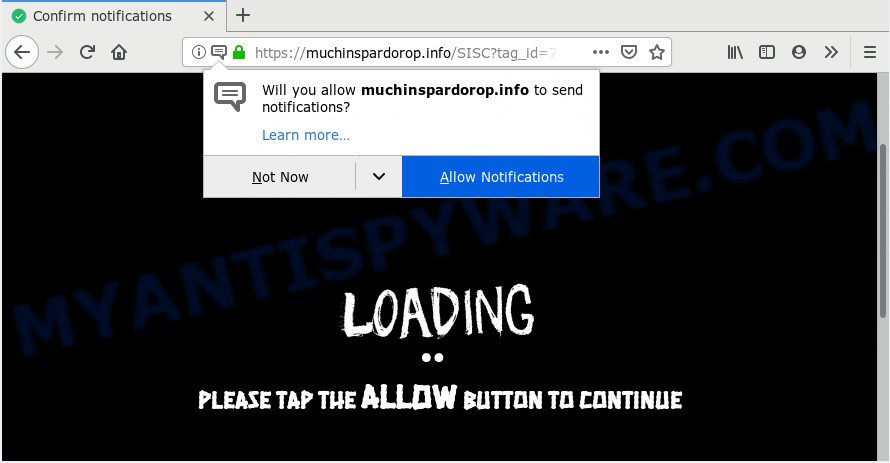
Muchinspardorop.info
When a user opens this site, one of the following messages is displayed in a browser window:
- Please tap the Allow button to continue
- Click Allow to verify that you are not a robot
- Just one more step! click “allow” to continue
- If you are 18+to access click allow
- Click allow to watch your video!
- Click allow to enable Flash Player
Of course, these messages, like the site itself, are not dangerous. The site cannot infect the browser and the computer with malware. But these messages are dangerous to humans. Attackers use them as part of social engineering attack designed to force the user to press the Allow button. Since clicking on this button, the user will allow attackers to send ads to the desktop and the web-browser. Moreover, such advertisements cannot be blocked by an ad blocker, antivirus tools will not find the reason for its appearance and, accordingly, antivirus software will not be able to delete these unwanted ads. An example of how the Muchinspardorop.info ads will look on the user’s computer is given below

Threat Summary
| Name | Muchinspardorop.info pop up |
| Type | social engineering attack, push notifications advertisements |
| Distribution | adware softwares, potentially unwanted apps, suspicious pop-up advertisements |
| Symptoms |
|
| Removal | Muchinspardorop.info removal guide |
Where the Muchinspardorop.info pop-ups comes from
During our investigation, we determined that users get to the Muchinspardorop.info from websites hosting free software and videos and from misleading ads. Attackers can also use adware to redirect the browser to the Muchinspardorop.info, other malicious and misleading sites. Therefore, if you do not visit any suspicious sites, and the Muchinspardorop.info opens automatically in your browser, then your computer is infected with adware and you need to check the computer by performing a full scan using an antivirus or the instructions given here.
How to remove Muchinspardorop.info pop-ups, ads, notifications
In this part of our article we will tell you what to do if you become a victim of social engineering attack, that is, you have already clicked the “Allow” button and your computer is filled with intrusive advertisements.
You can remove Muchinspardorop.info pop-ups without downloading any malware removal tools or using safe mode. Honestly, you don’t even need to have special computer knowledge. You just need to click a few buttons, following the instructions that we gave below. You just need to choose which OS or browser you are using, and then go to the appropriate section.
- Remove Muchinspardorop.info pop-ups from Google Chrome
- Remove Muchinspardorop.info pop-ups from Android
- Remove Muchinspardorop.info pop-ups from Mozilla Firefox
- Remove Muchinspardorop.info pop-ups from Edge
- Remove Muchinspardorop.info pop-ups from Internet Explorer
- Remove Muchinspardorop.info pop-ups from Safari
Remove Muchinspardorop.info pop-ups from Google Chrome
- In the top-right corner of the browser window, click on ‘three vertical dots’, and this will open up the main menu on Google Chrome.
- In the menu go to ‘Settings’, scroll down to ‘Advanced’ settings.
- Scroll down to the ‘Privacy and security’ section, select ‘Site settings’.
- Go to Notifications settings.
- Find the Muchinspardorop.info URL and get rid of it by clicking the three vertical dots on the right to the site and select ‘Remove’.

Remove Muchinspardorop.info pop-ups from Android
- Tap ‘Settings’.
- Tap ‘Notifications’.
- Find and tap the web browser that shows Muchinspardorop.info browser notification spam advertisements.
- Locate Muchinspardorop.info site, other suspicious URLs and set the toggle button to ‘OFF’ on them one-by-one.

Remove Muchinspardorop.info pop-ups from Mozilla Firefox
- In the right upper corner, click on the three horizontal stripes to expand the Main menu.
- Select ‘Options’ and click on ‘Privacy & Security’ on the left hand side of the browser window.
- Scroll down to the ‘Permissions’ section and click the ‘Settings’ button next to ‘Notifications’.
- Select the Muchinspardorop.info domain from the list and change the status to ‘Block’.
- Save changes.

Remove Muchinspardorop.info pop-ups from Edge
- Click the More button (it looks like three dots) in the top right hand corner of the screen.
- Scroll down, find and click ‘Settings’. In the left side select ‘Advanced’.
- Click ‘Manage permissions’ button, located beneath ‘Website permissions’.
- Click the switch below the Muchinspardorop.info URL and each questionable domain.

Remove Muchinspardorop.info pop-ups from Internet Explorer
- In the top right hand corner, click on the gear icon (menu button).
- In the drop-down menu select ‘Internet Options’.
- Click on the ‘Privacy’ tab and select ‘Settings’ in the pop-up blockers section.
- Select the Muchinspardorop.info URL and other suspicious sites below and delete them one by one by clicking the ‘Remove’ button.

Remove Muchinspardorop.info pop-ups from Safari
- Click ‘Safari’ button on the left-upper corner of the screen and select ‘Preferences’.
- Select the ‘Websites’ tab and then select ‘Notifications’ section on the left panel.
- Find the Muchinspardorop.info site and select it, click the ‘Deny’ button.
How to remove Adware
We’ve compiled some of best adware removing utilities which can search for and remove adware, Muchinspardorop.info pop ups, undesired web browser add-ons and PUPs.
Zemana is a adware removal utility that performs a scan of your computer and displays if there are existing adware, browser hijackers, viruses, worms, spyware, trojans and other malicious software residing on your personal computer. If adware software is found, Zemana can automatically remove it. Zemana does not conflict with other anti malware and antivirus applications installed on your machine.
165079 downloads
Author: Zemana Ltd
Category: Security tools
Update: July 16, 2019
How to use Zemana AntiMalware to remove Adware and thus get rid of Muchinspardorop.info pop ups
- Download Zemana AntiMalware from the link above
- Run it and follow the prompts
- Click the “Scan” button for scanning your computer for adware
- Review the scan results and “Next”
- Reboot your computer
If after using the Zemana, the Muchinspardorop.info pop-ups continue to appear, then try using this instruction: How to remove pop-up ads.
















