A browser hijacker called Find Forms Easy is now widely spread on the Net. Many computer users have got affected by this browser hijacker and are struggling to remove it from their computers. You may consider Find Forms Easy as a search provider that provides the search service as what Bing, Yahoo or Google. But in reality, the Find Forms Easy is browser hijacker that could harm your PC if not deleted ASAP. A mostly harmful actions of the browser hijacker is to change users’ internet browser settings like the startpage, new tab page and search engine to its own without any permission.
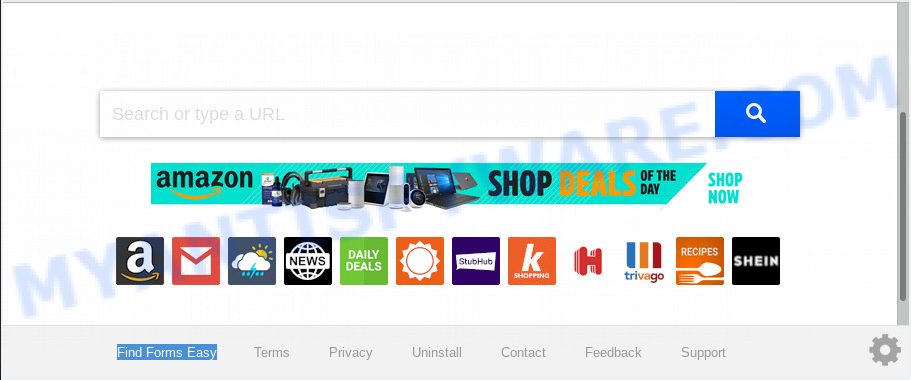
“Find Forms Easy” makes unwanted changes to browser settings
When the Find Forms Easy browser hijacker is installed on a PC system, it can:
- set Find Forms Easy as search provider, new tab, and start page;
- prevent users from replacing search provider or homepage address;
- redirect your queries to sponsored web sites;
- provide altered search results;
- record your search queries;
- periodically redirects to questionable websites;
- display unwanted advertisements;
- gather Net surfing habits and share it with third-parties.
Some browser hijackers also contain adware (sometimes called ‘ad-supported’ software) that can open unwanted ads or gather lots of user info about you which can be sold to third parties. These unwanted ads can be shown as pop-unders, pop-ups, in-text advertisements, video advertisements, text links or banners or even massive full page ads. Most of the adware software is created to show ads, but certain adware software is form of spyware that often used to track users to gather lots of personal info about you.
Threat Summary
| Name | Find Forms Easy |
| Type | browser hijacker, search provider hijacker, homepage hijacker, toolbar, unwanted new tab, redirect virus |
| Symptoms |
|
| Removal | Find Forms Easy removal guide |
It is important, don’t use Find Forms Easy web-site and do not click on advertisements placed on it, as they may lead you to a more harmful or misleading web pages. The best option is to use the few simple steps posted below to clean your system of hijacker, delete the Find Forms Easy search, and thus restore your favorite startpage and search provider.
How to Remove Find Forms Easy from Chrome, Firefox, IE, Edge
Fortunately, we’ve an effective method which will assist you manually or/and automatically delete Find Forms Easy from your PC and bring your web browser settings, including default search engine, newtab page and startpage, back to normal. Below you will find a removal guide with all the steps you may need to successfully delete this browser hijacker and its components. Some of the steps will require you to reboot your computer or exit this web-site. So, read this tutorial carefully, then bookmark or print it for later reference.
To remove Find Forms Easy, follow the steps below:
- Manual Find Forms Easy startpage removal
- How to get rid of Find Forms Easy automatically
- How to stop Find Forms Easy redirect
- Why is my browser redirected to Find Forms Easy?
- Finish words
Manual Find Forms Easy startpage removal
If you perform exactly the few simple steps below you should be able to delete the Find Forms Easy from the Microsoft Edge, Internet Explorer, Firefox and Google Chrome web browsers.
Delete questionable software using Microsoft Windows Control Panel
Some PUPs, browser hijacking applications and adware software can be deleted by uninstalling the freeware they came with. If this way does not succeed, then looking them up in the list of installed programs in Windows Control Panel. Use the “Uninstall” command in order to get rid of them.
- If you are using Windows 8, 8.1 or 10 then click Windows button, next click Search. Type “Control panel”and press Enter.
- If you are using Windows XP, Vista, 7, then click “Start” button and click “Control Panel”.
- It will open the Windows Control Panel.
- Further, click “Uninstall a program” under Programs category.
- It will display a list of all apps installed on the PC system.
- Scroll through the all list, and remove suspicious and unknown programs. To quickly find the latest installed software, we recommend sort software by date.
See more details in the video instructions below.
Remove Find Forms Easy from Google Chrome
If browser hijacker, other application or plugins changed your Google Chrome settings without your knowledge, then you can get rid of Find Forms Easy and restore your browser settings in Chrome at any time. It’ll save your personal information such as saved passwords, bookmarks, auto-fill data and open tabs.

- First, run the Chrome and click the Menu icon (icon in the form of three dots).
- It will display the Google Chrome main menu. Choose More Tools, then press Extensions.
- You’ll see the list of installed extensions. If the list has the extension labeled with “Installed by enterprise policy” or “Installed by your administrator”, then complete the following guidance: Remove Chrome extensions installed by enterprise policy.
- Now open the Chrome menu once again, press the “Settings” menu.
- Next, click “Advanced” link, that located at the bottom of the Settings page.
- On the bottom of the “Advanced settings” page, press the “Reset settings to their original defaults” button.
- The Chrome will display the reset settings dialog box as shown on the screen above.
- Confirm the web-browser’s reset by clicking on the “Reset” button.
- To learn more, read the post How to reset Google Chrome settings to default.
Delete Find Forms Easy start page from Internet Explorer
In order to recover all web-browser default search engine, newtab page and home page you need to reset the Internet Explorer to the state, which was when the Windows was installed on your PC.
First, launch the Internet Explorer, then click ‘gear’ icon ![]() . It will show the Tools drop-down menu on the right part of the internet browser, then press the “Internet Options” as displayed in the figure below.
. It will show the Tools drop-down menu on the right part of the internet browser, then press the “Internet Options” as displayed in the figure below.

In the “Internet Options” screen, select the “Advanced” tab, then click the “Reset” button. The IE will open the “Reset Internet Explorer settings” prompt. Further, press the “Delete personal settings” check box to select it. Next, press the “Reset” button as on the image below.

After the task is finished, press “Close” button. Close the Internet Explorer and restart your system for the changes to take effect. This step will help you to restore your web browser’s new tab page, default search provider and startpage to default state.
Get rid of Find Forms Easy from Firefox by resetting browser settings
If your Firefox web browser startpage has changed to Find Forms Easy without your permission or an unknown search provider displays results for your search, then it may be time to perform the web browser reset. However, your saved bookmarks and passwords will not be lost. This will not affect your history, passwords, bookmarks, and other saved data.
First, start the Firefox and click ![]() button. It will display the drop-down menu on the right-part of the browser. Further, click the Help button (
button. It will display the drop-down menu on the right-part of the browser. Further, click the Help button (![]() ) as displayed on the screen below.
) as displayed on the screen below.

In the Help menu, select the “Troubleshooting Information” option. Another way to open the “Troubleshooting Information” screen – type “about:support” in the web-browser adress bar and press Enter. It will show the “Troubleshooting Information” page as on the image below. In the upper-right corner of this screen, click the “Refresh Firefox” button.

It will open the confirmation prompt. Further, click the “Refresh Firefox” button. The Firefox will start a procedure to fix your problems that caused by the Find Forms Easy browser hijacker. After, it’s complete, press the “Finish” button.
How to get rid of Find Forms Easy automatically
If your PC is still infected with the Find Forms Easy browser hijacker, then the best method of detection and removal is to use an anti malware scan on the PC system. Download free malicious software removal tools below and launch a full system scan. It will allow you remove all components of the hijacker from hardisk and Windows registry.
Run Zemana Anti-Malware (ZAM) to delete Find Forms Easy browser hijacker infection
Zemana Free highly recommended, because it can locate security threats such hijacker and adware which most ‘classic’ antivirus applications fail to pick up on. Moreover, if you have any Find Forms Easy browser hijacker removal problems which cannot be fixed by this tool automatically, then Zemana Free provides 24X7 online assistance from the highly experienced support staff.
Visit the following page to download the latest version of Zemana Anti Malware for Windows. Save it on your Windows desktop.
165503 downloads
Author: Zemana Ltd
Category: Security tools
Update: July 16, 2019
After the downloading process is done, close all windows on your PC. Further, run the set up file called Zemana.AntiMalware.Setup. If the “User Account Control” dialog box pops up as shown in the figure below, click the “Yes” button.

It will show the “Setup wizard” that will assist you install Zemana Anti-Malware on the personal computer. Follow the prompts and do not make any changes to default settings.

Once install is finished successfully, Zemana Free will automatically run and you can see its main window as shown in the figure below.

Next, press the “Scan” button . Zemana Anti-Malware tool will begin scanning the whole personal computer to find out browser hijacker related to Find Forms Easy . Depending on your computer, the scan may take anywhere from a few minutes to close to an hour.

When Zemana AntiMalware has finished scanning your PC system, the results are displayed in the scan report. Review the report and then click “Next” button.

The Zemana AntiMalware will get rid of hijacker infection responsible for modifying your web-browser settings to Find Forms Easy. After the clean up is complete, you may be prompted to restart your computer.
Remove Find Forms Easy hijacker and malicious extensions with HitmanPro
If the Find Forms Easy issue persists, use the Hitman Pro and check if your computer is hijacked by hijacker infection. The HitmanPro is a downloadable security utility that provides on-demand scanning and helps get rid of adware, PUPs, and other malware. It works with your existing antivirus software.
Hitman Pro can be downloaded from the following link. Save it directly to your Windows Desktop.
After the download is complete, open the folder in which you saved it. You will see an icon like below.

Double click the Hitman Pro desktop icon. After the tool is started, you will see a screen as displayed in the following example.

Further, click “Next” button to start scanning your personal computer for the hijacker that responsible for browser redirect to the unwanted Find Forms Easy website. A scan may take anywhere from 10 to 30 minutes, depending on the number of files on your personal computer and the speed of your PC system. When Hitman Pro has finished scanning your PC, Hitman Pro will open you the results such as the one below.

You may delete threats (move to Quarantine) by simply press “Next” button. It will open a prompt, click the “Activate free license” button.
Scan and free your computer of browser hijacker with MalwareBytes Anti-Malware
Remove Find Forms Easy browser hijacker infection manually is difficult and often the hijacker is not completely removed. Therefore, we suggest you to use the MalwareBytes Anti Malware (MBAM) which are fully clean your PC system. Moreover, this free program will help you to remove malware, potentially unwanted software, toolbars and adware that your PC system can be infected too.
Installing the MalwareBytes Anti Malware (MBAM) is simple. First you will need to download MalwareBytes Anti-Malware (MBAM) on your personal computer by clicking on the link below.
327721 downloads
Author: Malwarebytes
Category: Security tools
Update: April 15, 2020
Once the download is complete, close all windows on your computer. Further, run the file named mb3-setup. If the “User Account Control” dialog box pops up as displayed in the following example, press the “Yes” button.

It will open the “Setup wizard” which will allow you install MalwareBytes Anti-Malware (MBAM) on the system. Follow the prompts and do not make any changes to default settings.

Once install is done successfully, press Finish button. Then MalwareBytes will automatically launch and you can see its main window like below.

Next, press the “Scan Now” button to perform a system scan with this tool for the browser hijacker which designed to reroute your web-browser to the Find Forms Easy webpage. A scan can take anywhere from 10 to 30 minutes, depending on the count of files on your PC system and the speed of your computer. While the utility is checking, you may see number of objects and files has already scanned.

After MalwareBytes Free completes the scan, you will be shown the list of all found threats on your computer. When you’re ready, click “Quarantine Selected” button.

The MalwareBytes will remove browser hijacker responsible for redirecting your web-browser to Find Forms Easy web site. When disinfection is complete, you may be prompted to restart your PC system. We suggest you look at the following video, which completely explains the process of using the MalwareBytes to remove browser hijacker infections, adware software and other malware.
How to stop Find Forms Easy redirect
One of the worst things is the fact that you cannot block all those undesired web sites such as Find Forms Easy using only built-in Microsoft Windows capabilities. However, there is a application out that you can use to block unwanted browser redirects, ads and popups in any modern web-browsers including Firefox, Internet Explorer, Microsoft Edge and Google Chrome. It is called Adguard and it works very well.
Download AdGuard on your Windows Desktop from the following link.
27036 downloads
Version: 6.4
Author: © Adguard
Category: Security tools
Update: November 15, 2018
After downloading it, double-click the downloaded file to run it. The “Setup Wizard” window will show up on the computer screen as displayed below.

Follow the prompts. AdGuard will then be installed and an icon will be placed on your desktop. A window will show up asking you to confirm that you want to see a quick guide like below.

Click “Skip” button to close the window and use the default settings, or press “Get Started” to see an quick instructions which will assist you get to know AdGuard better.
Each time, when you launch your computer, AdGuard will launch automatically and stop undesired ads, block Find Forms Easy, as well as other malicious or misleading web pages. For an overview of all the features of the program, or to change its settings you can simply double-click on the AdGuard icon, that is located on your desktop.
Why is my browser redirected to Find Forms Easy?
The Find Forms Easy browser hijacker spreads with a simple but quite effective way. It’s integrated into the setup file of various free software. Thus on the process of installation, it will infect your web browser and change it’s settings on the Find Forms Easy. To avoid browser hijacker, you just need to follow a few simple rules: carefully read the Terms of Use and the license, choose only a Manual, Custom or Advanced install method, which enables you to make sure that the program you want to install, thereby protect your computer from the browser hijacker such as the Find Forms Easy.
Finish words
Once you have done the step-by-step instructions shown above, your machine should be clean from this hijacker infection and other malicious software. The Mozilla Firefox, Internet Explorer, Google Chrome and MS Edge will no longer show intrusive Find Forms Easy web-site on startup. Unfortunately, if the steps does not help you, then you have caught a new browser hijacker infection, and then the best way – ask for help.
Please create a new question by using the “Ask Question” button in the Questions and Answers. Try to give us some details about your problems, so we can try to help you more accurately. Wait for one of our trained “Security Team” or Site Administrator to provide you with knowledgeable assistance tailored to your problem with the intrusive Find Forms Easy search.


















