IT security specialists have confirmed that the Search.hfindmyroutepro.com is a browser hijacker. When downloaded and started onto a machine, this hijacker quickly changes the IE, Firefox, Chrome and MS Edge web-browser’s settings like new tab, start page and search provider by default to its own web-page without any permission. For this reason, every time you open the affected browser, it being re-directed to the Search.hfindmyroutepro.com web-page. Even though you have removed its address from your web-browser’s settings, after restart your browser, the undesired web-site still appears.
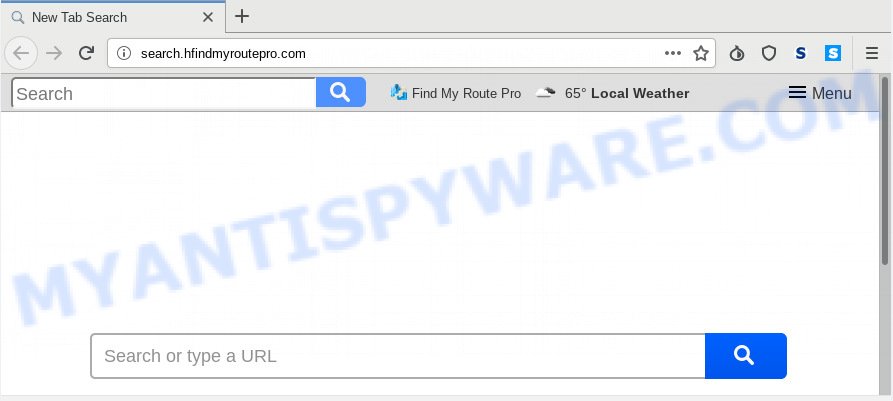
http://search.hfindmyroutepro.com/
The Search.hfindmyroutepro.com hijacker can also alter the default search engine that will virtually block the possibility of finding information on the Net. The reason for this is that the Search.hfindmyroutepro.com search results may show lots of advertisements, links to undesired and ad web sites. Only the remaining part is the result of your search request, loaded from the major search providers like Google, Yahoo or Bing.
Also, adware (also known as ‘ad-supported’ software) may be installed on the computer together with Search.hfindmyroutepro.com browser hijacker infection. It will insert a large number of ads directly to the websites that you view, creating a sense that ads has been added by the makers of the webpage. Moreover, legal ads may be replaced on fake ads which will offer to download and install various unnecessary and malicious applications. Moreover, the Search.hfindmyroutepro.com browser hijacker has the ability to collect a wide variety of your sensitive info which may be later transferred to third parties.
Threat Summary
| Name | Search.hfindmyroutepro.com |
| Type | browser hijacker, search engine hijacker, start page hijacker, toolbar, unwanted new tab, redirect virus |
| Symptoms |
|
| Removal | Search.hfindmyroutepro.com removal guide |
The guidance below explaining steps to delete Search.hfindmyroutepro.com problem. Feel free to use it for removal of the hijacker that may attack Google Chrome, Firefox, MS Edge and IE and other popular internet browsers. The steps will help you return your settings of all your typical internet browsers which previously changed by browser hijacker.
How to remove Search.hfindmyroutepro.com from PC system
There are several steps to removing Search.hfindmyroutepro.com homepage, because it installs itself so deeply into Microsoft Windows. You need to uninstall all suspicious and unknown applications, then get rid of harmful extensions from the Internet Explorer, Google Chrome, Mozilla Firefox and Microsoft Edge and other web browsers you have installed. Finally, you need to reset your web-browser settings to remove any changes Search.hfindmyroutepro.com hijacker has made, and then check your computer with Zemana Free, MalwareBytes Anti Malware or HitmanPro to ensure the browser hijacker infection is fully removed. It will take a while.
To remove Search.hfindmyroutepro.com, perform the following steps:
- How to remove Search.hfindmyroutepro.com without any software
- How to remove Search.hfindmyroutepro.com with free applications
- Block Search.hfindmyroutepro.com and other unwanted web-pages
- Method of Search.hfindmyroutepro.com hijacker intrusion into your machine
- Finish words
How to remove Search.hfindmyroutepro.com without any software
Manually removing the Search.hfindmyroutepro.com start page is also possible, although this approach takes time and technical prowess. You can sometimes locate hijacker infection in your computer’s list of installed applications and uninstall it as you would any other unwanted program.
Delete potentially unwanted apps through the Windows Control Panel
In order to remove Search.hfindmyroutepro.com, first thing you need to do is to uninstall unknown and questionable programs from your PC using Microsoft Windows control panel. When removing this hijacker, check the list of installed applications and try to find questionable programs and uninstall them all. Pay special attention to recently added programs, as it is most likely that the Search.hfindmyroutepro.com hijacker сame along with it.
- If you are using Windows 8, 8.1 or 10 then press Windows button, next press Search. Type “Control panel”and press Enter.
- If you are using Windows XP, Vista, 7, then press “Start” button and press “Control Panel”.
- It will show the Windows Control Panel.
- Further, press “Uninstall a program” under Programs category.
- It will display a list of all software installed on the PC system.
- Scroll through the all list, and delete suspicious and unknown applications. To quickly find the latest installed apps, we recommend sort apps by date.
See more details in the video guide below.
Remove Search.hfindmyroutepro.com from Chrome
Reset Chrome settings will remove Search.hfindmyroutepro.com from default search engine, new tab page and startpage and disable malicious extensions. It will also clear cached and temporary data (cookies, site data and content). Essential information like bookmarks, browsing history, passwords, cookies, auto-fill data and personal dictionaries will not be removed.
Open the Google Chrome menu by clicking on the button in the form of three horizontal dotes (![]() ). It will open the drop-down menu. Choose More Tools, then click Extensions.
). It will open the drop-down menu. Choose More Tools, then click Extensions.
Carefully browse through the list of installed plugins. If the list has the extension labeled with “Installed by enterprise policy” or “Installed by your administrator”, then complete the following guidance: Remove Google Chrome extensions installed by enterprise policy otherwise, just go to the step below.
Open the Google Chrome main menu again, click to “Settings” option.

Scroll down to the bottom of the page and click on the “Advanced” link. Now scroll down until the Reset settings section is visible, as shown in the following example and click the “Reset settings to their original defaults” button.

Confirm your action, press the “Reset” button.
Delete Search.hfindmyroutepro.com homepage from IE
The Internet Explorer reset is great if your web browser is hijacked or you have unwanted extensions or toolbars on your web-browser, which installed by a malware.
First, launch the IE, click ![]() ) button. Next, press “Internet Options” as displayed in the figure below.
) button. Next, press “Internet Options” as displayed in the figure below.

In the “Internet Options” screen select the Advanced tab. Next, click Reset button. The IE will display the Reset Internet Explorer settings dialog box. Select the “Delete personal settings” check box and click Reset button.

You will now need to reboot your computer for the changes to take effect. It will remove hijacker responsible for redirects to Search.hfindmyroutepro.com, disable malicious and ad-supported web browser’s extensions and restore the Internet Explorer’s settings such as new tab page, homepage and search engine to default state.
Remove Search.hfindmyroutepro.com from Mozilla Firefox by resetting internet browser settings
If Firefox start page or search engine are hijacked by the Search.hfindmyroutepro.com, your internet browser displays intrusive pop-up advertisements, then ‘Reset Mozilla Firefox’ could solve these problems. However, your saved bookmarks and passwords will not be lost. This will not affect your history, passwords, bookmarks, and other saved data.
First, run the Mozilla Firefox and click ![]() button. It will display the drop-down menu on the right-part of the web-browser. Further, click the Help button (
button. It will display the drop-down menu on the right-part of the web-browser. Further, click the Help button (![]() ) as shown in the following example.
) as shown in the following example.

In the Help menu, select the “Troubleshooting Information” option. Another way to open the “Troubleshooting Information” screen – type “about:support” in the internet browser adress bar and press Enter. It will display the “Troubleshooting Information” page as shown on the screen below. In the upper-right corner of this screen, click the “Refresh Firefox” button.

It will show the confirmation dialog box. Further, click the “Refresh Firefox” button. The Firefox will begin a task to fix your problems that caused by the Search.hfindmyroutepro.com hijacker. When, it is done, click the “Finish” button.
How to remove Search.hfindmyroutepro.com with free applications
If you’re not expert at computer technology, then we advise to run free removal tools listed below to remove Search.hfindmyroutepro.com homepage for good. The automatic method is highly recommended. It has less steps and easier to implement than the manual way. Moreover, it lower risk of system damage. So, the automatic Search.hfindmyroutepro.com removal is a better option.
How to delete Search.hfindmyroutepro.com with Zemana
Zemana Free is extremely fast and ultra light weight malware removal utility. It will help you remove Search.hfindmyroutepro.com hijacker, adware, PUPs and other malicious software. This program gives real-time protection which never slow down your machine. Zemana Free is made for experienced and beginner computer users. The interface of this utility is very easy to use, simple and minimalist.

- Click the following link to download Zemana Anti-Malware. Save it on your MS Windows desktop or in any other place.
Zemana AntiMalware
165041 downloads
Author: Zemana Ltd
Category: Security tools
Update: July 16, 2019
- At the download page, click on the Download button. Your web-browser will display the “Save as” prompt. Please save it onto your Windows desktop.
- After downloading is finished, please close all applications and open windows on your system. Next, run a file named Zemana.AntiMalware.Setup.
- This will start the “Setup wizard” of Zemana onto your machine. Follow the prompts and do not make any changes to default settings.
- When the Setup wizard has finished installing, the Zemana Anti-Malware will run and open the main window.
- Further, click the “Scan” button to perform a system scan with this tool for the browser hijacker responsible for redirecting user searches to Search.hfindmyroutepro.com. A scan may take anywhere from 10 to 30 minutes, depending on the number of files on your system and the speed of your computer. During the scan Zemana Anti Malware will detect threats exist on your machine.
- Once Zemana AntiMalware has finished scanning, a list of all items detected is produced.
- Review the results once the tool has done the system scan. If you think an entry should not be quarantined, then uncheck it. Otherwise, simply click the “Next” button. The utility will remove browser hijacker related to Search.hfindmyroutepro.com search and move items to the program’s quarantine. After the clean-up is complete, you may be prompted to reboot the machine.
- Close the Zemana Free and continue with the next step.
Scan your personal computer and remove Search.hfindmyroutepro.com with Hitman Pro
Hitman Pro will help get rid of browser hijacker infection that cause a reroute to Search.hfindmyroutepro.com web page that slow down your system. The hijackers, adware and other potentially unwanted software slow your web-browser down and try to force you into clicking on dubious ads and links. HitmanPro removes the browser hijacker and lets you enjoy your computer without Search.hfindmyroutepro.com redirect.

- First, click the link below, then click the ‘Download’ button in order to download the latest version of Hitman Pro.
- After the downloading process is done, double click the Hitman Pro icon. Once this tool is opened, click “Next” button . Hitman Pro program will scan through the whole computer for the browser hijacker infection responsible for redirects to Search.hfindmyroutepro.com. Depending on your computer, the scan can take anywhere from a few minutes to close to an hour. While the tool is checking, you can see number of objects and files has already scanned.
- When the scanning is complete, Hitman Pro will open a list of detected threats. Review the results once the utility has finished the system scan. If you think an entry should not be quarantined, then uncheck it. Otherwise, simply press “Next” button. Now click the “Activate free license” button to begin the free 30 days trial to get rid of all malware found.
How to remove Search.hfindmyroutepro.com with MalwareBytes AntiMalware
If you’re still having problems with the Search.hfindmyroutepro.com search — or just wish to scan your computer occasionally for browser hijacker and other malware — download MalwareBytes AntiMalware (MBAM). It is free for home use, and finds and deletes various unwanted apps that attacks your PC system or degrades PC performance. MalwareBytes Anti Malware (MBAM) can remove adware, PUPs as well as malicious software, including ransomware and trojans.

- Visit the following page to download MalwareBytes Anti Malware. Save it directly to your MS Windows Desktop.
Malwarebytes Anti-malware
327268 downloads
Author: Malwarebytes
Category: Security tools
Update: April 15, 2020
- When the downloading process is done, close all programs and windows on your computer. Open a file location. Double-click on the icon that’s named mb3-setup.
- Further, click Next button and follow the prompts.
- Once installation is done, click the “Scan Now” button for checking your system for the hijacker responsible for changing your browser settings to Search.hfindmyroutepro.com. This procedure may take some time, so please be patient.
- When MalwareBytes Free is done scanning your PC, it will display the Scan Results. Review the results once the tool has complete the system scan. If you think an entry should not be quarantined, then uncheck it. Otherwise, simply click “Quarantine Selected”. Once finished, you may be prompted to reboot your computer.
The following video offers a guide on how to remove hijackers, adware and other malware with MalwareBytes AntiMalware (MBAM).
Block Search.hfindmyroutepro.com and other unwanted web-pages
Run an adblocker utility like AdGuard will protect you from harmful advertisements and content. Moreover, you can find that the AdGuard have an option to protect your privacy and block phishing and spam webpages. Additionally, ad-blocking applications will help you to avoid undesired pop-ups and unverified links that also a good way to stay safe online.
- Please go to the link below to download AdGuard. Save it on your Desktop.
Adguard download
26901 downloads
Version: 6.4
Author: © Adguard
Category: Security tools
Update: November 15, 2018
- After downloading it, start the downloaded file. You will see the “Setup Wizard” program window. Follow the prompts.
- When the installation is done, press “Skip” to close the installation application and use the default settings, or click “Get Started” to see an quick tutorial which will allow you get to know AdGuard better.
- In most cases, the default settings are enough and you don’t need to change anything. Each time, when you start your system, AdGuard will start automatically and stop undesired ads, block Search.hfindmyroutepro.com, as well as other harmful or misleading web sites. For an overview of all the features of the program, or to change its settings you can simply double-click on the icon called AdGuard, which can be found on your desktop.
Method of Search.hfindmyroutepro.com hijacker intrusion into your machine
The Search.hfindmyroutepro.com browser hijacker usually come along with various freeware. Most often, it may be bundled within the installation packages from Softonic, Cnet, Soft32, Brothersoft or other similar web pages. So, you should run any files downloaded from the World Wide Web with great caution, read the User agreement, Software license and Terms of use. In the process of installing a new program, you should select a Manual, Advanced or Custom setup method to control what components and additional apps to be installed, otherwise you run the risk of infecting your computer with an hijacker such as Search.hfindmyroutepro.com.
Finish words
Now your computer should be free of the browser hijacker infection responsible for Search.hfindmyroutepro.com homepage. We suggest that you keep AdGuard (to help you stop unwanted advertisements and undesired harmful web-sites) and Zemana (to periodically scan your PC for new hijackers and other malware). Probably you are running an older version of Java or Adobe Flash Player. This can be a security risk, so download and install the latest version right now.
If you are still having problems while trying to remove Search.hfindmyroutepro.com startpage from the Edge, Firefox, Chrome and IE, then ask for help here here.




















