What is TheMediaConverter Promos? TheMediaConverter Promos is an adware browser extension. Adware – What Is It? Adware’s basic purpose is to show ads. These advertisements are often displayed as advertising banners, unclosable windows or different offers and deals. Clicks on the ads produce a monetary payoff for the software producers. Adware may work like Spyware, since it sends user data such as searches and trends to advertisers.
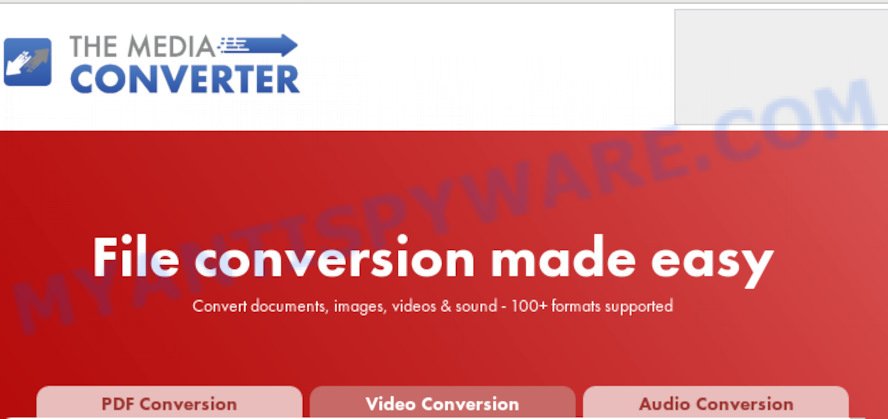
TheMediaConverter Promos is adware software
Does adware software steal your personal information? Adware software can analyze the location and which World Wide Web webpages you visit, and then present ads to the types of content, goods or services featured there. Adware makers can collect and sell your surfing information and behavior to third parties.
Adware may be spread with the help of trojan horses and other forms of malicious software, but most commonly, adware is bundled within some free software. Many authors of free software include third-party programs in their setup file. Sometimes it is possible to avoid the setup of any adware: carefully read the Terms of Use and the Software license, select only Manual, Custom or Advanced install type, disable all checkboxes before clicking Install or Next button while installing new free applications.
Threat Summary
| Name | TheMediaConverter Promos |
| Type | adware, PUP (potentially unwanted program), pop-ups, pop up advertisements, pop up virus |
| Symptoms |
|
| Removal | TheMediaConverter Promos removal guide |
Below we are discussing the methods which are very effective in uninstalling adware. The guide will also assist you to remove TheMediaConverter Promos pop-up ads from your internet browser for free.
How to Remove TheMediaConverter Promos pop-up ads (Adware virus removal tutorial)
To remove TheMediaConverter Promos advertisements from your computer, you must delete all suspicious programs and every component that could be related to the adware. Besides, to restore your web-browser new tab, home page and default search provider, you should reset the infected web browsers. As soon as you are complete with TheMediaConverter Promos pop-up advertisements removal procedure, we recommend you scan your computer with malware removal tools listed below. It will complete the removal process on your machine.
To remove TheMediaConverter Promos, execute the following steps:
- How to manually delete TheMediaConverter Promos
- How to automatically remove TheMediaConverter Promos redirect
- Run AdBlocker to block TheMediaConverter Promos and stay safe online
- To sum up
How to manually delete TheMediaConverter Promos
The step-by-step instructions will help you remove TheMediaConverter Promos popup ads. These TheMediaConverter Promos removal steps work for the Mozilla Firefox, Internet Explorer, Google Chrome and MS Edge, as well as every version of operating system.
Remove recently installed PUPs
In order to remove potentially unwanted programs such as this adware software, open the Windows Control Panel and click on “Uninstall a program”. Check the list of installed applications. For the ones you do not know, run an Internet search to see if they are adware, browser hijacker infection or PUPs. If yes, delete them off. Even if they are just a programs that you do not use, then uninstalling them off will increase your PC start up time and speed dramatically.
- If you are using Windows 8, 8.1 or 10 then click Windows button, next click Search. Type “Control panel”and press Enter.
- If you are using Windows XP, Vista, 7, then press “Start” button and click “Control Panel”.
- It will open the Windows Control Panel.
- Further, press “Uninstall a program” under Programs category.
- It will show a list of all programs installed on the computer.
- Scroll through the all list, and remove suspicious and unknown apps. To quickly find the latest installed applications, we recommend sort apps by date.
See more details in the video guidance below.
Remove TheMediaConverter Promos pop up ads from Google Chrome
If adware, other program or addons replaced your Google Chrome settings without your knowledge, then you can remove TheMediaConverter Promos popup advertisements and revert back your internet browser settings in Google Chrome at any time. However, your themes, bookmarks, history, passwords, and web form auto-fill information will not be deleted.
Open the Chrome menu by clicking on the button in the form of three horizontal dotes (![]() ). It will show the drop-down menu. Choose More Tools, then click Extensions.
). It will show the drop-down menu. Choose More Tools, then click Extensions.
Carefully browse through the list of installed extensions. If the list has the extension labeled with “Installed by enterprise policy” or “Installed by your administrator”, then complete the following steps: Remove Chrome extensions installed by enterprise policy otherwise, just go to the step below.
Open the Google Chrome main menu again, click to “Settings” option.

Scroll down to the bottom of the page and click on the “Advanced” link. Now scroll down until the Reset settings section is visible, like below and click the “Reset settings to their original defaults” button.

Confirm your action, click the “Reset” button.
Delete TheMediaConverter Promos popup advertisements from Internet Explorer
By resetting Microsoft Internet Explorer browser you restore your web browser settings to its default state. This is basic when troubleshooting problems that might have been caused by adware software which causes TheMediaConverter Promos popups.
First, run the Internet Explorer. Next, click the button in the form of gear (![]() ). It will open the Tools drop-down menu, press the “Internet Options” as displayed in the following example.
). It will open the Tools drop-down menu, press the “Internet Options” as displayed in the following example.

In the “Internet Options” window click on the Advanced tab, then click the Reset button. The Internet Explorer will show the “Reset Internet Explorer settings” window as displayed on the screen below. Select the “Delete personal settings” check box, then press “Reset” button.

You will now need to restart your computer for the changes to take effect.
Remove TheMediaConverter Promos pop ups from Mozilla Firefox
If Firefox settings are hijacked by the adware, your web-browser displays undesired popup advertisements, then ‘Reset Firefox’ could solve these problems. It’ll keep your personal information like browsing history, bookmarks, passwords and web form auto-fill data.
First, open the Mozilla Firefox. Next, click the button in the form of three horizontal stripes (![]() ). It will show the drop-down menu. Next, click the Help button (
). It will show the drop-down menu. Next, click the Help button (![]() ).
).

In the Help menu click the “Troubleshooting Information”. In the upper-right corner of the “Troubleshooting Information” page click on “Refresh Firefox” button like below.

Confirm your action, press the “Refresh Firefox”.
How to automatically remove TheMediaConverter Promos redirect
If the TheMediaConverter Promos ads are still there, the situation is more serious. But don’t worry. There are several tools that are developed to detect and delete adware from your browser and machine. If you’re searching for a free solution to adware removal, then Zemana is a good option. Also you can get HitmanPro and MalwareBytes Free. Both applications also available for free unlimited scanning and for removal of found malicious software, adware and potentially unwanted applications.
How to automatically remove TheMediaConverter Promos pop-up advertisements with Zemana
If you need a free utility that can easily remove TheMediaConverter Promos popup advertisements, then use Zemana Free. This is a very handy application, which is primarily made to quickly detect and remove adware software and malware infecting browsers and modifying their settings.
Installing the Zemana AntiMalware (ZAM) is simple. First you will need to download Zemana from the link below. Save it to your Desktop so that you can access the file easily.
165090 downloads
Author: Zemana Ltd
Category: Security tools
Update: July 16, 2019
When the downloading process is complete, close all programs and windows on your system. Double-click the set up file named Zemana.AntiMalware.Setup. If the “User Account Control” prompt pops up as shown below, click the “Yes” button.

It will open the “Setup wizard” which will help you install Zemana AntiMalware (ZAM) on your PC system. Follow the prompts and don’t make any changes to default settings.

Once installation is done successfully, Zemana Free will automatically start and you can see its main screen as displayed on the screen below.

Now click the “Scan” button . Zemana AntiMalware (ZAM) tool will start scanning the whole system to find out adware that causes TheMediaConverter Promos popup ads. A scan can take anywhere from 10 to 30 minutes, depending on the number of files on your computer and the speed of your personal computer. During the scan Zemana Anti-Malware (ZAM) will scan for threats exist on your machine.

Once the scan is complete, Zemana Free will open a list of all items detected by the scan. Review the results once the tool has finished the system scan. If you think an entry should not be quarantined, then uncheck it. Otherwise, simply press “Next” button. The Zemana will remove TheMediaConverter Promos adware and add threats to the Quarantine. When disinfection is complete, you may be prompted to reboot the PC system.
Run HitmanPro to get rid of TheMediaConverter Promos from internet browser
Hitman Pro is a completely free (30 day trial) utility. You do not need expensive methods to remove adware responsible for TheMediaConverter Promos ads and other shady applications. HitmanPro will uninstall all the undesired programs like adware software and hijacker infections for free.
Visit the page linked below to download the latest version of HitmanPro for Windows. Save it directly to your MS Windows Desktop.
After the download is complete, open the directory in which you saved it. You will see an icon like below.

Double click the Hitman Pro desktop icon. After the tool is opened, you will see a screen as shown on the screen below.

Further, press “Next” button to begin scanning your machine for the adware which causes popups. A system scan can take anywhere from 5 to 30 minutes, depending on your personal computer. When HitmanPro is complete scanning your system, it will open the Scan Results as shown in the figure below.

Review the scan results and then press “Next” button. It will show a dialog box, click the “Activate free license” button.
Run MalwareBytes Free to get rid of TheMediaConverter Promos advertisements
We suggest using the MalwareBytes Free which are completely clean your personal computer of the adware. The free utility is an advanced malicious software removal program made by (c) Malwarebytes lab. This program uses the world’s most popular anti-malware technology. It is able to help you get rid of intrusive TheMediaConverter Promos ads from your web-browsers, potentially unwanted applications, malicious software, browser hijackers, toolbars, ransomware and other security threats from your PC system for free.
Visit the following page to download MalwareBytes. Save it on your Microsoft Windows desktop or in any other place.
327309 downloads
Author: Malwarebytes
Category: Security tools
Update: April 15, 2020
After downloading is finished, close all applications and windows on your PC system. Open a directory in which you saved it. Double-click on the icon that’s named mb3-setup as on the image below.
![]()
When the installation begins, you will see the “Setup wizard” which will help you install Malwarebytes on your personal computer.

Once setup is done, you will see window as shown below.

Now click the “Scan Now” button to detect adware software which causes pop-ups. Depending on your computer, the scan may take anywhere from a few minutes to close to an hour. When a malicious software, adware software or PUPs are found, the number of the security threats will change accordingly.

Once the system scan is complete, MalwareBytes Free will show a scan report. Review the report and then click “Quarantine Selected” button.

The Malwarebytes will now begin to delete adware software that causes multiple annoying pop-ups. After disinfection is finished, you may be prompted to restart your computer.

The following video explains instructions on how to delete hijacker, adware and other malware with MalwareBytes AntiMalware (MBAM).
Run AdBlocker to block TheMediaConverter Promos and stay safe online
Run adblocker program such as AdGuard in order to stop ads, malvertisements, pop-ups and online trackers, avoid having to install harmful and adware browser plug-ins and add-ons that affect your PC system performance and impact your computer security. Surf the Web anonymously and stay safe online!
Please go to the following link to download AdGuard. Save it on your MS Windows desktop.
26910 downloads
Version: 6.4
Author: © Adguard
Category: Security tools
Update: November 15, 2018
Once the download is complete, double-click the downloaded file to launch it. The “Setup Wizard” window will show up on the computer screen as on the image below.

Follow the prompts. AdGuard will then be installed and an icon will be placed on your desktop. A window will show up asking you to confirm that you want to see a quick instructions like below.

Click “Skip” button to close the window and use the default settings, or click “Get Started” to see an quick guidance which will allow you get to know AdGuard better.
Each time, when you run your system, AdGuard will launch automatically and stop unwanted ads, block TheMediaConverter Promos, as well as other malicious or misleading webpages. For an overview of all the features of the application, or to change its settings you can simply double-click on the AdGuard icon, that is located on your desktop.
To sum up
Once you’ve finished the tutorial above, your PC should be free from adware that causes TheMediaConverter Promos pop-up advertisements in your internet browser and other malware. The Microsoft Edge, Internet Explorer, Mozilla Firefox and Google Chrome will no longer reroute you to various unwanted web pages such as TheMediaConverter Promos. Unfortunately, if the steps does not help you, then you have caught a new adware, and then the best way – ask for help here.




















