Are you seeing Search.hfindformseasy.com in the Google Chrome, Firefox, Edge and IE every time you open the web browser? This means that browser hijacker (sometimes named hijackware) was installed on your personal computer that can introduce changes to current settings of web browsers. Currently, browser hijackers are widely spread, due to the fact that most people are trying to find free programs, download and install them on the computer without proper attention to the fact that a hijacker virus can penetrate into the machine along with them.
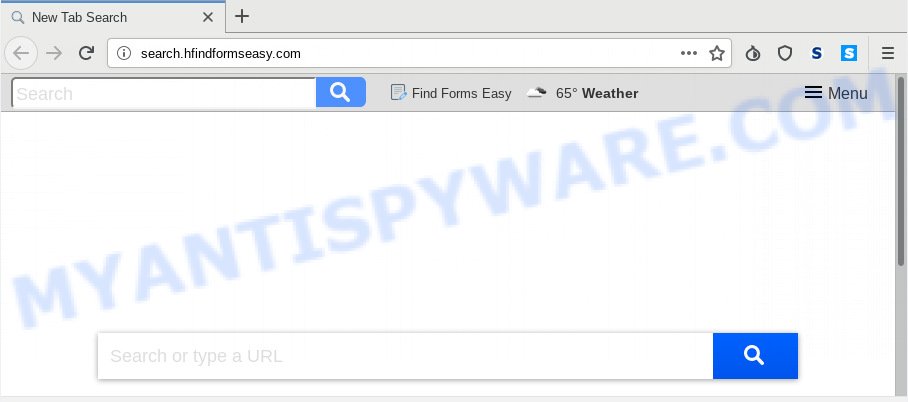
http://search.hfindformseasy.com/
When the Search.hfindformseasy.com browser hijacker infection is installed on a system, it can:
- set search.hfindformseasy.com as search provider by default, new tab page, and start page;
- prevent users from modifying search engine or start page address;
- redirect your queries to sponsored websites;
- provide altered search results;
- record your search queries;
- periodically redirects to questionable web-pages;
- show intrusive advertisements;
- gather World Wide Web surfing habits and sell it to third parties.
Also, adware (also known as ‘adware software’) can be installed on the system together with Search.hfindformseasy.com hijacker. It will insert a large amount of advertisements directly to the web-pages that you view, creating a sense that advertisements has been added by the developers of the web-page. Moreover, legal advertisements can be replaced on fake ads that will offer to download and install various unnecessary and malicious applications. Moreover, the Search.hfindformseasy.com browser hijacker infection be able to collect user info about you which can be later used for marketing purposes.
Threat Summary
| Name | Search.hfindformseasy.com |
| Type | browser hijacker, search engine hijacker, homepage hijacker, toolbar, unwanted new tab, redirect virus |
| Symptoms |
|
| Removal | Search.hfindformseasy.com removal guide |
We strongly recommend you to complete the tutorial which follow below. We will show you how to delete hijacker infection and thus get rid of Search.hfindformseasy.com from your Microsoft Internet Explorer, Edge, Mozilla Firefox and Chrome forever.
How to remove Search.hfindformseasy.com from Chrome, Firefox, IE, Edge
If you have unwanted startpage or search provider, constant popups or advertisements, slow machine, crashing personal computer problems, you are in need of browser hijacker removal assistance. The instructions below will guide you forward to get Search.hfindformseasy.com removed and will assist you get your PC operating at peak capacity again.
To remove Search.hfindformseasy.com, complete the steps below:
- How to manually delete Search.hfindformseasy.com
- How to automatically get rid of Search.hfindformseasy.com
- Run AdBlocker to block Search.hfindformseasy.com and stay safe online
- Prevent Search.hfindformseasy.com browser hijacker from installing
- Finish words
How to manually delete Search.hfindformseasy.com
Search.hfindformseasy.com is a hijacker that can modify your internet browser default search provider, home page and newtab page and redirect you to the web-pages which may contain countless advertisements. Not every antivirus program can identify and remove Search.hfindformseasy.com easily from the PC. Follow the guide below and you can delete hijacker by yourself.
Delete potentially unwanted software through the Microsoft Windows Control Panel
First of all, check the list of installed applications on your personal computer and delete all unknown and newly installed applications. If you see an unknown program with incorrect spelling or varying capital letters, it have most likely been installed by malware and you should clean it off first with malware removal utility like Zemana Anti-malware.
Windows 10, 8.1, 8
Click the MS Windows logo, and then press Search ![]() . Type ‘Control panel’and press Enter as displayed in the figure below.
. Type ‘Control panel’and press Enter as displayed in the figure below.

After the ‘Control Panel’ opens, click the ‘Uninstall a program’ link under Programs category as displayed in the following example.

Windows 7, Vista, XP
Open Start menu and select the ‘Control Panel’ at right like below.

Then go to ‘Add/Remove Programs’ or ‘Uninstall a program’ (MS Windows 7 or Vista) as shown on the screen below.

Carefully browse through the list of installed apps and delete all questionable and unknown applications. We advise to click ‘Installed programs’ and even sorts all installed applications by date. Once you’ve found anything dubious that may be the hijacker that responsible for web browser reroute to the unwanted Search.hfindformseasy.com web site or other potentially unwanted application (PUA), then choose this application and click ‘Uninstall’ in the upper part of the window. If the questionable program blocked from removal, then run Revo Uninstaller Freeware to fully remove it from your machine.
Remove Search.hfindformseasy.com search from IE
If you find that Internet Explorer internet browser settings like start page, new tab page and search provider by default had been hijacked, then you may revert back your settings, via the reset internet browser procedure.
First, open the Internet Explorer, click ![]() ) button. Next, press “Internet Options” as shown in the figure below.
) button. Next, press “Internet Options” as shown in the figure below.

In the “Internet Options” screen select the Advanced tab. Next, click Reset button. The Internet Explorer will show the Reset Internet Explorer settings dialog box. Select the “Delete personal settings” check box and click Reset button.

You will now need to restart your PC system for the changes to take effect. It will delete browser hijacker responsible for redirecting your web-browser to Search.hfindformseasy.com web-page, disable malicious and ad-supported browser’s extensions and restore the Microsoft Internet Explorer’s settings such as newtab, search engine and homepage to default state.
Get rid of Search.hfindformseasy.com from Firefox by resetting browser settings
If the Mozilla Firefox settings such as startpage, new tab page and search provider by default have been replaced by the hijacker, then resetting it to the default state can help. However, your themes, bookmarks, history, passwords, and web form auto-fill information will not be deleted.
First, start the Mozilla Firefox and click ![]() button. It will open the drop-down menu on the right-part of the internet browser. Further, click the Help button (
button. It will open the drop-down menu on the right-part of the internet browser. Further, click the Help button (![]() ) as displayed below.
) as displayed below.

In the Help menu, select the “Troubleshooting Information” option. Another way to open the “Troubleshooting Information” screen – type “about:support” in the web-browser adress bar and press Enter. It will show the “Troubleshooting Information” page like below. In the upper-right corner of this screen, click the “Refresh Firefox” button.

It will display the confirmation prompt. Further, click the “Refresh Firefox” button. The Firefox will begin a procedure to fix your problems that caused by the Search.hfindformseasy.com hijacker infection. After, it’s done, click the “Finish” button.
Remove Search.hfindformseasy.com from Chrome
If Chrome new tab page, start page and default search engine were hijacked by Search.hfindformseasy.com then ‘Reset Chrome’ is a way that helps to return the browser to its factory state. To reset Chrome to the original defaults, follow the few simple steps below.

- First start the Google Chrome and click Menu button (small button in the form of three dots).
- It will display the Chrome main menu. Select More Tools, then click Extensions.
- You’ll see the list of installed extensions. If the list has the extension labeled with “Installed by enterprise policy” or “Installed by your administrator”, then complete the following instructions: Remove Chrome extensions installed by enterprise policy.
- Now open the Chrome menu once again, press the “Settings” menu.
- You will see the Google Chrome’s settings page. Scroll down and click “Advanced” link.
- Scroll down again and click the “Reset” button.
- The Google Chrome will open the reset profile settings page as on the image above.
- Next click the “Reset” button.
- Once this process is finished, your browser’s search provider, newtab and start page will be restored to their original defaults.
- To learn more, read the blog post How to reset Google Chrome settings to default.
How to automatically get rid of Search.hfindformseasy.com
Using a malicious software removal tool to detect and delete hijacker hiding on your internet browser is probably the easiest way to remove the Search.hfindformseasy.com search. We advises the Zemana application for Windows computers. Hitman Pro and MalwareBytes AntiMalware are other anti malware tools for Windows that offers a free malicious software removal.
Scan and free your PC of Search.hfindformseasy.com with Zemana Free
Zemana Free highly recommended, because it can detect security threats such browser hijacker and adware that most ‘classic’ antivirus software fail to pick up on. Moreover, if you have any Search.hfindformseasy.com hijacker removal problems which cannot be fixed by this tool automatically, then Zemana AntiMalware provides 24X7 online assistance from the highly experienced support staff.

- Zemana Anti-Malware can be downloaded from the following link. Save it on your Desktop.
Zemana AntiMalware
165044 downloads
Author: Zemana Ltd
Category: Security tools
Update: July 16, 2019
- After the downloading process is finished, close all software and windows on your computer. Open a directory in which you saved it. Double-click on the icon that’s named Zemana.AntiMalware.Setup.
- Further, press Next button and follow the prompts.
- Once install is complete, press the “Scan” button to perform a system scan with this utility for the hijacker infection that causes web browsers to display undesired Search.hfindformseasy.com website. This procedure may take some time, so please be patient. When a threat is detected, the number of the security threats will change accordingly.
- After that process is done, Zemana AntiMalware (ZAM) will display a screen that contains a list of malicious software that has been found. Review the scan results and then click “Next”. When the clean-up is complete, you can be prompted to reboot your computer.
Scan and free your computer of hijacker with HitmanPro
If the Search.hfindformseasy.com problem persists, run the HitmanPro and scan if your PC is infected by hijacker. The Hitman Pro is a downloadable security tool that provides on-demand scanning and helps remove adware software, PUPs, and other malware. It works with your existing antivirus software.
Visit the page linked below to download the latest version of Hitman Pro for Windows. Save it on your Desktop.
Once the downloading process is finished, open the folder in which you saved it. You will see an icon like below.

Double click the HitmanPro desktop icon. When the utility is launched, you will see a screen as displayed below.

Further, click “Next” button . HitmanPro program will scan through the whole machine for the browser hijacker responsible for Search.hfindformseasy.com start page. Depending on your personal computer, the scan can take anywhere from a few minutes to close to an hour. When the system scan is complete, the results are displayed in the scan report like below.

Review the report and then click “Next” button. It will display a prompt, click the “Activate free license” button.
How to delete Search.hfindformseasy.com with MalwareBytes Free
If you are still having problems with the Search.hfindformseasy.com redirect — or just wish to check your PC occasionally for browser hijacker and other malware — download MalwareBytes. It is free for home use, and searches for and removes various undesired apps that attacks your PC system or degrades system performance. MalwareBytes can remove adware, potentially unwanted programs as well as malware, including ransomware and trojans.
Visit the page linked below to download MalwareBytes Anti-Malware (MBAM). Save it on your Windows desktop.
327273 downloads
Author: Malwarebytes
Category: Security tools
Update: April 15, 2020
When downloading is finished, close all programs and windows on your computer. Double-click the set up file called mb3-setup. If the “User Account Control” dialog box pops up as displayed below, click the “Yes” button.

It will open the “Setup wizard” which will help you install MalwareBytes on your system. Follow the prompts and don’t make any changes to default settings.

Once setup is finished successfully, click Finish button. MalwareBytes Free will automatically start and you can see its main screen like below.

Now click the “Scan Now” button . MalwareBytes AntiMalware application will scan through the whole PC system for the hijacker infection that alters internet browser settings to replace your default search engine, startpage and new tab with Search.hfindformseasy.com web-page. During the scan MalwareBytes will search for threats present on your PC.

As the scanning ends, MalwareBytes Anti Malware will show a scan report. Make sure all items have ‘checkmark’ and click “Quarantine Selected” button. The MalwareBytes will delete hijacker responsible for Search.hfindformseasy.com and move items to the program’s quarantine. When that process is finished, you may be prompted to reboot the PC.

We recommend you look at the following video, which completely explains the procedure of using the MalwareBytes AntiMalware (MBAM) to delete adware, hijacker and other malware.
Run AdBlocker to block Search.hfindformseasy.com and stay safe online
It’s also critical to protect your web browsers from harmful web-pages and ads by using an ad-blocker program like AdGuard. Security experts says that it will greatly reduce the risk of malware, and potentially save lots of money. Additionally, the AdGuard can also protect your privacy by blocking almost all trackers.
Please go to the link below to download the latest version of AdGuard for MS Windows. Save it on your Microsoft Windows desktop or in any other place.
26902 downloads
Version: 6.4
Author: © Adguard
Category: Security tools
Update: November 15, 2018
After downloading it, double-click the downloaded file to start it. The “Setup Wizard” window will show up on the computer screen as shown on the screen below.

Follow the prompts. AdGuard will then be installed and an icon will be placed on your desktop. A window will show up asking you to confirm that you want to see a quick tutorial such as the one below.

Click “Skip” button to close the window and use the default settings, or press “Get Started” to see an quick guidance that will help you get to know AdGuard better.
Each time, when you launch your machine, AdGuard will start automatically and stop unwanted advertisements, block Search.hfindformseasy.com, as well as other harmful or misleading web pages. For an overview of all the features of the program, or to change its settings you can simply double-click on the AdGuard icon, which is located on your desktop.
Prevent Search.hfindformseasy.com browser hijacker from installing
Many of the free software out there install unwanted web-browser toolbars, adware software and potentially unwanted programs such as the hijacker infection which cause Search.hfindformseasy.com web-site to appear along with them without your knowledge. One has to be attentive while installing free applications in order to avoid accidentally installing bundled software. It is important that you pay attention to the EULA (End User License Agreements) and choose the Custom, Manual or Advanced installation type as it will typically disclose what additional apps will also be installed.
Finish words
Now your computer should be clean of the browser hijacker that causes internet browsers to show annoying Search.hfindformseasy.com web-page. We suggest that you keep Zemana AntiMalware (to periodically scan your machine for new browser hijacker infections and other malicious software) and AdGuard (to help you stop undesired ads and harmful web-sites). Moreover, to prevent any hijacker, please stay clear of unknown and third party programs, make sure that your antivirus program, turn on the option to search for PUPs.
If you need more help with Search.hfindformseasy.com related issues, go to here.




















