Arinewassen.info is web-page that tries to fool you into allowing its push notifications so that it can send unwanted ads directly to your desktop. It will show a ‘Click Allow to continue watch’ message, asking you to subscribe to notifications.
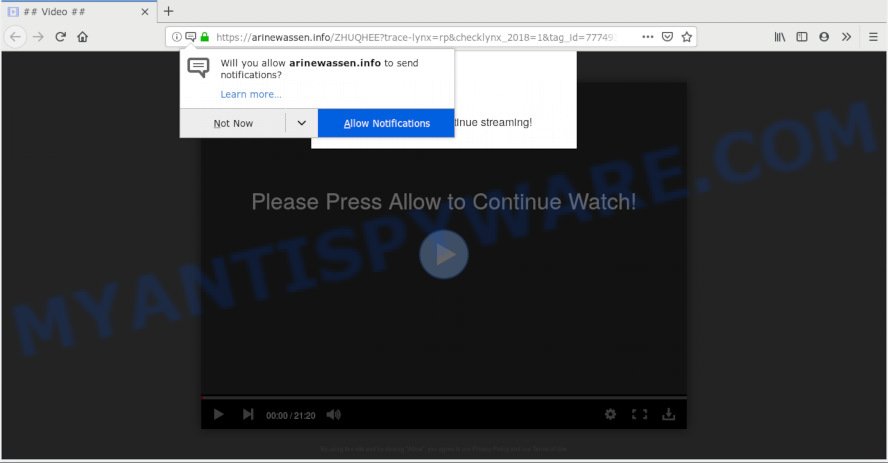
Arinewassen.info
If you click the ‘Allow’, then you will start seeing unwanted adverts in form of pop-up windows on your internet browser. The makers of Arinewassen.info use these push notifications to bypass popup blocker and therefore show a huge number of unwanted ads. These ads are used to promote questionable web-browser add-ons, fake prizes scams, adware software bundles, and adult web sites.

In order to remove Arinewassen.info push notifications open the browser’s settings, type ‘Notifications’ in the search, open ‘Notifications’ settings. Find the Arinewassen.info, click the three vertical dots on the right (only for Chrome), choose ‘Remove’ (‘Block’) or follow the Arinewassen.info removal tutorial below. Once you remove Arinewassen.info subscription, the browser notification spam will no longer show on the desktop.
Experienced security specialists have determined that users are redirected to Arinewassen.info by adware software or from misleading ads. Adware is software responsible for unwanted adverts. Some adware will bring up adverts when you is browsing the Internet, while other will build up a profile of your browsing habits in order to target advertisements. In general, adware have to be installed on your personal computer, so it will tend to be bundled with other applications in much the same method as PUPs.
Even worse, adware can be used to gather user data about you (your ip address, what is a web-site you are viewing now, what you are looking for on the Net, which links you are clicking), which can later transfer to third parties.
Adware may be spread with the help of trojan horses and other forms of malware, but in many cases, adware is bundled with some free programs. Many makers of freeware include third-party software in their installer. Sometimes it is possible to avoid the installation of any adware: carefully read the Terms of Use and the Software license, select only Manual, Custom or Advanced install method, disable all checkboxes before clicking Install or Next button while installing new free software.
Threat Summary
| Name | Arinewassen.info |
| Type | adware, PUP (potentially unwanted program), popups, pop up advertisements, popup virus |
| Symptoms |
|
| Removal | Arinewassen.info removal guide |
So, if you happen to encounter annoying Arinewassen.info ads, then be quick and take effort to get rid of adware that cause annoying Arinewassen.info pop ups as soon as possible. Follow the step-by-step instructions below to delete Arinewassen.info popups. Let us know how you managed by sending us your comments please.
How to remove Arinewassen.info pop-ups, ads, notifications (Removal tutorial)
If you have constant popups or undesired ads, slow machine, crashing machine issues, you are in need of adware removal assistance. The step-by-step guide below will guide you forward to get Arinewassen.info pop up ads removed and will help you get your computer operating at peak capacity again.
To remove Arinewassen.info pop ups, perform the steps below:
- How to remove Arinewassen.info advertisements without any software
- How to automatically remove Arinewassen.info pop up ads
- Block Arinewassen.info and other undesired webpages
- To sum up
How to remove Arinewassen.info advertisements without any software
The step-by-step tutorial will help you remove Arinewassen.info pop-up advertisements. These Arinewassen.info removal steps work for the Chrome, Mozilla Firefox, Edge and Internet Explorer, as well as every version of OS.
Delete PUPs through the Windows Control Panel
When troubleshooting a computer, one common step is go to Microsoft Windows Control Panel and remove dubious software. The same approach will be used in the removal of Arinewassen.info pop up ads. Please use instructions based on your MS Windows version.
Windows 8, 8.1, 10
First, click the Windows button
Windows XP, Vista, 7
First, press “Start” and select “Control Panel”.
It will display the Windows Control Panel as displayed in the figure below.

Next, click “Uninstall a program” ![]()
It will display a list of all applications installed on your personal computer. Scroll through the all list, and uninstall any dubious and unknown applications. To quickly find the latest installed programs, we recommend sort apps by date in the Control panel.
Get rid of Arinewassen.info from Firefox by resetting browser settings
Resetting your Mozilla Firefox is first troubleshooting step for any issues with your browser program, including the redirect to Arinewassen.info webpage. Your saved bookmarks, form auto-fill information and passwords won’t be cleared or changed.
First, run the Firefox and click ![]() button. It will show the drop-down menu on the right-part of the browser. Further, click the Help button (
button. It will show the drop-down menu on the right-part of the browser. Further, click the Help button (![]() ) similar to the one below.
) similar to the one below.

In the Help menu, select the “Troubleshooting Information” option. Another way to open the “Troubleshooting Information” screen – type “about:support” in the web browser adress bar and press Enter. It will display the “Troubleshooting Information” page as displayed below. In the upper-right corner of this screen, click the “Refresh Firefox” button.

It will display the confirmation dialog box. Further, press the “Refresh Firefox” button. The Firefox will begin a process to fix your problems that caused by the Arinewassen.info adware. After, it is complete, click the “Finish” button.
Get rid of Arinewassen.info ads from IE
By resetting Internet Explorer internet browser you restore your web browser settings to its default state. This is basic when troubleshooting problems that might have been caused by adware software that causes Arinewassen.info ads in your internet browser.
First, run the Microsoft Internet Explorer, click ![]() ) button. Next, click “Internet Options” as on the image below.
) button. Next, click “Internet Options” as on the image below.

In the “Internet Options” screen select the Advanced tab. Next, click Reset button. The Internet Explorer will show the Reset Internet Explorer settings dialog box. Select the “Delete personal settings” check box and press Reset button.

You will now need to reboot your PC for the changes to take effect. It will delete adware which causes intrusive Arinewassen.info pop-ups, disable malicious and ad-supported web browser’s extensions and restore the IE’s settings like startpage, new tab page and search engine by default to default state.
Remove Arinewassen.info pop up advertisements from Chrome
If your Chrome internet browser is re-directed to undesired Arinewassen.info web-page, it may be necessary to completely reset your internet browser application to its default settings.

- First start the Google Chrome and press Menu button (small button in the form of three dots).
- It will open the Google Chrome main menu. Select More Tools, then click Extensions.
- You’ll see the list of installed add-ons. If the list has the extension labeled with “Installed by enterprise policy” or “Installed by your administrator”, then complete the following instructions: Remove Chrome extensions installed by enterprise policy.
- Now open the Google Chrome menu once again, click the “Settings” menu.
- You will see the Google Chrome’s settings page. Scroll down and press “Advanced” link.
- Scroll down again and press the “Reset” button.
- The Chrome will show the reset profile settings page as shown on the image above.
- Next press the “Reset” button.
- Once this task is done, your web-browser’s default search provider, new tab page and home page will be restored to their original defaults.
- To learn more, read the blog post How to reset Chrome settings to default.
How to automatically remove Arinewassen.info pop up ads
Manual removal steps may not be for everyone. Each Arinewassen.info removal step above, such as uninstalling questionable programs, restoring infected shortcut files, deleting the adware from system settings, must be performed very carefully. If you’re have doubts about the steps above, then we suggest that you use the automatic Arinewassen.info removal instructions listed below.
Use Zemana Free to remove Arinewassen.info popup ads
Thinking about delete Arinewassen.info popups from your internet browser? Then pay attention to Zemana Anti Malware. This is a well-known utility, originally created just to search for and remove malware, adware software and PUPs. But by now it has seriously changed and can not only rid you of malware, but also protect your PC from malware and adware software, as well as identify and delete common viruses and trojans.
First, please go to the link below, then click the ‘Download’ button in order to download the latest version of Zemana Free.
165053 downloads
Author: Zemana Ltd
Category: Security tools
Update: July 16, 2019
After downloading is complete, close all applications and windows on your PC system. Double-click the set up file named Zemana.AntiMalware.Setup. If the “User Account Control” prompt pops up as shown on the image below, click the “Yes” button.

It will open the “Setup wizard” which will help you install Zemana on your PC system. Follow the prompts and don’t make any changes to default settings.

Once installation is finished successfully, Zemana AntiMalware will automatically start and you can see its main screen as shown in the figure below.

Now click the “Scan” button to perform a system scan with this utility for the adware related to the Arinewassen.info pop ups. While the tool is scanning, you can see count of objects and files has already scanned.

As the scanning ends, the results are displayed in the scan report. Once you’ve selected what you want to delete from your computer click “Next” button. The Zemana will remove adware that causes multiple undesired pop-ups and move threats to the program’s quarantine. When the cleaning procedure is finished, you may be prompted to restart the personal computer.
Delete Arinewassen.info pop up advertisements from browsers with Hitman Pro
Hitman Pro is a portable application which requires no hard install to detect and remove adware software which cause annoying Arinewassen.info pop up ads. The application itself is small in size (only a few Mb). Hitman Pro does not need any drivers and special dlls. It is probably easier to use than any alternative malware removal tools you’ve ever tried. HitmanPro works on 64 and 32-bit versions of MS Windows 10, 8, 7 and XP. It proves that removal tool can be just as useful as the widely known antivirus programs.

- Download HitmanPro by clicking on the link below. Save it to your Desktop so that you can access the file easily.
- Once downloading is complete, launch the Hitman Pro, double-click the HitmanPro.exe file.
- If the “User Account Control” prompts, press Yes to continue.
- In the HitmanPro window, click the “Next” to start checking your PC for the adware responsible for Arinewassen.info pop up ads. A scan may take anywhere from 10 to 30 minutes, depending on the count of files on your computer and the speed of your PC. When a malware, adware or PUPs are found, the number of the security threats will change accordingly.
- When HitmanPro has completed scanning, a list of all items found is prepared. Next, you need to click “Next”. Now, click the “Activate free license” button to begin the free 30 days trial to remove all malicious software found.
Scan and clean your PC system of adware with MalwareBytes
If you’re having issues with Arinewassen.info popups removal, then check out MalwareBytes AntiMalware (MBAM). This is a tool that can help clean up your PC system and improve your speeds for free. Find out more below.

Please go to the link below to download the latest version of MalwareBytes Free for Windows. Save it on your Microsoft Windows desktop.
327278 downloads
Author: Malwarebytes
Category: Security tools
Update: April 15, 2020
Once the downloading process is complete, run it and follow the prompts. Once installed, the MalwareBytes Free will try to update itself and when this task is finished, click the “Scan Now” button for checking your personal computer for the adware software which cause annoying Arinewassen.info pop up advertisements. Depending on your PC, the scan may take anywhere from a few minutes to close to an hour. When a threat is detected, the count of the security threats will change accordingly. Wait until the the checking is complete. You may delete threats (move to Quarantine) by simply click “Quarantine Selected” button.
The MalwareBytes Free is a free program that you can use to delete all detected folders, files, services, registry entries and so on. To learn more about this malware removal utility, we suggest you to read and follow the few simple steps or the video guide below.
Block Arinewassen.info and other undesired webpages
If you browse the World Wide Web, you cannot avoid malicious advertising. But you can protect your web browser against it. Download and use an ad-blocking application. AdGuard is an adblocker which can filter out a huge number of of the malicious advertising, blocking dynamic scripts from loading malicious content.
- Installing the AdGuard is simple. First you’ll need to download AdGuard from the following link.
Adguard download
26903 downloads
Version: 6.4
Author: © Adguard
Category: Security tools
Update: November 15, 2018
- Once the downloading process is done, run the downloaded file. You will see the “Setup Wizard” program window. Follow the prompts.
- After the installation is complete, press “Skip” to close the installation application and use the default settings, or press “Get Started” to see an quick tutorial which will help you get to know AdGuard better.
- In most cases, the default settings are enough and you do not need to change anything. Each time, when you start your PC system, AdGuard will run automatically and stop unwanted advertisements, block Arinewassen.info, as well as other malicious or misleading websites. For an overview of all the features of the application, or to change its settings you can simply double-click on the icon called AdGuard, which is located on your desktop.
To sum up
Now your computer should be free of the adware software responsible for Arinewassen.info pop ups. We suggest that you keep Zemana (to periodically scan your personal computer for new adwares and other malware) and AdGuard (to help you block intrusive pop up ads and malicious web-pages). Moreover, to prevent any adware, please stay clear of unknown and third party apps, make sure that your antivirus program, turn on the option to detect PUPs.
If you need more help with Arinewassen.info advertisements related issues, go to here.




















