Likemyculture.info is a deceptive webpage which tries to con you into allowing its browser notification spam. It will say you that you need to click Allow button in order to access the web site.
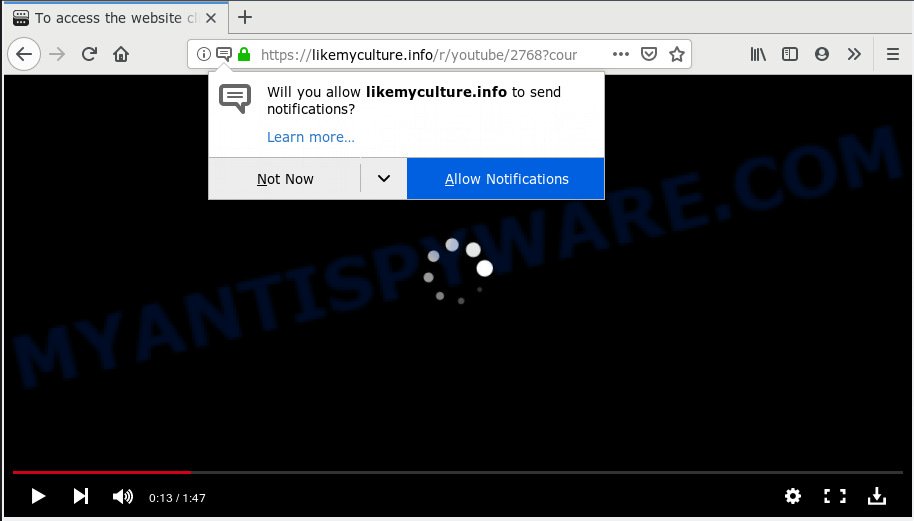
Likemyculture.info
If you click on the ‘Allow’ button, then your web browser will be configured to show annoying adverts on your desktop, even when you are not using the browser. The devs behind Likemyculture.info use these push notifications to bypass protection against pop-ups in the browser and therefore display a lot of unwanted adverts. These advertisements are used to promote dubious browser addons, free gifts scams, adware bundles, and adult web-pages.

To end this intrusive behavior and delete Likemyculture.info browser notification spam, you need to modify browser settings that got changed by adware. For that, you should open the web-browser settings, search for Notifications. Under Notifications section find a list with web-sites and Block or Remove Likemyculture.info. Once you delete Likemyculture.info subscription, the spam notifications will no longer display on the desktop.
Some research has shown that users can be redirected to Likemyculture.info from malicious ads or by PUPs and adware software. Adware is ‘advertising supported’ software that tries to generate money by redirecting you to annoying webpages or online adverts. It has different solutions of earning money including displaying up advertisements on the web browser forcefully. Most of adware software gets installed when you are downloading free applications or browser extensions.
Another reason why you need to delete adware software is its online data-tracking activity. Adware has the ability to collect lots of marketing-type data about you such as what web pages you are opening, what you are looking for the Internet and so on. This user information, later, may be sold to third parties.
Adware software usually gets on your machine in the composition, together with freeware that downloaded from the Internet. Which means that you need to be proactive and carefully read the Terms of use and the License agreement properly. For the most part, adware and PUPs will be clearly described, so take the time to carefully read all the information about the software that you downloaded and want to install on your PC.
Threat Summary
| Name | Likemyculture.info |
| Type | adware software, PUP (potentially unwanted program), pop-ups, pop up advertisements, pop-up virus |
| Symptoms |
|
| Removal | Likemyculture.info removal guide |
So, if you happen to encounter intrusive Likemyculture.info popup ads, then be quick and take effort to remove adware that causes Likemyculture.info ads without a wait. Follow the few simple steps below to get rid of Likemyculture.info pop-ups. Let us know how you managed by sending us your comments please.
How to remove Likemyculture.info pop-ups, ads, notifications (Removal guidance)
In the tutorial below we will have a look at the adware software and how to get rid of Likemyculture.info from Firefox, IE, Chrome and Microsoft Edge web-browsers for Microsoft Windows OS, natively or by using a few free removal utilities. Read this manual carefully, bookmark or print it, because you may need to exit your web browser or restart your machine.
To remove Likemyculture.info pop ups, perform the following steps:
- Manual Likemyculture.info ads removal
- How to remove Likemyculture.info advertisements with free software
- Block Likemyculture.info and other undesired web-pages
- To sum up
Manual Likemyculture.info ads removal
Manually deleting the Likemyculture.info pop up advertisements is also possible, although this approach takes time and technical prowess. You can sometimes locate adware in your computer’s list of installed software and uninstall it as you would any other unwanted application.
Removing the Likemyculture.info, check the list of installed apps first
The process of adware software removal is generally the same across all versions of Windows OS from 10 to XP. To start with, it is necessary to check the list of installed software on your system and remove all unused, unknown and dubious applications.
Windows 8, 8.1, 10
First, click Windows button

After the ‘Control Panel’ opens, click the ‘Uninstall a program’ link under Programs category as shown in the figure below.

You will see the ‘Uninstall a program’ panel as shown on the image below.

Very carefully look around the entire list of software installed on your PC system. Most probably, one of them is the adware which cause pop-ups. If you have many programs installed, you can help simplify the search of harmful apps by sort the list by date of installation. Once you’ve found a dubious, unwanted or unused application, right click to it, after that click ‘Uninstall’.
Windows XP, Vista, 7
First, press ‘Start’ button and select ‘Control Panel’ at right panel as displayed in the following example.

After the Windows ‘Control Panel’ opens, you need to click ‘Uninstall a program’ under ‘Programs’ as on the image below.

You will see a list of applications installed on your computer. We recommend to sort the list by date of installation to quickly find the software that were installed last. Most probably, it is the adware that causes Likemyculture.info popups in your browser. If you are in doubt, you can always check the program by doing a search for her name in Google, Yahoo or Bing. After the program which you need to delete is found, simply click on its name, and then press ‘Uninstall’ as shown in the figure below.

Remove Likemyculture.info pop up ads from Internet Explorer
If you find that Internet Explorer web-browser settings such as homepage, default search engine and newtab page had been changed by adware software that causes Likemyculture.info popups in your web browser, then you may restore your settings, via the reset browser procedure.
First, open the Internet Explorer, then press ‘gear’ icon ![]() . It will show the Tools drop-down menu on the right part of the internet browser, then click the “Internet Options” as displayed in the following example.
. It will show the Tools drop-down menu on the right part of the internet browser, then click the “Internet Options” as displayed in the following example.

In the “Internet Options” screen, select the “Advanced” tab, then press the “Reset” button. The Internet Explorer will show the “Reset Internet Explorer settings” prompt. Further, press the “Delete personal settings” check box to select it. Next, click the “Reset” button as shown on the image below.

When the task is complete, click “Close” button. Close the Internet Explorer and restart your personal computer for the changes to take effect. This step will help you to restore your web-browser’s search engine, startpage and newtab to default state.
Remove Likemyculture.info popups from Firefox
This step will help you remove Likemyculture.info pop-ups, third-party toolbars, disable harmful extensions and return your default home page, new tab and search engine settings.
Launch the Firefox and press the menu button (it looks like three stacked lines) at the top right of the web-browser screen. Next, click the question-mark icon at the bottom of the drop-down menu. It will open the slide-out menu.

Select the “Troubleshooting information”. If you’re unable to access the Help menu, then type “about:support” in your address bar and press Enter. It bring up the “Troubleshooting Information” page as shown on the screen below.

Click the “Refresh Firefox” button at the top right of the Troubleshooting Information page. Select “Refresh Firefox” in the confirmation prompt. The Firefox will begin a procedure to fix your problems that caused by the Likemyculture.info adware. Once, it is finished, press the “Finish” button.
Remove Likemyculture.info ads from Google Chrome
If adware, other application or extensions changed your Google Chrome settings without your knowledge, then you can remove Likemyculture.info pop ups and restore your internet browser settings in Chrome at any time. However, your saved passwords and bookmarks will not be changed, deleted or cleared.
Open the Google Chrome menu by clicking on the button in the form of three horizontal dotes (![]() ). It will open the drop-down menu. Select More Tools, then press Extensions.
). It will open the drop-down menu. Select More Tools, then press Extensions.
Carefully browse through the list of installed extensions. If the list has the extension labeled with “Installed by enterprise policy” or “Installed by your administrator”, then complete the following guide: Remove Google Chrome extensions installed by enterprise policy otherwise, just go to the step below.
Open the Chrome main menu again, click to “Settings” option.

Scroll down to the bottom of the page and click on the “Advanced” link. Now scroll down until the Reset settings section is visible, as shown below and press the “Reset settings to their original defaults” button.

Confirm your action, click the “Reset” button.
How to remove Likemyculture.info advertisements with free software
It’s not enough to get rid of Likemyculture.info popup advertisements from your internet browser by following the manual steps above to solve all problems. Some the adware software related files may remain on your system and they will recover the adware even after you get rid of it. For that reason we suggest to run free anti-malware tool like Zemana Anti Malware, MalwareBytes Anti Malware (MBAM) and Hitman Pro. Either of those applications should has the ability to locate and get rid of adware responsible for Likemyculture.info popups.
How to automatically delete Likemyculture.info pop up ads with Zemana AntiMalware (ZAM)
Zemana Anti-Malware (ZAM) is free full featured malicious software removal tool. It can check your files and MS Windows registry in real-time. Zemana can help to delete Likemyculture.info popup ads, other potentially unwanted programs, malicious software and adware. It uses 1% of your PC resources. This utility has got simple and beautiful interface and at the same time best possible protection for your personal computer.
Now you can install and run Zemana Anti-Malware to get rid of Likemyculture.info advertisements from your web-browser by following the steps below:
Visit the following page to download Zemana Anti-Malware (ZAM) setup file named Zemana.AntiMalware.Setup on your system. Save it to your Desktop.
164524 downloads
Author: Zemana Ltd
Category: Security tools
Update: July 16, 2019
Launch the setup file after it has been downloaded successfully and then follow the prompts to set up this utility on your computer.

During install you can change certain settings, but we suggest you do not make any changes to default settings.
When setup is finished, this malicious software removal tool will automatically launch and update itself. You will see its main window as shown in the figure below.

Now click the “Scan” button to search for adware software that causes Likemyculture.info pop ups in your internet browser. When a malicious software, adware or potentially unwanted applications are detected, the number of the security threats will change accordingly.

Once Zemana Free completes the scan, Zemana AntiMalware (ZAM) will prepare a list of unwanted applications and adware software. All found threats will be marked. You can remove them all by simply click “Next” button.

The Zemana Anti-Malware will remove adware which cause pop ups. After that process is done, you can be prompted to restart your system to make the change take effect.
Use Hitman Pro to get rid of Likemyculture.info popup ads
Hitman Pro is a portable tool that detects and deletes unwanted applications such as hijackers, adware, toolbars, other internet browser extensions and other malware. It scans your system for adware which causes unwanted Likemyculture.info pop ups and creates a list of threats marked for removal. Hitman Pro will only uninstall those unwanted programs that you wish to be removed.

- Click the following link to download the latest version of Hitman Pro for Windows. Save it directly to your Microsoft Windows Desktop.
- After downloading is complete, start the HitmanPro, double-click the HitmanPro.exe file.
- If the “User Account Control” prompts, click Yes to continue.
- In the HitmanPro window, click the “Next” to begin scanning your PC for the adware which cause undesired Likemyculture.info pop ups. A system scan can take anywhere from 5 to 30 minutes, depending on your computer. While the HitmanPro program is checking, you can see number of objects it has identified as threat.
- After Hitman Pro completes the scan, Hitman Pro will display a list of all items found by the scan. Review the results once the tool has complete the system scan. If you think an entry should not be quarantined, then uncheck it. Otherwise, simply click “Next”. Now, click the “Activate free license” button to begin the free 30 days trial to delete all malware found.
How to get rid of Likemyculture.info with MalwareBytes Anti Malware
If you are still having problems with the Likemyculture.info popup ads — or just wish to scan your PC system occasionally for adware and other malicious software — download MalwareBytes. It’s free for home use, and scans for and removes various unwanted applications that attacks your PC system or degrades personal computer performance. MalwareBytes Anti-Malware (MBAM) can get rid of adware, potentially unwanted apps as well as malicious software, including ransomware and trojans.
First, click the following link, then click the ‘Download’ button in order to download the latest version of MalwareBytes Anti Malware.
326872 downloads
Author: Malwarebytes
Category: Security tools
Update: April 15, 2020
After the downloading process is finished, close all programs and windows on your PC. Double-click the install file called mb3-setup. If the “User Account Control” dialog box pops up as displayed below, click the “Yes” button.

It will open the “Setup wizard” that will help you install MalwareBytes on your PC. Follow the prompts and don’t make any changes to default settings.

Once installation is done successfully, press Finish button. MalwareBytes Free will automatically start and you can see its main screen as shown on the image below.

Now press the “Scan Now” button for scanning your machine for the adware which cause annoying Likemyculture.info advertisements. A system scan can take anywhere from 5 to 30 minutes, depending on your machine. When a malware, adware or potentially unwanted apps are found, the number of the security threats will change accordingly. Wait until the the scanning is finished.

As the scanning ends, a list of all items found is created. Make sure to check mark the items which are unsafe and then click “Quarantine Selected” button. The MalwareBytes will begin to get rid of adware responsible for Likemyculture.info ads. When the procedure is done, you may be prompted to restart the system.

We suggest you look at the following video, which completely explains the procedure of using the MalwareBytes Anti Malware to delete adware, hijacker and other malicious software.
Block Likemyculture.info and other undesired web-pages
It’s also critical to protect your internet browsers from harmful web pages and ads by using an ad-blocker application like AdGuard. Security experts says that it will greatly reduce the risk of malware, and potentially save lots of money. Additionally, the AdGuard can also protect your privacy by blocking almost all trackers.
First, please go to the link below, then press the ‘Download’ button in order to download the latest version of AdGuard.
26786 downloads
Version: 6.4
Author: © Adguard
Category: Security tools
Update: November 15, 2018
When the download is complete, double-click the downloaded file to start it. The “Setup Wizard” window will show up on the computer screen as shown on the screen below.

Follow the prompts. AdGuard will then be installed and an icon will be placed on your desktop. A window will show up asking you to confirm that you want to see a quick guide like below.

Click “Skip” button to close the window and use the default settings, or press “Get Started” to see an quick guide which will assist you get to know AdGuard better.
Each time, when you run your computer, AdGuard will launch automatically and stop undesired advertisements, block Likemyculture.info, as well as other malicious or misleading websites. For an overview of all the features of the application, or to change its settings you can simply double-click on the AdGuard icon, that is located on your desktop.
To sum up
Now your computer should be clean of the adware that causes Likemyculture.info advertisements. We suggest that you keep AdGuard (to help you block unwanted popups and annoying harmful web pages) and Zemana Free (to periodically scan your PC system for new malware, hijackers and adware software). Make sure that you have all the Critical Updates recommended for Microsoft Windows OS. Without regular updates you WILL NOT be protected when new browser hijacker infections, malicious applications and adware are released.
If you are still having problems while trying to remove Likemyculture.info pop ups from your web browser, then ask for help here.



















