Q. I’ve been getting Roolgage.com pop ups on my browser, for the past few days. I’ve attached the picture for what the popups looked like. I’ve tried Windows Defender, and can’t seem to get rid of it. I’ve Windows 10. Any solutions?
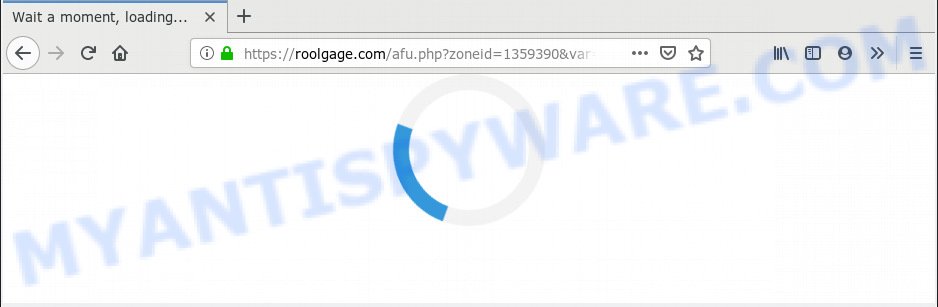
https://roolgage.com/afu.php?zoneid= …
A. As per the problem description you are facing problem with constant pop up windows and/or intrusive adverts. The problem could be if there is some adware or potentially unwanted application (PUA) is installed on your internet browser. So, try the guide listed below and see if it helps you to remove Roolgage.com pop-ups.
How Adware works & Adware effects. Adware is form of malicious software that can cause problems for your system. It can generate numerous additional pop up, banner, pop-under and in-text link advertisements flooding on your web-browser; gather your data such as login details, online searches, etc; run in the background and drag down your computer running speed; give more chances for other adware, potentially unwanted programs even malicious software to get on your PC.
Another reason why you need to remove adware is its online data-tracking activity. Adware can collect personal information, including:
- IP addresses;
- URLs visited;
- search queries/terms;
- clicks on links and ads;
- browser version information.
Adware usually gets onto system by being attached to another program in the same installation package. The risk of this is especially high for the various freeware downloaded from the Net. The authors of the apps are hoping that users will use the quick installation method, that is simply to click the Next button, without paying attention to the information on the screen and do not carefully considering every step of the setup procedure. Thus, adware can infiltrate your computer without your knowledge. Therefore, it is very important to read all the information that tells the application during installation, including the ‘Terms of Use’ and ‘Software license’. Use only the Manual, Custom or Advanced setup mode. This mode will help you to disable all optional and unwanted apps and components.
Threat Summary
| Name | Roolgage.com |
| Type | adware, PUP (potentially unwanted program), pop ups, popup ads, popup virus |
| Symptoms |
|
| Removal | Roolgage.com removal guide |
We strongly recommend that you perform the few simple steps below that will assist you to get rid of Roolgage.com pop ups using the standard features of Windows and some proven free applications.
How to remove Roolgage.com pop-up redirect (Adware virus removal guide)
As with deleting adware software, malicious software or PUPs, there are few steps you can do. We advise trying them all. If you do only one part of the guide, then it should be use malware removal tool, because it should delete adware software and stop any further infection. But to completely delete Roolgage.com advertisements you’ll have to at least reset your web browser settings like search provider by default, startpage and new tab to default state, disinfect PC’s web-browsers shortcuts, delete all unwanted and suspicious software, and delete adware by malicious software removal tools. Certain of the steps will require you to restart your machine or exit this website. So, read this guide carefully, then bookmark or print it for later reference.
To remove Roolgage.com, execute the following steps:
- Manual Roolgage.com ads removal
- Use free malware removal utilities to completely get rid of Roolgage.com popup advertisements
- How to block Roolgage.com
- To sum up
Manual Roolgage.com ads removal
The following instructions is a step-by-step guide, which will help you manually get rid of Roolgage.com pop up advertisements from the Mozilla Firefox, Chrome, Microsoft Edge and IE. If you do not want to remove adware in the manually due to the fact that you are not skilled at computer, then you can run free removal utilities listed below.
Uninstall recently installed potentially unwanted programs
Some of potentially unwanted apps, adware software and hijackers can be removed using the Add/Remove programs utility which is located in the Microsoft Windows Control Panel. So, if you’re running any version of Microsoft Windows and you have noticed an unwanted program, then first try to get rid of it through Add/Remove programs.
- If you are using Windows 8, 8.1 or 10 then click Windows button, next click Search. Type “Control panel”and press Enter.
- If you are using Windows XP, Vista, 7, then click “Start” button and press “Control Panel”.
- It will show the Windows Control Panel.
- Further, click “Uninstall a program” under Programs category.
- It will display a list of all programs installed on the system.
- Scroll through the all list, and delete suspicious and unknown software. To quickly find the latest installed software, we recommend sort applications by date.
See more details in the video tutorial below.
Delete Roolgage.com redirect from Mozilla Firefox
The Mozilla Firefox reset will get rid of redirects to annoying Roolgage.com webpage, modified preferences, extensions and security settings. Your saved bookmarks, form auto-fill information and passwords won’t be cleared or changed.
First, open the Mozilla Firefox. Next, click the button in the form of three horizontal stripes (![]() ). It will show the drop-down menu. Next, click the Help button (
). It will show the drop-down menu. Next, click the Help button (![]() ).
).

In the Help menu click the “Troubleshooting Information”. In the upper-right corner of the “Troubleshooting Information” page click on “Refresh Firefox” button as shown in the following example.

Confirm your action, click the “Refresh Firefox”.
Remove Roolgage.com redirect from Internet Explorer
If you find that IE browser settings such as start page, newtab page and default search engine had been modified by adware responsible for Roolgage.com redirect, then you may return your settings, via the reset web browser procedure.
First, run the IE, click ![]() ) button. Next, click “Internet Options” as shown in the figure below.
) button. Next, click “Internet Options” as shown in the figure below.

In the “Internet Options” screen select the Advanced tab. Next, press Reset button. The Microsoft Internet Explorer will open the Reset Internet Explorer settings prompt. Select the “Delete personal settings” check box and press Reset button.

You will now need to reboot your PC system for the changes to take effect. It will get rid of adware that causes multiple unwanted pop-ups, disable malicious and ad-supported web-browser’s extensions and restore the Internet Explorer’s settings such as startpage, search engine by default and newtab to default state.
Remove Roolgage.com pop up advertisements from Google Chrome
Like other modern web browsers, the Chrome has the ability to reset the settings to their default values and thereby restore the web-browser’s settings such as start page, search provider by default and newtab that have been modified by the adware related to the Roolgage.com ads.
First open the Chrome. Next, click the button in the form of three horizontal dots (![]() ).
).
It will show the Google Chrome menu. Select More Tools, then press Extensions. Carefully browse through the list of installed addons. If the list has the extension signed with “Installed by enterprise policy” or “Installed by your administrator”, then complete the following tutorial: Remove Chrome extensions installed by enterprise policy.
Open the Google Chrome menu once again. Further, press the option called “Settings”.

The web browser will show the settings screen. Another way to show the Google Chrome’s settings – type chrome://settings in the web-browser adress bar and press Enter
Scroll down to the bottom of the page and click the “Advanced” link. Now scroll down until the “Reset” section is visible, as displayed on the screen below and press the “Reset settings to their original defaults” button.

The Chrome will open the confirmation dialog box like below.

You need to confirm your action, press the “Reset” button. The web-browser will run the procedure of cleaning. When it’s done, the browser’s settings including new tab page, default search provider and startpage back to the values which have been when the Chrome was first installed on your personal computer.
Use free malware removal utilities to completely get rid of Roolgage.com popup advertisements
Malware removal utilities are pretty effective when you think your system is infected by adware software. Below we will discover best utilities which can get rid of adware software and Roolgage.com pop-up advertisements from your system and web-browser.
How to remove Roolgage.com popup ads with Zemana
Zemana Anti Malware is a free program for Microsoft Windows operating system to search for and remove adware related to the Roolgage.com pop-up advertisements, and other undesired software such as PUPs, harmful web browser extensions, browser toolbars.
Now you can install and use Zemana AntiMalware to remove Roolgage.com redirect from your web browser by following the steps below:
Please go to the link below to download Zemana installation package called Zemana.AntiMalware.Setup on your machine. Save it to your Desktop so that you can access the file easily.
165090 downloads
Author: Zemana Ltd
Category: Security tools
Update: July 16, 2019
Launch the install package after it has been downloaded successfully and then follow the prompts to setup this utility on your PC.

During installation you can change certain settings, but we recommend you do not make any changes to default settings.
When installation is complete, this malware removal tool will automatically start and update itself. You will see its main window as shown on the image below.

Now click the “Scan” button to perform a system scan for the adware related to the Roolgage.com popup advertisements. This procedure can take quite a while, so please be patient. When a malware, adware or potentially unwanted software are detected, the count of the security threats will change accordingly. Wait until the the checking is done.

Once the system scan is done, Zemana will display you the results. Once you have selected what you want to delete from your personal computer click “Next” button.

The Zemana Free will start to delete adware which causes unwanted Roolgage.com pop ups. After finished, you may be prompted to restart your personal computer to make the change take effect.
Use HitmanPro to remove Roolgage.com pop up ads
HitmanPro is a malicious software removal tool that is created to detect and terminate hijackers, PUPs, adware software and suspicious processes from the PC system that has been affected with malware. It is a portable application which can be run instantly from USB key. Hitman Pro have an advanced system monitoring utility that uses a whitelist database to isolate questionable processes and programs.

- Download Hitman Pro from the link below. Save it on your Windows desktop.
- Once the downloading process is done, start the HitmanPro, double-click the HitmanPro.exe file.
- If the “User Account Control” prompts, click Yes to continue.
- In the HitmanPro window, press the “Next” . HitmanPro program will scan through the whole machine for the adware which causes intrusive Roolgage.com redirect. This process can take quite a while, so please be patient. While the Hitman Pro program is scanning, you can see number of objects it has identified as threat.
- When Hitman Pro has completed scanning, it will display the Scan Results. Review the report and then click “Next”. Now, click the “Activate free license” button to begin the free 30 days trial to delete all malicious software found.
Remove Roolgage.com pop up ads with MalwareBytes AntiMalware
You can remove Roolgage.com popups automatically with a help of MalwareBytes. We advise this free malicious software removal tool because it can easily remove browser hijackers, adware, potentially unwanted programs and toolbars with all their components such as files, folders and registry entries.

- Download MalwareBytes Anti Malware by clicking on the following link. Save it on your Desktop.
Malwarebytes Anti-malware
327309 downloads
Author: Malwarebytes
Category: Security tools
Update: April 15, 2020
- After downloading is complete, close all applications and windows on your system. Open a directory in which you saved it. Double-click on the icon that’s named mb3-setup.
- Further, click Next button and follow the prompts.
- Once installation is done, press the “Scan Now” button . MalwareBytes Anti-Malware program will scan through the whole machine for the adware that reroutes your browser to the annoying Roolgage.com webpage. This process may take some time, so please be patient. During the scan MalwareBytes Anti Malware (MBAM) will find threats present on your machine.
- After MalwareBytes Free has completed scanning, it will display the Scan Results. Review the scan results and then press “Quarantine Selected”. When the task is finished, you can be prompted to restart your PC.
The following video offers a steps on how to remove hijackers, adware and other malware with MalwareBytes Free.
How to block Roolgage.com
By installing an ad blocking program such as AdGuard, you are able to stop Roolgage.com, autoplaying video ads and delete a ton of distracting and annoying ads on web-sites.
- Download AdGuard from the following link.
Adguard download
26910 downloads
Version: 6.4
Author: © Adguard
Category: Security tools
Update: November 15, 2018
- After downloading it, launch the downloaded file. You will see the “Setup Wizard” program window. Follow the prompts.
- After the setup is done, click “Skip” to close the install program and use the default settings, or click “Get Started” to see an quick tutorial that will help you get to know AdGuard better.
- In most cases, the default settings are enough and you do not need to change anything. Each time, when you start your computer, AdGuard will launch automatically and stop unwanted advertisements, block Roolgage.com, as well as other harmful or misleading web-sites. For an overview of all the features of the program, or to change its settings you can simply double-click on the icon named AdGuard, which can be found on your desktop.
To sum up
Once you have done the few simple steps outlined above, your computer should be clean from this adware software and other malware. The Chrome, Firefox, Internet Explorer and Microsoft Edge will no longer display unwanted Roolgage.com web page when you surf the Internet. Unfortunately, if the guidance does not help you, then you have caught a new adware, and then the best way – ask for help.
Please create a new question by using the “Ask Question” button in the Questions and Answers. Try to give us some details about your problems, so we can try to help you more accurately. Wait for one of our trained “Security Team” or Site Administrator to provide you with knowledgeable assistance tailored to your problem with the intrusive Roolgage.com popups.




















