Herad file virus is a new ransomware. Like other ransomware, it is basically a malicious program which gets on your computer and runs. It locks up your personal files and changes their extensions to .herad file extension. Read below a brief summary of information related to this ransomware and how to restore or decrypt .herad files for free.
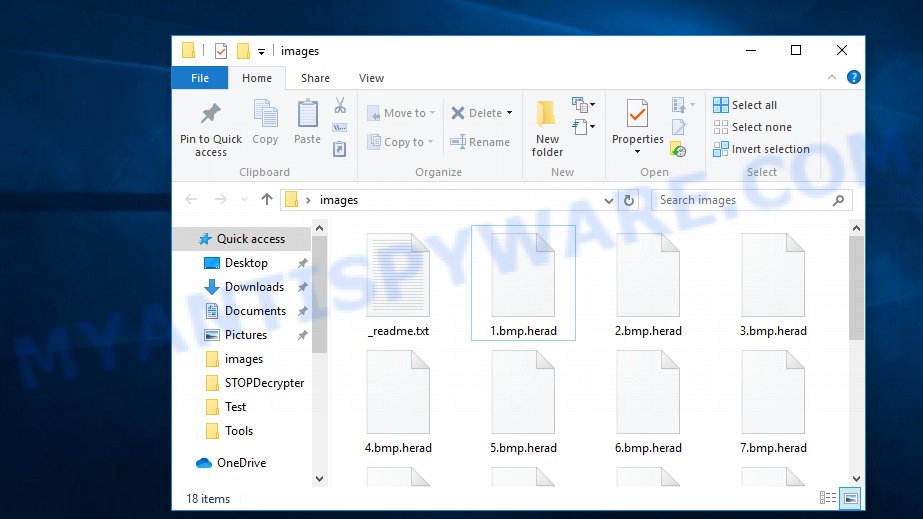
Files encrypted by .herad file virus
What is ransomware? Ransomware is a type of malware that blocks access to documents, photos and music, by encrypting them, until the victim pays a ransom payment to the attacker. In many cases, the ransom demand comes with a deadline. If the user does not make a payment within this time frame, the amount will be higher or the encrypted personal files are gone forever. The files that will be encrypted include the following file extensions:
.big, .wot, .doc, .sav, .3fr, .xy3, .p7c, .pptx, .wb2, .wmd, .css, .mpqge, .pdf, .wotreplay, .rim, .bkp, .txt, .wpl, .nrw, .wav, .das, .syncdb, .ztmp, .litemod, .csv, .ysp, .cfr, .lbf, .lvl, .tax, .w3x, .kdb, .m4a, .wsd, .x, .wbz, .vdf, .gdb, .docm, .sidd, .rar, .3ds, .rb, .pkpass, .ntl, .wri, .db0, .rtf, .wmf, .wmv, .x3f, .xmind, .wire, .mdf, .d3dbsp, .pdd, .wp6, .jpe, .wpw, .hplg, .xdl, .odc, .fsh, .1st, .wsc, .odp, .blob, .xxx, .x3f, .sid, .zip, .pem, .hkx, .wm, .dwg, .xlsx, .zw, .eps, .rgss3a, .zip, .pef, .ods, .0, .wp, .wsh, .dng, .wpd, .3dm, .kf, .rwl, .1, .pptm, .xlsm, .mrwref, .dba, .itl, .asset, .xyp, .cdr, .sb, .mlx, .wpg, .srf, .wps, .bay, .ws, .vpp_pc, .bc7, .ncf, .xmmap, .rofl, .wdb, .dcr, .wbmp, .bc6, .wn, .wcf, .wps, .raw, .webp, .hvpl, .xlsm, .py, .wgz, .zif, .re4, .lrf, .sr2, .p12, .wpd, .png, .xyw, .odb, .cr2, .arw, .7z, .orf, .gho, .accdb, .xlsx, .psd, .r3d, .fos, .bkf, .ptx, .fpk, .x3d, .crt, .iwd, .xwp, .yml, .icxs, .ppt, .wp7, .cas, .sql, .xlsb, .vfs0, .zdb, .sie, .iwi, .xf, .xbplate, .wbc, .jpeg, .avi, .wmv, .indd, .t12, .itdb, .jpg, .crw, .ybk, .zabw, .m3u, .wdp, .ai, .erf, .wbk, wallet, .der, .xx, .xar, .docx, .dmp, .psk, .flv, .rw2, .upk, .arch00, .bsa, .z3d, .webdoc, .xls, .ff, .esm, .mef, .wpt, .menu, .wma, .qdf, .epk, .mov, .sidn, .snx, .sum, .wpe, .cer, .mcmeta, .vpk, .itm, .wbd, .vtf, .layout, .pfx, .xpm
With the encryption work done, all encrypted documents, photos and music will now have the new .herad extension appended to them. Herad ransomware drops a file named ‘_readme.txt’. This file contains a ransom message that is written in the English language. The ransomnote directs victims to make payment to a cryptocurrency wallet in exchange for the keys needed to decrypt photos, documents and music.
Don't worry, you can return all your files! All your files like photos, databases, documents and other important are encrypted with strongest encryption and unique key. The only method of recovering files is to purchase decrypt tool and unique key for you. This software will decrypt all your encrypted files. What guarantees you have? You can send one of your encrypted file from your PC and we decrypt it for free. But we can decrypt only 1 file for free. File must not contain valuable information. You can get and look video overview decrypt tool: https :// we.tl/t-g2wRDh3Pih Price of private key and decrypt software is $980. Discount 50% available if you contact us first 72 hours, that's price for you is $490. Please note that you'll never restore your data without payment. Check your e-mail "Spam" or "Junk" folder if you don't get answer more than 6 hours.
Threat Summary
| Name | Herad |
| Type | Crypto malware, Ransomware, File locker, Crypto virus, Filecoder |
| Encrypted files extension | .herad |
| Ransom note | _readme.txt |
| Contact | gorentos@bitmessage.ch, @datarestore (telegram) |
| Ransom amount | $980 in Bitcoins |
| Symptoms | Encrypted personal files. Your personal files now have different extensions that end with something like .herad. Your file directories contain a ‘ransom note’ file that is usually a .txt file. You have received instructions for paying the ransom. |
| Distribution methods | Malicious links in emails. Drive-by downloads (ransomware is able to infect the machine simply by visiting a web-site that is running harmful code). Social media, such as web-based instant messaging programs. Cybercriminals use malicious ads to distribute malware with no user interaction required. |
| Removal | To remove Herad ransomware use the removal guide |
| Decryption | To decrypt Herad ransomware use the steps |
In the steps below, I have outlined few methods that you can use to remove Herad ransomware from your PC system and restore (decrypt) .herad files using free tools.
Quick links
- How to remove Herad crypto virus
- How to decrypt .herad files
- Herad decryption tool
- How to restore .herad files
- How to protect your PC from Herad ransomware?
- To sum up
How to remove Herad ransomware virus
The Herad ransomware virus may hide its components which are difficult for you to find out and remove completely. This may lead to the fact that after some time, the ransomware once again infect your PC system and encrypt your personal files. Moreover, I want to note that it is not always safe to remove crypto malware manually, if you do not have much experience in setting up and configuring the Microsoft Windows operating system. The best way to search for and delete Herad ransomware virus is to run free malware removal programs which are listed below.
How to remove Herad file virus with Zemana
Zemana Anti-Malware (ZAM) is a free malicious software removal utility. Currently, there are two versions of the utility, one of them is free and second is paid (premium). The principle difference between the free and paid version of the tool is real-time protection module. If you just need to scan your computer for malware and uninstall Herad crypto virus and other security threats, then the free version will be enough for you.
Now you can install and use Zemana to uninstall Herad ransomware virus from your web browser by following the steps below:
Visit the page linked below to download Zemana AntiMalware setup file called Zemana.AntiMalware.Setup on your PC. Save it to your Desktop so that you can access the file easily.
165036 downloads
Author: Zemana Ltd
Category: Security tools
Update: July 16, 2019
Launch the install package after it has been downloaded successfully and then follow the prompts to setup this tool on your PC.

During setup you can change certain settings, but we suggest you don’t make any changes to default settings.
When installation is complete, this malware removal utility will automatically start and update itself. You will see its main window as shown on the image below.

Now click the “Scan” button to search for Herad ransomware virus, other malware, worms and trojans. A system scan can take anywhere from 5 to 30 minutes, depending on your computer. While the Zemana Anti Malware utility is checking, you can see how many objects it has identified as being affected by malicious software.

Once the scan is complete, Zemana Free will show you the results. You may delete threats (move to Quarantine) by simply press “Next” button.

The Zemana Free will delete Herad ransomware related files, folders and registry keys and move items to the program’s quarantine. Once the task is complete, you can be prompted to reboot your computer to make the change take effect.
How to automatically remove Herad with MalwareBytes Anti-Malware
We advise using the MalwareBytes Anti Malware (MBAM) that are completely clean your system of the crypto virus. This free utility is an advanced malware removal application made by (c) Malwarebytes lab. This program uses the world’s most popular anti-malware technology. It is able to help you remove crypto virus, potentially unwanted software, malicious software, adware, toolbars, and other security threats from your system for free.

- First, visit the page linked below, then press the ‘Download’ button in order to download the latest version of MalwareBytes.
Malwarebytes Anti-malware
327265 downloads
Author: Malwarebytes
Category: Security tools
Update: April 15, 2020
- At the download page, click on the Download button. Your internet browser will open the “Save as” dialog box. Please save it onto your Windows desktop.
- Once the downloading process is finished, please close all software and open windows on your system. Double-click on the icon that’s named mb3-setup.
- This will open the “Setup wizard” of MalwareBytes Free onto your system. Follow the prompts and do not make any changes to default settings.
- When the Setup wizard has finished installing, the MalwareBytes Anti Malware (MBAM) will run and open the main window.
- Further, click the “Scan Now” button . MalwareBytes Anti-Malware application will scan through the whole machine for the Herad crypto malware, other kinds of potential threats such as malware and trojans. A system scan may take anywhere from 5 to 30 minutes, depending on your system. While the MalwareBytes is scanning, you can see number of objects it has identified either as being malicious software.
- After finished, MalwareBytes will open a list of all threats found by the scan.
- In order to delete all items, simply click the “Quarantine Selected” button. Once the cleaning process is finished, you may be prompted to reboot the computer.
- Close the AntiMalware and continue with the next step.
Video instruction, which reveals in detail the steps above.
Run KVRT to remove Herad crypto malware from the PC
The KVRT utility is free and easy to use. It can scan and delete ransomware virus like Herad, malicious software, PUPs and adware in Mozilla Firefox, Google Chrome, Microsoft Edge and Internet Explorer browsers and thereby return their default settings (search provider by default, new tab page and start page). KVRT is powerful enough to find and uninstall malicious registry entries and files that are hidden on the PC.
Download Kaspersky virus removal tool (KVRT) from the following link.
129294 downloads
Author: Kaspersky® lab
Category: Security tools
Update: March 5, 2018
After the download is complete, double-click on the Kaspersky virus removal tool icon. Once initialization process is finished, you will see the Kaspersky virus removal tool screen as displayed on the screen below.

Click Change Parameters and set a check near all your drives. Click OK to close the Parameters window. Next press Start scan button to perform a system scan for the Herad crypto virus and other known infections. Depending on your computer, the scan can take anywhere from a few minutes to close to an hour. While the utility is scanning, you can see how many objects and files has already scanned.

When the scan is complete, Kaspersky virus removal tool will display a list of detected threats as shown on the screen below.

Next, you need to click on Continue to begin a cleaning process.
How to decrypt .herad files
The encryption method is so strong that it is practically impossible to decrypt .herad files without the actual encryption key.

If your photos, documents and music have been locked by the Herad ransomware, We suggests: do not to pay the ransom. If this malicious software make money for its makers, then your payment will only increase attacks against you. Of course, decryption without the private key is not possible, but that does not mean that the Herad ransomware must seriously disrupt your live.
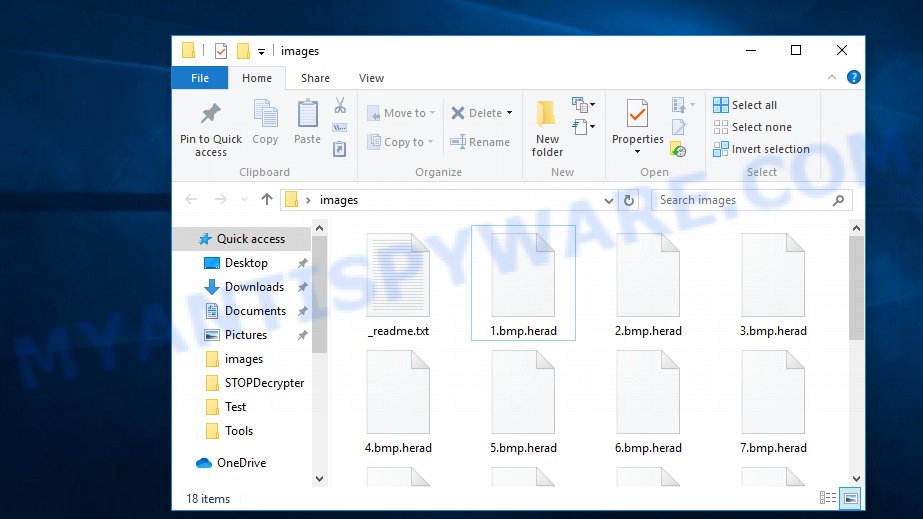
Files encrypted by .herad file virus
With some variants of Herad ransomware, it is possible to decrypt encrypted files using free tools listed below.
Michael Gillespie (@) released the Herad decryption tool named STOPDecrypter. It can decrypt .Herad files if they were encrypted by one of the known OFFLINE KEY’s retrieved by Michael Gillespie. Please check the twitter post for more info.
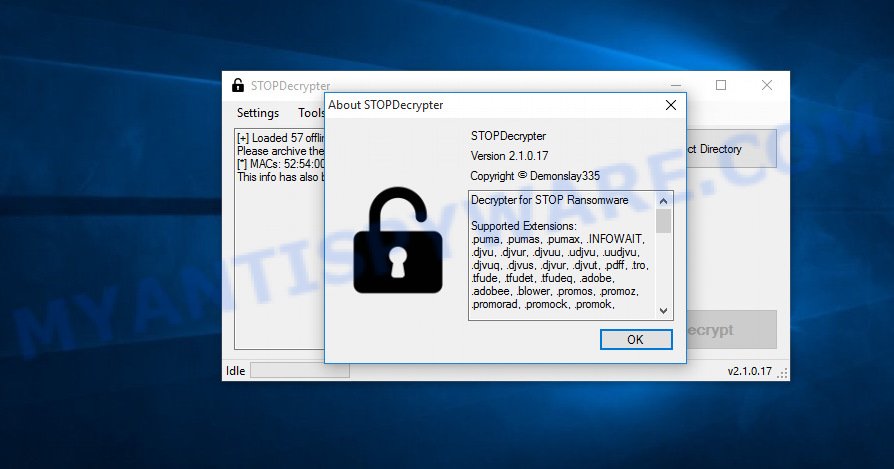
Herad decryption tool
STOPDecrypter is a program that can be used for Herad files decryption. One of the biggest advantages of using STOPDecrypter is that is free and easy to use. Also, it constantly keeps updating its ‘OFFLINE KEYs’ DB. Let’s see how to install STOPDecrypter and decrypt .Herad files using this free tool.
- Installing the STOPDecrypter is simple. First you will need to download STOPDecrypter on your Windows Desktop from the following link.
download.bleepingcomputer.com/demonslay335/STOPDecrypter.zip - After the downloading process is done, close all applications and windows on your machine. Open a file location. Right-click on the icon that’s named STOPDecrypter.zip.
- Further, select ‘Extract all’ and follow the prompts.
- Once the extraction process is finished, run STOPDecrypter. Select Directory and press Decrypt button.
If STOPDecrypter does not help you to decrypt .Herad files, in some cases, you have a chance to recover your files, which were encrypted by ransomware. This is possible due to the use of the tools named ShadowExplorer and PhotoRec. An example of recovering encrypted files is given below.
How to restore .herad files
In some cases, you can recover files encrypted by Herad ransomware virus. Try both methods. Important to understand that we cannot guarantee that you will be able to recover all encrypted files.
Run ShadowExplorer to recover .herad files
If automated backup (System Restore) is enabled, then you can use it to restore all encrypted files to previous versions.
First, visit the page linked below, then click the ‘Download’ button in order to download the latest version of ShadowExplorer.
439666 downloads
Author: ShadowExplorer.com
Category: Security tools
Update: September 15, 2019
When the downloading process is complete, extract the downloaded file to a folder on your system. This will create the necessary files as displayed on the image below.

Launch the ShadowExplorerPortable application. Now choose the date (2) that you wish to recover from and the drive (1) you want to recover files (folders) from as shown below.

On right panel navigate to the file (folder) you wish to restore. Right-click to the file or folder and press the Export button as shown below.

And finally, specify a directory (your Desktop) to save the shadow copy of encrypted file and click ‘OK’ button.
Use PhotoRec to recover .herad files
Before a file is encrypted, the Herad crypto malware makes a copy of this file, encrypts it, and then deletes the original file. This can allow you to recover your files using file restore applications like PhotoRec.
Download PhotoRec by clicking on the link below.
When downloading is finished, open a directory in which you saved it. Right click to testdisk-7.0.win and choose Extract all. Follow the prompts. Next please open the testdisk-7.0 folder as shown in the following example.

Double click on qphotorec_win to run PhotoRec for Windows. It will display a screen as shown on the screen below.

Choose a drive to recover like below.

You will see a list of available partitions. Choose a partition that holds encrypted photos, documents and music as displayed below.

Press File Formats button and choose file types to recover. You can to enable or disable the recovery of certain file types. When this is done, click OK button.

Next, press Browse button to choose where restored documents, photos and music should be written, then press Search.

Count of recovered files is updated in real time. All recovered personal files are written in a folder that you have chosen on the previous step. You can to access the files even if the recovery process is not finished.
When the recovery is complete, click on Quit button. Next, open the directory where recovered personal files are stored. You will see a contents like below.

All restored personal files are written in recup_dir.1, recup_dir.2 … sub-directories. If you’re looking for a specific file, then you can to sort your recovered files by extension and/or date/time.
How to protect your PC from Herad ransomware?
Most antivirus apps already have built-in protection system against the ransomware virus. Therefore, if your system does not have an antivirus program, make sure you install it. As an extra protection, use the HitmanPro.Alert.
Run HitmanPro.Alert to protect your PC system from Herad ransomware virus
HitmanPro.Alert is a small security utility. It can check the system integrity and alerts you when critical system functions are affected by malware. HitmanPro.Alert can detect, remove, and reverse ransomware effects.
Visit the page linked below to download the latest version of HitmanPro.Alert for Microsoft Windows. Save it on your MS Windows desktop.
After downloading is done, open the file location. You will see an icon like below.

Double click the HitmanPro Alert desktop icon. Once the tool is launched, you’ll be shown a window where you can choose a level of protection, as shown in the following example.

Now press the Install button to activate the protection.
To sum up
After completing the step-by-step instructions shown above, your PC system should be clean from Herad ransomware and other malicious software. Your system will no longer encrypt your files. Unfortunately, if the steps does not help you, then you have caught a new variant of crypto virus, and then the best way – ask for help here.




















