If you’re experiencing odd web browser behavior, numerous trips to web-page named Blatwalm.com, annoying advertisements offering to install unwanted software and suspicious browser extensions, then most probably that Adware (also known as ‘adware software’) get installed on your system.
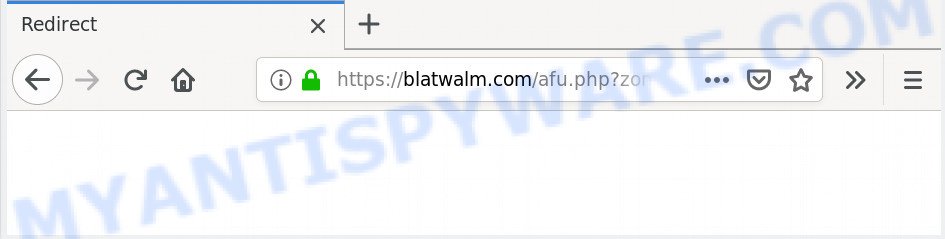
https://blatwalm.com/afu.php?zoneid= …
How Adware works & Adware effects. Adware is a part of PUPs whose motive is to earn profit for its author. It have different ways of earning by displaying the advertisements forcibly to its victims. Adware software can open pop-ups, show unwanted ads, change the victim’s web browser settings, or redirect the victim’s browser to undesired web-sites. Aside from causing unwanted ads and web browser redirects, it also can slow down the PC system.
Does adware steal your confidential data? Adware can install a component that enables its creator to track which web-sites you visit, which products you look at upon those pages. They are then able to select the type of advertisements they display you. So, if you had adware on your personal computer, there is a good chance you have another that is collecting and sharing your personal information with third parties, without your knowledge.
Adware software usually spreads along with free software which downloaded from the Internet. Which means that you need to be proactive and carefully read the Terms of use and the License agreement properly. For the most part, adware and PUPs will be clearly described, so take the time to carefully read all the information about the software that you downloaded and want to install on your personal computer.
Threat Summary
| Name | Blatwalm.com |
| Type | adware software, PUP (potentially unwanted program), pop-ups, popup ads, popup virus |
| Symptoms |
|
| Removal | Blatwalm.com removal guide |
Adware software is usually written in ways common to malicious software, spyware and browser hijackers. In order to remove adware software and thereby delete Blatwalm.com redirect, you will need execute the following steps or use free adware removal tool listed below.
How to remove Blatwalm.com pop-up redirect (Adware virus removal guide)
There are a simple manual tutorial below which will help you to get rid of Blatwalm.com popups from your Windows PC system. The most effective solution to remove this adware is to complete the manual removal steps and then run Zemana, MalwareBytes Anti Malware or Hitman Pro automatic tools (all are free). The manual solution will assist to weaken this adware and these malicious software removal tools will completely delete Blatwalm.com pop up ads and return the Firefox, Internet Explorer, Edge and Chrome settings to default.
To remove Blatwalm.com, perform the following steps:
- Delete Blatwalm.com pop up advertisements without any tools
- How to remove Blatwalm.com advertisements automatically
- How to stop Blatwalm.com redirect
- To sum up
Delete Blatwalm.com pop up advertisements without any tools
Most common adware may be removed without any antivirus apps. The manual adware removal is steps that will teach you how to remove the Blatwalm.com popup advertisements.
Delete unwanted or recently added apps
First of all, check the list of installed software on your computer and remove all unknown and recently added software. If you see an unknown program with incorrect spelling or varying capital letters, it have most likely been installed by malware and you should clean it off first with malware removal utility like Zemana Free.
Windows 8, 8.1, 10
First, click the Windows button
Windows XP, Vista, 7
First, click “Start” and select “Control Panel”.
It will show the Windows Control Panel as shown in the figure below.

Next, click “Uninstall a program” ![]()
It will display a list of all software installed on your PC system. Scroll through the all list, and uninstall any dubious and unknown programs. To quickly find the latest installed applications, we recommend sort apps by date in the Control panel.
Remove Blatwalm.com pop ups from Chrome
Annoying Blatwalm.com redirect or other symptom of having adware software in your web browser is a good reason to reset Google Chrome. This is an easy method to restore the Chrome settings and not lose any important information.
First open the Google Chrome. Next, click the button in the form of three horizontal dots (![]() ).
).
It will show the Chrome menu. Select More Tools, then click Extensions. Carefully browse through the list of installed extensions. If the list has the extension signed with “Installed by enterprise policy” or “Installed by your administrator”, then complete the following tutorial: Remove Google Chrome extensions installed by enterprise policy.
Open the Google Chrome menu once again. Further, click the option called “Settings”.

The browser will open the settings screen. Another solution to display the Chrome’s settings – type chrome://settings in the web browser adress bar and press Enter
Scroll down to the bottom of the page and press the “Advanced” link. Now scroll down until the “Reset” section is visible, as shown on the screen below and click the “Reset settings to their original defaults” button.

The Chrome will show the confirmation dialog box as displayed in the following example.

You need to confirm your action, press the “Reset” button. The browser will run the process of cleaning. Once it’s done, the internet browser’s settings including default search engine, homepage and new tab page back to the values which have been when the Chrome was first installed on your computer.
Remove Blatwalm.com pop-up ads from Internet Explorer
In order to restore all internet browser newtab, search provider by default and homepage you need to reset the Microsoft Internet Explorer to the state, which was when the MS Windows was installed on your PC.
First, open the Internet Explorer, then press ‘gear’ icon ![]() . It will display the Tools drop-down menu on the right part of the browser, then click the “Internet Options” as shown in the following example.
. It will display the Tools drop-down menu on the right part of the browser, then click the “Internet Options” as shown in the following example.

In the “Internet Options” screen, select the “Advanced” tab, then click the “Reset” button. The Microsoft Internet Explorer will display the “Reset Internet Explorer settings” prompt. Further, click the “Delete personal settings” check box to select it. Next, click the “Reset” button such as the one below.

When the task is done, click “Close” button. Close the Microsoft Internet Explorer and reboot your machine for the changes to take effect. This step will help you to restore your web-browser’s home page, default search provider and new tab page to default state.
Delete Blatwalm.com from Mozilla Firefox by resetting web browser settings
If the Mozilla Firefox web-browser application is hijacked, then resetting its settings can help. The Reset feature is available on all modern version of Firefox. A reset can fix many issues by restoring Mozilla Firefox settings such as start page, search provider and newtab page to their original settings. Essential information like bookmarks, browsing history, passwords, cookies, auto-fill data and personal dictionaries will not be removed.
Run the Firefox and click the menu button (it looks like three stacked lines) at the top right of the internet browser screen. Next, click the question-mark icon at the bottom of the drop-down menu. It will display the slide-out menu.

Select the “Troubleshooting information”. If you are unable to access the Help menu, then type “about:support” in your address bar and press Enter. It bring up the “Troubleshooting Information” page similar to the one below.

Click the “Refresh Firefox” button at the top right of the Troubleshooting Information page. Select “Refresh Firefox” in the confirmation prompt. The Mozilla Firefox will begin a task to fix your problems that caused by the Blatwalm.com adware. Once, it’s done, click the “Finish” button.
How to remove Blatwalm.com advertisements automatically
Manual removal guidance may not be for everyone. Each Blatwalm.com removal step above, such as deleting dubious programs, restoring hijacked shortcut files, removing the adware software from system settings, must be performed very carefully. If you are unsure about the steps above, then we recommend that you follow the automatic Blatwalm.com removal steps listed below.
How to remove Blatwalm.com pop-up advertisements with Zemana Anti-Malware
Zemana AntiMalware (ZAM) is a malicious software scanner that is very effective for detecting and deleting adware software that causes pop ups. The steps below will explain how to download, install, and use Zemana to scan and remove malicious software, spyware, adware, potentially unwanted programs, browser hijacker infections from your machine for free.

- First, visit the following page, then press the ‘Download’ button in order to download the latest version of Zemana.
Zemana AntiMalware
165033 downloads
Author: Zemana Ltd
Category: Security tools
Update: July 16, 2019
- After downloading is finished, close all apps and windows on your PC. Open a directory in which you saved it. Double-click on the icon that’s named Zemana.AntiMalware.Setup.
- Further, press Next button and follow the prompts.
- Once installation is finished, press the “Scan” button . Zemana AntiMalware (ZAM) application will scan through the whole personal computer for the adware software that causes multiple undesired pop ups. This procedure can take some time, so please be patient. When a threat is detected, the count of the security threats will change accordingly. Wait until the the checking is finished.
- When Zemana Anti Malware has completed scanning, Zemana Free will open a list of all items detected by the scan. Make sure to check mark the threats that are unsafe and then click “Next”. After the task is complete, you may be prompted to restart your computer.
Scan your machine and delete Blatwalm.com popup ads with Hitman Pro
HitmanPro is a free removal tool. It removes PUPs, adware, hijacker infections and unwanted internet browser add-ons. It will identify and remove adware responsible for Blatwalm.com pop-up ads. HitmanPro uses very small system resources and is a portable program. Moreover, Hitman Pro does add another layer of malware protection.
Installing the HitmanPro is simple. First you will need to download HitmanPro on your computer by clicking on the following link.
Once the download is complete, open the directory in which you saved it and double-click the HitmanPro icon. It will launch the HitmanPro tool. If the User Account Control dialog box will ask you want to start the application, click Yes button to continue.

Next, press “Next” to detect adware software which causes Blatwalm.com pop ups. A scan can take anywhere from 10 to 30 minutes, depending on the number of files on your system and the speed of your personal computer. While the utility is checking, you can see how many objects and files has already scanned.

When the system scan is complete, the results are displayed in the scan report as shown on the screen below.

In order to delete all threats, simply press “Next” button. It will show a prompt, press the “Activate free license” button. The Hitman Pro will delete adware that causes multiple intrusive pop-ups. When that process is complete, the tool may ask you to reboot your system.
Automatically remove Blatwalm.com pop-up advertisements with MalwareBytes Free
We recommend using the MalwareBytes that are completely clean your personal computer of the adware. The free tool is an advanced malware removal program created by (c) Malwarebytes lab. This program uses the world’s most popular anti-malware technology. It is able to help you remove unwanted Blatwalm.com pop-up advertisements from your web browsers, PUPs, malware, hijacker infections, toolbars, ransomware and other security threats from your PC system for free.
First, visit the following page, then press the ‘Download’ button in order to download the latest version of MalwareBytes AntiMalware.
327260 downloads
Author: Malwarebytes
Category: Security tools
Update: April 15, 2020
After the downloading process is done, close all windows on your machine. Further, run the file named mb3-setup. If the “User Account Control” prompt pops up as shown on the screen below, press the “Yes” button.

It will display the “Setup wizard” which will assist you install MalwareBytes Free on the system. Follow the prompts and do not make any changes to default settings.

Once installation is complete successfully, press Finish button. Then MalwareBytes will automatically start and you can see its main window as shown below.

Next, click the “Scan Now” button to begin checking your computer for the adware software which causes popups. While the MalwareBytes tool is checking, you can see how many objects it has identified as being infected by malware.

When the scanning is complete, it will open the Scan Results. Review the scan results and then click “Quarantine Selected” button.

The MalwareBytes will remove adware software that reroutes your web browser to the undesired Blatwalm.com website and add threats to the Quarantine. Once the process is finished, you can be prompted to reboot your computer. We recommend you look at the following video, which completely explains the procedure of using the MalwareBytes Free to remove hijackers, adware and other malicious software.
How to stop Blatwalm.com redirect
The AdGuard is a very good ad blocker application for the IE, Firefox, Chrome and Edge, with active user support. It does a great job by removing certain types of annoying ads, popunders, popups, intrusive newtabs, and even full page ads and website overlay layers. Of course, the AdGuard can block the Blatwalm.com redirect automatically or by using a custom filter rule.
AdGuard can be downloaded from the following link. Save it on your Desktop.
26897 downloads
Version: 6.4
Author: © Adguard
Category: Security tools
Update: November 15, 2018
After downloading it, double-click the downloaded file to start it. The “Setup Wizard” window will show up on the computer screen as shown on the image below.

Follow the prompts. AdGuard will then be installed and an icon will be placed on your desktop. A window will show up asking you to confirm that you want to see a quick guidance as shown in the following example.

Press “Skip” button to close the window and use the default settings, or click “Get Started” to see an quick guide that will assist you get to know AdGuard better.
Each time, when you start your personal computer, AdGuard will run automatically and stop undesired ads, block Blatwalm.com, as well as other malicious or misleading web pages. For an overview of all the features of the application, or to change its settings you can simply double-click on the AdGuard icon, which is located on your desktop.
To sum up
Now your PC should be free of the adware software which causes pop-ups. We suggest that you keep AdGuard (to help you stop unwanted pop-ups and unwanted malicious web sites) and Zemana Free (to periodically scan your PC for new adwares and other malicious software). Probably you are running an older version of Java or Adobe Flash Player. This can be a security risk, so download and install the latest version right now.
If you are still having problems while trying to delete Blatwalm.com pop up advertisements from the Google Chrome, Internet Explorer, Firefox and Edge, then ask for help here here.



















