Q. Occasionally, I have been getting Bodloft.com popup windows and I can’t seem to get rid of them! I have used anti-virus to check my computer multiple times and nothing was found. So, what can I do to remove it? Is this an adware or other malware on my browser? Just wanna know if someone has any suggestions.
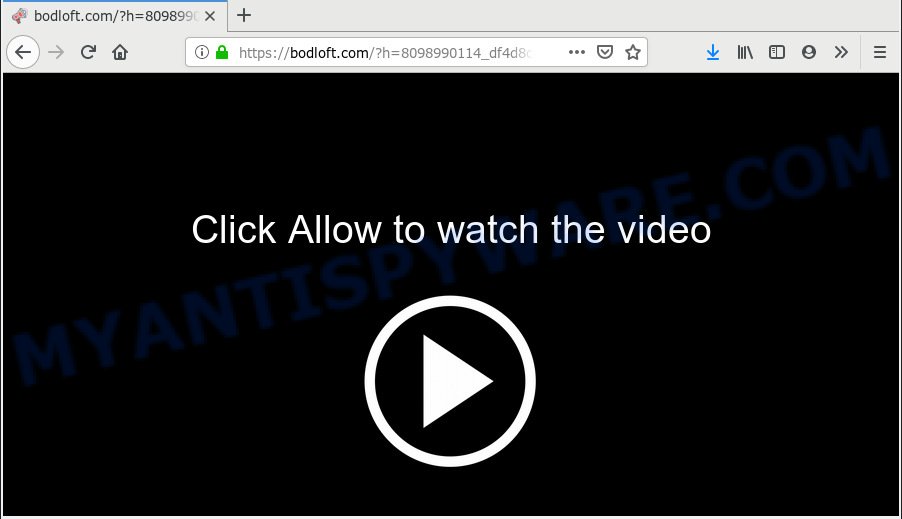
Bodloft.com
A. Unwanted pop up ads are mostly provided by malicious extensions or adware (also known as ‘ad-supported’ software).
Dangerous Adware – What Is It? Adware is unwanted software that delivers ads and prompts annoying advertising popups, while you surf the Internet. Adware software may hijack the ads of other companies with its own. Most often, adware will track your browsing habits and report this info to its creators.
Another reason why you need to remove adware software is its online data-tracking activity. Adware can collect your Internet surfing activity by saving URLs visited, IP addresses, browser version and type, cookie information, Internet Service Provider (ISP) and web-pages visited. Such kind of behavior can lead to serious security problems or privacy information theft. This is another reason why the adware related to the Bodloft.com popups should be uninstalled sooner.
Usually, adware gets into your PC as part of a bundle with free programs, sharing files and other unsafe programs which you downloaded from the World Wide Web. The creators of adware software pays software developers for distributing adware software within their apps. So, bundled applications is often included as part of the installer. In order to avoid the installation of any adware: select only Manual, Custom or Advanced installation mode and uncheck all optional apps in which you are unsure.

Bodloft.com is web page which tries to fool you into subscribing to browser notification spam so that it can send unwanted ads directly to your desktop. It delivers a message stating that you should click ‘Allow’ button in order to continue. Once you click on the ‘Allow’ button, the Bodloft.com website starts sending lots of browser notification spam on your your desktop. You will see the pop-up adverts even when you are not using the web browser. The spam notifications will promote ‘free’ online games, free gifts scams, dubious web browser add-ons, adult webpages, and fake downloads as shown on the screen below.

If you are getting browser notification spam, you can remove Bodloft.com subscription by going into your internet browser’s settings, then ‘Notifications’ settings (locate Bodloft.com and remove it) or following the Bodloft.com removal guide below. Once you remove notifications subscription, the Bodloft.com popups advertisements will no longer show on your internet browser.
Threat Summary
| Name | Bodloft.com |
| Type | adware, PUP (potentially unwanted program), popups, popup advertisements, pop-up virus |
| Symptoms |
|
| Removal | Bodloft.com removal guide |
Thus, it is clear that the presence of adware software on your personal computer is not desirable, and you need to clean up your personal computer as quickly as possible. Follow the few simple steps below in order to delete Bodloft.com pop ups.
How to remove Bodloft.com pop-ups, ads, notifications (Removal tutorial)
The following few simple steps will help you to get rid of Bodloft.com ads from the Internet Explorer, Chrome, Mozilla Firefox and Microsoft Edge. Moreover, the instructions below will help you to delete malicious software, browser hijackers, potentially unwanted programs and toolbars that your computer may be infected. Please do the guidance step by step. If you need help or have any questions, then ask for our assistance or type a comment below. Certain of the steps below will require you to exit this webpage. So, please read the instructions carefully, after that bookmark or print it for later reference.
To remove Bodloft.com pop ups, execute the steps below:
- How to remove Bodloft.com pop up ads without any software
- How to remove Bodloft.com ads with free software
- How to block Bodloft.com
- Finish words
How to remove Bodloft.com pop up ads without any software
Most common adware may be deleted without any antivirus apps. The manual adware removal is guidance that will teach you how to delete the Bodloft.com ads.
Remove potentially unwanted apps using Windows Control Panel
Some potentially unwanted software, browser hijacking programs and adware software can be removed by uninstalling the freeware they came with. If this way does not succeed, then looking them up in the list of installed programs in Microsoft Windows Control Panel. Use the “Uninstall” command in order to delete them.
Windows 8, 8.1, 10
First, click Windows button

Once the ‘Control Panel’ opens, press the ‘Uninstall a program’ link under Programs category as displayed on the image below.

You will see the ‘Uninstall a program’ panel as shown in the figure below.

Very carefully look around the entire list of software installed on your system. Most likely, one of them is the adware responsible for Bodloft.com popups. If you’ve many software installed, you can help simplify the search of harmful software by sort the list by date of installation. Once you’ve found a questionable, unwanted or unused program, right click to it, after that click ‘Uninstall’.
Windows XP, Vista, 7
First, click ‘Start’ button and select ‘Control Panel’ at right panel as displayed on the image below.

After the Windows ‘Control Panel’ opens, you need to press ‘Uninstall a program’ under ‘Programs’ as displayed in the figure below.

You will see a list of apps installed on your computer. We recommend to sort the list by date of installation to quickly find the applications that were installed last. Most probably, it’s the adware software that causes multiple unwanted pop ups. If you are in doubt, you can always check the program by doing a search for her name in Google, Yahoo or Bing. When the program which you need to remove is found, simply click on its name, and then click ‘Uninstall’ as displayed in the figure below.

Get rid of Bodloft.com pop ups from Internet Explorer
If you find that Microsoft Internet Explorer browser settings such as default search provider, startpage and new tab page had been replaced by adware responsible for Bodloft.com advertisements, then you may restore your settings, via the reset internet browser procedure.
First, launch the Microsoft Internet Explorer, then press ‘gear’ icon ![]() . It will display the Tools drop-down menu on the right part of the internet browser, then press the “Internet Options” as displayed in the following example.
. It will display the Tools drop-down menu on the right part of the internet browser, then press the “Internet Options” as displayed in the following example.

In the “Internet Options” screen, select the “Advanced” tab, then press the “Reset” button. The Internet Explorer will show the “Reset Internet Explorer settings” dialog box. Further, press the “Delete personal settings” check box to select it. Next, click the “Reset” button as displayed on the screen below.

When the procedure is finished, click “Close” button. Close the Microsoft Internet Explorer and restart your PC system for the changes to take effect. This step will help you to restore your web-browser’s start page, newtab page and default search engine to default state.
Delete Bodloft.com pop up ads from Mozilla Firefox
Resetting your Firefox is good initial troubleshooting step for any issues with your web browser program, including the redirect to Bodloft.com webpage. When using the reset feature, your personal information like passwords, bookmarks, browsing history and web form auto-fill data will be saved.
First, launch the Mozilla Firefox. Next, click the button in the form of three horizontal stripes (![]() ). It will display the drop-down menu. Next, click the Help button (
). It will display the drop-down menu. Next, click the Help button (![]() ).
).

In the Help menu click the “Troubleshooting Information”. In the upper-right corner of the “Troubleshooting Information” page click on “Refresh Firefox” button as displayed on the screen below.

Confirm your action, press the “Refresh Firefox”.
Remove Bodloft.com advertisements from Chrome
If adware software, other program or extensions replaced your Google Chrome settings without your knowledge, then you can delete Bodloft.com popup advertisements and revert back your internet browser settings in Chrome at any time. However, your saved passwords and bookmarks will not be changed, deleted or cleared.

- First, run the Google Chrome and click the Menu icon (icon in the form of three dots).
- It will open the Google Chrome main menu. Select More Tools, then press Extensions.
- You will see the list of installed extensions. If the list has the add-on labeled with “Installed by enterprise policy” or “Installed by your administrator”, then complete the following steps: Remove Chrome extensions installed by enterprise policy.
- Now open the Chrome menu once again, click the “Settings” menu.
- Next, click “Advanced” link, which located at the bottom of the Settings page.
- On the bottom of the “Advanced settings” page, click the “Reset settings to their original defaults” button.
- The Chrome will show the reset settings dialog box as shown on the screen above.
- Confirm the internet browser’s reset by clicking on the “Reset” button.
- To learn more, read the blog post How to reset Chrome settings to default.
How to remove Bodloft.com ads with free software
It’s not enough to remove Bodloft.com pop-up advertisements from your browser by completing the manual steps above to solve all problems. Some the adware software related files may remain on your PC system and they will recover the adware software even after you get rid of it. For that reason we recommend to use free antimalware tool such as Zemana, MalwareBytes and HitmanPro. Either of those applications should has the ability to scan for and get rid of adware which cause annoying Bodloft.com popup advertisements.
How to get rid of Bodloft.com pop ups with Zemana Anti Malware (ZAM)
Zemana AntiMalware is a malicious software scanner that is very effective for detecting and removing adware that causes multiple unwanted pop ups. The steps below will explain how to download, install, and use Zemana to scan and remove malicious software, spyware, adware, potentially unwanted applications, browser hijackers from your computer for free.
First, visit the page linked below, then click the ‘Download’ button in order to download the latest version of Zemana Free.
165041 downloads
Author: Zemana Ltd
Category: Security tools
Update: July 16, 2019
After the downloading process is complete, close all apps and windows on your system. Open a directory in which you saved it. Double-click on the icon that’s called Zemana.AntiMalware.Setup as displayed on the image below.
![]()
When the setup begins, you will see the “Setup wizard” that will help you install Zemana Free on your personal computer.

Once install is finished, you will see window as shown on the screen below.

Now click the “Scan” button . Zemana Free tool will start scanning the whole machine to find out adware related to the Bodloft.com ads. When a threat is detected, the number of the security threats will change accordingly. Wait until the the checking is finished.

After the checking is done, you can check all items detected on your system. Review the scan results and then click “Next” button.

The Zemana AntiMalware will remove adware related to the Bodloft.com pop-up ads and add threats to the Quarantine.
Scan your PC and remove Bodloft.com ads with Hitman Pro
The HitmanPro utility is free (30 day trial) and easy to use. It can scan and remove malware, PUPs and adware in Mozilla Firefox, Internet Explorer, Chrome and Edge browsers and thereby delete all intrusive Bodloft.com pop-ups. HitmanPro is powerful enough to find and get rid of harmful registry entries and files that are hidden on the machine.
HitmanPro can be downloaded from the following link. Save it to your Desktop so that you can access the file easily.
Once the downloading process is complete, open the file location. You will see an icon like below.

Double click the Hitman Pro desktop icon. Once the tool is started, you will see a screen as displayed on the screen below.

Further, click “Next” button to begin checking your computer for the adware that causes Bodloft.com pop ups. A scan may take anywhere from 10 to 30 minutes, depending on the number of files on your computer and the speed of your PC system. When hitmanpro} is done scanning your machine, HitmanPro will open a screen which contains a list of malicious software that has been detected similar to the one below.

When you’re ready, press “Next” button. It will display a dialog box, press the “Activate free license” button.
Scan and clean your system of adware with MalwareBytes Free
If you are having problems with Bodloft.com popup ads removal, then check out MalwareBytes Anti Malware (MBAM). This is a tool that can help clean up your personal computer and improve your speeds for free. Find out more below.

Installing the MalwareBytes is simple. First you will need to download MalwareBytes AntiMalware (MBAM) by clicking on the following link. Save it on your Microsoft Windows desktop.
327268 downloads
Author: Malwarebytes
Category: Security tools
Update: April 15, 2020
When downloading is finished, run it and follow the prompts. Once installed, the MalwareBytes will try to update itself and when this process is finished, press the “Scan Now” button to start checking your system for the adware software that causes Bodloft.com pop ups. This task can take quite a while, so please be patient. When a malware, adware or PUPs are found, the number of the security threats will change accordingly. Review the scan results and then press “Quarantine Selected” button.
The MalwareBytes Free is a free program that you can use to delete all detected folders, files, services, registry entries and so on. To learn more about this malicious software removal tool, we recommend you to read and follow the instructions or the video guide below.
How to block Bodloft.com
The AdGuard is a very good adblocker program for the Edge, Internet Explorer, Google Chrome and Firefox, with active user support. It does a great job by removing certain types of intrusive advertisements, popunders, pop-ups, intrusive new tabs, and even full page ads and web-site overlay layers. Of course, the AdGuard can stop the Bodloft.com pop up ads automatically or by using a custom filter rule.
- First, visit the following page, then press the ‘Download’ button in order to download the latest version of AdGuard.
Adguard download
26901 downloads
Version: 6.4
Author: © Adguard
Category: Security tools
Update: November 15, 2018
- When the downloading process is finished, start the downloaded file. You will see the “Setup Wizard” program window. Follow the prompts.
- After the install is complete, click “Skip” to close the installation program and use the default settings, or click “Get Started” to see an quick tutorial that will help you get to know AdGuard better.
- In most cases, the default settings are enough and you do not need to change anything. Each time, when you run your personal computer, AdGuard will start automatically and stop unwanted advertisements, block Bodloft.com, as well as other malicious or misleading web-pages. For an overview of all the features of the application, or to change its settings you can simply double-click on the icon called AdGuard, which can be found on your desktop.
Finish words
Now your system should be free of the adware which causes undesired Bodloft.com pop ups. We suggest that you keep AdGuard (to help you block unwanted pop up advertisements and undesired malicious web-sites) and Zemana AntiMalware (ZAM) (to periodically scan your computer for new adware softwares and other malicious software). Probably you are running an older version of Java or Adobe Flash Player. This can be a security risk, so download and install the latest version right now.
If you are still having problems while trying to get rid of Bodloft.com pop-ups from the Edge, Internet Explorer, Firefox and Chrome, then ask for help here here.




















