If you encounter various redirects to the Landpage.co from Facebook, Youtube or other social media web-sites then it is possible that your PC system has become a victim of so called Facebook virus, Adware (also known as ‘ad-supported’ software) or potentially unwanted program (PUP).
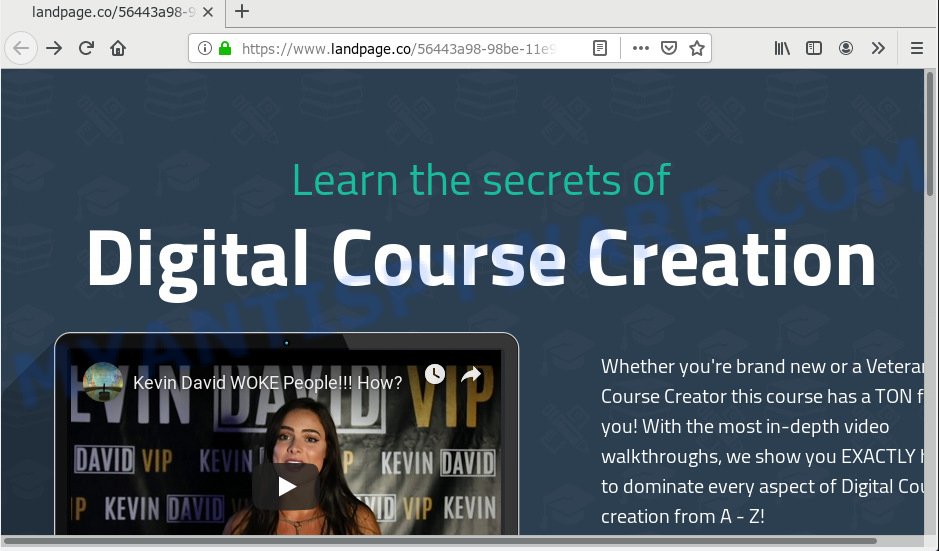
Facebook virus can redirect you to Landpage.co and other unwanted web-sites
What is Facebook virus & How it works? Facebook virus is a part of adware which displays unwanted advertisements to the user of the computer. The advertisements caused by adware software are sometimes in the form of a sponsored link, popup or sometimes in an unclosable window.
Does Facebook virus steal your privacy information? Adware has the ability to gather sensitive info that can be later used for marketing purposes. You do not know if your home address, account names and passwords are safe.
Threat Summary
| Name | Landpage.co |
| Type | Facebook virus, adware, PUP (potentially unwanted program), pop ups, pop up ads, pop up virus |
| Symptoms |
|
| Removal | Landpage.co virus removal guide |
The guide below explaining steps to get rid of Landpage.co ‘virus’ problem. Feel free to use it for removal of adware virus that may attack Facebook, YouTube and other your social-media accounts. The instructions will allow you get rid of adware and thus clean your computer from all unwanted advertisements.
How to remove Landpage.co Facebook virus (Removal guide)
Fortunately, we’ve an effective way which will help you manually or/and automatically remove Landpage.co virus from your computer and bring your internet browser settings back to normal. Below you’ll find a removal steps with all the steps you may need to successfully remove adware and its components. Some of the steps below will require you to exit this website. So, please read the steps carefully, after that bookmark or print it for later reference.
To remove Landpage.co virus, follow the steps below:
- How to remove Landpage.co without any software
- How to remove Landpage.co Facebook virus automatically
- Block Landpage.co and other annoying web-sites
- Finish words
How to remove Landpage.co without any software
Read this “How to remove” section to know how to manually get rid of adware which causes Landpage.co ads. Even if the tutorial does not work for you, there are several free malware removers below that can easily handle such adware software which causes Landpage.co advertisements.
Uninstall unwanted or recently installed software
First, you should try to identify and uninstall the application that causes the appearance of annoying ads or browser redirect, using the ‘Uninstall a program’ which is located in the ‘Control panel’.
Make sure you have closed all browsers and other applications. Press CTRL, ALT, DEL keys together to open the Microsoft Windows Task Manager.

Click on the “Processes” tab, look for something dubious that is Facebook virus that redirects your browser to the Landpage.co web-page then right-click it and select “End Task” or “End Process” option. Most often, malicious software masks itself to avoid detection by imitating legitimate Windows processes. A process is particularly suspicious: it is taking up a lot of memory (despite the fact that you closed all of your programs), its name is not familiar to you (if you’re in doubt, you can always check the application by doing a search for its name in Google, Yahoo or Bing).
Next, uninstall any undesired and suspicious applications from your Control panel.
Windows 10, 8.1, 8
Now, press the Windows button, type “Control panel” in search and press Enter. Choose “Programs and Features”, then “Uninstall a program”.

Look around the entire list of applications installed on your PC system. Most likely, one of them is adware or PUP. Choose the dubious program or the program that name is not familiar to you and delete it.
Windows Vista, 7
From the “Start” menu in Microsoft Windows, choose “Control Panel”. Under the “Programs” icon, choose “Uninstall a program”.

Select the suspicious or any unknown applications, then click “Uninstall/Change” button to uninstall this unwanted program from your computer.
Windows XP
Click the “Start” button, select “Control Panel” option. Click on “Add/Remove Programs”.

Choose an undesired application, then click “Change/Remove” button. Follow the prompts.
Get rid of Landpage.co popup ads from IE
In order to recover all browser settings you need to reset the Internet Explorer to the state, that was when the Windows was installed on your personal computer.
First, start the IE. Next, click the button in the form of gear (![]() ). It will open the Tools drop-down menu, press the “Internet Options” as on the image below.
). It will open the Tools drop-down menu, press the “Internet Options” as on the image below.

In the “Internet Options” window click on the Advanced tab, then click the Reset button. The Internet Explorer will open the “Reset Internet Explorer settings” window as shown below. Select the “Delete personal settings” check box, then click “Reset” button.

You will now need to restart your computer for the changes to take effect.
Remove Landpage.co pop-up advertisements from Google Chrome
This step will show you how to reset Google Chrome browser settings to original settings. This can delete Landpage.co pop ups and fix some surfing problems, especially after adware infection. When using the reset feature, your personal information such as passwords, bookmarks, browsing history and web form auto-fill data will be saved.
First run the Google Chrome. Next, click the button in the form of three horizontal dots (![]() ).
).
It will open the Google Chrome menu. Select More Tools, then press Extensions. Carefully browse through the list of installed extensions. If the list has the extension signed with “Installed by enterprise policy” or “Installed by your administrator”, then complete the following guidance: Remove Google Chrome extensions installed by enterprise policy.
Open the Google Chrome menu once again. Further, click the option called “Settings”.

The browser will display the settings screen. Another way to show the Google Chrome’s settings – type chrome://settings in the browser adress bar and press Enter
Scroll down to the bottom of the page and click the “Advanced” link. Now scroll down until the “Reset” section is visible, such as the one below and click the “Reset settings to their original defaults” button.

The Google Chrome will display the confirmation prompt as shown in the following example.

You need to confirm your action, click the “Reset” button. The browser will run the procedure of cleaning. Once it is finished, the browser’s settings including search engine by default, new tab and homepage back to the values that have been when the Chrome was first installed on your machine.
Delete Landpage.co from Firefox by resetting browser settings
If the Firefox settings have been modified by adware, then resetting it to the default state can help. Essential information like bookmarks, browsing history, passwords, cookies, auto-fill data and personal dictionaries will not be removed.
Launch the Firefox and click the menu button (it looks like three stacked lines) at the top right of the browser screen. Next, click the question-mark icon at the bottom of the drop-down menu. It will show the slide-out menu.

Select the “Troubleshooting information”. If you are unable to access the Help menu, then type “about:support” in your address bar and press Enter. It bring up the “Troubleshooting Information” page as displayed on the image below.

Click the “Refresh Firefox” button at the top right of the Troubleshooting Information page. Select “Refresh Firefox” in the confirmation prompt. The Firefox will begin a task to fix your problems that caused by the Landpage.co adware. Once, it is finished, press the “Finish” button.
How to remove Landpage.co Facebook virus automatically
In order to fully remove Landpage.co virus, you not only need to remove adware from your personal computer, but also get rid of all its components in your machine including Windows registry entries. We recommend to download and run free removal utilities to automatically clean your machine of adware which causes Landpage.co redirect.
Run Zemana Anti-Malware (ZAM) to get rid of Landpage.co virus
Thinking about remove Landpage.co redirect from Facebook or Youtube? Then pay attention to Zemana Anti Malware. This is a well-known tool, originally created just to search for and get rid of malware, adware software and PUPs. But by now it has seriously changed and can not only rid you of malware, but also protect your machine from malware and adware, as well as identify and remove common viruses and trojans.
Zemana Free can be downloaded from the following link. Save it on your MS Windows desktop or in any other place.
165041 downloads
Author: Zemana Ltd
Category: Security tools
Update: July 16, 2019
After the downloading process is done, close all applications and windows on your system. Double-click the install file named Zemana.AntiMalware.Setup. If the “User Account Control” dialog box pops up as displayed below, click the “Yes” button.

It will open the “Setup wizard” that will help you set up Zemana Free on your machine. Follow the prompts and do not make any changes to default settings.

Once installation is done successfully, Zemana will automatically start and you can see its main screen like the one below.

Now press the “Scan” button for scanning your computer for Facebook virus responsible for Landpage.co pop-ups. Depending on your PC system, the scan can take anywhere from a few minutes to close to an hour. When a threat is detected, the count of the security threats will change accordingly. Wait until the the scanning is done.

When Zemana Anti-Malware has finished scanning, a list of all threats found is prepared. In order to remove all items, simply press “Next” button. The Zemana Free will start to remove Facebook virus that causes Landpage.co redirect. Once the cleaning process is done, you may be prompted to reboot the computer.
Remove Landpage.co Facebook virus with HitmanPro
All-in-all, HitmanPro is a fantastic tool to clean your computer from any unwanted apps. The Hitman Pro is portable program that meaning, you do not need to install it to use it. Hitman Pro is compatible with all versions of Microsoft Windows OS from Microsoft Windows XP to Windows 10. Both 64-bit and 32-bit systems are supported.
Download Hitman Pro on your Microsoft Windows Desktop by clicking on the following link.
Once downloading is finished, open the file location and double-click the Hitman Pro icon. It will launch the HitmanPro utility. If the User Account Control prompt will ask you want to start the program, click Yes button to continue.

Next, press “Next” to find Facebook virus that causes intrusive Landpage.co advertisements. A system scan may take anywhere from 5 to 30 minutes, depending on your system.

After that process is finished, it will open the Scan Results similar to the one below.

Review the scan results and then click “Next” button. It will open a dialog box, click the “Activate free license” button. The HitmanPro will get rid of adware software that causes pop-ups and move threats to the program’s quarantine. Once finished, the tool may ask you to restart your computer.
Run MalwareBytes to get rid of Landpage.co virus
You can remove Landpage.co Facebook virus automatically with a help of MalwareBytes AntiMalware. We suggest this free malicious software removal utility because it can easily remove browser hijacker infections, adware, potentially unwanted apps and toolbars with all their components such as files, folders and registry entries.

Click the following link to download MalwareBytes Free. Save it on your Windows desktop or in any other place.
327268 downloads
Author: Malwarebytes
Category: Security tools
Update: April 15, 2020
When the download is done, run it and follow the prompts. Once installed, the MalwareBytes Free will try to update itself and when this task is complete, click the “Scan Now” button to locate virus which causes Landpage.co pop-up advertisements. This procedure can take quite a while, so please be patient. When a malicious software, adware or PUPs are detected, the count of the security threats will change accordingly. Wait until the the checking is finished. In order to remove all items, simply press “Quarantine Selected” button.
The MalwareBytes is a free program that you can use to delete all detected folders, files, services, registry entries and so on. To learn more about this malware removal utility, we advise you to read and follow the steps or the video guide below.
Block Landpage.co and other annoying web-sites
It’s important to run ad blocker applications such as AdGuard to protect your PC system from malicious web-sites. Most security experts says that it is okay to block advertisements. You should do so just to stay safe! And, of course, the AdGuard can to stop Landpage.co and other unwanted web-pages.
First, visit the page linked below, then click the ‘Download’ button in order to download the latest version of AdGuard.
26901 downloads
Version: 6.4
Author: © Adguard
Category: Security tools
Update: November 15, 2018
After downloading it, double-click the downloaded file to start it. The “Setup Wizard” window will show up on the computer screen as displayed on the image below.

Follow the prompts. AdGuard will then be installed and an icon will be placed on your desktop. A window will show up asking you to confirm that you want to see a quick tutorial as on the image below.

Click “Skip” button to close the window and use the default settings, or click “Get Started” to see an quick tutorial which will assist you get to know AdGuard better.
Each time, when you run your personal computer, AdGuard will start automatically and stop unwanted ads, block Landpage.co, as well as other malicious or misleading websites. For an overview of all the features of the program, or to change its settings you can simply double-click on the AdGuard icon, that can be found on your desktop.
Finish words
Now your computer should be free of Facebook (YouTube) virus related to the Landpage.co pop ups. We suggest that you keep Zemana Anti Malware (ZAM) (to periodically scan your PC system for new adware softwares and other malicious software) and AdGuard (to help you block annoying pop up ads and malicious webpages). Moreover, to prevent any adware software, please stay clear of unknown and third party apps, make sure that your antivirus application, turn on the option to search for PUPs.
If you need more help with Landpage.co pop-up ads related issues, go to here.




















