Error # 0x80092ee9 pop-up is a social engineering attack. It tries to deceive you and other unsuspecting users into believing that ‘Malicious Pornographic Spyware/Riskware Detected’.
Text presented in the Error # 0x80092ee9 pop-up:
support.windows.com says:
** Windows Warning Alert **
Malicious Pornographic Spyware/Riskware Detected
Error # 0x80092ee9
Please call us immediately Call Windows
Do not ignore this critical alert.
If you close this page, your computer access will be disabled to prevent further damage to our network.
Your computer has alerted us that it has been infected with a Pornographic Spyware and riskware. The following information is being stolen…Your computer has been Locked
Your computer with the IP address has been infected by the Trojans — Because System Activation KEY has expired & Your information (for example, passwords, messages, and credit cards) have been stolen. Call Windows to protect your files and identity from further damage.
The main purpose of the scam is to force you into calling fake Microsoft Technical Support trying to sell unnecessary virus removal service. Some research has shown that users can be redirected to the Error # 0x80092ee9 scam from suspicious ads or by potentially unwanted applications and adware. Adware software can make big problem to your computer. Adware sometimes named ‘ad-supported’ software is harmful application which displays tons of adverts in form of popup windows, coupons, banners or even fake alerts on the computer. Adware software can seriously affect your privacy, your computer’s performance and security. Adware can be installed onto your computer without your knowledge.
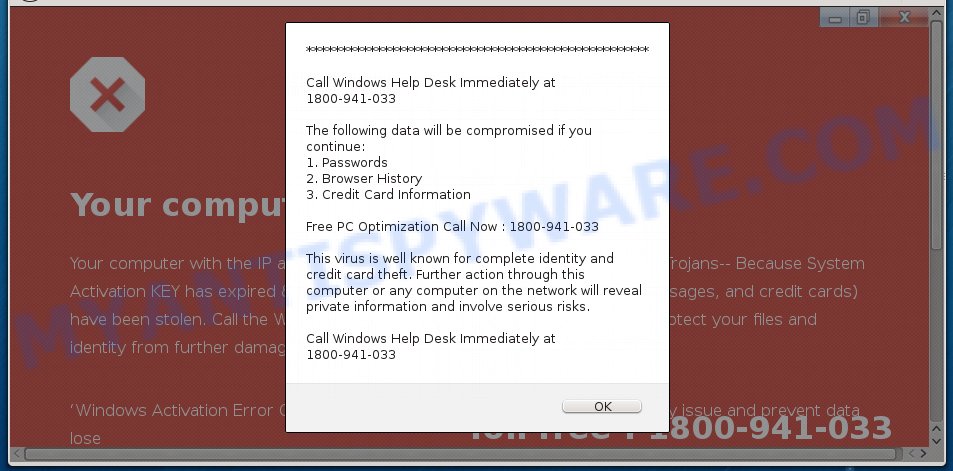
Tech Support Scam
Even worse, adware has the ability to gather marketing-type data about you to get profit. Adware can analyze your browsing, and gain access to your privacy information and, afterwards, can share it with third-parties. Thus, there are more than enough reasons to remove adware from your computer.
Many of the free programs out there install web browser toolbars, browser hijackers, adware software and potentially unwanted software along with them without your knowledge. One has to be attentive while installing freeware in order to avoid accidentally installing bundled software. It’s important that you pay attention to the EULA (End User License Agreements) and choose the Custom, Manual or Advanced setup type as it will typically disclose what third-party programs will also be installed.
Threat Summary
| Name | Error # 0x80092ee9 |
| Type | tech support scam, fake alerts, adware, PUP (potentially unwanted program), pop ups, popup ads, pop up virus |
| Symptoms |
|
| Removal | Error # 0x80092ee9 removal guide |
You need to follow the steps below to clean your personal computer from adware, as adware can be a way to infect your PC system with more dangerous programs like viruses and trojans. The steps that follow, I’ll show you how to remove adware and thus remove Error # 0x80092ee9 scam from your PC forever.
How to Remove Error # 0x80092ee9 pop-ups
As with uninstalling adware, malicious software or PUPs, there are few steps you can do. We advise trying them all. If you do only one part of the guide, then it should be run malware removal tool, because it should get rid of adware and stop any further infection. But to completely delete Error # 0x80092ee9 popup you’ll have to at least reset your browser settings like default search engine, startpage and newtab to default state, disinfect PC system’s browsers shortcuts, remove all unwanted and suspicious apps, and delete adware by malicious software removal utilities. Some of the steps below will require you to exit this webpage. So, please read the steps carefully, after that bookmark or print it for later reference.
To remove Error # 0x80092ee9, perform the following steps:
- How to delete Error # 0x80092ee9 scam without any software
- How to automatically remove Error # 0x80092ee9 pop up scam
- Block Error # 0x80092ee9 and other intrusive web-pages
- To sum up
How to delete Error # 0x80092ee9 scam without any software
Most common adware may be deleted without any antivirus apps. The manual adware software removal is step-by-step instructions that will teach you how to delete the Error # 0x80092ee9 pop-ups.
Removing the Error # 0x80092ee9, check the list of installed apps first
In order to remove potentially unwanted apps such as this adware software, open the Windows Control Panel and click on “Uninstall a program”. Check the list of installed applications. For the ones you do not know, run an Internet search to see if they are adware software, hijacker or potentially unwanted programs. If yes, uninstall them off. Even if they are just a software which you do not use, then removing them off will increase your personal computer start up time and speed dramatically.
Windows 10, 8.1, 8
Click the MS Windows logo, and then click Search ![]() . Type ‘Control panel’and press Enter as displayed in the following example.
. Type ‘Control panel’and press Enter as displayed in the following example.

When the ‘Control Panel’ opens, click the ‘Uninstall a program’ link under Programs category like below.

Windows 7, Vista, XP
Open Start menu and select the ‘Control Panel’ at right like below.

Then go to ‘Add/Remove Programs’ or ‘Uninstall a program’ (MS Windows 7 or Vista) similar to the one below.

Carefully browse through the list of installed software and remove all dubious and unknown apps. We suggest to click ‘Installed programs’ and even sorts all installed applications by date. After you’ve found anything suspicious that may be the adware that causes intrusive Error # 0x80092ee9 pop up or other PUP (potentially unwanted program), then choose this program and click ‘Uninstall’ in the upper part of the window. If the questionable program blocked from removal, then run Revo Uninstaller Freeware to completely get rid of it from your personal computer.
Delete Error # 0x80092ee9 from Mozilla Firefox by resetting web browser settings
The Firefox reset will remove redirections to annoying Error # 0x80092ee9 scam, modified preferences, extensions and security settings. Essential information like bookmarks, browsing history, passwords, cookies, auto-fill data and personal dictionaries will not be removed.
First, run the Firefox and click ![]() button. It will display the drop-down menu on the right-part of the web-browser. Further, click the Help button (
button. It will display the drop-down menu on the right-part of the web-browser. Further, click the Help button (![]() ) as displayed on the screen below.
) as displayed on the screen below.

In the Help menu, select the “Troubleshooting Information” option. Another way to open the “Troubleshooting Information” screen – type “about:support” in the web browser adress bar and press Enter. It will open the “Troubleshooting Information” page as on the image below. In the upper-right corner of this screen, click the “Refresh Firefox” button.

It will open the confirmation prompt. Further, click the “Refresh Firefox” button. The Mozilla Firefox will begin a process to fix your problems that caused by the Error # 0x80092ee9 adware software. Once, it is finished, click the “Finish” button.
Get rid of Error # 0x80092ee9 pop up from IE
By resetting IE internet browser you return your internet browser settings to its default state. This is good initial when troubleshooting problems that might have been caused by adware software that cause the Error # 0x80092ee9 scam.
First, start the Internet Explorer, then press ‘gear’ icon ![]() . It will display the Tools drop-down menu on the right part of the web browser, then press the “Internet Options” as shown below.
. It will display the Tools drop-down menu on the right part of the web browser, then press the “Internet Options” as shown below.

In the “Internet Options” screen, select the “Advanced” tab, then click the “Reset” button. The Microsoft Internet Explorer will open the “Reset Internet Explorer settings” dialog box. Further, click the “Delete personal settings” check box to select it. Next, click the “Reset” button as displayed in the figure below.

Once the process is finished, press “Close” button. Close the Internet Explorer and reboot your computer for the changes to take effect. This step will help you to restore your web-browser’s new tab page, default search provider and home page to default state.
Remove Error # 0x80092ee9 pop up from Google Chrome
Another method to delete Error # 0x80092ee9 popups from Chrome is Reset Chrome settings. This will disable harmful plugins and reset Google Chrome settings to default values. It’ll save your personal information such as saved passwords, bookmarks, auto-fill data and open tabs.
Open the Chrome menu by clicking on the button in the form of three horizontal dotes (![]() ). It will open the drop-down menu. Choose More Tools, then click Extensions.
). It will open the drop-down menu. Choose More Tools, then click Extensions.
Carefully browse through the list of installed extensions. If the list has the extension labeled with “Installed by enterprise policy” or “Installed by your administrator”, then complete the following tutorial: Remove Chrome extensions installed by enterprise policy otherwise, just go to the step below.
Open the Google Chrome main menu again, click to “Settings” option.

Scroll down to the bottom of the page and click on the “Advanced” link. Now scroll down until the Reset settings section is visible, as displayed below and click the “Reset settings to their original defaults” button.

Confirm your action, click the “Reset” button.
How to automatically remove Error # 0x80092ee9 pop up scam
Anti Malware applications differ from each other by many features such as performance, scheduled scans, automatic updates, virus signature database, technical support, compatibility with other antivirus apps and so on. We recommend you run the following free software: Zemana Free, MalwareBytes Anti Malware and HitmanPro. Each of these programs has all of needed features, but most importantly, they can detect the adware software and remove Error # 0x80092ee9 popup scam from the Microsoft Internet Explorer, Edge, Firefox and Chrome.
How to remove Error # 0x80092ee9 popup with Zemana
Zemana is free full featured malicious software removal utility. It can check your files and Microsoft Windows registry in real-time. Zemana can help to delete Error # 0x80092ee9 pop ups, other potentially unwanted software, malicious software and adware. It uses 1% of your PC system resources. This utility has got simple and beautiful interface and at the same time effective protection for your personal computer.
Download Zemana Anti Malware by clicking on the following link.
165079 downloads
Author: Zemana Ltd
Category: Security tools
Update: July 16, 2019
After the downloading process is done, close all apps and windows on your computer. Open a directory in which you saved it. Double-click on the icon that’s named Zemana.AntiMalware.Setup like below.
![]()
When the install begins, you will see the “Setup wizard” that will help you install Zemana on your personal computer.

Once installation is done, you will see window as displayed on the image below.

Now press the “Scan” button . Zemana Anti-Malware program will scan through the whole system for the adware related to the Error # 0x80092ee9 pop up scam. When a threat is detected, the count of the security threats will change accordingly. Wait until the the scanning is done.

When the scan is done, the results are displayed in the scan report. In order to remove all items, simply click “Next” button.

The Zemana will begin to delete adware software that causes Error # 0x80092ee9 popup.
Remove Error # 0x80092ee9 popups from web-browsers with HitmanPro
If the Error # 0x80092ee9 pop-up scam issue persists, use the Hitman Pro and scan if your browser is infected by adware. The HitmanPro is a downloadable security utility that provides on-demand scanning and helps get rid of adware software, potentially unwanted apps, and other malware. It works with your existing anti-virus.

- Hitman Pro can be downloaded from the following link. Save it on your Desktop.
- When the downloading process is finished, launch the HitmanPro, double-click the HitmanPro.exe file.
- If the “User Account Control” prompts, click Yes to continue.
- In the HitmanPro window, press the “Next” . Hitman Pro program will scan through the whole system for the adware that causes Error # 0x80092ee9 popups in your browser. Depending on your PC, the scan can take anywhere from a few minutes to close to an hour.
- Once finished, HitmanPro will show a scan report. Next, you need to press “Next”. Now, click the “Activate free license” button to start the free 30 days trial to get rid of all malware found.
How to automatically delete Error # 0x80092ee9 with MalwareBytes Free
Trying to remove Error # 0x80092ee9 pop-ups can become a battle of wills between the adware infection and you. MalwareBytes Free can be a powerful ally, deleting most of today’s adware software, malicious software and potentially unwanted apps with ease. Here’s how to use MalwareBytes will help you win.

- Download MalwareBytes Anti-Malware (MBAM) from the link below. Save it on your Desktop.
Malwarebytes Anti-malware
327299 downloads
Author: Malwarebytes
Category: Security tools
Update: April 15, 2020
- At the download page, click on the Download button. Your browser will display the “Save as” dialog box. Please save it onto your Windows desktop.
- After the download is complete, please close all apps and open windows on your personal computer. Double-click on the icon that’s called mb3-setup.
- This will start the “Setup wizard” of MalwareBytes Anti Malware onto your computer. Follow the prompts and do not make any changes to default settings.
- When the Setup wizard has finished installing, the MalwareBytes AntiMalware will open and display the main window.
- Further, click the “Scan Now” button to perform a system scan for the adware that causes multiple undesired popups. A scan may take anywhere from 10 to 30 minutes, depending on the number of files on your personal computer and the speed of your PC. While the utility is scanning, you may see how many objects and files has already scanned.
- When MalwareBytes Free completes the scan, MalwareBytes will show you the results.
- Once you have selected what you want to remove from your computer click the “Quarantine Selected” button. When finished, you may be prompted to restart the PC.
- Close the Anti-Malware and continue with the next step.
Video instruction, which reveals in detail the steps above.
Block Error # 0x80092ee9 and other intrusive web-pages
To put it simply, you need to use an adblocker utility (AdGuard, for example). It’ll block and protect you from all unwanted web-sites such as Error # 0x80092ee9 scam, advertisements and popups. To be able to do that, the ad-blocker application uses a list of filters. Each filter is a rule that describes a malicious web site, an advertising content, a banner and others. The ad blocker program automatically uses these filters, depending on the websites you are visiting.
Installing the AdGuard is simple. First you’ll need to download AdGuard on your personal computer by clicking on the link below.
26906 downloads
Version: 6.4
Author: © Adguard
Category: Security tools
Update: November 15, 2018
After downloading it, double-click the downloaded file to launch it. The “Setup Wizard” window will show up on the computer screen as displayed in the following example.

Follow the prompts. AdGuard will then be installed and an icon will be placed on your desktop. A window will show up asking you to confirm that you want to see a quick instructions as shown in the figure below.

Press “Skip” button to close the window and use the default settings, or press “Get Started” to see an quick instructions that will assist you get to know AdGuard better.
Each time, when you run your personal computer, AdGuard will start automatically and stop unwanted advertisements, block Error # 0x80092ee9 scam, as well as other malicious or misleading web-pages. For an overview of all the features of the program, or to change its settings you can simply double-click on the AdGuard icon, which is located on your desktop.
To sum up
Now your PC should be clean of the adware that causes Error # 0x80092ee9 pop up scam in your internet browser. We suggest that you keep AdGuard (to help you stop unwanted pop ups and annoying malicious webpages) and Zemana Anti Malware (ZAM) (to periodically scan your PC system for new malware, hijackers and adware). Make sure that you have all the Critical Updates recommended for MS Windows OS. Without regular updates you WILL NOT be protected when new hijackers, harmful programs and adware software are released.
If you are still having problems while trying to delete Error # 0x80092ee9 pop-up scam from your web-browser, then ask for help here.


















