Needmylife.info is a web-page which cons users into registering for its browser notification spam that go directly to the desktop or the browser. It asks you to click on the ‘Allow’ button to access the content of the website.
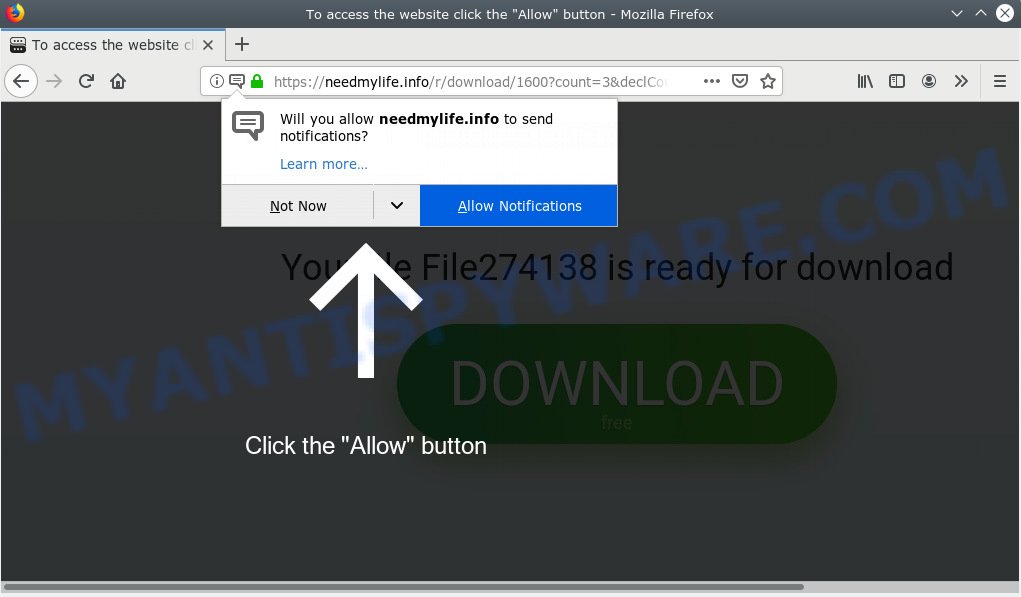
Needmylife.info
If you press on the ‘Allow’ button, then your web browser will be configured to display annoying ads on your desktop, even when the web browser is closed. The devs behind Needmylife.info use these push notifications to bypass protection against pop-ups in the browser and therefore show a lot of unwanted ads. These advertisements are used to promote questionable web browser extensions, prize & lottery scams, adware bundles, and adult web-sites.

In order to unsubscribe from Needmylife.info push notifications open your internet browser’s settings, search for Notifications, locate Needmylife.info and click the ‘Block’ (‘Remove’) button or perform the Needmylife.info removal instructions below. Once you remove Needmylife.info subscription, the push notifications will no longer appear on your browser.
These Needmylife.info pop ups are caused by suspicious ads on the web-sites you visit or adware. Adware is a part of malicious software. When adware gets inside your PC, it might carry out various malicious tasks. Some of the more common acts on PC systems include: adware software can present various popup windows and/or annoying deals;adware can redirect your internet browser to malicious web-sites; adware can slow down your PC system; adware can change web browser settings.
Another reason why you need to delete adware is its online data-tracking activity. Adware can collect sensitive information, including:
- IP addresses;
- URLs visited;
- search queries/terms;
- clicks on links and advertisements;
- web browser version information.
Adware spreads as a part of various free software, as a supplement, that is installed automatically. This is certainly not an honest way to get installed onto your PC system. To avoid infecting of your PC and side effects in the form of numerous popups and/or annoying ads, you should always carefully read the Terms of Use and the Software license. Additionally, always choose Manual, Custom or Advanced setup method. This allows you to disable the install of bundled and often harmful apps.
Threat Summary
| Name | Needmylife.info |
| Type | adware, PUP (potentially unwanted program), popups, pop up advertisements, pop up virus |
| Symptoms |
|
| Removal | Needmylife.info removal guide |
By following few simple steps below it is easy to scan and remove adware from Internet Explorer, Chrome, Edge and Firefox and your machine. Learn how to delete Needmylife.info popups and harmful apps, as well as how to run a full PC system virus scan.
How to remove Needmylife.info pop-ups, ads, notifications (Removal tutorial)
There present several free adware software removal tools. Also it is possible to get rid of Needmylife.info pop ups manually. But we recommend to combine all these ways below into the one removal algorithm. Follow the steps of the instructions. Read it once, after doing so, please print this page as you may need to shut down your web-browser or reboot your system.
To remove Needmylife.info pop ups, perform the following steps:
- Manual Needmylife.info pop ups removal
- How to automatically remove Needmylife.info popup advertisements
- Stop Needmylife.info advertisements
- Finish words
Manual Needmylife.info pop ups removal
Read this “How to remove” section to know how to manually remove adware that causes Needmylife.info pop up advertisements. Even if the step-by-step guide does not work for you, there are several free malicious software removers below that can easily handle such adware related to the Needmylife.info ads.
Uninstall PUPs using Microsoft Windows Control Panel
Some of PUPs, adware software and hijacker infections can be deleted using the Add/Remove programs tool that is located in the Microsoft Windows Control Panel. So, if you’re running any version of Windows and you have noticed an unwanted application, then first try to remove it through Add/Remove programs.
Windows 8, 8.1, 10
First, click Windows button

After the ‘Control Panel’ opens, click the ‘Uninstall a program’ link under Programs category as shown on the image below.

You will see the ‘Uninstall a program’ panel as displayed below.

Very carefully look around the entire list of applications installed on your personal computer. Most probably, one of them is the adware software that causes Needmylife.info popups in your web browser. If you have many software installed, you can help simplify the search of harmful apps by sort the list by date of installation. Once you’ve found a suspicious, unwanted or unused program, right click to it, after that click ‘Uninstall’.
Windows XP, Vista, 7
First, press ‘Start’ button and select ‘Control Panel’ at right panel as displayed on the image below.

When the Windows ‘Control Panel’ opens, you need to press ‘Uninstall a program’ under ‘Programs’ as shown on the screen below.

You will see a list of software installed on your personal computer. We recommend to sort the list by date of installation to quickly find the programs that were installed last. Most probably, it’s the adware responsible for Needmylife.info ads. If you’re in doubt, you can always check the program by doing a search for her name in Google, Yahoo or Bing. Once the application which you need to remove is found, simply click on its name, and then click ‘Uninstall’ as on the image below.

Remove Needmylife.info pop-ups from Chrome
Annoying Needmylife.info popup ads or other symptom of having adware software in your web-browser is a good reason to reset Chrome. This is an easy method to recover the Google Chrome settings and not lose any important information.

- First, launch the Google Chrome and press the Menu icon (icon in the form of three dots).
- It will open the Google Chrome main menu. Choose More Tools, then press Extensions.
- You’ll see the list of installed addons. If the list has the addon labeled with “Installed by enterprise policy” or “Installed by your administrator”, then complete the following guidance: Remove Chrome extensions installed by enterprise policy.
- Now open the Chrome menu once again, click the “Settings” menu.
- Next, click “Advanced” link, that located at the bottom of the Settings page.
- On the bottom of the “Advanced settings” page, press the “Reset settings to their original defaults” button.
- The Google Chrome will display the reset settings dialog box as shown on the image above.
- Confirm the web browser’s reset by clicking on the “Reset” button.
- To learn more, read the article How to reset Google Chrome settings to default.
Remove Needmylife.info advertisements from Internet Explorer
If you find that IE browser settings like new tab page, search engine and homepage had been replaced by adware that causes Needmylife.info advertisements, then you may restore your settings, via the reset web-browser procedure.
First, launch the IE, then click ‘gear’ icon ![]() . It will open the Tools drop-down menu on the right part of the web browser, then click the “Internet Options” as displayed in the figure below.
. It will open the Tools drop-down menu on the right part of the web browser, then click the “Internet Options” as displayed in the figure below.

In the “Internet Options” screen, select the “Advanced” tab, then press the “Reset” button. The Microsoft Internet Explorer will open the “Reset Internet Explorer settings” dialog box. Further, press the “Delete personal settings” check box to select it. Next, click the “Reset” button as displayed in the following example.

Once the process is complete, press “Close” button. Close the Internet Explorer and restart your system for the changes to take effect. This step will help you to restore your browser’s new tab, default search provider and home page to default state.
Delete Needmylife.info popups from Firefox
If your Firefox web browser is redirected to Needmylife.info without your permission or an unknown search engine opens results for your search, then it may be time to perform the internet browser reset. However, your themes, bookmarks, history, passwords, and web form auto-fill information will not be deleted.
Launch the Mozilla Firefox and click the menu button (it looks like three stacked lines) at the top right of the internet browser screen. Next, press the question-mark icon at the bottom of the drop-down menu. It will open the slide-out menu.

Select the “Troubleshooting information”. If you’re unable to access the Help menu, then type “about:support” in your address bar and press Enter. It bring up the “Troubleshooting Information” page as displayed on the image below.

Click the “Refresh Firefox” button at the top right of the Troubleshooting Information page. Select “Refresh Firefox” in the confirmation dialog box. The Mozilla Firefox will begin a procedure to fix your problems that caused by the Needmylife.info adware. After, it is complete, click the “Finish” button.
How to automatically remove Needmylife.info popup advertisements
Many antivirus companies have made applications that help detect adware software and thereby remove Needmylife.info from the Mozilla Firefox, MS Edge, Internet Explorer and Chrome browsers. Below is a a few of the free programs you may want to run. Your PC can have a large number of potentially unwanted apps, adware and hijackers installed at the same time, so we suggest, if any unwanted or malicious application returns after rebooting the PC, then start your machine into Safe Mode and use the anti-malware utility again.
How to delete Needmylife.info popups with Zemana Anti-Malware
You can download and use the Zemana for free. This anti malware utility will scan all the registry keys and files in your system along with the system settings and web-browser plugins. If it finds any malicious software, adware or malicious plugin that is responsible for redirects to Needmylife.info then the Zemana AntiMalware will remove them from your PC system completely.

- Visit the page linked below to download the latest version of Zemana Anti Malware (ZAM) for Windows. Save it on your MS Windows desktop.
Zemana AntiMalware
165053 downloads
Author: Zemana Ltd
Category: Security tools
Update: July 16, 2019
- When the download is complete, close all applications and windows on your computer. Open a file location. Double-click on the icon that’s named Zemana.AntiMalware.Setup.
- Further, press Next button and follow the prompts.
- Once setup is complete, click the “Scan” button to locate adware related to the Needmylife.info popups. Depending on your PC, the scan may take anywhere from a few minutes to close to an hour. While the Zemana AntiMalware application is scanning, you can see count of objects it has identified as threat.
- When the scan is complete, Zemana Free will open a list of detected threats. When you’re ready, click “Next”. Once the task is complete, you may be prompted to reboot your computer.
Delete Needmylife.info ads and malicious extensions with HitmanPro
Hitman Pro is a free removal tool. It deletes potentially unwanted apps, adware, browser hijacker infections and unwanted web browser plugins. It will search for and delete adware that causes Needmylife.info advertisements. Hitman Pro uses very small PC system resources and is a portable program. Moreover, Hitman Pro does add another layer of malware protection.

- HitmanPro can be downloaded from the following link. Save it directly to your MS Windows Desktop.
- Once the downloading process is complete, double click the Hitman Pro icon. Once this tool is started, press “Next” button for scanning your computer for the adware responsible for Needmylife.info ads. This process can take some time, so please be patient. While the HitmanPro is scanning, you can see count of objects it has identified either as being malware.
- When that process is done, HitmanPro will open a scan report. Next, you need to press “Next” button. Now press the “Activate free license” button to begin the free 30 days trial to delete all malware found.
How to delete Needmylife.info with MalwareBytes Anti-Malware
If you are still having issues with the Needmylife.info popups — or just wish to scan your machine occasionally for adware and other malicious software — download MalwareBytes AntiMalware. It’s free for home use, and scans for and removes various undesired software that attacks your system or degrades computer performance. MalwareBytes Anti Malware can remove adware, PUPs as well as malicious software, including ransomware and trojans.

- Click the link below to download MalwareBytes. Save it to your Desktop so that you can access the file easily.
Malwarebytes Anti-malware
327277 downloads
Author: Malwarebytes
Category: Security tools
Update: April 15, 2020
- At the download page, click on the Download button. Your internet browser will display the “Save as” prompt. Please save it onto your Windows desktop.
- Once the downloading process is done, please close all applications and open windows on your PC system. Double-click on the icon that’s named mb3-setup.
- This will launch the “Setup wizard” of MalwareBytes Anti-Malware onto your computer. Follow the prompts and don’t make any changes to default settings.
- When the Setup wizard has finished installing, the MalwareBytes Free will run and show the main window.
- Further, click the “Scan Now” button for checking your personal computer for the adware that causes annoying Needmylife.info advertisements. A system scan can take anywhere from 5 to 30 minutes, depending on your system. While the MalwareBytes is scanning, you can see how many objects it has identified either as being malware.
- After the system scan is done, a list of all threats detected is prepared.
- Review the scan results and then press the “Quarantine Selected” button. When finished, you may be prompted to restart the computer.
- Close the AntiMalware and continue with the next step.
Video instruction, which reveals in detail the steps above.
Stop Needmylife.info advertisements
Running an adblocker program such as AdGuard is an effective way to alleviate the risks. Additionally, ad-blocker applications will also protect you from malicious ads and websites, and, of course, block redirection chain to Needmylife.info and similar websites.
AdGuard can be downloaded from the following link. Save it to your Desktop so that you can access the file easily.
26903 downloads
Version: 6.4
Author: © Adguard
Category: Security tools
Update: November 15, 2018
When the download is finished, launch the downloaded file. You will see the “Setup Wizard” screen like below.

Follow the prompts. When the install is complete, you will see a window as shown below.

You can click “Skip” to close the install program and use the default settings, or press “Get Started” button to see an quick tutorial that will help you get to know AdGuard better.
In most cases, the default settings are enough and you do not need to change anything. Each time, when you run your PC, AdGuard will start automatically and stop unwanted ads, block Needmylife.info, as well as other harmful or misleading web sites. For an overview of all the features of the application, or to change its settings you can simply double-click on the AdGuard icon, which is located on your desktop.
Finish words
Now your computer should be free of the adware which cause undesired Needmylife.info advertisements. We suggest that you keep AdGuard (to help you block unwanted pop up ads and annoying malicious websites) and Zemana (to periodically scan your computer for new malware, browser hijackers and adware software). Make sure that you have all the Critical Updates recommended for Windows operating system. Without regular updates you WILL NOT be protected when new browser hijacker infections, malicious programs and adware are released.
If you are still having problems while trying to remove Needmylife.info pop ups from your internet browser, then ask for help here.




















