Routgveriprt.com is web page that tries to trick you into registering for its browser notification spam so that it can send unwanted advertisements directly to your desktop. It will display a ‘Click Allow to continue’ message, asking you to click Allow to watch the video.
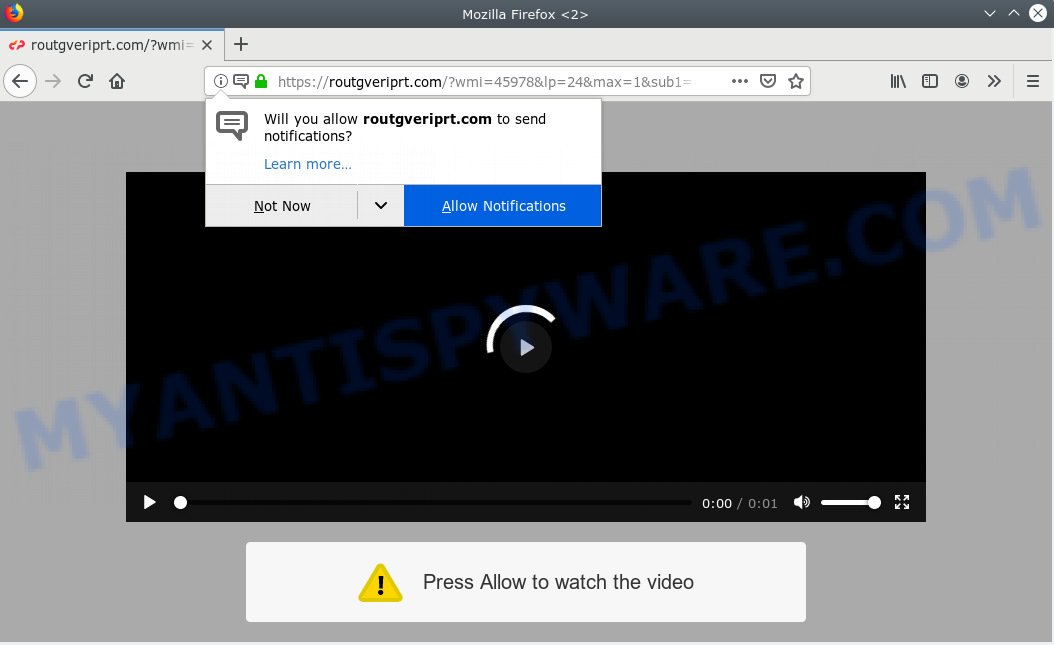
Routgveriprt.com
If you click the ‘Allow’, then you will start seeing unwanted adverts in form of pop-up windows on your internet browser. Push notifications are originally designed to alert the user of newly published content. Cyber criminals abuse ‘push notifications’ to avoid antivirus and ad blocker programs by displaying intrusive adverts. These ads are displayed in the lower right corner of the screen urges users to play online games, visit questionable webpages, install internet browser add-ons & so on.

In order to unsubscribe from Routgveriprt.com browser notification spam open your web browser’s settings, search for Notifications, locate Routgveriprt.com and click the ‘Block’ (‘Remove’) button or perform the Routgveriprt.com removal tutorial below. Once you remove notifications subscription, the Routgveriprt.com pop-ups advertisements will no longer show on the screen.
These Routgveriprt.com pop ups are caused by misleading ads on the web-sites you visit or adware software. Many computer users consider adware, browser hijackers, spyware, trojans as the same thing. They are all forms of malware that each behave differently. The word ‘adware’ is a combination of two words ‘ad’ and ‘software’. Adware presents advertisements on an affected computer. Not very dangerous for PC users, but very profitable for the the software developers.
Even worse, adware has the ability to collect lots of confidential data about you to get profit. Adware can analyze your surfing, and gain access to your sensitive information and, subsequently, can share it with third-parties. Thus, there are more than enough reasons to delete adware from your machine.
Adware software gets on your system along with certain free applications. So always read carefully the install screens, disclaimers, ‘Terms of Use’ and ‘Software license’ appearing during the install process. Additionally pay attention for bundled programs that are being installed along with the main program. Ensure that you unchecked all of them! Also, run an ad-blocker application that will help to stop suspicious and untrustworthy web-sites.
Threat Summary
| Name | Routgveriprt.com |
| Type | adware software, potentially unwanted application (PUA), pop ups, pop up advertisements, popup virus |
| Symptoms |
|
| Removal | Routgveriprt.com removal guide |
If you found any of the symptoms mentioned above, we suggest you to perform step-by-step guidance below to remove the adware and remove Routgveriprt.com pop ups from your browser.
How to remove Routgveriprt.com pop-ups, ads, notifications (Removal steps)
Fortunately, we’ve an effective method that will help you manually or/and automatically remove Routgveriprt.com from your internet browser and bring your browser settings, including newtab page, default search provider and home page, back to normal. Below you’ll find a removal instructions with all the steps you may need to successfully delete adware and its components. Some of the steps will require you to reboot your machine or close this webpage. So, read this guide carefully, then bookmark or print it for later reference.
To remove Routgveriprt.com pop ups, complete the steps below:
- How to get rid of Routgveriprt.com pop up ads without any software
- How to automatically remove Routgveriprt.com ads
- Use AdBlocker to block Routgveriprt.com and stay safe online
- To sum up
How to get rid of Routgveriprt.com pop up ads without any software
The adware can alter your internet browser settings and redirect you to the web sites which may contain lots of ads or various security threats, like browser hijacker, malicious software or potentially unwanted apps. Not every antivirus program can detect and get rid of adware easily from the personal computer. Follow the step-by-step instructions below and you can get rid of Routgveriprt.com popups by yourself.
Remove suspicious software using Microsoft Windows Control Panel
First, go to Microsoft Windows Control Panel and remove suspicious apps, all programs you don’t remember installing. It is important to pay the most attention to software you installed just before Routgveriprt.com ads appeared on your web-browser. If you do not know what a program does, look for the answer on the Net.
Windows 8, 8.1, 10
First, press the Windows button
Windows XP, Vista, 7
First, click “Start” and select “Control Panel”.
It will show the Windows Control Panel as displayed in the following example.

Next, click “Uninstall a program” ![]()
It will open a list of all apps installed on your machine. Scroll through the all list, and remove any suspicious and unknown apps. To quickly find the latest installed applications, we recommend sort programs by date in the Control panel.
Remove Routgveriprt.com popups from Mozilla Firefox
If the Firefox internet browser program is hijacked, then resetting its settings can help. The Reset feature is available on all modern version of Firefox. A reset can fix many issues by restoring Firefox settings like homepage, default search provider and newtab page to their original settings. However, your saved bookmarks and passwords will not be lost. This will not affect your history, passwords, bookmarks, and other saved data.
First, open the Mozilla Firefox and click ![]() button. It will show the drop-down menu on the right-part of the web browser. Further, click the Help button (
button. It will show the drop-down menu on the right-part of the web browser. Further, click the Help button (![]() ) as shown on the image below.
) as shown on the image below.

In the Help menu, select the “Troubleshooting Information” option. Another way to open the “Troubleshooting Information” screen – type “about:support” in the browser adress bar and press Enter. It will open the “Troubleshooting Information” page such as the one below. In the upper-right corner of this screen, click the “Refresh Firefox” button.

It will open the confirmation dialog box. Further, click the “Refresh Firefox” button. The Firefox will start a procedure to fix your problems that caused by the Routgveriprt.com adware. Once, it’s complete, press the “Finish” button.
Remove Routgveriprt.com advertisements from IE
The IE reset is great if your web browser is hijacked or you have unwanted addo-ons or toolbars on your internet browser, which installed by an malicious software.
First, run the Microsoft Internet Explorer, then click ‘gear’ icon ![]() . It will display the Tools drop-down menu on the right part of the web browser, then press the “Internet Options” like the one below.
. It will display the Tools drop-down menu on the right part of the web browser, then press the “Internet Options” like the one below.

In the “Internet Options” screen, select the “Advanced” tab, then click the “Reset” button. The IE will show the “Reset Internet Explorer settings” dialog box. Further, click the “Delete personal settings” check box to select it. Next, click the “Reset” button as shown in the figure below.

Once the process is finished, click “Close” button. Close the Microsoft Internet Explorer and restart your computer for the changes to take effect. This step will help you to restore your web browser’s homepage, search engine by default and new tab page to default state.
Remove Routgveriprt.com pop ups from Google Chrome
If you have adware problem or the Chrome is running slow, then reset Google Chrome settings can help you. In the steps below we’ll show you a method to reset your Google Chrome settings to original settings without reinstall. This will also allow to remove Routgveriprt.com popups from your web browser.

- First start the Chrome and click Menu button (small button in the form of three dots).
- It will show the Google Chrome main menu. Select More Tools, then click Extensions.
- You will see the list of installed add-ons. If the list has the extension labeled with “Installed by enterprise policy” or “Installed by your administrator”, then complete the following guidance: Remove Chrome extensions installed by enterprise policy.
- Now open the Google Chrome menu once again, click the “Settings” menu.
- You will see the Chrome’s settings page. Scroll down and press “Advanced” link.
- Scroll down again and press the “Reset” button.
- The Google Chrome will show the reset profile settings page as on the image above.
- Next press the “Reset” button.
- Once this process is done, your web browser’s startpage, newtab page and search engine by default will be restored to their original defaults.
- To learn more, read the article How to reset Google Chrome settings to default.
How to automatically remove Routgveriprt.com ads
The adware can hide its components which are difficult for you to find out and remove completely. This can lead to the fact that after some time, the adware that causes multiple intrusive pop ups once again infect your personal computer. Moreover, We want to note that it is not always safe to remove adware software manually, if you do not have much experience in setting up and configuring the Microsoft Windows operating system. The best solution to detect and delete adware is to run free malware removal programs.
Remove Routgveriprt.com pop-ups with Zemana
If you need a free tool that can easily remove Routgveriprt.com ads, then use Zemana Free. This is a very handy program, which is primarily created to quickly find and get rid of adware and malware infecting internet browsers and changing their settings.
- Zemana AntiMalware can be downloaded from the following link. Save it to your Desktop.
Zemana AntiMalware
165069 downloads
Author: Zemana Ltd
Category: Security tools
Update: July 16, 2019
- Once you have downloaded the setup file, make sure to double click on the Zemana.AntiMalware.Setup. This would start the Zemana Anti Malware setup on your machine.
- Select installation language and click ‘OK’ button.
- On the next screen ‘Setup Wizard’ simply click the ‘Next’ button and follow the prompts.

- Finally, once the installation is complete, Zemana Free will run automatically. Else, if does not then double-click on the Zemana icon on your desktop.
- Now that you have successfully install Zemana Anti-Malware, let’s see How to use Zemana AntiMalware to remove Routgveriprt.com popup ads from your computer.
- After you have started the Zemana, you will see a window like below, just click ‘Scan’ button . Zemana Anti Malware utility will begin scanning the whole system to find out adware.

- Now pay attention to the screen while Zemana scans your computer.

- Once the system scan is done, the results are displayed in the scan report. Review the report and then click ‘Next’ button.

- Zemana AntiMalware may require a reboot computer in order to complete the Routgveriprt.com popup advertisements removal procedure.
- If you want to fully remove adware from your PC, then click ‘Quarantine’ icon, select all malware, adware, PUPs and other items and press Delete.
- Reboot your system to complete the adware removal procedure.
Scan your computer and remove Routgveriprt.com pop-up ads with HitmanPro
HitmanPro is a free removal utility. It removes PUPs, adware software, browser hijackers and undesired browser extensions. It’ll look for and get rid of adware which cause undesired Routgveriprt.com advertisements. Hitman Pro uses very small system resources and is a portable application. Moreover, HitmanPro does add another layer of malware protection.
Download HitmanPro on your Microsoft Windows Desktop from the link below.
Once the downloading process is complete, open the file location. You will see an icon like below.

Double click the Hitman Pro desktop icon. Once the tool is opened, you will see a screen as displayed on the image below.

Further, press “Next” button to scan for adware which cause unwanted Routgveriprt.com pop ups. This procedure can take some time, so please be patient. Once the scan is done, Hitman Pro will open a screen which contains a list of malicious software that has been detected as on the image below.

Next, you need to press “Next” button. It will open a dialog box, press the “Activate free license” button.
Automatically remove Routgveriprt.com pop-ups with MalwareBytes AntiMalware
Trying to remove Routgveriprt.com popup ads can become a battle of wills between the adware infection and you. MalwareBytes AntiMalware (MBAM) can be a powerful ally, removing most of today’s adware, malicious software and PUPs with ease. Here’s how to use MalwareBytes will help you win.
MalwareBytes Free can be downloaded from the following link. Save it on your MS Windows desktop or in any other place.
327294 downloads
Author: Malwarebytes
Category: Security tools
Update: April 15, 2020
Once downloading is finished, close all windows on your personal computer. Further, launch the file called mb3-setup. If the “User Account Control” dialog box pops up as displayed in the following example, press the “Yes” button.

It will open the “Setup wizard” that will help you install MalwareBytes on the personal computer. Follow the prompts and do not make any changes to default settings.

Once install is done successfully, click Finish button. Then MalwareBytes will automatically start and you can see its main window like below.

Next, click the “Scan Now” button for scanning your computer for the adware software that causes multiple annoying popups. A scan can take anywhere from 10 to 30 minutes, depending on the number of files on your PC and the speed of your system. While the utility is checking, you can see how many objects and files has already scanned.

Once the scanning is finished, a list of all items found is prepared. Next, you need to click “Quarantine Selected” button.

The MalwareBytes will get rid of adware which cause intrusive Routgveriprt.com advertisements. When the cleaning procedure is complete, you can be prompted to reboot your machine. We recommend you look at the following video, which completely explains the procedure of using the MalwareBytes Anti Malware to delete browser hijackers, adware and other malware.
Use AdBlocker to block Routgveriprt.com and stay safe online
If you browse the Web, you cannot avoid malvertising. But you can protect your web-browser against it. Download and use an ad-blocker program. AdGuard is an ad-blocking which can filter out lots of of the malicious advertising, stoping dynamic scripts from loading malicious content.
Visit the following page to download the latest version of AdGuard for Microsoft Windows. Save it on your MS Windows desktop or in any other place.
26904 downloads
Version: 6.4
Author: © Adguard
Category: Security tools
Update: November 15, 2018
Once the downloading process is done, start the downloaded file. You will see the “Setup Wizard” screen as displayed on the image below.

Follow the prompts. Once the install is done, you will see a window as shown on the screen below.

You can press “Skip” to close the install application and use the default settings, or press “Get Started” button to see an quick tutorial which will allow you get to know AdGuard better.
In most cases, the default settings are enough and you don’t need to change anything. Each time, when you start your computer, AdGuard will launch automatically and stop undesired ads, block Routgveriprt.com, as well as other harmful or misleading web-sites. For an overview of all the features of the program, or to change its settings you can simply double-click on the AdGuard icon, that can be found on your desktop.
To sum up
After completing the steps shown above, your computer should be clean from this adware software and other malware. The Internet Explorer, Mozilla Firefox, Chrome and MS Edge will no longer open unwanted Routgveriprt.com web-page when you browse the Web. Unfortunately, if the guidance does not help you, then you have caught a new adware software, and then the best way – ask for help.
Please create a new question by using the “Ask Question” button in the Questions and Answers. Try to give us some details about your problems, so we can try to help you more accurately. Wait for one of our trained “Security Team” or Site Administrator to provide you with knowledgeable assistance tailored to your problem with the undesired Routgveriprt.com pop up ads.























