Alert.notify-service.com is a dubious webpage that developed in order to deceive users into subscribing to push notifications. It claims that you need to click ‘Allow’ button in order to access the content of the website, watch a video, download a file, and so on.
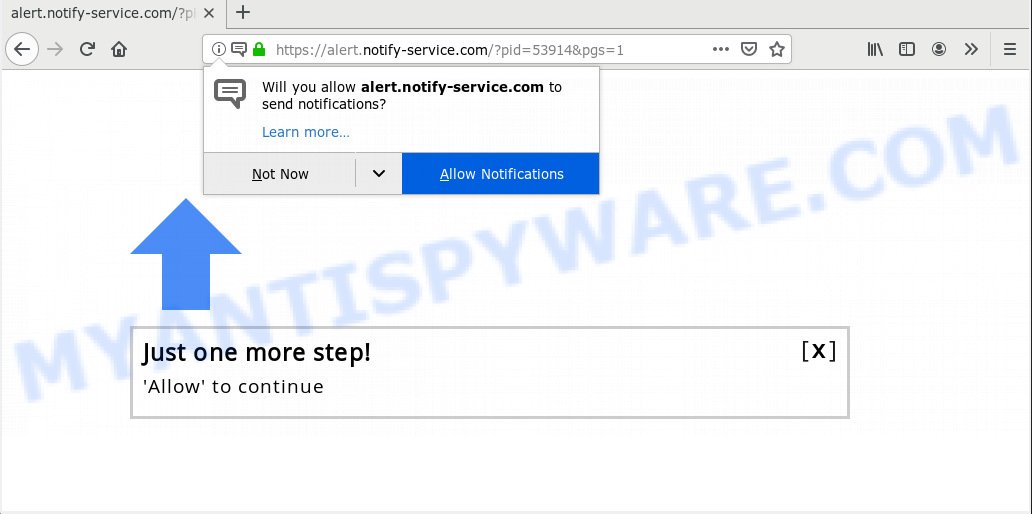
Alert.notify-service.com
If you press the ‘Allow’, then you will start seeing unwanted ads in form of popup windows on your web browser. Push notifications are originally made to alert the user of recently published news. Cybercriminals abuse ‘browser notification feature’ to avoid antivirus software and ad-blocker programs by displaying annoying adverts. These ads are displayed in the lower right corner of the screen urges users to play online games, visit suspicious webpages, install browser extensions & so on.

If you are getting spam notifications, you can delete Alert.notify-service.com subscription by going into your internet browser’s settings, then ‘Notifications’ settings (locate Alert.notify-service.com and remove it) or following the Alert.notify-service.com removal instructions below. Once you remove notifications subscription, the Alert.notify-service.com pop ups advertisements will no longer display on the desktop.
Security specialists have determined that users are redirected to Alert.notify-service.com by adware or from dubious ads. Adware is undesired software made to throw advertisements up on your browser screen. Adware software generates profit for its creator by occasionally displaying lots of ads and pop up deals. You might experience a change in your home page or search provider, new tabs opening or even a redirect to malicious webpages.
Does adware software steal your personal data? Adware software can install a component that enables its author to track which webpages you visit, which products you look at upon those pages. They are then able to select the type of ads they show you. So, if you had adware on your machine, there is a good chance you have another that is gathering and sharing your confidential data with third parties, without your say-so.
Adware usually gets on your computer together with another program in the same installer. The risk of this is especially high for the various free applications downloaded from the Net. The makers of the software are hoping that users will run the quick install mode, that is simply to click the Next button, without paying attention to the information on the screen and do not carefully considering every step of the installation procedure. Thus, adware software can infiltrate your PC system without your knowledge. Therefore, it is very important to read all the information that tells the program during install, including the ‘Terms of Use’ and ‘Software license’. Use only the Manual, Custom or Advanced installation mode. This method will help you to disable all optional and unwanted programs and components.
Threat Summary
| Name | Alert.notify-service.com |
| Type | adware, PUP (potentially unwanted program), pop ups, pop up advertisements, popup virus |
| Symptoms |
|
| Removal | Alert.notify-service.com removal guide |
You probably want to know how to delete adware as well as remove Alert.notify-service.com pop ups. In the step-by-step guidance below we will tell you about how to solve your problems.
How to remove Alert.notify-service.com pop-ups, ads, notifications (Removal tutorial)
The following few simple steps will allow you to remove Alert.notify-service.com popup advertisements from the Microsoft Edge, Firefox, Internet Explorer and Google Chrome. Moreover, the tutorial below will help you to get rid of malicious software, browser hijacker infections, potentially unwanted apps and toolbars that your machine may be infected. Please do the instructions step by step. If you need help or have any questions, then ask for our assistance or type a comment below. Certain of the steps below will require you to shut down this webpage. So, please read the guidance carefully, after that bookmark or print it for later reference.
To remove Alert.notify-service.com pop ups, execute the steps below:
- How to remove Alert.notify-service.com pop ups without any software
- How to remove Alert.notify-service.com pop ups with free software
- How to stop Alert.notify-service.com advertisements
- Finish words
How to remove Alert.notify-service.com pop ups without any software
Manually removing the Alert.notify-service.com ads is also possible, although this approach takes time and technical prowess. You can sometimes locate adware in your computer’s list of installed applications and uninstall it as you would any other unwanted application.
Remove PUPs using MS Windows Control Panel
It’s of primary importance to first identify and remove all potentially unwanted software, adware applications and hijackers through ‘Add/Remove Programs’ (Windows XP) or ‘Uninstall a program’ (Windows 10, 8, 7) section of your Microsoft Windows Control Panel.
- If you are using Windows 8, 8.1 or 10 then click Windows button, next press Search. Type “Control panel”and press Enter.
- If you are using Windows XP, Vista, 7, then click “Start” button and click “Control Panel”.
- It will show the Windows Control Panel.
- Further, press “Uninstall a program” under Programs category.
- It will display a list of all software installed on the machine.
- Scroll through the all list, and delete questionable and unknown software. To quickly find the latest installed applications, we recommend sort software by date.
See more details in the video instructions below.
Get rid of Alert.notify-service.com from Firefox by resetting internet browser settings
If the Mozilla Firefox settings such as newtab page, startpage and search provider have been replaced by the adware software, then resetting it to the default state can help. However, your saved passwords and bookmarks will not be changed, deleted or cleared.
First, start the Firefox. Next, click the button in the form of three horizontal stripes (![]() ). It will display the drop-down menu. Next, click the Help button (
). It will display the drop-down menu. Next, click the Help button (![]() ).
).

In the Help menu click the “Troubleshooting Information”. In the upper-right corner of the “Troubleshooting Information” page click on “Refresh Firefox” button as shown on the screen below.

Confirm your action, click the “Refresh Firefox”.
Remove Alert.notify-service.com advertisements from Google Chrome
Reset Google Chrome settings will get rid of Alert.notify-service.com pop-ups from browser and disable harmful plugins. It will also clear cached and temporary data (cookies, site data and content). Essential information such as bookmarks, browsing history, passwords, cookies, auto-fill data and personal dictionaries will not be removed.

- First start the Google Chrome and click Menu button (small button in the form of three dots).
- It will display the Chrome main menu. Select More Tools, then click Extensions.
- You’ll see the list of installed extensions. If the list has the plugin labeled with “Installed by enterprise policy” or “Installed by your administrator”, then complete the following tutorial: Remove Chrome extensions installed by enterprise policy.
- Now open the Chrome menu once again, press the “Settings” menu.
- You will see the Chrome’s settings page. Scroll down and click “Advanced” link.
- Scroll down again and click the “Reset” button.
- The Chrome will display the reset profile settings page as on the image above.
- Next click the “Reset” button.
- Once this process is finished, your web browser’s default search provider, start page and newtab will be restored to their original defaults.
- To learn more, read the post How to reset Google Chrome settings to default.
Remove Alert.notify-service.com ads from Internet Explorer
The Internet Explorer reset is great if your browser is hijacked or you have unwanted addo-ons or toolbars on your internet browser, that installed by an malware.
First, open the Microsoft Internet Explorer. Next, click the button in the form of gear (![]() ). It will display the Tools drop-down menu, click the “Internet Options” as on the image below.
). It will display the Tools drop-down menu, click the “Internet Options” as on the image below.

In the “Internet Options” window click on the Advanced tab, then press the Reset button. The IE will open the “Reset Internet Explorer settings” window as shown in the following example. Select the “Delete personal settings” check box, then click “Reset” button.

You will now need to restart your PC for the changes to take effect.
How to remove Alert.notify-service.com pop ups with free software
IT security researchers have built efficient adware removal tools to help users in removing unwanted pop-ups and intrusive advertisements. Below we will share with you the best malicious software removal utilities that have the ability to detect and remove adware related to the Alert.notify-service.com pop-up advertisements.
How to automatically remove Alert.notify-service.com ads with Zemana Free
Zemana is a free malicious software removal utility. Currently, there are two versions of the program, one of them is free and second is paid (premium). The principle difference between the free and paid version of the utility is real-time protection module. If you just need to check your PC system for malicious software and get rid of adware software which causes annoying Alert.notify-service.com advertisements, then the free version will be enough for you.
Visit the following page to download the latest version of Zemana for MS Windows. Save it to your Desktop so that you can access the file easily.
165041 downloads
Author: Zemana Ltd
Category: Security tools
Update: July 16, 2019
When the download is finished, close all applications and windows on your computer. Open a directory in which you saved it. Double-click on the icon that’s called Zemana.AntiMalware.Setup as shown in the following example.
![]()
When the installation starts, you will see the “Setup wizard” that will allow you install Zemana Anti Malware (ZAM) on your machine.

Once installation is complete, you will see window as on the image below.

Now click the “Scan” button . Zemana Anti-Malware (ZAM) program will scan through the whole computer for the adware responsible for Alert.notify-service.com popup advertisements. A system scan can take anywhere from 5 to 30 minutes, depending on your personal computer. During the scan Zemana Free will search for threats exist on your system.

When Zemana has finished scanning your computer, a list of all threats detected is prepared. Once you have selected what you wish to delete from your PC system click “Next” button.

The Zemana Anti-Malware will get rid of adware that cause annoying Alert.notify-service.com pop-up advertisements and add threats to the Quarantine.
Run HitmanPro to get rid of Alert.notify-service.com advertisements
The HitmanPro utility is free (30 day trial) and easy to use. It can scan and get rid of malicious software, potentially unwanted applications and adware in Google Chrome, Edge, Mozilla Firefox and Microsoft Internet Explorer web-browsers and thereby remove all undesired Alert.notify-service.com popups. HitmanPro is powerful enough to find and delete harmful registry entries and files that are hidden on the computer.
Click the following link to download the latest version of Hitman Pro for Windows. Save it on your MS Windows desktop.
Download and run Hitman Pro on your PC. Once started, press “Next” button for scanning your PC for the adware that causes undesired Alert.notify-service.com pop ups. This procedure can take some time, so please be patient. While the HitmanPro tool is scanning, you can see how many objects it has identified as being affected by malware..

When hitmanpro} is finished scanning your PC system, you may check all items found on your PC.

Review the scan results and then click Next button.
It will open a dialog box, click the “Activate free license” button to start the free 30 days trial to remove all malicious software found.
How to automatically remove Alert.notify-service.com with MalwareBytes
Manual Alert.notify-service.com advertisements removal requires some computer skills. Some files and registry entries that created by the adware software can be not fully removed. We suggest that use the MalwareBytes Anti-Malware that are fully free your personal computer of adware. Moreover, the free program will allow you to remove malicious software, PUPs, hijackers and toolbars that your computer can be infected too.
MalwareBytes Anti Malware can be downloaded from the following link. Save it directly to your MS Windows Desktop.
327267 downloads
Author: Malwarebytes
Category: Security tools
Update: April 15, 2020
After the downloading process is finished, close all windows on your machine. Further, run the file called mb3-setup. If the “User Account Control” prompt pops up as on the image below, press the “Yes” button.

It will open the “Setup wizard” which will help you set up MalwareBytes AntiMalware on the PC. Follow the prompts and don’t make any changes to default settings.

Once setup is complete successfully, press Finish button. Then MalwareBytes will automatically start and you may see its main window as on the image below.

Next, click the “Scan Now” button for checking your PC system for the adware which cause unwanted Alert.notify-service.com pop ups. Depending on your system, the scan can take anywhere from a few minutes to close to an hour. While the MalwareBytes Free is scanning, you can see number of objects it has identified either as being malicious software.

When mbam} is finished scanning your PC system, MalwareBytes will display a list of detected threats. When you’re ready, press “Quarantine Selected” button.

The MalwareBytes Free will remove adware responsible for Alert.notify-service.com ads and move threats to the program’s quarantine. Once that process is done, you can be prompted to reboot your PC. We suggest you look at the following video, which completely explains the process of using the MalwareBytes to remove browser hijackers, adware and other malicious software.
How to stop Alert.notify-service.com advertisements
If you want to delete annoying advertisements, web browser redirects and popups, then install an ad-blocker program such as AdGuard. It can block Alert.notify-service.com, advertisements, pop-ups and block web-sites from tracking your online activities when using the Microsoft Edge, Mozilla Firefox, Internet Explorer and Chrome. So, if you like surf the Internet, but you don’t like annoying advertisements and want to protect your PC from harmful web-sites, then the AdGuard is your best choice.
Installing the AdGuard is simple. First you will need to download AdGuard on your PC system from the following link.
26901 downloads
Version: 6.4
Author: © Adguard
Category: Security tools
Update: November 15, 2018
After downloading it, double-click the downloaded file to start it. The “Setup Wizard” window will show up on the computer screen as displayed in the following example.

Follow the prompts. AdGuard will then be installed and an icon will be placed on your desktop. A window will show up asking you to confirm that you want to see a quick tutorial as shown in the following example.

Click “Skip” button to close the window and use the default settings, or press “Get Started” to see an quick instructions which will assist you get to know AdGuard better.
Each time, when you start your PC, AdGuard will run automatically and stop unwanted ads, block Alert.notify-service.com, as well as other harmful or misleading web-sites. For an overview of all the features of the program, or to change its settings you can simply double-click on the AdGuard icon, that can be found on your desktop.
Finish words
Now your personal computer should be free of the adware that causes multiple intrusive pop ups. We suggest that you keep AdGuard (to help you block unwanted pop-up advertisements and undesired malicious web-sites) and Zemana Free (to periodically scan your system for new malicious software, hijackers and adware). Make sure that you have all the Critical Updates recommended for Windows operating system. Without regular updates you WILL NOT be protected when new hijacker infections, harmful apps and adware are released.
If you are still having problems while trying to remove Alert.notify-service.com pop-ups from your web browser, then ask for help here.




















