Are you run your preferred internet browser and don’t see usual start page, which is set earlier? The Search.hgetcouponsforfree.com is the first thing which pop up once you launch your internet browser? It means that your computer is affected by potentially unwanted program (PUP) from the browser hijackers group. If you get it on your system, this PUP may modify some web browser’s settings such as new tab page, search provider and home page. So, the Search.hgetcouponsforfree.com may be opened when you create a new tab in your web-browser, or when you try to search for any information within the Google Chrome, Mozilla Firefox, IE and MS Edge, because the hijacker modifies the web browser’s search engine.
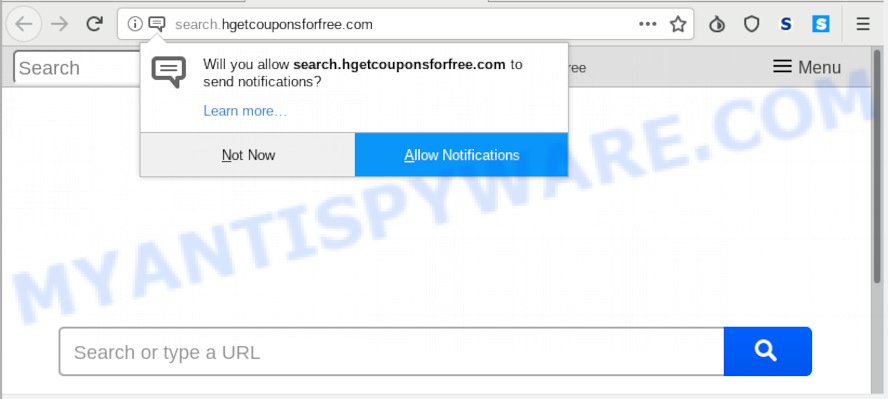
Search.hgetcouponsforfree.com
After the hijack, common symptoms include:
- Modifying the Mozilla Firefox, Internet Explorer, Edge and Chrome built-in search box and search engine by default to Search.hgetcouponsforfree.com;
- Changing browser’s start page to Search.hgetcouponsforfree.com;
- Changing the ‘new tab page’ URL to launch an unwanted web-page.
Often, the computer which has been affected by Search.hgetcouponsforfree.com browser hijacker infection, will be also infected by adware (also known as ‘adware software’) that displays a ton of various advertisements. It may be pop-ups, text links in the web-sites, banners where they never had. What is more, the adware software may replace the legitimate ads with malicious advertisements which will offer to download and install malware and unwanted software or visit the various dangerous and misleading web sites.
Threat Summary
| Name | Search.hgetcouponsforfree.com |
| Type | browser hijacker, search provider hijacker, homepage hijacker, toolbar, unwanted new tab, redirect virus |
| Symptoms |
|
| Removal | Search.hgetcouponsforfree.com removal guide |
Thus, the browser hijacker infection is a potentially unwanted application and should not be used. If you realized any of the symptoms mentioned above, we advise you to follow steps below to remove the hijacker infection and get rid of Search.hgetcouponsforfree.com from your web-browser settings.
How to remove Search.hgetcouponsforfree.com from PC
In the steps below, we’ll try to cover the IE, Mozilla Firefox, Google Chrome and MS Edge and provide general advice to remove Search.hgetcouponsforfree.com search. You may find some minor differences in your Windows install. No matter, you should be okay if you follow the steps outlined below: uninstall all suspicious and unknown programs, reset web browsers settings, fix web browsers shortcuts, use free malware removal tools. Read this manual carefully, bookmark or print it, because you may need to close your web-browser or reboot your personal computer.
To remove Search.hgetcouponsforfree.com, use the following steps:
- Remove Search.hgetcouponsforfree.com home page without any tools
- How to remove Search.hgetcouponsforfree.com with freeware
- Block Search.hgetcouponsforfree.com and other annoying web sites
- Where the Search.hgetcouponsforfree.com browser hijacker comes from
- Finish words
Remove Search.hgetcouponsforfree.com home page without any tools
Read this section to know how to manually delete the Search.hgetcouponsforfree.com browser hijacker. Even if the steps does not work for you, there are several free malware removers below that can easily handle such browser hijacker infections.
Remove suspicious apps using Microsoft Windows Control Panel
When troubleshooting a PC system, one common step is go to Microsoft Windows Control Panel and uninstall dubious programs. The same approach will be used in the removal of Search.hgetcouponsforfree.com . Please use instructions based on your Windows version.
Windows 10, 8.1, 8
Click the Windows logo, and then press Search ![]() . Type ‘Control panel’and press Enter like below.
. Type ‘Control panel’and press Enter like below.

After the ‘Control Panel’ opens, click the ‘Uninstall a program’ link under Programs category as shown on the screen below.

Windows 7, Vista, XP
Open Start menu and select the ‘Control Panel’ at right as shown on the image below.

Then go to ‘Add/Remove Programs’ or ‘Uninstall a program’ (MS Windows 7 or Vista) as displayed in the following example.

Carefully browse through the list of installed programs and get rid of all questionable and unknown apps. We recommend to click ‘Installed programs’ and even sorts all installed apps by date. When you’ve found anything suspicious that may be the browser hijacker infection that changes web browser settings to replace your new tab page, search provider by default and startpage with Search.hgetcouponsforfree.com web-page or other potentially unwanted application (PUA), then select this application and press ‘Uninstall’ in the upper part of the window. If the dubious program blocked from removal, then run Revo Uninstaller Freeware to fully remove it from your personal computer.
Remove Search.hgetcouponsforfree.com start page from Internet Explorer
First, open the Internet Explorer, press ![]() ) button. Next, click “Internet Options” as on the image below.
) button. Next, click “Internet Options” as on the image below.

In the “Internet Options” screen select the Advanced tab. Next, click Reset button. The Internet Explorer will show the Reset Internet Explorer settings dialog box. Select the “Delete personal settings” check box and click Reset button.

You will now need to reboot your computer for the changes to take effect. It will remove browser hijacker infection responsible for changing your web browser settings to Search.hgetcouponsforfree.com, disable malicious and ad-supported browser’s extensions and restore the Microsoft Internet Explorer’s settings such as default search engine, new tab page and home page to default state.
Remove Search.hgetcouponsforfree.com from Chrome
In order to be sure that there is nothing left behind, we advise you to reset Google Chrome internet browser. It’ll restore Chrome settings including start page, new tab and search provider by default to defaults.

- First, start the Google Chrome and click the Menu icon (icon in the form of three dots).
- It will display the Chrome main menu. Choose More Tools, then click Extensions.
- You’ll see the list of installed extensions. If the list has the addon labeled with “Installed by enterprise policy” or “Installed by your administrator”, then complete the following instructions: Remove Chrome extensions installed by enterprise policy.
- Now open the Chrome menu once again, click the “Settings” menu.
- Next, press “Advanced” link, which located at the bottom of the Settings page.
- On the bottom of the “Advanced settings” page, click the “Reset settings to their original defaults” button.
- The Chrome will show the reset settings dialog box as on the image above.
- Confirm the internet browser’s reset by clicking on the “Reset” button.
- To learn more, read the article How to reset Google Chrome settings to default.
Remove Search.hgetcouponsforfree.com from Mozilla Firefox
If your Firefox internet browser start page has replaced to Search.hgetcouponsforfree.com without your permission or an unknown search provider displays results for your search, then it may be time to perform the web-browser reset. It will keep your personal information such as browsing history, bookmarks, passwords and web form auto-fill data.
First, launch the Mozilla Firefox and click ![]() button. It will display the drop-down menu on the right-part of the browser. Further, click the Help button (
button. It will display the drop-down menu on the right-part of the browser. Further, click the Help button (![]() ) as shown on the screen below.
) as shown on the screen below.

In the Help menu, select the “Troubleshooting Information” option. Another way to open the “Troubleshooting Information” screen – type “about:support” in the web browser adress bar and press Enter. It will open the “Troubleshooting Information” page as displayed on the image below. In the upper-right corner of this screen, click the “Refresh Firefox” button.

It will open the confirmation dialog box. Further, click the “Refresh Firefox” button. The Firefox will begin a task to fix your problems that caused by the Search.hgetcouponsforfree.com browser hijacker. When, it’s finished, press the “Finish” button.
How to remove Search.hgetcouponsforfree.com with freeware
Many antivirus companies have developed programs that allow detect and get rid of hijacker, and thereby revert back all your typical web-browsers settings. Below is a a few of the free applications you may want to run. Your system may have a huge count of potentially unwanted apps, adware and hijackers installed at the same time, so we recommend, if any unwanted or malicious application returns after rebooting the PC, then boot your system into Safe Mode and run the anti-malware utility once again.
Get rid of Search.hgetcouponsforfree.com search with Zemana
We recommend you use the Zemana which are completely clean your PC system. Moreover, the utility will help you remove PUPs, malware, toolbars and adware that your personal computer can be infected too.

- Please go to the following link to download Zemana Free. Save it on your Microsoft Windows desktop.
Zemana AntiMalware
165033 downloads
Author: Zemana Ltd
Category: Security tools
Update: July 16, 2019
- At the download page, click on the Download button. Your browser will open the “Save as” prompt. Please save it onto your Windows desktop.
- After the download is complete, please close all programs and open windows on your computer. Next, launch a file named Zemana.AntiMalware.Setup.
- This will run the “Setup wizard” of Zemana Free onto your PC. Follow the prompts and do not make any changes to default settings.
- When the Setup wizard has finished installing, the Zemana Anti-Malware (ZAM) will open and open the main window.
- Further, press the “Scan” button . Zemana program will scan through the whole computer for the hijacker which changes web browser settings to replace your homepage, new tab and search provider with Search.hgetcouponsforfree.com website. A system scan can take anywhere from 5 to 30 minutes, depending on your system. When a malware, adware or potentially unwanted programs are found, the number of the security threats will change accordingly.
- When Zemana Anti Malware has completed scanning, Zemana Anti-Malware will open a list of detected items.
- Review the results once the utility has done the system scan. If you think an entry should not be quarantined, then uncheck it. Otherwise, simply click the “Next” button. The tool will get rid of browser hijacker responsible for redirecting user searches to Search.hgetcouponsforfree.com. Once that process is complete, you may be prompted to reboot the computer.
- Close the Zemana Free and continue with the next step.
Run Hitman Pro to remove Search.hgetcouponsforfree.com from the PC
If the Search.hgetcouponsforfree.com issue persists, run the Hitman Pro and check if your browser is infected by browser hijacker. The HitmanPro is a downloadable security utility that provides on-demand scanning and allows delete adware, potentially unwanted applications, and other malicious software. It works with your existing anti-virus.
Click the following link to download the latest version of HitmanPro for Windows. Save it on your Desktop.
When the download is finished, open the folder in which you saved it and double-click the HitmanPro icon. It will launch the Hitman Pro utility. If the User Account Control prompt will ask you want to run the program, click Yes button to continue.

Next, press “Next” to start checking your machine for the hijacker that responsible for browser redirect to the annoying Search.hgetcouponsforfree.com web-site. This procedure may take quite a while, so please be patient. While the Hitman Pro application is checking, you can see how many objects it has identified as threat.

Once the scan get finished, HitmanPro will open a scan report as displayed in the figure below.

All detected threats will be marked. You can get rid of them all by simply press “Next” button. It will open a dialog box, click the “Activate free license” button. The HitmanPro will remove hijacker responsible for modifying your browser settings to Search.hgetcouponsforfree.com and add threats to the Quarantine. Once the task is finished, the tool may ask you to reboot your PC system.
Automatically delete Search.hgetcouponsforfree.com homepage with MalwareBytes Anti-Malware
If you’re still having problems with the Search.hgetcouponsforfree.com redirect — or just wish to check your PC occasionally for browser hijacker and other malware — download MalwareBytes Free. It is free for home use, and finds and removes various undesired programs that attacks your PC system or degrades PC system performance. MalwareBytes Free can remove adware, potentially unwanted apps as well as malicious software, including ransomware and trojans.
Visit the following page to download the latest version of MalwareBytes Anti-Malware for MS Windows. Save it to your Desktop so that you can access the file easily.
327261 downloads
Author: Malwarebytes
Category: Security tools
Update: April 15, 2020
When the downloading process is done, close all software and windows on your system. Open a directory in which you saved it. Double-click on the icon that’s named mb3-setup as displayed on the screen below.
![]()
When the install begins, you’ll see the “Setup wizard” which will help you set up Malwarebytes on your machine.

Once installation is done, you’ll see window as shown on the screen below.

Now click the “Scan Now” button to perform a system scan for the browser hijacker infection that cause a redirect to Search.hgetcouponsforfree.com webpage. This process can take some time, so please be patient. During the scan MalwareBytes Anti Malware will detect threats exist on your personal computer.

Once that process is done, MalwareBytes Anti-Malware will open you the results. In order to get rid of all threats, simply click “Quarantine Selected” button.

The Malwarebytes will now remove hijacker that modifies web browser settings to replace your newtab page, homepage and default search provider with Search.hgetcouponsforfree.com web page. After finished, you may be prompted to restart your machine.

The following video explains step-by-step guidance on how to remove hijacker, adware and other malware with MalwareBytes AntiMalware (MBAM).
Block Search.hgetcouponsforfree.com and other annoying web sites
It is important to use ad-blocking programs such as AdGuard to protect your PC from harmful websites. Most security experts says that it is okay to stop ads. You should do so just to stay safe! And, of course, the AdGuard can to stop Search.hgetcouponsforfree.com and other unwanted web pages.
- Download AdGuard by clicking on the following link. Save it to your Desktop so that you can access the file easily.
Adguard download
26897 downloads
Version: 6.4
Author: © Adguard
Category: Security tools
Update: November 15, 2018
- Once the downloading process is finished, launch the downloaded file. You will see the “Setup Wizard” program window. Follow the prompts.
- After the installation is finished, click “Skip” to close the install program and use the default settings, or press “Get Started” to see an quick tutorial that will assist you get to know AdGuard better.
- In most cases, the default settings are enough and you don’t need to change anything. Each time, when you run your PC system, AdGuard will start automatically and stop unwanted ads, block Search.hgetcouponsforfree.com, as well as other malicious or misleading websites. For an overview of all the features of the application, or to change its settings you can simply double-click on the icon named AdGuard, which can be found on your desktop.
Where the Search.hgetcouponsforfree.com browser hijacker comes from
The Search.hgetcouponsforfree.com such as other potentially unwanted apps can get installed to your internet browser or computer when you visit a web page and click an Install button, or when you download and run a questionable program, or when you install freeware that includes a potentially unwanted application (PUA). Be very attentive when installing any apps and make sure you deselect any options for bundled apps that you do not want.
Finish words
Now your system should be clean of the browser hijacker infection which redirects your web browser to undesired Search.hgetcouponsforfree.com web page. We suggest that you keep AdGuard (to help you stop unwanted pop ups and annoying malicious web pages) and Zemana Anti-Malware (to periodically scan your system for new malware, hijacker infections and adware software). Make sure that you have all the Critical Updates recommended for Windows OS. Without regular updates you WILL NOT be protected when new hijackers, harmful apps and adware are released.
If you are still having problems while trying to delete Search.hgetcouponsforfree.com search from your web-browser, then ask for help here.



















