Security professionals named the Get Coupons For Free a browser hijacker. What is a browser hijacker? Browser hijacker is a web browser extension or program that engages in behavior that is unexpected, or that negatively affects the user’s Internet browsing experience. Examples include applications that replaces internet browser’s start page, search provider or similar browser settings to ones you don’t want.
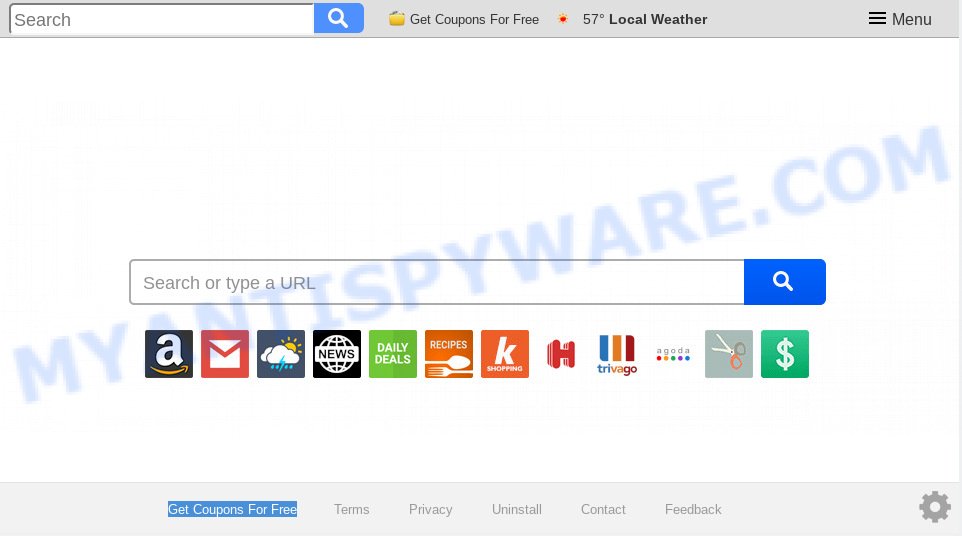
Get Coupons For Free makes unwanted changes to web-browser settings
When you perform a search through Get Coupons For Free, in addition to search results from Yahoo, Bing or Google Custom Search which provide links to web pages, news articles, images or videos you will also be shown lots of annoying advertisements. The devs behind Get Coupons For Free doing this to generate advertising revenue from these advertisements.
And finally, the Get Coupons For Free browser hijacker be able to collect marketing-type data about you like what webpages you’re opening, what you are looking for the World Wide Web and so on. This information, in the future, can be sold to third party companies.
Threat Summary
| Name | Get Coupons For Free |
| Type | browser hijacker, search provider hijacker, startpage hijacker, toolbar, unwanted new tab, redirect virus |
| Symptoms |
|
| Removal | Get Coupons For Free removal guide |
We strongly suggest you to complete the steps which follow below. We’ll show you how to remove browser hijacker infection and thus get rid of Get Coupons For Free startpage from your Internet Explorer, Microsoft Edge, Firefox and Chrome forever.
How to Remove Get Coupons For Free from Chrome, Firefox, IE, Edge
As with uninstalling adware, malicious software or potentially unwanted programs, there are few steps you may do. We recommend trying them all. If you do only one part of the tutorial, then it should be use malware removal utility, because it should delete hijacker and block any further infection. But to completely remove the Get Coupons For Free you will have to at least reset your web browser settings such as default search engine, new tab and startpage to default state, disinfect internet browsers shortcuts, delete all unwanted and suspicious apps, and delete browser hijacker by malware removal tools. Read it once, after doing so, please print this page as you may need to shut down your web-browser or reboot your computer.
To remove Get Coupons For Free, perform the steps below:
- How to remove Get Coupons For Free redirect without any software
- How to remove Get Coupons For Free automatically
- How to block Get Coupons For Free
- Method of Get Coupons For Free hijacker intrusion into your computer
- Finish words
How to remove Get Coupons For Free redirect without any software
Most common hijacker infections may be removed without any antivirus programs. The manual hijacker removal is few simple steps that will teach you how to remove Get Coupons For Free . If you do not want to delete Get Coupons For Free in the manually due to the fact that you are an unskilled computer user, then you can run free removal tools listed below.
Uninstall questionable apps using Microsoft Windows Control Panel
We recommend that you begin the computer cleaning process by checking the list of installed applications and uninstall all unknown or dubious applications. This is a very important step, as mentioned above, very often the malicious applications such as adware and hijackers may be bundled with free software. Delete the unwanted applications can remove the unwanted advertisements or internet browser redirect.
Windows 8, 8.1, 10
First, press Windows button

Once the ‘Control Panel’ opens, press the ‘Uninstall a program’ link under Programs category as displayed below.

You will see the ‘Uninstall a program’ panel as shown in the following example.

Very carefully look around the entire list of applications installed on your system. Most likely, one of them is the browser hijacker that responsible for internet browser redirect to the intrusive Get Coupons For Free web-page. If you have many apps installed, you can help simplify the search of harmful apps by sort the list by date of installation. Once you’ve found a questionable, unwanted or unused program, right click to it, after that click ‘Uninstall’.
Windows XP, Vista, 7
First, click ‘Start’ button and select ‘Control Panel’ at right panel as on the image below.

When the Windows ‘Control Panel’ opens, you need to press ‘Uninstall a program’ under ‘Programs’ as shown in the figure below.

You will see a list of software installed on your PC. We recommend to sort the list by date of installation to quickly find the apps that were installed last. Most likely, it is the hijacker infection responsible for changing your web browser settings to Get Coupons For Free. If you are in doubt, you can always check the application by doing a search for her name in Google, Yahoo or Bing. When the program which you need to uninstall is found, simply press on its name, and then click ‘Uninstall’ as displayed on the screen below.

Remove Get Coupons For Free from IE
If you find that Internet Explorer browser settings like default search provider, new tab and home page had been hijacked, then you may revert back your settings, via the reset internet browser process.
First, open the IE. Next, click the button in the form of gear (![]() ). It will display the Tools drop-down menu, click the “Internet Options” as shown below.
). It will display the Tools drop-down menu, click the “Internet Options” as shown below.

In the “Internet Options” window click on the Advanced tab, then click the Reset button. The Microsoft Internet Explorer will open the “Reset Internet Explorer settings” window as shown below. Select the “Delete personal settings” check box, then click “Reset” button.

You will now need to reboot your system for the changes to take effect.
Remove Get Coupons For Free from Firefox by resetting web browser settings
The Firefox reset will remove unwanted search provider and homepage such as Get Coupons For Free, modified preferences, extensions and security settings. However, your saved bookmarks and passwords will not be lost. This will not affect your history, passwords, bookmarks, and other saved data.
Press the Menu button (looks like three horizontal lines), and press the blue Help icon located at the bottom of the drop down menu as on the image below.

A small menu will appear, click the “Troubleshooting Information”. On this page, press “Refresh Firefox” button as displayed in the figure below.

Follow the onscreen procedure to restore your Mozilla Firefox web-browser settings to their original state.
Remove Get Coupons For Free from Chrome
Run the Reset web browser utility of the Chrome to reset all its settings such as search engine by default, new tab and homepage to original defaults. This is a very useful utility to use, in the case of internet browser hijacks like Get Coupons For Free.

- First run the Chrome and click Menu button (small button in the form of three dots).
- It will display the Google Chrome main menu. Select More Tools, then click Extensions.
- You’ll see the list of installed extensions. If the list has the extension labeled with “Installed by enterprise policy” or “Installed by your administrator”, then complete the following tutorial: Remove Chrome extensions installed by enterprise policy.
- Now open the Google Chrome menu once again, press the “Settings” menu.
- You will see the Chrome’s settings page. Scroll down and press “Advanced” link.
- Scroll down again and press the “Reset” button.
- The Google Chrome will open the reset profile settings page as shown on the image above.
- Next press the “Reset” button.
- Once this procedure is finished, your web browser’s new tab, default search provider and home page will be restored to their original defaults.
- To learn more, read the article How to reset Google Chrome settings to default.
How to remove Get Coupons For Free automatically
Manual removal steps may not be for everyone. Each Get Coupons For Free removal step above, such as removing questionable programs, restoring affected shortcuts, removing the browser hijacker infection from system settings, must be performed very carefully. If you are in doubt during any of the steps listed in the manual removal above, then we suggest that you use the automatic Get Coupons For Free removal guidance listed below.
How to delete Get Coupons For Free with Zemana
Zemana Anti Malware highly recommended, because it can look for security threats such browser hijacker infection and adware that most ‘classic’ antivirus applications fail to pick up on. Moreover, if you have any Get Coupons For Free browser hijacker removal problems which cannot be fixed by this tool automatically, then Zemana Anti Malware provides 24X7 online assistance from the highly experienced support staff.

- Zemana Anti-Malware (ZAM) can be downloaded from the following link. Save it on your Windows desktop or in any other place.
Zemana AntiMalware
165086 downloads
Author: Zemana Ltd
Category: Security tools
Update: July 16, 2019
- Once the downloading process is complete, close all programs and windows on your system. Open a file location. Double-click on the icon that’s named Zemana.AntiMalware.Setup.
- Further, click Next button and follow the prompts.
- Once setup is finished, click the “Scan” button to locate browser hijacker infection that responsible for browser reroute to the undesired Get Coupons For Free web site. A system scan can take anywhere from 5 to 30 minutes, depending on your personal computer. When a threat is detected, the number of the security threats will change accordingly. Wait until the the checking is finished.
- When the scan get completed, Zemana Free will prepare a list of unwanted programs adware. When you’re ready, press “Next”. When that process is finished, you can be prompted to reboot your machine.
Run HitmanPro to get rid of Get Coupons For Free from the PC
Hitman Pro is a free portable application that scans your PC system for adware software, potentially unwanted programs and hijackers such as Get Coupons For Free and helps get rid of them easily. Moreover, it will also help you remove any harmful browser extensions and add-ons.

- Installing the HitmanPro is simple. First you will need to download Hitman Pro by clicking on the following link. Save it to your Desktop.
- When downloading is finished, double click the Hitman Pro icon. Once this utility is launched, click “Next” button to perform a system scan with this utility for the browser hijacker infection which redirects your web-browser to undesired Get Coupons For Free web-page. When a threat is detected, the number of the security threats will change accordingly.
- As the scanning ends, you can check all threats found on your PC system. Review the results once the tool has finished the system scan. If you think an entry should not be quarantined, then uncheck it. Otherwise, simply click “Next” button. Now click the “Activate free license” button to begin the free 30 days trial to get rid of all malicious software found.
Scan and free your machine of browser hijacker with MalwareBytes
We suggest using the MalwareBytes Anti-Malware. You may download and install MalwareBytes AntiMalware (MBAM) to find and delete Get Coupons For Free redirect from your PC. When installed and updated, this free malware remover automatically searches for and removes all threats exist on the computer.
Installing the MalwareBytes Anti-Malware is simple. First you’ll need to download MalwareBytes Anti-Malware by clicking on the following link. Save it on your Windows desktop.
327305 downloads
Author: Malwarebytes
Category: Security tools
Update: April 15, 2020
After the download is complete, close all windows on your personal computer. Further, run the file called mb3-setup. If the “User Account Control” dialog box pops up as shown below, click the “Yes” button.

It will display the “Setup wizard” that will allow you install MalwareBytes on the computer. Follow the prompts and don’t make any changes to default settings.

Once install is finished successfully, click Finish button. Then MalwareBytes will automatically start and you may see its main window as shown in the figure below.

Next, press the “Scan Now” button . MalwareBytes Free tool will start scanning the whole system to find out hijacker infection responsible for redirections to Get Coupons For Free. A scan can take anywhere from 10 to 30 minutes, depending on the number of files on your personal computer and the speed of your system. While the utility is checking, you can see how many objects and files has already scanned.

After that process is finished, you will be displayed the list of all found threats on your computer. In order to remove all threats, simply press “Quarantine Selected” button.

The MalwareBytes AntiMalware will start to remove browser hijacker that responsible for web browser redirect to the annoying Get Coupons For Free website. After disinfection is done, you can be prompted to reboot your PC system. We recommend you look at the following video, which completely explains the process of using the MalwareBytes AntiMalware (MBAM) to get rid of browser hijackers, adware and other malicious software.
How to block Get Coupons For Free
To put it simply, you need to use an ad blocker tool (AdGuard, for example). It’ll stop and protect you from all annoying web-sites such as Get Coupons For Free, advertisements and pop ups. To be able to do that, the ad-blocker program uses a list of filters. Each filter is a rule that describes a malicious website, an advertising content, a banner and others. The ad-blocking program automatically uses these filters, depending on the web-sites you are visiting.
Visit the page linked below to download the latest version of AdGuard for Microsoft Windows. Save it to your Desktop so that you can access the file easily.
26910 downloads
Version: 6.4
Author: © Adguard
Category: Security tools
Update: November 15, 2018
After the downloading process is complete, double-click the downloaded file to run it. The “Setup Wizard” window will show up on the computer screen as displayed on the image below.

Follow the prompts. AdGuard will then be installed and an icon will be placed on your desktop. A window will show up asking you to confirm that you want to see a quick tutorial as displayed in the following example.

Click “Skip” button to close the window and use the default settings, or press “Get Started” to see an quick tutorial which will allow you get to know AdGuard better.
Each time, when you start your personal computer, AdGuard will run automatically and stop undesired ads, block Get Coupons For Free, as well as other malicious or misleading web pages. For an overview of all the features of the program, or to change its settings you can simply double-click on the AdGuard icon, which can be found on your desktop.
Method of Get Coupons For Free hijacker intrusion into your computer
The majority of browser hijackers such as Get Coupons For Free is bundled with freeware or even paid applications which World Wide Web users can easily download online. The installers of such applications, most often, clearly display that they will install bundled apps. The option is given to users to block the installation of any optional applications. So, in order to avoid the install of any hijacker infections: read all disclaimers and install screens very carefully, select only Custom or Advanced install type and disable all bundled software in which you are unsure.
Finish words
Once you’ve done the step-by-step tutorial shown above, your PC system should be clean from this browser hijacker and other malicious software. The Microsoft Edge, Firefox, Google Chrome and IE will no longer open unwanted Get Coupons For Free web site on startup. Unfortunately, if the few simple steps does not help you, then you have caught a new browser hijacker, and then the best way – ask for help.
Please create a new question by using the “Ask Question” button in the Questions and Answers. Try to give us some details about your problems, so we can try to help you more accurately. Wait for one of our trained “Security Team” or Site Administrator to provide you with knowledgeable assistance tailored to your problem with the annoying Get Coupons For Free start page.


















