Califiesrease.info is a deceptive web page that tries to con users into allowing its push notifications. It states that you must subscribe to notifications in order to continue.
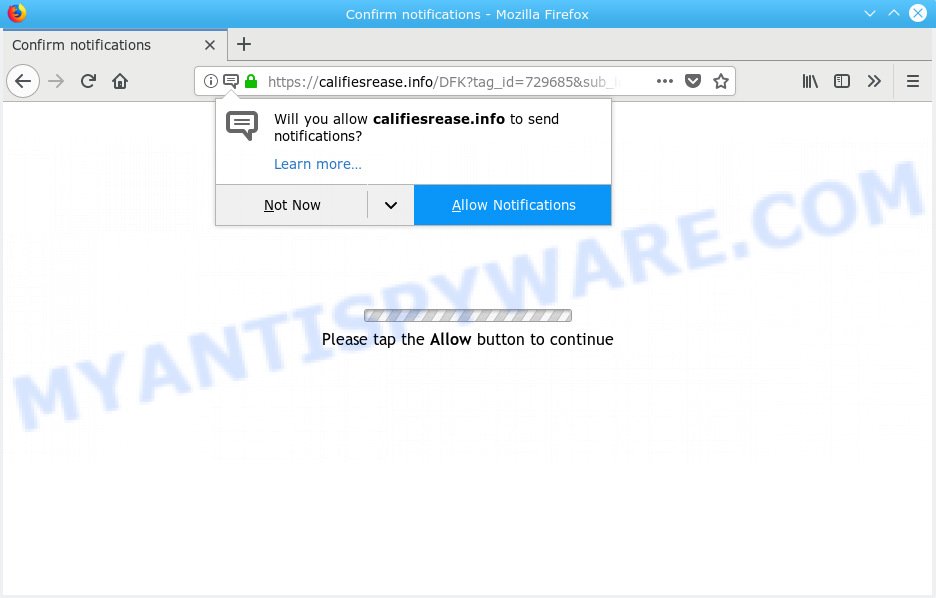
Califiesrease.info
If you click the ‘Allow’, then you will start seeing unwanted adverts in form of popups on your web browser. The developers of Califiesrease.info use these push notifications to bypass protection against pop-ups in the browser and therefore show a huge number of unwanted ads. These ads are used to promote dubious web-browser addons, free gifts scams, fake downloads, and adult web-sites.

If you are getting browser notification spam, you can delete Califiesrease.info subscription by going into your browser’s settings, then ‘Notifications’ settings (locate Califiesrease.info and remove it) or completing the Califiesrease.info removal tutorial below. Once you delete notifications subscription, the Califiesrease.info pop-ups advertisements will no longer appear on the screen.
Some research has shown that users can be redirected to Califiesrease.info from dubious ads or by potentially unwanted apps and adware software. Adware software is type of malware that can cause issues for your personal computer. It can generate numerous additional popup, banner, pop-under and in-text link advertisements flooding on your web browser; collect your personal data such as login details, online searches, etc; run in the background and drag down your computer running speed; give more chances for other adware software, PUPs even malware to get on your machine.
Another reason why you need to delete adware is its online data-tracking activity. Adware can be used to collect marketing-type data about you to get profit. Adware can analyze your browsing, and gain access to your user data and, afterwards, can sell it to third party companies. Thus, there are more than enough reasons to get rid of adware from your PC system.
Adware software is usually gets onto machine by being attached to free applications and install themselves, with or without your knowledge, on your computer. This happens especially when you are installing a freeware. The program installation package tricks you into accepting the installation of third-party programs, that you don’t really want. Moreover, some paid applications can also install additional apps which you do not want! Therefore, always download free software and paid programs from reputable download web-sites. Use ONLY custom or manual installation option and never blindly click Next button.
Threat Summary
| Name | Califiesrease.info |
| Type | adware, potentially unwanted application (PUA), pop-ups, pop up ads, popup virus |
| Symptoms |
|
| Removal | Califiesrease.info removal guide |
So, obviously, you need to delete the adware software as quickly as possible. Use the free step-by-step tutorial below. This guide will allow you clean your PC of adware and thus get rid of the Califiesrease.info intrusive pop up ads.
How to remove Califiesrease.info pop-ups, ads, notifications (Removal guidance)
The answer is right here on this web page. We have put together simplicity and efficiency. It will help you easily to free your machine of adware responsible for Califiesrease.info advertisements. Moreover, you may select manual or automatic removal method. If you are familiar with the computer then use manual removal, otherwise run the free anti-malware utility created specifically to remove adware. Of course, you can combine both methods. Certain of the steps will require you to restart your computer or close this web-page. So, read this tutorial carefully, then bookmark or print it for later reference.
To remove Califiesrease.info pop ups, follow the steps below:
- Delete Califiesrease.info advertisements without any tools
- Use free malware removal tools to completely remove Califiesrease.info advertisements
- How to stop Califiesrease.info pop-up ads
- To sum up
Delete Califiesrease.info advertisements without any tools
The adware can alter your web-browser settings and reroute you to the web-sites which may contain lots of advertisements or various security threats, such as hijacker, malicious software or PUPs. Not every antivirus program can detect and remove adware easily from the web-browser. Follow the guidance below and you can remove Califiesrease.info popups by yourself.
Delete adware software through the Windows Control Panel
First method for manual adware removal is to go into the Windows “Control Panel”, then “Uninstall a program” console. Take a look at the list of applications on your computer and see if there are any questionable and unknown apps. If you see any, you need to delete them. Of course, before doing so, you can do an Web search to find details on the application. If it is a potentially unwanted program, adware or malware, you will likely find information that says so.
Make sure you have closed all internet browsers and other software. Next, uninstall any unrequested and suspicious apps from your Control panel.
Windows 10, 8.1, 8
Now, click the Windows button, type “Control panel” in search and press Enter. Choose “Programs and Features”, then “Uninstall a program”.

Look around the entire list of applications installed on your computer. Most probably, one of them is the adware software that causes Califiesrease.info pop ups in your web browser. Choose the questionable application or the program that name is not familiar to you and delete it.
Windows Vista, 7
From the “Start” menu in MS Windows, choose “Control Panel”. Under the “Programs” icon, choose “Uninstall a program”.

Choose the suspicious or any unknown software, then press “Uninstall/Change” button to remove this undesired program from your PC.
Windows XP
Click the “Start” button, select “Control Panel” option. Click on “Add/Remove Programs”.

Choose an unwanted program, then press “Change/Remove” button. Follow the prompts.
Remove Califiesrease.info pop-ups from Chrome
Reset Chrome settings will delete Califiesrease.info pop-ups from web-browser and disable malicious add-ons. It will also clear cached and temporary data (cookies, site data and content). When using the reset feature, your personal information such as passwords, bookmarks, browsing history and web form auto-fill data will be saved.

- First, start the Chrome and click the Menu icon (icon in the form of three dots).
- It will show the Chrome main menu. Select More Tools, then click Extensions.
- You will see the list of installed extensions. If the list has the extension labeled with “Installed by enterprise policy” or “Installed by your administrator”, then complete the following tutorial: Remove Chrome extensions installed by enterprise policy.
- Now open the Google Chrome menu once again, press the “Settings” menu.
- Next, click “Advanced” link, which located at the bottom of the Settings page.
- On the bottom of the “Advanced settings” page, click the “Reset settings to their original defaults” button.
- The Google Chrome will open the reset settings prompt as shown on the image above.
- Confirm the web browser’s reset by clicking on the “Reset” button.
- To learn more, read the post How to reset Chrome settings to default.
Delete Califiesrease.info popup ads from Firefox
Resetting Firefox web browser will reset all the settings to their default values and will remove Califiesrease.info popup advertisements, malicious add-ons and extensions. However, your saved bookmarks and passwords will not be lost. This will not affect your history, passwords, bookmarks, and other saved data.
First, start the Mozilla Firefox and press ![]() button. It will display the drop-down menu on the right-part of the internet browser. Further, press the Help button (
button. It will display the drop-down menu on the right-part of the internet browser. Further, press the Help button (![]() ) as shown below.
) as shown below.

In the Help menu, select the “Troubleshooting Information” option. Another way to open the “Troubleshooting Information” screen – type “about:support” in the internet browser adress bar and press Enter. It will show the “Troubleshooting Information” page as displayed in the following example. In the upper-right corner of this screen, press the “Refresh Firefox” button.

It will display the confirmation dialog box. Further, click the “Refresh Firefox” button. The Mozilla Firefox will begin a process to fix your problems that caused by the Califiesrease.info adware. Once, it’s finished, click the “Finish” button.
Remove Califiesrease.info ads from Microsoft Internet Explorer
If you find that IE web browser settings like home page, default search provider and new tab page had been replaced by adware that causes multiple annoying popups, then you may return your settings, via the reset internet browser procedure.
First, run the Microsoft Internet Explorer. Next, press the button in the form of gear (![]() ). It will show the Tools drop-down menu, click the “Internet Options” as shown on the screen below.
). It will show the Tools drop-down menu, click the “Internet Options” as shown on the screen below.

In the “Internet Options” window click on the Advanced tab, then click the Reset button. The IE will open the “Reset Internet Explorer settings” window like below. Select the “Delete personal settings” check box, then click “Reset” button.

You will now need to restart your PC for the changes to take effect.
Use free malware removal tools to completely remove Califiesrease.info advertisements
Manual removal guide may not be for an unskilled computer user. Each Califiesrease.info removal step above, such as removing suspicious programs, restoring affected shortcuts, deleting the adware from system settings, must be performed very carefully. If you’re have doubts about the steps above, then we suggest that you follow the automatic Califiesrease.info removal instructions listed below.
Run Zemana Anti-Malware (ZAM) to remove Califiesrease.info popups
Zemana Anti Malware (ZAM) is free full featured malware removal utility. It can check your files and Microsoft Windows registry in real-time. Zemana Anti-Malware (ZAM) can help to get rid of Califiesrease.info pop-up advertisements, other PUPs, malware and adware software. It uses 1% of your computer resources. This tool has got simple and beautiful interface and at the same time best possible protection for your PC system.
Download Zemana by clicking on the link below. Save it on your Microsoft Windows desktop.
165082 downloads
Author: Zemana Ltd
Category: Security tools
Update: July 16, 2019
When the download is finished, close all applications and windows on your machine. Double-click the install file named Zemana.AntiMalware.Setup. If the “User Account Control” prompt pops up as shown in the figure below, click the “Yes” button.

It will open the “Setup wizard” that will help you setup Zemana on your PC. Follow the prompts and don’t make any changes to default settings.

Once setup is finished successfully, Zemana Anti-Malware will automatically start and you can see its main screen as shown on the image below.

Now click the “Scan” button for scanning your PC for the adware that causes Califiesrease.info pop-ups in your web-browser. This process can take quite a while, so please be patient. During the scan Zemana Free will detect threats present on your PC.

After finished, Zemana AntiMalware will show a screen which contains a list of malware that has been detected. Review the report and then click “Next” button. The Zemana Free will delete adware software which cause intrusive Califiesrease.info ads and add threats to the Quarantine. Once the clean up is finished, you may be prompted to restart the computer.
Run HitmanPro to get rid of Califiesrease.info pop-ups
All-in-all, HitmanPro is a fantastic tool to clean your computer from any undesired applications such as adware software which cause unwanted Califiesrease.info advertisements. The HitmanPro is portable program that meaning, you don’t need to install it to use it. HitmanPro is compatible with all versions of Windows OS from MS Windows XP to Windows 10. Both 64-bit and 32-bit systems are supported.
HitmanPro can be downloaded from the following link. Save it to your Desktop so that you can access the file easily.
When downloading is finished, open the folder in which you saved it. You will see an icon like below.

Double click the Hitman Pro desktop icon. Once the tool is started, you will see a screen as displayed in the figure below.

Further, click “Next” button . HitmanPro program will scan through the whole personal computer for the adware that cause pop-ups. Depending on your computer, the scan can take anywhere from a few minutes to close to an hour. After the system scan is finished, HitmanPro will show a list of all threats found by the scan as shown on the image below.

Next, you need to click “Next” button. It will display a dialog box, press the “Activate free license” button.
How to remove Califiesrease.info with MalwareBytes Anti Malware
Manual Califiesrease.info popup ads removal requires some computer skills. Some files and registry entries that created by the adware can be not fully removed. We recommend that use the MalwareBytes Anti Malware that are completely free your personal computer of adware software. Moreover, the free application will help you to remove malware, PUPs, hijackers and toolbars that your computer can be infected too.
MalwareBytes Free can be downloaded from the following link. Save it on your Windows desktop.
327301 downloads
Author: Malwarebytes
Category: Security tools
Update: April 15, 2020
After the download is finished, close all applications and windows on your PC. Double-click the install file named mb3-setup. If the “User Account Control” dialog box pops up as shown on the screen below, click the “Yes” button.

It will open the “Setup wizard” that will help you install MalwareBytes Free on your computer. Follow the prompts and don’t make any changes to default settings.

Once installation is finished successfully, click Finish button. MalwareBytes will automatically start and you can see its main screen as shown in the following example.

Now click the “Scan Now” button to begin checking your system for the adware software that cause pop ups. A scan can take anywhere from 10 to 30 minutes, depending on the count of files on your personal computer and the speed of your computer. While the utility is scanning, you can see how many objects and files has already scanned.

After the system scan is finished, MalwareBytes Anti-Malware (MBAM) will display a screen that contains a list of malicious software that has been detected. Review the scan results and then click “Quarantine Selected” button. The MalwareBytes will remove adware that causes multiple intrusive pop ups and move items to the program’s quarantine. After finished, you may be prompted to restart the PC system.

We recommend you look at the following video, which completely explains the procedure of using the MalwareBytes Anti Malware to get rid of adware software, browser hijacker infection and other malware.
How to stop Califiesrease.info pop-up ads
It is also critical to protect your internet browsers from harmful web-sites and advertisements by using an ad-blocking program such as AdGuard. Security experts says that it’ll greatly reduce the risk of malicious software, and potentially save lots of money. Additionally, the AdGuard can also protect your privacy by blocking almost all trackers.
Download AdGuard by clicking on the link below. Save it directly to your Windows Desktop.
26908 downloads
Version: 6.4
Author: © Adguard
Category: Security tools
Update: November 15, 2018
After downloading it, double-click the downloaded file to launch it. The “Setup Wizard” window will show up on the computer screen as displayed in the figure below.

Follow the prompts. AdGuard will then be installed and an icon will be placed on your desktop. A window will show up asking you to confirm that you want to see a quick instructions as on the image below.

Click “Skip” button to close the window and use the default settings, or click “Get Started” to see an quick guidance which will help you get to know AdGuard better.
Each time, when you run your PC system, AdGuard will launch automatically and stop unwanted advertisements, block Califiesrease.info, as well as other malicious or misleading web pages. For an overview of all the features of the program, or to change its settings you can simply double-click on the AdGuard icon, which can be found on your desktop.
To sum up
Now your personal computer should be free of the adware responsible for Califiesrease.info advertisements. We suggest that you keep Zemana AntiMalware (ZAM) (to periodically scan your computer for new adwares and other malicious software) and AdGuard (to help you block annoying advertisements and harmful websites). Moreover, to prevent any adware software, please stay clear of unknown and third party programs, make sure that your antivirus program, turn on the option to search for potentially unwanted software.
If you need more help with Califiesrease.info pop-ups related issues, go to here.


















