What is Easy Weather Forecast? Security researchers has determined that the Easy Weather Forecast is a browser hijacker. It performs changes on popular browsers installed on hijacked system. Particularly, it alters the user’s default startpage, new tab and search provider for their MS Edge, Internet Explorer, Chrome and Mozilla Firefox internet browsers.
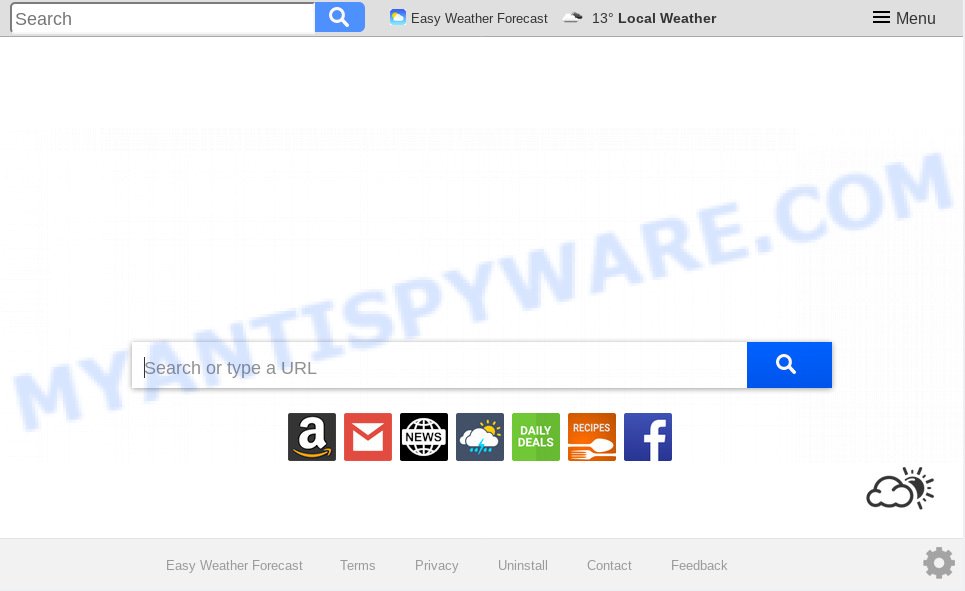
Easy Weather Forecast makes unwanted changes to browser settings
When you perform a search through Easy Weather Forecast, in addition to search results from Yahoo, Bing or Google Custom Search which provide links to web pages, news articles, images or videos you’ll also be shown lots of annoying ads. The devs behind Easy Weather Forecast doing this to earn advertising profit from these ads.
Often, the PC system that has been affected with Easy Weather Forecast browser hijacker, will be also affected by adware (sometimes named ‘ad-supported’ software) that displays a large number of various ads. It may be pop-ups, text links in the web-pages, banners where they never had. What is more, the adware can replace the legitimate ads with malicious advertisements that will offer to download and install malware and unwanted applications or visit the various dangerous and misleading web-pages.
Threat Summary
| Name | Easy Weather Forecast |
| Type | browser hijacker, search provider hijacker, home page hijacker, toolbar, unwanted new tab, redirect virus |
| Symptoms |
|
| Removal | Easy Weather Forecast removal guide |
If you are unfortunate have hijacker, adware or malware running on your PC system, you can follow the steps here to remove Easy Weather Forecast from your web browser.
How to remove Easy Weather Forecast from Chrome, Firefox, IE, Edge
We are presenting a few ways to get rid of Easy Weather Forecast from the Edge, IE, Chrome and Mozilla Firefox using only internal Microsoft Windows functions. Most of hijackers and potentially unwanted software can be removed via these processes. If these steps does not help to delete Easy Weather Forecast, then it’s better to run a free malware removal utilities linked below.
To remove Easy Weather Forecast, use the steps below:
- Get rid of Easy Weather Forecast redirect without any utilities
- How to get rid of Easy Weather Forecast automatically
- Use AdBlocker to stop Easy Weather Forecast redirect and stay safe online
- How to prevent Easy Weather Forecast browser hijacker from getting inside your computer
- Finish words
Get rid of Easy Weather Forecast redirect without any utilities
If you perform exactly the few simple steps below you should be able to remove the Easy Weather Forecast from the Chrome, IE, Mozilla Firefox and Edge browsers.
Uninstall PUPs through the MS Windows Control Panel
The best way to begin the computer cleanup is to delete unknown and dubious software. Using the MS Windows Control Panel you can do this quickly and easily. This step, in spite of its simplicity, should not be ignored, because the removing of unneeded programs can clean up the Mozilla Firefox, Edge, Chrome and IE from pop up advertisements hijackers and so on.
Windows 8, 8.1, 10
First, press the Windows button
Windows XP, Vista, 7
First, click “Start” and select “Control Panel”.
It will open the Windows Control Panel as shown below.

Next, click “Uninstall a program” ![]()
It will display a list of all programs installed on your computer. Scroll through the all list, and remove any dubious and unknown applications. To quickly find the latest installed applications, we recommend sort applications by date in the Control panel.
Remove Easy Weather Forecast from Chrome
Reset Google Chrome settings is a simple way to remove Easy Weather Forecast, harmful and ‘ad-supported’ extensions, as well as to restore web browser’s home page, search provider and newtab which have been replaced by browser hijacker.
Open the Google Chrome menu by clicking on the button in the form of three horizontal dotes (![]() ). It will show the drop-down menu. Choose More Tools, then click Extensions.
). It will show the drop-down menu. Choose More Tools, then click Extensions.
Carefully browse through the list of installed extensions. If the list has the plugin labeled with “Installed by enterprise policy” or “Installed by your administrator”, then complete the following guide: Remove Google Chrome extensions installed by enterprise policy otherwise, just go to the step below.
Open the Google Chrome main menu again, press to “Settings” option.

Scroll down to the bottom of the page and click on the “Advanced” link. Now scroll down until the Reset settings section is visible, like below and click the “Reset settings to their original defaults” button.

Confirm your action, press the “Reset” button.
Remove Easy Weather Forecast home page from Internet Explorer
First, run the Microsoft Internet Explorer, press ![]() ) button. Next, press “Internet Options” as displayed on the screen below.
) button. Next, press “Internet Options” as displayed on the screen below.

In the “Internet Options” screen select the Advanced tab. Next, click Reset button. The Internet Explorer will open the Reset Internet Explorer settings dialog box. Select the “Delete personal settings” check box and click Reset button.

You will now need to restart your PC system for the changes to take effect. It will remove browser hijacker that made to redirect your browser to the Easy Weather Forecast web-site, disable malicious and ad-supported internet browser’s extensions and restore the Internet Explorer’s settings such as newtab page, search engine and home page to default state.
Remove Easy Weather Forecast from Firefox by resetting web-browser settings
If Mozilla Firefox home page or search engine are hijacked by the Easy Weather Forecast, your internet browser shows unwanted popup ads, then ‘Reset Mozilla Firefox’ could solve these problems. Your saved bookmarks, form auto-fill information and passwords won’t be cleared or changed.
First, launch the Firefox and press ![]() button. It will display the drop-down menu on the right-part of the web browser. Further, press the Help button (
button. It will display the drop-down menu on the right-part of the web browser. Further, press the Help button (![]() ) as displayed below.
) as displayed below.

In the Help menu, select the “Troubleshooting Information” option. Another way to open the “Troubleshooting Information” screen – type “about:support” in the web-browser adress bar and press Enter. It will open the “Troubleshooting Information” page as displayed below. In the upper-right corner of this screen, click the “Refresh Firefox” button.

It will open the confirmation dialog box. Further, press the “Refresh Firefox” button. The Mozilla Firefox will begin a procedure to fix your problems that caused by the Easy Weather Forecast hijacker. When, it’s done, click the “Finish” button.
How to get rid of Easy Weather Forecast automatically
The browser hijacker can hide its components which are difficult for you to find out and delete fully. This may lead to the fact that after some time, the browser hijacker again infect your machine and alter some settings of browsers to Easy Weather Forecast. Moreover, I want to note that it’s not always safe to remove browser hijacker infection manually, if you don’t have much experience in setting up and configuring the MS Windows operating system. The best way to scan for and delete hijackers is to run free malware removal applications.
Use Zemana AntiMalware to remove Easy Weather Forecast startpage
You can download and use the Zemana Anti Malware for free. This anti malware utility will scan all the MS Windows registry keys and files in your machine along with the system settings and web browser extensions. If it finds any malware, adware or harmful extension that is redirects your internet browser to unwanted Easy Weather Forecast web-page then the Zemana Free will remove them from your computer completely.
Zemana Free can be downloaded from the following link. Save it directly to your MS Windows Desktop.
165090 downloads
Author: Zemana Ltd
Category: Security tools
Update: July 16, 2019
When downloading is done, close all windows on your personal computer. Further, start the install file called Zemana.AntiMalware.Setup. If the “User Account Control” dialog box pops up as displayed on the image below, click the “Yes” button.

It will display the “Setup wizard” that will assist you install Zemana on the computer. Follow the prompts and do not make any changes to default settings.

Once installation is finished successfully, Zemana Free will automatically launch and you may see its main window as shown in the following example.

Next, click the “Scan” button to begin checking your computer for the hijacker infection that developed to redirect your web browser to the Easy Weather Forecast web-site. This procedure can take some time, so please be patient. While the Zemana AntiMalware is scanning, you can see count of objects it has identified either as being malicious software.

When that process is done, Zemana will prepare a list of unwanted programs adware. In order to remove all items, simply press “Next” button.

The Zemana will begin to delete browser hijacker responsible for redirecting your internet browser to Easy Weather Forecast website. When finished, you may be prompted to reboot your machine.
Scan and clean your PC of browser hijacker with Hitman Pro
Hitman Pro is a free utility which can search for browser hijacker responsible for changing your internet browser settings to Easy Weather Forecast. It is not always easy to locate all the undesired apps that your PC system might have picked up on the Internet. HitmanPro will find the adware software, browser hijacker infections and other malicious software you need to erase.
Click the link below to download the latest version of Hitman Pro for Windows. Save it on your Desktop.
Once the downloading process is finished, open the file location. You will see an icon like below.

Double click the Hitman Pro desktop icon. When the utility is started, you will see a screen as on the image below.

Further, press “Next” button to start scanning your PC for the browser hijacker responsible for modifying your browser settings to Easy Weather Forecast. This procedure can take quite a while, so please be patient. After the scan is finished, Hitman Pro will display a list of all items found by the scan as shown in the following example.

When you are ready, click “Next” button. It will display a prompt, click the “Activate free license” button.
Run MalwareBytes Anti-Malware to delete Easy Weather Forecast
Get rid of Easy Weather Forecast hijacker manually is difficult and often the browser hijacker is not completely removed. Therefore, we suggest you to run the MalwareBytes which are fully clean your PC system. Moreover, this free application will help you to remove malware, potentially unwanted software, toolbars and adware that your computer may be infected too.

Please go to the following link to download the latest version of MalwareBytes Free for Microsoft Windows. Save it on your Microsoft Windows desktop.
327309 downloads
Author: Malwarebytes
Category: Security tools
Update: April 15, 2020
Once downloading is complete, run it and follow the prompts. Once installed, the MalwareBytes Free will try to update itself and when this process is done, click the “Scan Now” button . MalwareBytes Anti Malware application will scan through the whole machine for the browser hijacker which developed to reroute your web-browser to the Easy Weather Forecast web-site. This task can take quite a while, so please be patient. During the scan MalwareBytes Free will scan for threats present on your personal computer. You may delete threats (move to Quarantine) by simply click “Quarantine Selected” button.
The MalwareBytes Free is a free application that you can use to get rid of all detected folders, files, services, registry entries and so on. To learn more about this malicious software removal tool, we recommend you to read and follow the step-by-step instructions or the video guide below.
Use AdBlocker to stop Easy Weather Forecast redirect and stay safe online
The AdGuard is a very good ad blocking application for the Mozilla Firefox, MS Edge, Microsoft Internet Explorer and Chrome, with active user support. It does a great job by removing certain types of unwanted ads, popunders, popups, annoying new tabs, and even full page advertisements and web page overlay layers. Of course, the AdGuard can stop the Easy Weather Forecast redirect automatically or by using a custom filter rule.
AdGuard can be downloaded from the following link. Save it directly to your Microsoft Windows Desktop.
26910 downloads
Version: 6.4
Author: © Adguard
Category: Security tools
Update: November 15, 2018
When the downloading process is finished, start the downloaded file. You will see the “Setup Wizard” screen as displayed on the screen below.

Follow the prompts. Once the setup is done, you will see a window like below.

You can press “Skip” to close the setup application and use the default settings, or press “Get Started” button to see an quick tutorial that will assist you get to know AdGuard better.
In most cases, the default settings are enough and you do not need to change anything. Each time, when you start your system, AdGuard will run automatically and stop undesired ads, block Easy Weather Forecast, as well as other malicious or misleading webpages. For an overview of all the features of the program, or to change its settings you can simply double-click on the AdGuard icon, that is located on your desktop.
How to prevent Easy Weather Forecast browser hijacker from getting inside your computer
The hijacker gets on your computer as a part of certain free applications. So always read carefully the installation screens, disclaimers, ‘Terms of Use’ and ‘Software license’ appearing during the install procedure. Additionally pay attention for bundled apps that are being installed along with the main program. Ensure that you unchecked all of them! Also, run an ad blocking program that will help to stop malicious, misleading, illegitimate or untrustworthy web sites.
Finish words
Once you have finished the few simple steps above, your PC should be clean from this hijacker and other malicious software. The Microsoft Edge, Mozilla Firefox, Google Chrome and Internet Explorer will no longer open annoying Easy Weather Forecast web-page on startup. Unfortunately, if the steps does not help you, then you have caught a new hijacker, and then the best way – ask for help.
Please create a new question by using the “Ask Question” button in the Questions and Answers. Try to give us some details about your problems, so we can try to help you more accurately. Wait for one of our trained “Security Team” or Site Administrator to provide you with knowledgeable assistance tailored to your problem with the unwanted Easy Weather Forecast homepage.




















