Is your browser re-directed to different web site named My Forms Suite ? This problem can be caused by Browser hijacker. Browser hijacker is a type of potentially unwanted programs (PUPs) that is developed to alter settings of web-browsers. If you get it on your PC system, then you may experience any of the following problems: a large number of popup ads, multiple toolbars on your browser which you didn’t install, web pages load slowly, home page, new tab page and default search provider is replaced without your permission. The steps which follow, we will tell you about how to solve these problems and remove My Forms Suite from the MS Edge, Mozilla Firefox, Chrome and Internet Explorer forever.
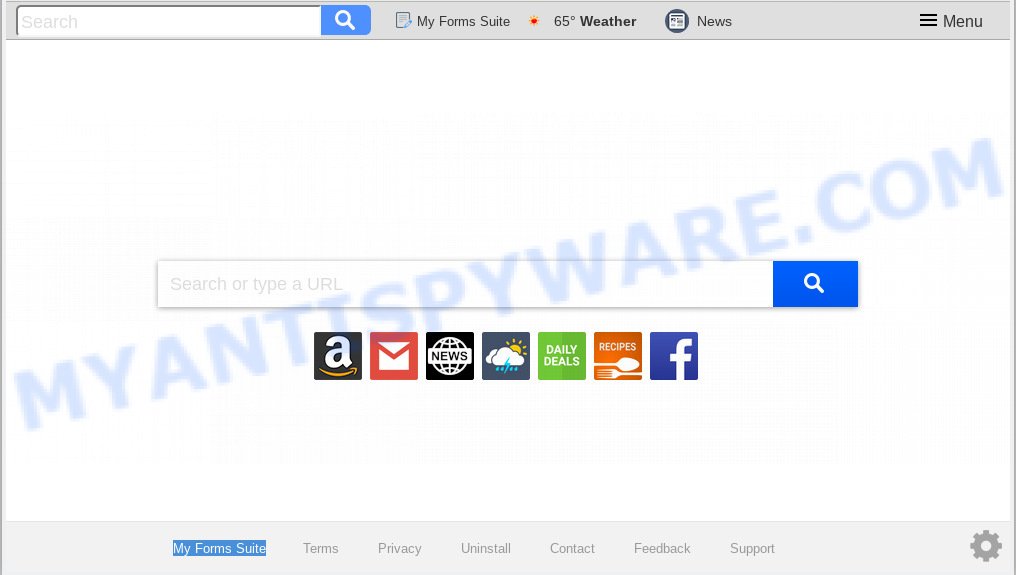
My Forms Suite makes unwanted changes to browser settings
The My Forms Suite hijacker takes over your browser’s default search provider and controls what will be displayed to you whenever you do a searching. Other than the search results, it also provides lots of unwanted advertisements on the search page. Some of these advertisements made to mislead you into buying some questionable products and software. Moreover, sometimes, those ads could reroute you to misleading or harmful web pages.
Another reason why you need to get rid of My Forms Suite is its online data-tracking activity. It can collect sensitive information, including:
- IP addresses;
- URLs visited;
- search queries/terms;
- clicks on links and advertisements;
- internet browser version information.
Threat Summary
| Name | My Forms Suite |
| Type | browser hijacker, search engine hijacker, startpage hijacker, toolbar, unwanted new tab, redirect virus |
| Symptoms |
|
| Removal | My Forms Suite removal guide |
It is important, don’t use My Forms Suite web-site and don’t click on ads placed on it. The best option is to use the few simple steps posted below to free your machine of hijacker, get rid of the My Forms Suite homepage, and thus revert back your favorite startpage and search provider.
How to Remove My Forms Suite from Chrome, Firefox, IE, Edge
In the step-by-step guidance below, we will try to cover the Firefox, MS Edge, Chrome and Internet Explorer and provide general advice to get rid of My Forms Suite . You may find some minor differences in your Microsoft Windows install. No matter, you should be okay if you follow the steps outlined below: uninstall all suspicious and unknown applications, reset web browsers settings, fix internet browsers shortcuts, use free malware removal tools. Certain of the steps below will require you to close this web page. So, please read the few simple steps carefully, after that bookmark or print it for later reference.
To remove My Forms Suite, use the steps below:
- How to manually remove My Forms Suite
- How to automatically remove My Forms Suite
- Run AdBlocker to stop My Forms Suite redirect and stay safe online
- How can you prevent your personal computer from the attack of My Forms Suite browser hijacker infection
- Finish words
How to manually remove My Forms Suite
Steps to get rid of My Forms Suite browser hijacker without any software are presented below. Be sure to carry out the step-by-step guide completely to fully remove this intrusive My Forms Suite search.
Remove My Forms Suite associated software by using MS Windows Control Panel
The main cause of startpage or search engine hijacking could be potentially unwanted applications, adware software or other unwanted applications that you may have unintentionally installed on the machine. You need to identify and delete all suspicious software.
Windows 8, 8.1, 10
First, press the Windows button
Windows XP, Vista, 7
First, click “Start” and select “Control Panel”.
It will show the Windows Control Panel as shown on the image below.

Next, click “Uninstall a program” ![]()
It will display a list of all software installed on your computer. Scroll through the all list, and delete any dubious and unknown applications. To quickly find the latest installed applications, we recommend sort applications by date in the Control panel.
Delete My Forms Suite home page from Firefox
This step will allow you remove My Forms Suite, third-party toolbars, disable malicious extensions and revert back your default start page, new tab and search engine settings.
First, run the Mozilla Firefox. Next, click the button in the form of three horizontal stripes (![]() ). It will open the drop-down menu. Next, click the Help button (
). It will open the drop-down menu. Next, click the Help button (![]() ).
).

In the Help menu click the “Troubleshooting Information”. In the upper-right corner of the “Troubleshooting Information” page press on “Refresh Firefox” button as displayed in the following example.

Confirm your action, press the “Refresh Firefox”.
Remove My Forms Suite from Chrome
Reset Google Chrome settings will allow you to completely reset your web browser. The result of activating this function will bring Google Chrome settings back to its default values. This can get rid of My Forms Suite and disable malicious extensions. It will save your personal information like saved passwords, bookmarks, auto-fill data and open tabs.
First launch the Chrome. Next, click the button in the form of three horizontal dots (![]() ).
).
It will open the Google Chrome menu. Select More Tools, then click Extensions. Carefully browse through the list of installed extensions. If the list has the plugin signed with “Installed by enterprise policy” or “Installed by your administrator”, then complete the following steps: Remove Google Chrome extensions installed by enterprise policy.
Open the Chrome menu once again. Further, click the option called “Settings”.

The internet browser will open the settings screen. Another method to show the Google Chrome’s settings – type chrome://settings in the web-browser adress bar and press Enter
Scroll down to the bottom of the page and press the “Advanced” link. Now scroll down until the “Reset” section is visible, as shown below and click the “Reset settings to their original defaults” button.

The Chrome will display the confirmation prompt as on the image below.

You need to confirm your action, click the “Reset” button. The internet browser will run the procedure of cleaning. Once it’s complete, the web browser’s settings including newtab, default search engine and startpage back to the values that have been when the Google Chrome was first installed on your computer.
Get rid of My Forms Suite from IE
By resetting Internet Explorer web-browser you return your browser settings to its default state. This is good initial when troubleshooting problems that might have been caused by browser hijacker such as My Forms Suite.
First, run the Microsoft Internet Explorer, click ![]() ) button. Next, press “Internet Options” as displayed on the image below.
) button. Next, press “Internet Options” as displayed on the image below.

In the “Internet Options” screen select the Advanced tab. Next, press Reset button. The IE will show the Reset Internet Explorer settings dialog box. Select the “Delete personal settings” check box and press Reset button.

You will now need to restart your PC system for the changes to take effect. It will remove hijacker infection that responsible for web-browser reroute to the unwanted My Forms Suite web page, disable malicious and ad-supported browser’s extensions and restore the Internet Explorer’s settings like newtab page, home page and default search engine to default state.
How to automatically remove My Forms Suite
The manual instructions above is tedious to use and can not always help to remove My Forms Suite hijacker easily. Here I am telling you an automatic way to remove this browser hijacker from your browser easily. Zemana, MalwareBytes and Hitman Pro are anti malware tools that can scan for and delete all kinds of malware including hijacker infection that cause a redirect to My Forms Suite web site.
How to remove My Forms Suite with Zemana AntiMalware (ZAM)
You can download and use the Zemana AntiMalware for free. This antimalware tool will scan all the registry items and files in your PC along with the system settings and web-browser extensions. If it finds any malware, adware software or malicious extension that is reroutes your internet browser to undesired My Forms Suite webpage then the Zemana Anti-Malware will delete them from your computer completely.
Download Zemana Anti Malware (ZAM) by clicking on the link below.
165079 downloads
Author: Zemana Ltd
Category: Security tools
Update: July 16, 2019
When the downloading process is finished, close all windows on your PC. Further, run the setup file called Zemana.AntiMalware.Setup. If the “User Account Control” prompt pops up as shown in the following example, press the “Yes” button.

It will open the “Setup wizard” which will allow you install Zemana Anti-Malware (ZAM) on the machine. Follow the prompts and do not make any changes to default settings.

Once installation is finished successfully, Zemana Anti-Malware (ZAM) will automatically start and you can see its main window like below.

Next, click the “Scan” button to begin scanning your computer for the hijacker infection which cause a redirect to My Forms Suite webpage. A system scan can take anywhere from 5 to 30 minutes, depending on your personal computer. While the Zemana AntiMalware is checking, you can see number of objects it has identified either as being malware.

Once the scanning is complete, you’ll be shown the list of all detected threats on your computer. Once you have selected what you wish to remove from your machine click “Next” button.

The Zemana Anti Malware will remove browser hijacker that causes browsers to open annoying My Forms Suite webpage. After the cleaning process is complete, you can be prompted to restart your machine.
Remove My Forms Suite search from web-browsers with HitmanPro
HitmanPro is a completely free (30 day trial) tool. You don’t need expensive methods to remove browser hijacker infection responsible for redirections to My Forms Suite and other malicious software. Hitman Pro will remove all the unwanted software such as adware and browser hijacker infections at zero cost.

- Visit the following page to download Hitman Pro. Save it on your MS Windows desktop.
- Once the download is complete, launch the Hitman Pro, double-click the HitmanPro.exe file.
- If the “User Account Control” prompts, click Yes to continue.
- In the HitmanPro window, press the “Next” to start scanning your PC for the hijacker responsible for redirecting user searches to My Forms Suite. This task can take some time, so please be patient. During the scan HitmanPro will scan for threats exist on your PC.
- After that process is complete, you’ll be shown the list of all found threats on your PC. Review the scan results and then click “Next”. Now, click the “Activate free license” button to begin the free 30 days trial to delete all malicious software found.
Run MalwareBytes Free to delete hijacker infection
Get rid of My Forms Suite browser hijacker infection manually is difficult and often the hijacker is not completely removed. Therefore, we suggest you to run the MalwareBytes AntiMalware which are completely clean your system. Moreover, this free program will help you to get rid of malware, PUPs, toolbars and adware software that your machine can be infected too.

Download MalwareBytes AntiMalware on your machine by clicking on the link below.
327299 downloads
Author: Malwarebytes
Category: Security tools
Update: April 15, 2020
When downloading is finished, run it and follow the prompts. Once installed, the MalwareBytes Free will try to update itself and when this procedure is done, click the “Scan Now” button . MalwareBytes tool will start scanning the whole PC system to find out browser hijacker that cause a redirect to My Forms Suite web-site. A system scan can take anywhere from 5 to 30 minutes, depending on your machine. During the scan MalwareBytes will search for threats present on your computer. Review the results once the utility has finished the system scan. If you think an entry should not be quarantined, then uncheck it. Otherwise, simply press “Quarantine Selected” button.
The MalwareBytes Free is a free program that you can use to remove all detected folders, files, services, registry entries and so on. To learn more about this malicious software removal utility, we advise you to read and follow the steps or the video guide below.
Run AdBlocker to stop My Forms Suite redirect and stay safe online
To put it simply, you need to use an adblocker tool (AdGuard, for example). It will stop and protect you from all undesired web-pages like My Forms Suite, advertisements and popups. To be able to do that, the ad blocking program uses a list of filters. Each filter is a rule that describes a malicious web-site, an advertising content, a banner and others. The ad blocking program automatically uses these filters, depending on the web sites you’re visiting.
- Download AdGuard on your PC system by clicking on the link below.
Adguard download
26906 downloads
Version: 6.4
Author: © Adguard
Category: Security tools
Update: November 15, 2018
- After downloading is done, run the downloaded file. You will see the “Setup Wizard” program window. Follow the prompts.
- Once the setup is finished, press “Skip” to close the setup application and use the default settings, or press “Get Started” to see an quick tutorial which will assist you get to know AdGuard better.
- In most cases, the default settings are enough and you do not need to change anything. Each time, when you start your PC, AdGuard will start automatically and stop undesired ads, block My Forms Suite, as well as other malicious or misleading web-sites. For an overview of all the features of the application, or to change its settings you can simply double-click on the icon named AdGuard, that is located on your desktop.
How can you prevent your personal computer from the attack of My Forms Suite browser hijacker infection
The My Forms Suite most likely to occur during the setup of free applications due the fact that PUPs like this are commonly hidden in the setup file. Thus, if you’ve installed some free programs using Quick(Standard) mode, you may have let a hijacker infection get inside the system. Keep in mind that the Quick mode is unreliable because it do not warn about optional software. Thus, additional apps will be installed automatically unless you choose Advanced/Custom mode and reject its installation.
Finish words
Now your computer should be clean of the hijacker infection responsible for redirecting user searches to My Forms Suite. We suggest that you keep AdGuard (to help you block unwanted pop-ups and intrusive malicious webpages) and Zemana Free (to periodically scan your computer for new malicious software, browser hijackers and adware). Make sure that you have all the Critical Updates recommended for MS Windows OS. Without regular updates you WILL NOT be protected when new browser hijackers, harmful programs and adware are released.
If you are still having problems while trying to remove My Forms Suite redirect from your web browser, then ask for help here.


















