Cyber threat analysts has determined that ProMediaConverter Promotions is a PUP (potentially unwanted program) from family of adware. It is made to make money. It can show annoying ads within your web-browser screen or redirect the Mozilla Firefox, Chrome, MS Edge and Microsoft Internet Explorer on various unwanted webpages.
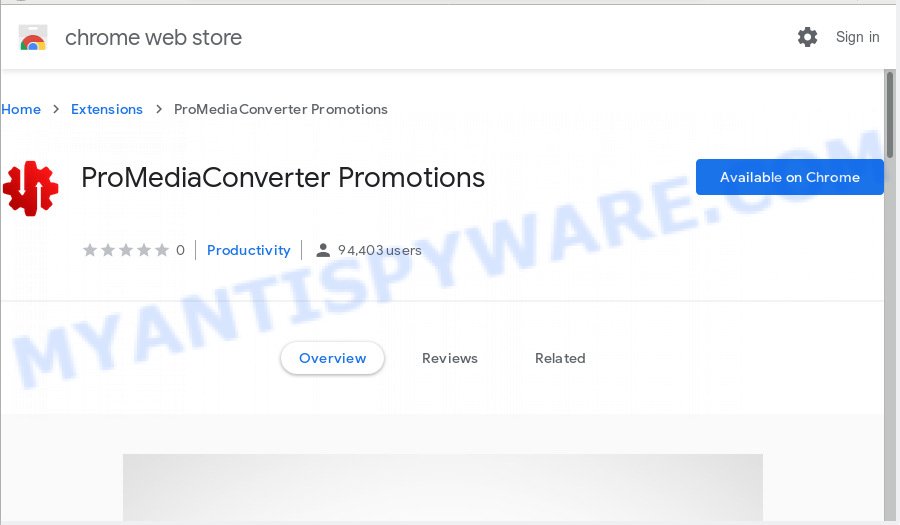
“ProMediaConverter Promotions” is an adware program
How Adware works & Adware effects. Adware is software related to unwanted adverts. Some adware will bring up adverts when you is browsing the Web, while other will build up a profile of your surfing habits in order to target advertising. Adware software can collect user data, including:
- IP addresses;
- URLs visited;
- search queries/terms;
- clicks on links and ads;
- internet browser version information.
Adware mostly comes on the machine with free software. In many cases, it comes without the user’s knowledge. Therefore, many users aren’t even aware that their personal computer has been affected by potentially unwanted software and adware software. Please follow the easy rules in order to protect your PC system from adware and PUPs: don’t install any suspicious software, read the user agreement and choose only the Custom, Manual or Advanced install mode, don’t rush to press the Next button. Also, always try to find a review of the program on the Net. Be careful and attentive!
Threat Summary
| Name | ProMediaConverter |
| Type | adware software, potentially unwanted application (PUA), pop-ups, pop up ads, popup virus |
| Symptoms |
|
| Removal | ProMediaConverter removal guide |
If you are unfortunate have adware, you can follow the few simple steps below that will allow you to get rid of adware software and thus delete ProMediaConverter ads from your web browser.
How to Remove Ads by ProMediaConverter Promotions
If you have constant pop ups or undesired advertisements, slow system, crashing PC problems, you are in need of adware software removal assistance. The step-by-step instructions below will guide you forward to get ProMediaConverter adware software removed and will help you get your machine operating at peak capacity again.
To remove ProMediaConverter Promotions, execute the steps below:
- Remove ProMediaConverter adware software without any tools
- How to remove ProMediaConverter with free software
- How to stay safe online
- To sum up
Remove ProMediaConverter adware software without any tools
The following instructions is a step-by-step guide, which will help you manually remove ProMediaConverter Promotions from the Chrome, Internet Explorer, Edge and Mozilla Firefox. If you do not want to remove adware in the manually due to the fact that you are an unskilled computer user, then you can run free removal tools listed below.
Delete recently added potentially unwanted applications
We suggest that you start the system cleaning procedure by checking the list of installed apps and remove all unknown or suspicious programs. This is a very important step, as mentioned above, very often the harmful software such as adware software and hijacker infections may be bundled with freeware. Uninstall the unwanted applications can get rid of the undesired advertisements or web browser redirect.
Make sure you have closed all browsers and other applications. Next, remove any unknown and suspicious apps from your Control panel.
Windows 10, 8.1, 8
Now, click the Windows button, type “Control panel” in search and press Enter. Select “Programs and Features”, then “Uninstall a program”.

Look around the entire list of apps installed on your PC. Most likely, one of them is adware software that causes a huge number of annoying ads. Choose the dubious application or the program that name is not familiar to you and uninstall it.
Windows Vista, 7
From the “Start” menu in Windows, select “Control Panel”. Under the “Programs” icon, select “Uninstall a program”.

Choose the dubious or any unknown applications, then click “Uninstall/Change” button to delete this unwanted program from your PC system.
Windows XP
Click the “Start” button, select “Control Panel” option. Click on “Add/Remove Programs”.

Select an undesired application, then press “Change/Remove” button. Follow the prompts.
Remove ProMediaConverter adware software from Microsoft Internet Explorer
If you find that Microsoft Internet Explorer browser settings such as newtab page, startpage and search engine by default had been modified by adware software, then you may restore your settings, via the reset web-browser procedure.
First, launch the Internet Explorer, then press ‘gear’ icon ![]() . It will show the Tools drop-down menu on the right part of the web browser, then click the “Internet Options” as shown on the image below.
. It will show the Tools drop-down menu on the right part of the web browser, then click the “Internet Options” as shown on the image below.

In the “Internet Options” screen, select the “Advanced” tab, then press the “Reset” button. The IE will open the “Reset Internet Explorer settings” prompt. Further, press the “Delete personal settings” check box to select it. Next, click the “Reset” button as displayed in the following example.

After the process is done, click “Close” button. Close the Microsoft Internet Explorer and reboot your PC for the changes to take effect. This step will help you to restore your browser’s default search engine, newtab and startpage to default state.
Get rid of ProMediaConverter from Mozilla Firefox by resetting browser settings
Resetting your Firefox is good initial troubleshooting step for any issues with your web browser application. Essential information such as bookmarks, browsing history, passwords, cookies, auto-fill data and personal dictionaries will not be removed.
First, launch the Firefox and click ![]() button. It will show the drop-down menu on the right-part of the web-browser. Further, click the Help button (
button. It will show the drop-down menu on the right-part of the web-browser. Further, click the Help button (![]() ) as displayed on the image below.
) as displayed on the image below.

In the Help menu, select the “Troubleshooting Information” option. Another way to open the “Troubleshooting Information” screen – type “about:support” in the internet browser adress bar and press Enter. It will open the “Troubleshooting Information” page as displayed in the figure below. In the upper-right corner of this screen, click the “Refresh Firefox” button.

It will display the confirmation prompt. Further, click the “Refresh Firefox” button. The Firefox will start a process to fix your problems that caused by the ProMediaConverter adware. When, it’s finished, click the “Finish” button.
Remove ProMediaConverter Promotions from Google Chrome
Annoying ProMediaConverter ads or other symptom of having adware in your internet browser is a good reason to reset Chrome. This is an easy way to recover the Chrome settings and not lose any important information.

- First, start the Chrome and click the Menu icon (icon in the form of three dots).
- It will display the Google Chrome main menu. Choose More Tools, then click Extensions.
- You’ll see the list of installed extensions. If the list has the extension labeled with “Installed by enterprise policy” or “Installed by your administrator”, then complete the following steps: Remove Chrome extensions installed by enterprise policy.
- Now open the Google Chrome menu once again, click the “Settings” menu.
- Next, click “Advanced” link, that located at the bottom of the Settings page.
- On the bottom of the “Advanced settings” page, press the “Reset settings to their original defaults” button.
- The Chrome will show the reset settings dialog box as on the image above.
- Confirm the browser’s reset by clicking on the “Reset” button.
- To learn more, read the article How to reset Google Chrome settings to default.
How to remove ProMediaConverter with free software
Is your MS Windows PC system infected by adware software? Then do not worry, in the tutorial listed below, we’re sharing best malicious software removal tools that can remove ProMediaConverter adware software from the Firefox, Google Chrome, Internet Explorer and Edge and your PC.
Remove ProMediaConverter with Zemana
You can remove ProMediaConverter Promotions adware automatically with a help of Zemana AntiMalware (ZAM). We advise this malware removal utility because it may easily get rid of hijacker infections, potentially unwanted software, adware which redirects your internet browser to ProMediaConverter web site with all their components such as folders, files and registry entries.

- Zemana can be downloaded from the following link. Save it on your Desktop.
Zemana AntiMalware
165033 downloads
Author: Zemana Ltd
Category: Security tools
Update: July 16, 2019
- When the download is done, close all programs and windows on your PC. Open a directory in which you saved it. Double-click on the icon that’s named Zemana.AntiMalware.Setup.
- Further, click Next button and follow the prompts.
- Once installation is finished, press the “Scan” button . Zemana program will scan through the whole PC for the ProMediaConverter that causes unwanted popup advertisements. A scan can take anywhere from 10 to 30 minutes, depending on the count of files on your system and the speed of your PC. During the scan Zemana Free will find threats exist on your computer.
- As the scanning ends, the results are displayed in the scan report. Review the report and then click “Next”. When that process is complete, you can be prompted to reboot your system.
Scan your machine and delete ProMediaConverter adware with HitmanPro
HitmanPro is a free portable program that scans your PC for ProMediaConverter Promotions, potentially unwanted applications and hijackers and helps remove them easily. Moreover, it’ll also allow you remove any malicious web-browser extensions and add-ons.
Download Hitman Pro by clicking on the following link. Save it on your Desktop.
When downloading is finished, open the file location and double-click the HitmanPro icon. It will run the HitmanPro utility. If the User Account Control dialog box will ask you want to run the program, click Yes button to continue.

Next, click “Next” . HitmanPro utility will start scanning the whole computer to find out ProMediaConverter adware software that causes undesired pop-ups. This task may take some time, so please be patient. While the Hitman Pro application is checking, you can see number of objects it has identified as threat.

Once the scan is finished, a list of all threats detected is produced as displayed on the screen below.

Review the report and then click “Next” button. It will show a prompt, click the “Activate free license” button. The Hitman Pro will remove ProMediaConverter adware that causes a large number of unwanted popup advertisements. Once the cleaning procedure is done, the utility may ask you to restart your machine.
How to automatically remove ProMediaConverter with MalwareBytes AntiMalware
Manual ProMediaConverter adware removal requires some computer skills. Some files and registry entries that created by the adware software may be not completely removed. We suggest that use the MalwareBytes AntiMalware (MBAM) that are fully free your machine of adware software. Moreover, the free program will help you to remove malware, potentially unwanted software, hijacker infections and toolbars that your system can be infected too.
MalwareBytes can be downloaded from the following link. Save it on your Windows desktop or in any other place.
327261 downloads
Author: Malwarebytes
Category: Security tools
Update: April 15, 2020
When the download is complete, close all programs and windows on your personal computer. Double-click the install file called mb3-setup. If the “User Account Control” prompt pops up like below, click the “Yes” button.

It will open the “Setup wizard” that will help you setup MalwareBytes Free on your system. Follow the prompts and do not make any changes to default settings.

Once install is finished successfully, click Finish button. MalwareBytes Anti-Malware will automatically start and you can see its main screen as displayed below.

Now click the “Scan Now” button for checking your computer for the ProMediaConverter Promotions. Depending on your computer, the scan can take anywhere from a few minutes to close to an hour. While the utility is scanning, you can see number of objects and files has already scanned.

When the scan is finished, you will be displayed the list of all found threats on your personal computer. Make sure all items have ‘checkmark’ and click “Quarantine Selected” button. The MalwareBytes Anti Malware will get rid of ProMediaConverter adware that causes a large amount of undesired pop-ups and add threats to the Quarantine. When the task is finished, you may be prompted to reboot the computer.

We advise you look at the following video, which completely explains the procedure of using the MalwareBytes AntiMalware (MBAM) to delete adware, hijacker and other malicious software.
How to stay safe online
Enabling an ad blocking program like AdGuard is an effective way to alleviate the risks. Additionally, ad-blocker software will also protect you from malicious ads and web pages, and, of course, block redirection chain to ProMediaConverter and similar web-pages.
Download AdGuard on your system from the link below.
26898 downloads
Version: 6.4
Author: © Adguard
Category: Security tools
Update: November 15, 2018
After downloading it, start the downloaded file. You will see the “Setup Wizard” screen like below.

Follow the prompts. Once the installation is finished, you will see a window as shown on the screen below.

You can press “Skip” to close the setup application and use the default settings, or press “Get Started” button to see an quick tutorial that will assist you get to know AdGuard better.
In most cases, the default settings are enough and you do not need to change anything. Each time, when you run your machine, AdGuard will run automatically and stop unwanted ads, block harmful or misleading web-pages. For an overview of all the features of the application, or to change its settings you can simply double-click on the AdGuard icon, which is located on your desktop.
To sum up
Now your personal computer should be free of ProMediaConverter Promotions. We suggest that you keep AdGuard (to help you block unwanted advertisements and undesired harmful web-pages) and Zemana Anti-Malware (to periodically scan your computer for new malware, browser hijackers and adware). Make sure that you have all the Critical Updates recommended for MS Windows operating system. Without regular updates you WILL NOT be protected when new hijackers, harmful programs and adware are released.
If you are still having problems while trying to remove ProMediaConverter adware software from your internet browser, then ask for help here.



















