If your Edge, Google Chrome, Mozilla Firefox and Internet Explorer browser home page have changed to Satellite earth somehow, and you have tried to restore your home page and search engine from web browser settings, but it didn’t help, then it means that your web-browser has become the victim of PUP (potentially unwanted program) from Browser hijackers category. Browser hijacker infection is an one type of unwanted software which may impose some undesired changes to settings of all your web-browsers without your’s permission, to redirect you into unwanted web pages. Browser hijacker usually modify the Firefox, MS Edge, Internet Explorer and Chrome current new tab, homepage and search engine by default with its own.
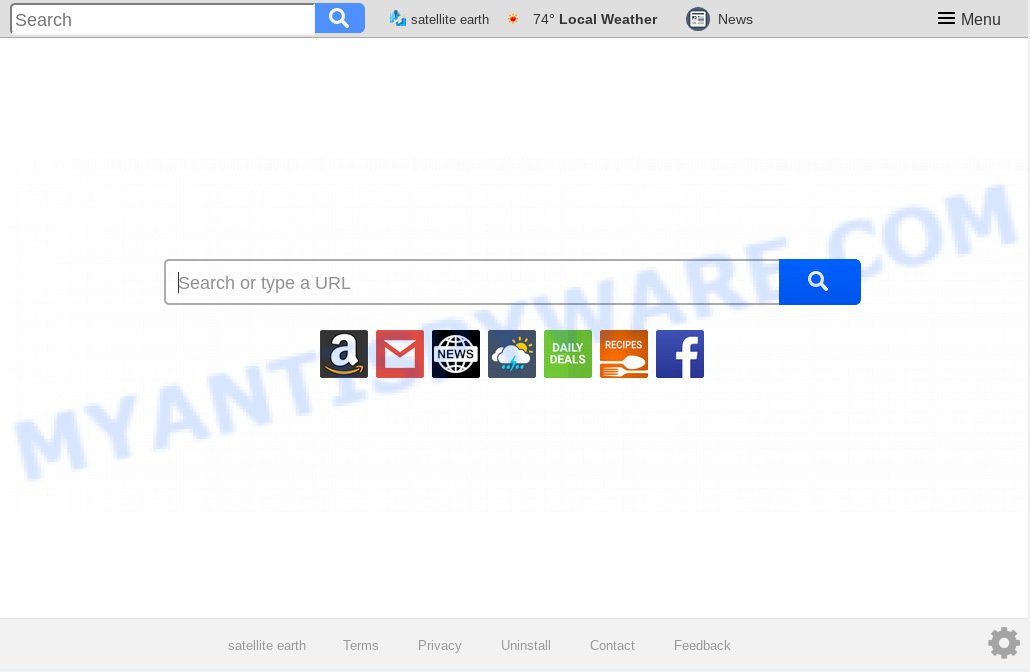
“Satellite earth” makes unwanted changes to web-browser settings
When your computer is hijacker by Satellite earth, every time you start your internet browser you will see this webpage. Of course you may setup your home page again, but next time you launch a web-browser you will see that Satellite earth return. As mentioned above, the hijacker can change the default search provider on this undesired website too, so all your search queries will be redirected to Satellite earth. Thus the authors of the browser hijacker can gather the search terms of your queries, and redirect you to undesired web-pages.
Often, the personal computer that has been infected with browser hijacker infection, will be also affected by adware (sometimes named ‘ad-supported’ software) that displays a large number of various ads. It can be pop-ups, text links in the web sites, banners where they never had. What is more, adware can replace the legitimate advertisements with malicious advertisements that will offer to download and install malicious software and unwanted software or visit the various dangerous and misleading web sites.
Threat Summary
| Name | Satellite earth |
| Type | browser hijacker, search provider hijacker, homepage hijacker, toolbar, unwanted new tab, redirect virus |
| Symptoms |
|
| Removal | Satellite earth removal guide |
We strongly advise that you perform the step-by-step instructions below which will assist you to remove Satellite earth redirect using the standard features of Windows and some proven free programs.
How to Remove Satellite earth from Windows 10 (8, 7, XP)
As with uninstalling adware, malicious software or potentially unwanted apps, there are few steps you may do. We recommend trying them all. If you do only one part of the guide, then it should be use malicious software removal tool, because it should remove browser hijacker and stop any further infection. But to completely remove the Satellite earth you will have to at least reset your browser settings like homepage, search provider by default and new tab page to default state, disinfect web browsers shortcuts, remove all unwanted and suspicious software, and remove browser hijacker infection with malicious software removal tools. Read this manual carefully, bookmark or print it, because you may need to exit your internet browser or reboot your PC.
To remove Satellite earth, complete the following steps:
- How to manually remove Satellite earth
- How to get rid of Satellite earth with free programs
- Use AdBlocker to stop Satellite earth redirect and stay safe online
- Why has my start page and search provider changed to Satellite earth?
- Finish words
How to manually remove Satellite earth
To get rid of Satellite earth browser hijacker infection, adware and other unwanted software you can try to do so manually. Unfortunately some of the hijacker infections won’t show up in your application list, but some browser hijacker infections may. In this case, you may be able to remove it through the uninstall function of your system. You can do this by completing the steps below.
Uninstalling the Satellite earth, check the list of installed applications first
One of the first things to attempt for removal of browser hijacker is to check your system installed programs screen and look for unwanted and dubious applications. If there are any software you do not recognize or are no longer using, you should delete them. If that doesn’t work, then you may need to use malware removal tool like Zemana Free.
Press Windows button ![]() , then press Search
, then press Search ![]() . Type “Control panel”and press Enter. If you using Windows XP or Windows 7, then click “Start” and select “Control Panel”. It will open the Windows Control Panel like below.
. Type “Control panel”and press Enter. If you using Windows XP or Windows 7, then click “Start” and select “Control Panel”. It will open the Windows Control Panel like below.

Further, click “Uninstall a program” ![]()
It will open a list of all apps installed on your PC system. Scroll through the all list, and uninstall any dubious and unknown apps.
Remove Satellite earth from Microsoft Internet Explorer
If you find that IE web browser settings such as new tab, home page and search engine by default had been hijacked, then you may revert back your settings, via the reset internet browser procedure.
First, launch the Internet Explorer, click ![]() ) button. Next, click “Internet Options” as on the image below.
) button. Next, click “Internet Options” as on the image below.

In the “Internet Options” screen select the Advanced tab. Next, click Reset button. The Internet Explorer will show the Reset Internet Explorer settings prompt. Select the “Delete personal settings” check box and click Reset button.

You will now need to reboot your system for the changes to take effect. It will delete browser hijacker infection related to Satellite earth , disable malicious and ad-supported browser’s extensions and restore the Internet Explorer’s settings such as search engine by default, newtab and homepage to default state.
Get rid of Satellite earth from Mozilla Firefox by resetting web browser settings
Resetting your Firefox is basic troubleshooting step for any issues with your browser program, including the redirect to Satellite earth web-page. However, your saved passwords and bookmarks will not be changed, deleted or cleared.
First, run the Firefox and click ![]() button. It will open the drop-down menu on the right-part of the internet browser. Further, click the Help button (
button. It will open the drop-down menu on the right-part of the internet browser. Further, click the Help button (![]() ) as displayed below.
) as displayed below.

In the Help menu, select the “Troubleshooting Information” option. Another way to open the “Troubleshooting Information” screen – type “about:support” in the web browser adress bar and press Enter. It will show the “Troubleshooting Information” page as on the image below. In the upper-right corner of this screen, press the “Refresh Firefox” button.

It will display the confirmation dialog box. Further, click the “Refresh Firefox” button. The Mozilla Firefox will start a procedure to fix your problems that caused by the Satellite earth browser hijacker infection. When, it is finished, click the “Finish” button.
Remove Satellite earth from Chrome
If you have hijacker, popup advertisements problems or Chrome is running slow, then reset Google Chrome can help you. In this guide we’ll show you the method to reset your Google Chrome settings and data to original state without reinstall.
First start the Chrome. Next, click the button in the form of three horizontal dots (![]() ).
).
It will display the Google Chrome menu. Choose More Tools, then click Extensions. Carefully browse through the list of installed addons. If the list has the addon signed with “Installed by enterprise policy” or “Installed by your administrator”, then complete the following steps: Remove Google Chrome extensions installed by enterprise policy.
Open the Google Chrome menu once again. Further, click the option named “Settings”.

The web browser will show the settings screen. Another way to open the Chrome’s settings – type chrome://settings in the web-browser adress bar and press Enter
Scroll down to the bottom of the page and press the “Advanced” link. Now scroll down until the “Reset” section is visible, as displayed on the image below and click the “Reset settings to their original defaults” button.

The Chrome will show the confirmation prompt as on the image below.

You need to confirm your action, click the “Reset” button. The web browser will launch the process of cleaning. After it’s finished, the internet browser’s settings including search provider, startpage and new tab page back to the values that have been when the Google Chrome was first installed on your PC system.
How to get rid of Satellite earth with free programs
The manual steps above is tedious to follow and can not always help to remove Satellite earth browser hijacker easily. Here I am telling you an automatic solution to remove this browser hijacker from your PC easily. Zemana Anti-Malware, MalwareBytes Free and HitmanPro are anti malware utilities that can detect and delete all kinds of malicious software including browser hijacker which reroutes your web-browser to intrusive Satellite earth web-page.
Run Zemana Free to get rid of Satellite earth browser hijacker infection
We suggest using the Zemana. You can download and install Zemana Free to scan for and remove Satellite earth search from your computer. When installed and updated, the malicious software remover will automatically scan and detect all threats exist on the system.
Now you can install and use Zemana AntiMalware (ZAM) to remove Satellite earth redirect from your web-browser by following the steps below:
Visit the page linked below to download Zemana Anti-Malware (ZAM) installer named Zemana.AntiMalware.Setup on your personal computer. Save it on your Desktop.
165094 downloads
Author: Zemana Ltd
Category: Security tools
Update: July 16, 2019
Run the setup package after it has been downloaded successfully and then follow the prompts to install this utility on your computer.

During installation you can change certain settings, but we recommend you do not make any changes to default settings.
When setup is complete, this malicious software removal tool will automatically launch and update itself. You will see its main window as shown in the following example.

Now click the “Scan” button . Zemana Anti Malware (ZAM) program will scan through the whole PC for the hijacker responsible for redirecting user searches to Satellite earth. A system scan can take anywhere from 5 to 30 minutes, depending on your machine. While the Zemana tool is scanning, you can see number of objects it has identified as being affected by malicious software.

When that process is finished, Zemana will open a list of found items. Once you’ve selected what you want to delete from your PC press “Next” button.

The Zemana Free will get rid of hijacker related to Satellite earth search. When disinfection is finished, you may be prompted to restart your personal computer to make the change take effect.
Get rid of Satellite earth search from internet browsers with HitmanPro
HitmanPro is one of the most effective utilities for removing hijackers, adware software, potentially unwanted apps and other malicious software. It can locate hidden malicious software in your machine and remove all harmful folders and files related to hijacker. Hitman Pro will help you to remove Satellite earth from your PC and Chrome, Internet Explorer, Firefox and Edge. We strongly suggest you to download this tool as the makers are working hard to make it better.
Hitman Pro can be downloaded from the following link. Save it to your Desktop.
When the downloading process is finished, open the file location. You will see an icon like below.

Double click the HitmanPro desktop icon. Once the utility is started, you will see a screen as displayed below.

Further, press “Next” button to begin checking your personal computer for the Satellite earth browser hijacker infection and other browser’s harmful add-ons. A system scan can take anywhere from 5 to 30 minutes, depending on your machine. After that process is complete, HitmanPro will open a list of all items found by the scan as shown below.

Make sure all threats have ‘checkmark’ and click “Next” button. It will display a prompt, click the “Activate free license” button.
Use MalwareBytes Anti-Malware to remove browser hijacker
Manual Satellite earth homepage removal requires some computer skills. Some files and registry entries that created by the hijacker can be not completely removed. We recommend that use the MalwareBytes Anti Malware (MBAM) that are completely clean your machine of browser hijacker infection. Moreover, this free application will help you to remove malware, PUPs, adware and toolbars that your machine can be infected too.
MalwareBytes Free can be downloaded from the following link. Save it on your Windows desktop.
327319 downloads
Author: Malwarebytes
Category: Security tools
Update: April 15, 2020
After the downloading process is finished, close all apps and windows on your personal computer. Open a directory in which you saved it. Double-click on the icon that’s named mb3-setup as shown in the following example.
![]()
When the install begins, you will see the “Setup wizard” that will help you install Malwarebytes on your computer.

Once install is done, you’ll see window as displayed in the figure below.

Now press the “Scan Now” button to begin checking your personal computer for the browser hijacker which cause a redirect to Satellite earth web site. This process can take quite a while, so please be patient. While the MalwareBytes tool is checking, you can see number of objects it has identified as being infected by malicious software.

After the system scan is finished, MalwareBytes AntiMalware (MBAM) will display a list of found threats. Review the report and then click “Quarantine Selected” button.

The Malwarebytes will now remove browser hijacker infection responsible for redirecting your web-browser to Satellite earth website. Once finished, you may be prompted to restart your PC.

The following video explains step-by-step tutorial on how to remove browser hijacker, adware and other malicious software with MalwareBytes Anti Malware.
Use AdBlocker to stop Satellite earth redirect and stay safe online
By installing an adblocker application such as AdGuard, you’re able to block Satellite earth, autoplaying video ads and remove a ton of distracting and intrusive ads on web-sites.
Installing the AdGuard is simple. First you will need to download AdGuard on your Microsoft Windows Desktop from the link below.
26913 downloads
Version: 6.4
Author: © Adguard
Category: Security tools
Update: November 15, 2018
When downloading is done, run the downloaded file. You will see the “Setup Wizard” screen as shown below.

Follow the prompts. When the installation is complete, you will see a window as shown in the following example.

You can press “Skip” to close the installation program and use the default settings, or press “Get Started” button to see an quick tutorial that will allow you get to know AdGuard better.
In most cases, the default settings are enough and you do not need to change anything. Each time, when you start your PC, AdGuard will run automatically and stop unwanted advertisements, block Satellite earth, as well as other harmful or misleading web sites. For an overview of all the features of the program, or to change its settings you can simply double-click on the AdGuard icon, which is located on your desktop.
Why has my start page and search provider changed to Satellite earth?
Many of the free software out there install unwanted web browser toolbars, adware and PUPs like the browser hijacker infection responsible for redirecting your web-browser to Satellite earth web-page along with them without your knowledge. One has to be attentive while installing free programs in order to avoid accidentally installing additional apps. It’s important that you pay attention to the EULA (End User License Agreements) and select the Custom, Manual or Advanced setup mode as it will typically disclose what additional software will also be installed.
Finish words
Now your PC system should be clean of the browser hijacker that cause a reroute to Satellite earth website. We suggest that you keep Zemana Anti-Malware (ZAM) (to periodically scan your personal computer for new browser hijackers and other malware) and AdGuard (to help you stop unwanted ads and harmful web-sites). Moreover, to prevent any hijacker, please stay clear of unknown and third party software, make sure that your antivirus application, turn on the option to search for potentially unwanted programs.
If you need more help with Satellite earth search related issues, go to here.



















