If you are experiencing odd internet browser behavior, constant trips to webpage called Kt9267.com, unwanted ads trying to sell you dubious security software, then it is possible that you unintentionally installed adware (also known as ‘ad-supported’ software) on your PC.
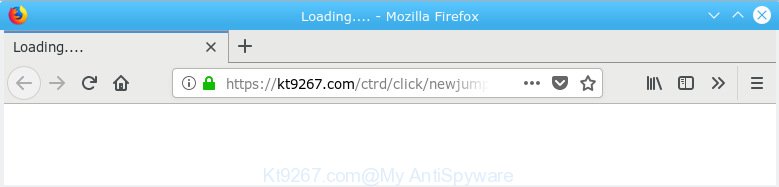
https://kt9267.com/ctrd/click/…
Dangerous Adware – What Is It? Adware can cause issues for your PC system. Adware can show unwanted advertising on your web browser so that your cannot block them, reroute your internet browser to unsafe websites, and it can cause undesired websites to pop up on your web browser. Adware software might end up on your system after you download and install free programs from a suspicious source.
Another reason why you need to delete adware is its online data-tracking activity. Adware software be able to collect lots of confidential data to get profit. Adware can analyze your browsing, and gain access to your sensitive information and, afterwards, can sell it to third party companies. Thus, there are more than enough reasons to get rid of adware software from your machine.
Adware usually gets on your system as a part of free programs which downloaded from the Internet. Which means that you need to be proactive and carefully read the Terms of use and the License agreement properly. For the most part, adware and potentially unwanted programs will be clearly described, so take the time to carefully read all the information about the software that you downloaded and want to install on your personal computer.
Threat Summary
| Name | Kt9267.com |
| Type | adware, potentially unwanted application (PUA), popups, pop-up ads, pop-up virus |
| Symptoms |
|
| Removal | Kt9267.com removal guide |
By following few simple steps below it is easy to scan and remove adware software from Chrome, Mozilla Firefox, MS Edge and Internet Explorer and your personal computer. Learn how to remove Kt9267.com pop-up ads and harmful programs, as well as how to run a full system virus scan.
How to remove Kt9267.com pop-up redirect
There are a simple manual instructions below which will help you to remove Kt9267.com advertisements from your Windows PC. The most effective way to remove this adware is to perform the manual removal steps and then run Zemana Anti Malware (ZAM), MalwareBytes Anti-Malware (MBAM) or Hitman Pro automatic tools (all are free). The manual solution will assist to weaken this adware and these malware removal utilities will completely remove Kt9267.com popups and restore the Mozilla Firefox, Internet Explorer, Chrome and Edge settings to default.
To remove Kt9267.com, use the steps below:
- Manual Kt9267.com popup ads removal
- How to automatically remove Kt9267.com pop-ups
- Use AdBlocker to block Kt9267.com and stay safe online
- To sum up
Manual Kt9267.com popup ads removal
Most common adware software may be removed without any antivirus apps. The manual adware removal is tutorial that will teach you how to delete the Kt9267.com popup ads.
Uninstall unwanted or recently installed apps
Some programs are free only because their installation package contains an adware software. This unwanted programs generates revenue for the developers when it is installed. More often this adware software can be removed by simply uninstalling it from the ‘Uninstall a Program’ that is located in Windows control panel.
Windows 8, 8.1, 10
First, press the Windows button
Windows XP, Vista, 7
First, click “Start” and select “Control Panel”.
It will open the Windows Control Panel like below.

Next, click “Uninstall a program” ![]()
It will open a list of all software installed on your computer. Scroll through the all list, and uninstall any suspicious and unknown applications. To quickly find the latest installed apps, we recommend sort apps by date in the Control panel.
Remove Kt9267.com popup ads from Google Chrome
Reset Chrome settings can help you solve some problems caused by adware and get rid of Kt9267.com pop up advertisements from web-browser. This will also disable harmful add-ons as well as clear cookies and site data. It’ll save your personal information like saved passwords, bookmarks, auto-fill data and open tabs.
First start the Google Chrome. Next, click the button in the form of three horizontal dots (![]() ).
).
It will open the Google Chrome menu. Select More Tools, then click Extensions. Carefully browse through the list of installed extensions. If the list has the extension signed with “Installed by enterprise policy” or “Installed by your administrator”, then complete the following steps: Remove Google Chrome extensions installed by enterprise policy.
Open the Google Chrome menu once again. Further, click the option named “Settings”.

The web browser will show the settings screen. Another method to open the Chrome’s settings – type chrome://settings in the internet browser adress bar and press Enter
Scroll down to the bottom of the page and click the “Advanced” link. Now scroll down until the “Reset” section is visible, like below and press the “Reset settings to their original defaults” button.

The Chrome will show the confirmation dialog box like below.

You need to confirm your action, click the “Reset” button. The browser will launch the task of cleaning. After it is finished, the browser’s settings including search provider by default, homepage and new tab back to the values which have been when the Google Chrome was first installed on your machine.
Get rid of Kt9267.com redirect from Firefox
Resetting your Mozilla Firefox is first troubleshooting step for any issues with your browser application, including the redirect to Kt9267.com webpage. However, your themes, bookmarks, history, passwords, and web form auto-fill information will not be deleted.
First, run the Mozilla Firefox. Next, click the button in the form of three horizontal stripes (![]() ). It will display the drop-down menu. Next, click the Help button (
). It will display the drop-down menu. Next, click the Help button (![]() ).
).

In the Help menu click the “Troubleshooting Information”. In the upper-right corner of the “Troubleshooting Information” page press on “Refresh Firefox” button as displayed on the screen below.

Confirm your action, click the “Refresh Firefox”.
Get rid of Kt9267.com ads from Microsoft Internet Explorer
In order to restore all web browser home page, search provider and new tab you need to reset the Internet Explorer to the state, that was when the Microsoft Windows was installed on your machine.
First, start the Microsoft Internet Explorer. Next, click the button in the form of gear (![]() ). It will display the Tools drop-down menu, click the “Internet Options” like below.
). It will display the Tools drop-down menu, click the “Internet Options” like below.

In the “Internet Options” window click on the Advanced tab, then click the Reset button. The IE will show the “Reset Internet Explorer settings” window as shown in the following example. Select the “Delete personal settings” check box, then click “Reset” button.

You will now need to reboot your PC system for the changes to take effect.
How to automatically remove Kt9267.com pop-ups
The manual instructions above is tedious to use and can not always help to completely remove the Kt9267.com redirect. Here I am telling you an automatic solution to get rid of this adware from your PC completely. Zemana Anti Malware (ZAM), MalwareBytes Anti Malware (MBAM) and HitmanPro are anti malware tools that can scan for and get rid of all kinds of malware including adware which causes undesired Kt9267.com pop ups.
Scan and clean your browser of Kt9267.com pop ups with Zemana Anti-Malware
Zemana Anti Malware is a tool which can remove adware software, PUPs, hijacker infections and other malicious software from your computer easily and for free. Zemana Anti Malware (ZAM) is compatible with most antivirus software. It works under MS Windows (10 – XP, 32 and 64 bit) and uses minimum of PC resources.
Click the following link to download Zemana AntiMalware. Save it directly to your MS Windows Desktop.
165074 downloads
Author: Zemana Ltd
Category: Security tools
Update: July 16, 2019
After the downloading process is finished, close all apps and windows on your machine. Open a directory in which you saved it. Double-click on the icon that’s named Zemana.AntiMalware.Setup as on the image below.
![]()
When the installation starts, you will see the “Setup wizard” which will help you setup Zemana Anti Malware (ZAM) on your PC system.

Once installation is done, you will see window as displayed in the figure below.

Now click the “Scan” button to perform a system scan with this tool for the adware which causes popups. This task can take some time, so please be patient.

When the scanning is complete, Zemana Free will display a scan report. Once you have selected what you wish to remove from your computer press “Next” button.

The Zemana AntiMalware (ZAM) will remove adware software that redirects your web-browser to the annoying Kt9267.com web site and add threats to the Quarantine.
Use Hitman Pro to delete Kt9267.com pop ups
Hitman Pro is a free application which designed to remove malicious software, PUPs, browser hijackers and adware from your machine running Microsoft Windows 10, 8, 7, XP (32-bit and 64-bit). It will allow to detect and remove adware software that causes Kt9267.com redirect, including its files, folders and registry keys.
Visit the page linked below to download the latest version of HitmanPro for MS Windows. Save it to your Desktop.
Download and use HitmanPro on your PC. Once started, press “Next” button to perform a system scan for the adware that causes undesired Kt9267.com redirect. A system scan may take anywhere from 5 to 30 minutes, depending on your machine. When a threat is detected, the count of the security threats will change accordingly. .

When the system scan is done, Hitman Pro will open a list of all items found by the scan.

Make sure all threats have ‘checkmark’ and press Next button.
It will open a prompt, click the “Activate free license” button to start the free 30 days trial to delete all malicious software found.
Run MalwareBytes to remove Kt9267.com pop-up advertisements
We suggest using the MalwareBytes AntiMalware (MBAM). You may download and install MalwareBytes Free to find adware and thereby remove Kt9267.com redirect from your browsers. When installed and updated, this free malware remover automatically searches for and deletes all threats present on the computer.

MalwareBytes can be downloaded from the following link. Save it on your Desktop.
327297 downloads
Author: Malwarebytes
Category: Security tools
Update: April 15, 2020
Once downloading is done, run it and follow the prompts. Once installed, the MalwareBytes Free will try to update itself and when this process is complete, press the “Scan Now” button . MalwareBytes AntiMalware (MBAM) program will scan through the whole computer for the adware responsible for Kt9267.com popup advertisements. This procedure can take quite a while, so please be patient. While the tool is scanning, you can see how many objects and files has already scanned. Once you have selected what you want to delete from your system click “Quarantine Selected” button.
The MalwareBytes Anti-Malware is a free program that you can use to remove all detected folders, files, services, registry entries and so on. To learn more about this malicious software removal utility, we suggest you to read and follow the tutorial or the video guide below.
Use AdBlocker to block Kt9267.com and stay safe online
One of the worst things is the fact that you cannot block all those annoying web-sites like Kt9267.com using only built-in Microsoft Windows capabilities. However, there is a program out that you can use to block undesired web browser redirections, advertisements and pop-ups in any modern web browsers including MS Edge, Chrome, IE and Firefox. It’s named Adguard and it works very well.
- Download AdGuard on your computer by clicking on the link below.
Adguard download
26905 downloads
Version: 6.4
Author: © Adguard
Category: Security tools
Update: November 15, 2018
- Once the download is done, start the downloaded file. You will see the “Setup Wizard” program window. Follow the prompts.
- Once the installation is finished, click “Skip” to close the installation application and use the default settings, or click “Get Started” to see an quick tutorial that will assist you get to know AdGuard better.
- In most cases, the default settings are enough and you do not need to change anything. Each time, when you launch your system, AdGuard will start automatically and stop unwanted advertisements, block Kt9267.com, as well as other harmful or misleading web pages. For an overview of all the features of the program, or to change its settings you can simply double-click on the icon named AdGuard, that is located on your desktop.
To sum up
Once you’ve finished the steps shown above, your PC system should be clean from this adware and other malicious software. The Internet Explorer, Google Chrome, Microsoft Edge and Mozilla Firefox will no longer display undesired Kt9267.com web-site when you surf the World Wide Web. Unfortunately, if the few simple steps does not help you, then you have caught a new adware, and then the best way – ask for help.
Please create a new question by using the “Ask Question” button in the Questions and Answers. Try to give us some details about your problems, so we can try to help you more accurately. Wait for one of our trained “Security Team” or Site Administrator to provide you with knowledgeable assistance tailored to your problem with the undesired Kt9267.com popups.



















