We have had some reports of people seeing a new email scam starting with: This is important information for you! Some months ago I hacked your device and got full access to your profile. It is a new variation on Bitcoin Email Scam. What is Bitcoin Email Scam? It is an email message claiming that the recipient has viewed adult web-sites (p*rn materials) and demanding ransom via Bitcoin to keep this from becoming public.
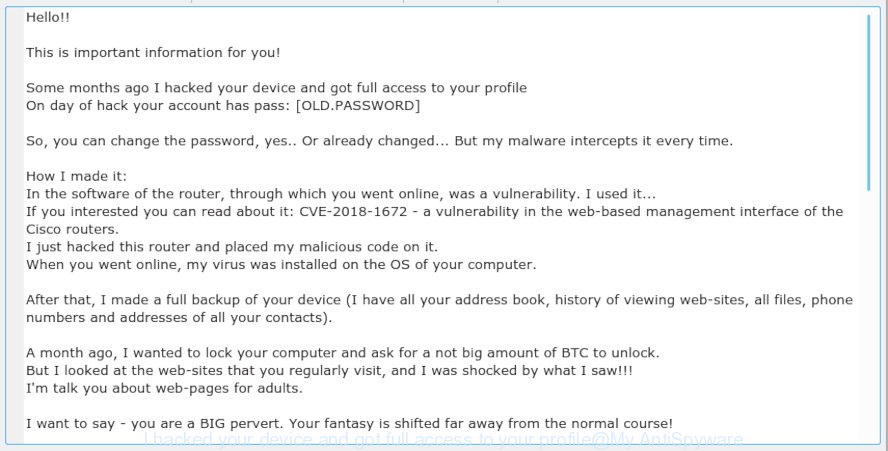
“I hacked your device and got full access to your profile” message is a new email scam
Recent version demands $689 ransom payment (BTC Wallet is: 15eBn72EWx9VS2pnwqvA4ZudYqw2p23G1s). The wording varies to some extent, but the email looks something like this:
Hello!! This is important information for you! Some months ago I hacked your device and got full access to your profile On day of hack your account has pass: [OLD.PASSWORD] So, you can change the password, yes.. Or already changed... But my malware intercepts it every time. How I made it: In the software of the router, through which you went online, was a vulnerability. I used it... If you interested you can read about it: CVE-2018-1672 - a vulnerability in the web-based management interface of the Cisco routers. I just hacked this router and placed my malicious code on it. When you went online, my virus was installed on the OS of your computer. After that, I made a full backup of your device (I have all your address book, history of viewing web-sites, all files, phone numbers and addresses of all your contacts). A month ago, I wanted to lock your computer and ask for a not big amount of BTC to unlock. But I looked at the web-sites that you regularly visit, and I was shocked by what I saw!!! I'm talk you about web-pages for adults. I want to say - you are a BIG pervert. Your fantasy is shifted far away from the normal course! And I got an idea.... I made a screenshot of the adult web-pages where you have fun (do you understand what it is about, huh?. After that, I made a screenshot of your joys (using the camera of your device) and glued them together. Turned out amazing! You are so spectacular! I'm know that you would not like to show these screenshots to your friends, relatives or colleagues. I think $689 is a very, very small amount for our secret. Besides, I have been spying on you for so long, having spent a lot of time! Pay ONLY in Bit coins My BIT CO IN wallet: 15eBn72EWx9VS2pnwqvA4ZudYqw2p23G1s
Is this threat real?
Good news: thankfully, it’s fake. This email message is nothing more than an email scam. Scammers got your password and associated email address from data breach dumps and are using it to shake you down.
Stolen Password
What makes this email scam different?
On day of hack your account has pass: [OLD.PASSWORD]
It has your stolen password and uses that information to make itself appear real. The extortionist actually found it in data breach dumps. If the password emailed to you is one that you still use, then stop using it and change it right now!
Threat Summary
| Name | “Some months ago I hacked your device and got full access to your profile” email scam |
| Type | Bitcoin Email Scam, Phishing, Fraud, Scam |
| Ransom amount | $689 |
| BTC Wallet | 15eBn72EWx9VS2pnwqvA4ZudYqw2p23G1s |
| Distribution method | spam email campaigns |
| Removal | If you gets an email like the I hacked your device and got full access to your profile, our computer security experts recommend follow some easy steps |
What to do when you receive “I hacked your device and got full access to your profile” email scam
If you — or someone you know — gets an email like this, below are some easy steps which you need to follow:
- First and foremost, do not pay the cyber criminals!
- If the password emailed to you is your current password, then you should change it everywhere it’s in use.
- Use two-factor authentication wherever possible.
- We recommend creating a new password when you set up a new account.
- Report it immediately to your local police, and the FBI.
- It is a good idea to run a malware scan on all your devices to be sure that there is no malicious software installed.
- Install an anti-phishing software.
How to scan your computer for malware
Malware can be removed from the browser and computer system by running full system scan with an anti malware tool. For example, you can run a full system scan with Zemana Anti Malware or other program listed below. It’ll allow you remove components of malicious software from Windows registry and harmful files from harddisks.
If you need a free tool that can easily detect and remove malicious software, then use Zemana Free. This is a very handy application, which is primarily created to quickly detect and remove malware software,spyware, adware, worms and trojans infecting computers and changing their settings.
Installing the Zemana Free is simple. First you’ll need to download Zemana Free on your Windows Desktop from the link below.
165079 downloads
Author: Zemana Ltd
Category: Security tools
Update: July 16, 2019
After downloading is finished, close all programs and windows on your machine. Double-click the install file named Zemana.AntiMalware.Setup. If the “User Account Control” dialog box pops up as shown in the following example, click the “Yes” button.

It will open the “Setup wizard” that will help you install Zemana Free on your computer. Follow the prompts and don’t make any changes to default settings.

Once setup is complete successfully, Zemana Anti-Malware (ZAM) will automatically start and you can see its main screen like below.

Now press the “Scan” button . Zemana Anti Malware (ZAM) tool will begin scanning the whole system to find out malicious software. Depending on your computer, the scan can take anywhere from a few minutes to close to an hour. While the Zemana AntiMalware program is checking, you may see number of objects it has identified as threat.

After Zemana Anti-Malware (ZAM) completes the scan, the results are displayed in the scan report. Make sure all threats have ‘checkmark’ and click “Next” button. The Zemana will remove malware and move all security threats to the program’s quarantine. When that process is finished, you may be prompted to restart the computer.
How to protect yourself from phishing web-sites
It’s important to run ad-blocking software such as AdGuard to protect your system from phishing and harmful web sites. Most security experts says that it’s okay to stop unwanted ads. You should do so just to stay safe! And, of course, the AdGuard may to block misleading and other suspicious webpages.
- Visit the page linked below to download the latest version of AdGuard for Windows. Save it on your Microsoft Windows desktop.
Adguard download
26906 downloads
Version: 6.4
Author: © Adguard
Category: Security tools
Update: November 15, 2018
- Once the downloading process is complete, start the downloaded file. You will see the “Setup Wizard” program window. Follow the prompts.
- Once the installation is done, click “Skip” to close the installation program and use the default settings, or click “Get Started” to see an quick tutorial which will allow you get to know AdGuard better.
- In most cases, the default settings are enough and you do not need to change anything. Each time, when you launch your personal computer, AdGuard will start automatically and stop unwanted ads, block phishing, as well as harmful or misleading web sites. For an overview of all the features of the program, or to change its settings you can simply double-click on the icon named AdGuard, that can be found on your desktop.
Finish words
If you have been the target of the “I hacked your device and got full access to your profile” email scam or similar bitcoin scam, then please drop me a line. And stay safe!.

















