What is Smart-redirect.link? The Smart-redirect.link is a web page which can redirect the PC user to various advertising web-pages. Some of them can be suspicious or misleading websites. Computer security professionals have determined that users are redirected to Smart-redirect.link by a variety of potentially unwanted programs from the adware (sometimes named ‘ad-supported’ software) category.
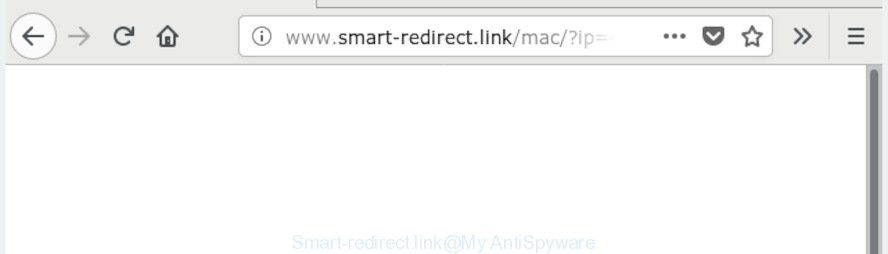
Smart-redirect.link
How can Adware be dangerous to your machine? Adware software is considered by many to be synonymous with ‘malicious software’. It’s a harmful program that presents undesired ads to computer users. Some examples include pop-up ads, push notifications or unclosable windows. Adware software can be installed onto your computer via infected websites, when you open email attachments, anytime you download and install free software.
The worst is, adware can analyze the location and which Net webpages you visit, and then show advertisements to the types of content, goods or services featured there. Adware creators can gather and sell your surfing information and behavior to third parties.
In most cases, the freeware setup file includes optional software such as adware. So, be very careful when you agree to install anything. The best way – is to select a Custom, Advanced or Manual installation method. Here uncheck all third-party apps in which you are unsure or that causes even a slightest suspicion. The main thing you should remember, you don’t need to install any bundled software which you do not trust!
Threat Summary
| Name | Smart-redirect.link |
| Type | adware, PUP (potentially unwanted program), popups, pop up advertisements, pop up virus |
| Symptoms |
|
| Removal | Smart-redirect.link removal guide |
We suggest to delete the adware that redirects your web browser to the unwanted Smart-redirect.link web site, as soon as you found this problem, as it can redirect your internet browser to web-resources which may load other malicious software on your system.
How to Remove Smart-redirect.link redirect (removal tutorial)
When the adware gets installed on your PC without your knowledge, it is not easy to delete. In many cases, there is no Uninstall program which simply delete the adware which causes unwanted Smart-redirect.link popup ads from your PC. So, we advise using several well-proven free specialized tools like Zemana Anti-Malware, MalwareBytes or HitmanPro. But the best method to get rid of Smart-redirect.link redirect will be to perform several manual steps, after that additionally use antimalware utilities.
To remove Smart-redirect.link, use the following steps:
- Remove Smart-redirect.link redirect without any tools
- Run free malware removal utilities to completely get rid of Smart-redirect.link advertisements
- How to block Smart-redirect.link
- Finish words
Remove Smart-redirect.link redirect without any tools
The adware software can change your browser settings and redirect you to the web sites which may contain lots of advertisements or various security threats, like hijacker, malware or potentially unwanted apps. Not every antivirus application can find and remove adware easily from the browser. Follow the steps below and you can get rid of Smart-redirect.link pop-ups by yourself.
Delete adware software through the Windows Control Panel
One of the first things to attempt for removal of adware software is to check your personal computer installed programs screen and look for unwanted and suspicious programs. If there are any applications you do not recognize or are no longer using, you should delete them. If that doesn’t work, then you may need to run adware removal utility like Zemana Free.
Windows 8, 8.1, 10
First, click the Windows button
Windows XP, Vista, 7
First, press “Start” and select “Control Panel”.
It will display the Windows Control Panel as shown in the figure below.

Next, press “Uninstall a program” ![]()
It will display a list of all programs installed on your system. Scroll through the all list, and remove any questionable and unknown apps. To quickly find the latest installed software, we recommend sort applications by date in the Control panel.
Remove Smart-redirect.link redirect from Internet Explorer
In order to recover all web browser home page, default search engine and new tab page you need to reset the Internet Explorer to the state, which was when the Microsoft Windows was installed on your personal computer.
First, run the Internet Explorer. Next, press the button in the form of gear (![]() ). It will open the Tools drop-down menu, click the “Internet Options” as displayed in the figure below.
). It will open the Tools drop-down menu, click the “Internet Options” as displayed in the figure below.

In the “Internet Options” window click on the Advanced tab, then click the Reset button. The Internet Explorer will open the “Reset Internet Explorer settings” window as on the image below. Select the “Delete personal settings” check box, then press “Reset” button.

You will now need to reboot your machine for the changes to take effect.
Remove Smart-redirect.link popup advertisements from Chrome
If adware, other program or extensions modified your Google Chrome settings without your knowledge, then you can get rid of Smart-redirect.link pop-up advertisements and revert back your web-browser settings in Google Chrome at any time. However, your saved bookmarks and passwords will not be lost. This will not affect your history, passwords, bookmarks, and other saved data.
Open the Chrome menu by clicking on the button in the form of three horizontal dotes (![]() ). It will open the drop-down menu. Choose More Tools, then click Extensions.
). It will open the drop-down menu. Choose More Tools, then click Extensions.
Carefully browse through the list of installed extensions. If the list has the extension labeled with “Installed by enterprise policy” or “Installed by your administrator”, then complete the following instructions: Remove Chrome extensions installed by enterprise policy otherwise, just go to the step below.
Open the Chrome main menu again, click to “Settings” option.

Scroll down to the bottom of the page and click on the “Advanced” link. Now scroll down until the Reset settings section is visible, as displayed below and press the “Reset settings to their original defaults” button.

Confirm your action, click the “Reset” button.
Get rid of Smart-redirect.link redirect from Firefox
This step will help you get rid of Smart-redirect.link advertisements, third-party toolbars, disable harmful add-ons and restore your default home page, newtab page and search provider settings.
Click the Menu button (looks like three horizontal lines), and press the blue Help icon located at the bottom of the drop down menu as displayed on the screen below.

A small menu will appear, click the “Troubleshooting Information”. On this page, click “Refresh Firefox” button as on the image below.

Follow the onscreen procedure to return your Mozilla Firefox internet browser settings to their original settings.
Run free malware removal utilities to completely get rid of Smart-redirect.link advertisements
If the Smart-redirect.link pop up advertisements are still there, the situation is more serious. But do not worry. There are several utilities which are designed to search for and remove adware from your internet browser and personal computer. If you are searching for a free way to adware removal, then Zemana AntiMalware (ZAM) is a good option. Also you can get HitmanPro and MalwareBytes. Both programs also available for free unlimited scanning and for removal of found malicious software, adware and potentially unwanted applications.
How to remove Smart-redirect.link popups with Zemana Free
Zemana Anti-Malware is extremely fast and ultra light weight malware removal utility. It will allow you remove Smart-redirect.link ads, adware, potentially unwanted programs and other malware. This program gives real-time protection that never slow down your system. Zemana is made for experienced and beginner computer users. The interface of this utility is very easy to use, simple and minimalist.

- Click the link below to download the latest version of Zemana Anti Malware (ZAM) for MS Windows. Save it on your Windows desktop.
Zemana AntiMalware
165041 downloads
Author: Zemana Ltd
Category: Security tools
Update: July 16, 2019
- When the downloading process is complete, close all applications and windows on your computer. Open a file location. Double-click on the icon that’s named Zemana.AntiMalware.Setup.
- Further, click Next button and follow the prompts.
- Once installation is finished, click the “Scan” button to start scanning your computer for the adware software which causes Smart-redirect.link pop up ads. This task can take some time, so please be patient. While the Zemana utility is scanning, you can see number of objects it has identified as being infected by malware.
- When finished, Zemana Free will display you the results. In order to get rid of all threats, simply click “Next”. When the clean-up is done, you can be prompted to reboot your system.
Run HitmanPro to remove Smart-redirect.link popups from web-browser
HitmanPro is a free removal utility that can scan your computer for a wide range of security threats such as malicious software, adwares, PUPs as well as adware that causes Smart-redirect.link pop-ups in your browser. It will perform a deep scan of your computer including hard drives and MS Windows registry. After a malware is detected, it will help you to get rid of all detected threats from your PC with a simple click.
Visit the page linked below to download Hitman Pro. Save it on your MS Windows desktop.
After downloading is finished, open the directory in which you saved it. You will see an icon like below.

Double click the HitmanPro desktop icon. After the tool is launched, you will see a screen as shown below.

Further, press “Next” button to perform a system scan for the adware that causes multiple unwanted pop ups. This process may take quite a while, so please be patient. After HitmanPro completes the scan, HitmanPro will open a scan report as shown on the screen below.

All detected threats will be marked. You can remove them all by simply press “Next” button. It will open a dialog box, click the “Activate free license” button.
Scan and free your computer of adware with MalwareBytes Anti-Malware
Manual Smart-redirect.link ads removal requires some computer skills. Some files and registry entries that created by the adware software can be not fully removed. We suggest that use the MalwareBytes Anti-Malware (MBAM) that are completely clean your PC of adware. Moreover, the free application will help you to delete malicious software, potentially unwanted programs, hijackers and toolbars that your PC can be infected too.

Download MalwareBytes on your MS Windows Desktop by clicking on the link below.
327268 downloads
Author: Malwarebytes
Category: Security tools
Update: April 15, 2020
When downloading is complete, run it and follow the prompts. Once installed, the MalwareBytes Anti-Malware (MBAM) will try to update itself and when this task is finished, press the “Scan Now” button to start checking your system for the adware that redirects your web-browser to the unwanted Smart-redirect.link web-page. While the MalwareBytes Anti-Malware (MBAM) application is scanning, you can see how many objects it has identified as threat. Next, you need to press “Quarantine Selected” button.
The MalwareBytes Free is a free application that you can use to get rid of all detected folders, files, services, registry entries and so on. To learn more about this malicious software removal utility, we recommend you to read and follow the few simple steps or the video guide below.
How to block Smart-redirect.link
Run ad blocking application such as AdGuard in order to block advertisements, malvertisements, pop-ups and online trackers, avoid having to install malicious and adware browser plug-ins and add-ons that affect your computer performance and impact your computer security. Browse the Internet anonymously and stay safe online!
Visit the following page to download the latest version of AdGuard for Microsoft Windows. Save it on your Windows desktop.
26901 downloads
Version: 6.4
Author: © Adguard
Category: Security tools
Update: November 15, 2018
After downloading it, double-click the downloaded file to start it. The “Setup Wizard” window will show up on the computer screen as shown below.

Follow the prompts. AdGuard will then be installed and an icon will be placed on your desktop. A window will show up asking you to confirm that you want to see a quick guide as displayed in the following example.

Press “Skip” button to close the window and use the default settings, or click “Get Started” to see an quick tutorial that will assist you get to know AdGuard better.
Each time, when you start your computer, AdGuard will start automatically and stop unwanted advertisements, block Smart-redirect.link, as well as other harmful or misleading web sites. For an overview of all the features of the program, or to change its settings you can simply double-click on the AdGuard icon, which is located on your desktop.
Finish words
Once you have finished the step-by-step guidance outlined above, your PC system should be clean from this adware software and other malicious software. The Firefox, Edge, Google Chrome and Microsoft Internet Explorer will no longer display annoying Smart-redirect.link website when you browse the Internet. Unfortunately, if the step-by-step guidance does not help you, then you have caught a new adware, and then the best way – ask for help.
Please create a new question by using the “Ask Question” button in the Questions and Answers. Try to give us some details about your problems, so we can try to help you more accurately. Wait for one of our trained “Security Team” or Site Administrator to provide you with knowledgeable assistance tailored to your problem with the intrusive Smart-redirect.link redirect.




















