Q. I am getting pop-ups from Unifysmartutils.live. Does someone know how to remove this? I checked my applications and I do not see it. I checked my web-browser extensions and the problem isn’t there. If anyone has any ideas they would be appreciated.
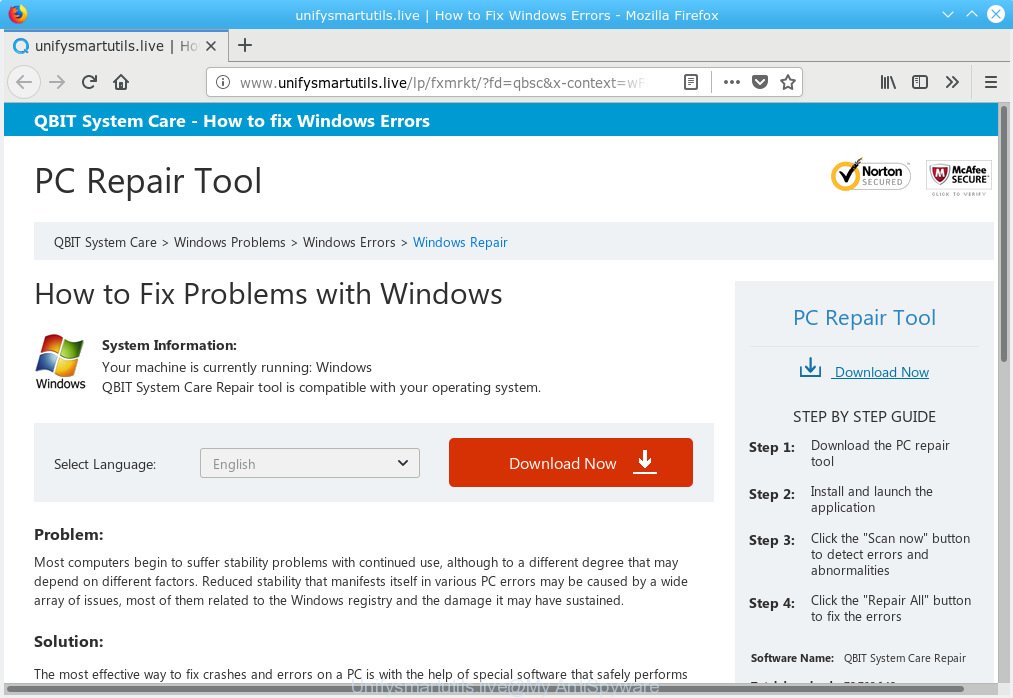
Unifysmartutils.live
A. If you find yourself facing numerous popup windows, annoying adverts or questionable web pages on your screen, then it means that the unwanted software from the adware (also known as ‘ad-supported’ software) category get installed on your system.
Dangerous Adware – What Is It? Adware software is type of malicious software which displays undesired advertising on a PC, redirects search results to advertising web pages and collects personal info for marketing purposes. Adware can show banner ads, full-screen advertisements, popups, videos, or other varieties of online advertising. Adware can attack your PC’s internet browsers like the Firefox, Chrome, Internet Explorer and MS Edge. Maybe you approve the idea that the advertisements or pop ups is just a small problem. But these intrusive advertisements eat personal computer resources and slow down your system performance
Does adware steal your personal information? Adware has the ability to gather a wide variety of marketing-type data about you that can be later sold to third party companies. You don’t know if your home address, account names and passwords are safe.
Adware spreads with a simple but quite effective way. It is integrated into the installation package of various free software. Thus on the process of setup, it will be added onto your system and/or internet browser. In order to avoid adware, you just need to follow a few simple rules: carefully read the Terms of Use and the license, select only a Manual, Custom or Advanced install mode, which enables you to make sure that the program you want to install, thereby protect your machine from adware.
Threat Summary
| Name | Unifysmartutils.live |
| Type | adware, potentially unwanted application (PUA), popups, popup advertisements, pop up virus |
| Symptoms |
|
| Removal | Unifysmartutils.live removal guide |
If you realized any of the symptoms mentioned above, we suggest you to follow instructions below to remove the adware and get rid of Unifysmartutils.live pop ups from your web-browser.
How to Remove Unifysmartutils.live pop-up ads (removal tutorial)
There are several steps to deleting the adware software which cause unwanted Unifysmartutils.live pop ups, because it installs itself so deeply into Windows. You need to delete all suspicious and unknown applications, then get rid of malicious extensions from the Firefox, Edge, Google Chrome and Microsoft Internet Explorer and other web-browsers you have installed. Finally, you need to reset your internet browser settings to remove any changes the adware software has made, and then scan your machine with Zemana Free, MalwareBytes Anti-Malware (MBAM) or HitmanPro to ensure the adware is fully removed. It will take a while.
To remove Unifysmartutils.live pop-ups, complete the steps below:
- Remove Unifysmartutils.live pop-up ads without any tools
- Run free malware removal utilities to completely delete Unifysmartutils.live popup ads
- Stop Unifysmartutils.live pop-ups
- To sum up
Remove Unifysmartutils.live pop-up ads without any tools
To remove Unifysmartutils.live advertisements, adware and other unwanted programs you can try to do so manually. Unfortunately some of the adware won’t show up in your program list, but some adware may. In this case, you may be able to delete it through the uninstall function of your personal computer. You can do this by following the steps below.
Remove newly added adware software
In order to remove potentially unwanted applications such as this adware, open the MS Windows Control Panel and click on “Uninstall a program”. Check the list of installed software. For the ones you do not know, run an Internet search to see if they are adware software, browser hijacker infection or PUPs. If yes, uninstall them off. Even if they are just a applications which you do not use, then deleting them off will increase your machine start up time and speed dramatically.
Windows 8, 8.1, 10
First, click Windows button

Once the ‘Control Panel’ opens, press the ‘Uninstall a program’ link under Programs category as displayed on the image below.

You will see the ‘Uninstall a program’ panel as displayed in the figure below.

Very carefully look around the entire list of apps installed on your computer. Most probably, one of them is the adware that causes annoying Unifysmartutils.live pop up advertisements. If you have many applications installed, you can help simplify the search of harmful software by sort the list by date of installation. Once you have found a suspicious, unwanted or unused application, right click to it, after that press ‘Uninstall’.
Windows XP, Vista, 7
First, click ‘Start’ button and select ‘Control Panel’ at right panel like below.

When the Windows ‘Control Panel’ opens, you need to click ‘Uninstall a program’ under ‘Programs’ as displayed on the screen below.

You will see a list of programs installed on your personal computer. We recommend to sort the list by date of installation to quickly find the applications that were installed last. Most likely, it is the adware related to the Unifysmartutils.live pop ups. If you’re in doubt, you can always check the program by doing a search for her name in Google, Yahoo or Bing. When the program which you need to remove is found, simply click on its name, and then press ‘Uninstall’ as displayed in the figure below.

Delete Unifysmartutils.live pop ups from Internet Explorer
By resetting Internet Explorer web browser you revert back your web browser settings to its default state. This is first when troubleshooting problems that might have been caused by adware which cause popups.
First, launch the Internet Explorer, click ![]() ) button. Next, press “Internet Options” as displayed on the image below.
) button. Next, press “Internet Options” as displayed on the image below.

In the “Internet Options” screen select the Advanced tab. Next, click Reset button. The Microsoft Internet Explorer will show the Reset Internet Explorer settings prompt. Select the “Delete personal settings” check box and click Reset button.

You will now need to reboot your PC for the changes to take effect. It will get rid of adware software related to the Unifysmartutils.live pop-ups, disable malicious and ad-supported internet browser’s extensions and restore the Internet Explorer’s settings such as search engine by default, homepage and newtab page to default state.
Remove Unifysmartutils.live advertisements from Mozilla Firefox
If Mozilla Firefox settings are hijacked by the adware software, your web browser shows intrusive popup ads, then ‘Reset Mozilla Firefox’ could solve these problems. However, your saved passwords and bookmarks will not be changed, deleted or cleared.
Launch the Mozilla Firefox and click the menu button (it looks like three stacked lines) at the top right of the internet browser screen. Next, press the question-mark icon at the bottom of the drop-down menu. It will show the slide-out menu.

Select the “Troubleshooting information”. If you’re unable to access the Help menu, then type “about:support” in your address bar and press Enter. It bring up the “Troubleshooting Information” page as displayed in the figure below.

Click the “Refresh Firefox” button at the top right of the Troubleshooting Information page. Select “Refresh Firefox” in the confirmation dialog box. The Mozilla Firefox will start a process to fix your problems that caused by the Unifysmartutils.live adware. After, it’s complete, press the “Finish” button.
Remove Unifysmartutils.live pop-up ads from Google Chrome
Use the Reset web browser tool of the Chrome to reset all its settings like new tab page, start page and search provider by default to original defaults. This is a very useful tool to use, in the case of web browser redirects to undesired ad websites like Unifysmartutils.live.
Open the Google Chrome menu by clicking on the button in the form of three horizontal dotes (![]() ). It will open the drop-down menu. Select More Tools, then press Extensions.
). It will open the drop-down menu. Select More Tools, then press Extensions.
Carefully browse through the list of installed extensions. If the list has the extension labeled with “Installed by enterprise policy” or “Installed by your administrator”, then complete the following steps: Remove Google Chrome extensions installed by enterprise policy otherwise, just go to the step below.
Open the Chrome main menu again, press to “Settings” option.

Scroll down to the bottom of the page and click on the “Advanced” link. Now scroll down until the Reset settings section is visible, as shown below and press the “Reset settings to their original defaults” button.

Confirm your action, click the “Reset” button.
Run free malware removal utilities to completely delete Unifysmartutils.live popup ads
In order to completely remove Unifysmartutils.live, you not only need to remove adware software from your computer, but also delete all its components in your computer including Windows registry entries. We advise to download and use free removal tools to automatically free your personal computer of adware software responsible for Unifysmartutils.live popups.
Scan and free your browser of Unifysmartutils.live advertisements with Zemana Anti Malware (ZAM)
Zemana Anti Malware is extremely fast and ultra light weight malware removal utility. It will assist you get rid of Unifysmartutils.live popups, adware, potentially unwanted apps and other malware. This program gives real-time protection that never slow down your computer. Zemana is created for experienced and beginner computer users. The interface of this utility is very easy to use, simple and minimalist.
Download Zemana Anti Malware (ZAM) on your computer by clicking on the following link.
165090 downloads
Author: Zemana Ltd
Category: Security tools
Update: July 16, 2019
After downloading is finished, run it and follow the prompts. Once installed, the Zemana Anti-Malware (ZAM) will try to update itself and when this task is done, click the “Scan” button . Zemana Free application will scan through the whole personal computer for the adware software that causes Unifysmartutils.live advertisements.

Depending on your computer, the scan may take anywhere from a few minutes to close to an hour. When a malware, adware or PUPs are found, the number of the security threats will change accordingly. All detected items will be marked. You can get rid of them all by simply click “Next” button.

The Zemana Free will begin to remove adware related to the Unifysmartutils.live advertisements.
Run Hitman Pro to delete Unifysmartutils.live pop-ups
HitmanPro is one of the most useful tools for removing adware, PUPs and other malicious software. It can scan for hidden adware in your PC system and delete all malicious folders and files related to adware software. Hitman Pro will allow you to remove Unifysmartutils.live pop up ads from your personal computer and Microsoft Edge, Chrome, Internet Explorer and Firefox. We strongly suggest you to download this utility as the creators are working hard to make it better.
Click the following link to download the latest version of HitmanPro for Windows. Save it to your Desktop so that you can access the file easily.
Download and use Hitman Pro on your personal computer. Once started, click “Next” button to begin scanning your PC system for the adware software that causes Unifysmartutils.live advertisements. A scan can take anywhere from 10 to 30 minutes, depending on the number of files on your computer and the speed of your computer. While the Hitman Pro is checking, you can see number of objects it has identified either as being malicious software..

When Hitman Pro has completed scanning your computer, Hitman Pro will show a screen that contains a list of malicious software that has been found.

Review the results once the tool has done the system scan. If you think an entry should not be quarantined, then uncheck it. Otherwise, simply press Next button.
It will display a dialog box, click the “Activate free license” button to begin the free 30 days trial to remove all malware found.
Scan and free your personal computer of adware with MalwareBytes Anti-Malware (MBAM)
If you’re having issues with Unifysmartutils.live pop-up ads removal, then check out MalwareBytes. This is a tool that can help clean up your system and improve your speeds for free. Find out more below.

- Visit the page linked below to download MalwareBytes Anti Malware (MBAM). Save it on your Desktop.
Malwarebytes Anti-malware
327309 downloads
Author: Malwarebytes
Category: Security tools
Update: April 15, 2020
- Once downloading is complete, close all programs and windows on your PC system. Open a file location. Double-click on the icon that’s named mb3-setup.
- Further, press Next button and follow the prompts.
- Once install is finished, click the “Scan Now” button to begin checking your machine for the adware software which cause annoying Unifysmartutils.live advertisements. While the MalwareBytes tool is scanning, you can see how many objects it has identified as being affected by malicious software.
- Once that process is complete, MalwareBytes AntiMalware will show a list of all threats detected by the scan. Review the scan results and then click “Quarantine Selected”. When the process is finished, you can be prompted to reboot your personal computer.
The following video offers a few simple steps on how to remove hijackers, adware and other malware with MalwareBytes AntiMalware (MBAM).
Stop Unifysmartutils.live pop-ups
To put it simply, you need to use an ad blocker tool (AdGuard, for example). It’ll stop and protect you from all unwanted websites such as Unifysmartutils.live, advertisements and pop-ups. To be able to do that, the ad blocker application uses a list of filters. Each filter is a rule that describes a malicious website, an advertising content, a banner and others. The ad blocking program automatically uses these filters, depending on the websites you are visiting.
Installing the AdGuard is simple. First you’ll need to download AdGuard by clicking on the link below. Save it directly to your Microsoft Windows Desktop.
26910 downloads
Version: 6.4
Author: © Adguard
Category: Security tools
Update: November 15, 2018
Once downloading is finished, double-click the downloaded file to start it. The “Setup Wizard” window will show up on the computer screen as shown on the screen below.

Follow the prompts. AdGuard will then be installed and an icon will be placed on your desktop. A window will show up asking you to confirm that you want to see a quick instructions as on the image below.

Click “Skip” button to close the window and use the default settings, or click “Get Started” to see an quick instructions that will assist you get to know AdGuard better.
Each time, when you start your computer, AdGuard will start automatically and stop unwanted advertisements, block Unifysmartutils.live, as well as other malicious or misleading websites. For an overview of all the features of the program, or to change its settings you can simply double-click on the AdGuard icon, which can be found on your desktop.
To sum up
After completing the step-by-step guide above, your personal computer should be clean from this adware and other malicious software. The Microsoft Edge, Internet Explorer, Google Chrome and Firefox will no longer open undesired Unifysmartutils.live webpage when you browse the Internet. Unfortunately, if the guide does not help you, then you have caught a new adware, and then the best way – ask for help.
Please create a new question by using the “Ask Question” button in the Questions and Answers. Try to give us some details about your problems, so we can try to help you more accurately. Wait for one of our trained “Security Team” or Site Administrator to provide you with knowledgeable assistance tailored to your problem with the annoying Unifysmartutils.live popups.




















