Courselfan.pro is a website which by using intrusive pop ups, attempts to deceive computer users into subscribing to browser notification spam. It asks you to click on the ‘Allow’ button to access the content of the web-page.
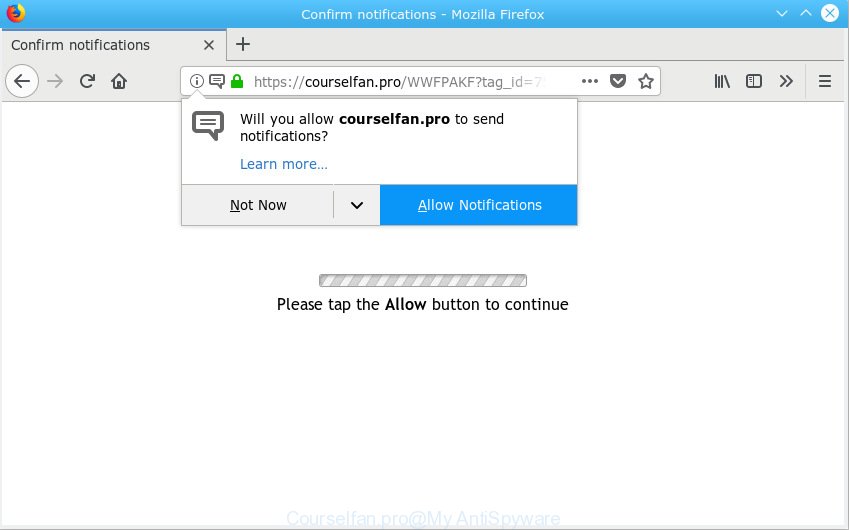
Courselfan.pro
If you press the ‘Allow’ button, then your web-browser will be configured to display pop-up adverts in the right bottom corner of your screen. The browser notification spam will promote ‘free’ online games, prize & lottery scams, suspicious browser add-ons, adult web-pages, and fake downloads as displayed on the image below.

To end this intrusive behavior and delete Courselfan.pro browser notification spam, you need to change browser settings that got changed by adware. For that, you should open the web-browser settings, search for Notifications. Under Notifications section find a list with websites and Block or Remove Courselfan.pro. Once you delete notifications subscription, the Courselfan.pro popups advertisements will no longer appear on your web-browser.
Some research has shown that users can be redirected to Courselfan.pro from misleading advertisements or by potentially unwanted programs and adware. Adware is a part of malicious software. It is developed to bombard you with endless advertisements and pop-up windows that could potentially be dangerous for your computer. If you get adware on your computer, it can alter web-browser settings and install malicious browser extensions.
The worst is, adware software can be used to gather lots of marketing-type data about you to get profit. Adware can analyze your browsing, and gain access to your privacy info and, afterwards, can transfer it third party companies. Thus, there are more than enough reasons to remove adware from your system.
These days some free applications creators bundle PUPs or adware with a view to making some money. These are not free software as install an unwanted programs on to your Windows personal computer. So whenever you install a new free software that downloaded from the Web, be very careful during install. Carefully read the EULA (a text with I ACCEPT/I DECLINE button), choose custom or manual installation type, uncheck all bundled programs.
Threat Summary
| Name | Courselfan.pro |
| Type | adware, PUP (potentially unwanted program), pop-ups, pop up advertisements, popup virus |
| Symptoms |
|
| Removal | Courselfan.pro removal guide |
Adware is usually written in ways common to malicious software, spyware and browser hijackers. In order to get rid of adware and thereby remove Courselfan.pro pop up ads, you will need use the steps below or run free adware removal tool listed below.
How to remove Courselfan.pro pop-ups, ads, notifications (Removal steps)
When the adware gets installed on your personal computer without your knowledge, it is not easy to delete. Most commonly, there is no Uninstall program which simply delete the adware related to the Courselfan.pro pop-ups from your PC system. So, we advise using several well-proven free specialized utilities such as Zemana Anti-Malware, MalwareBytes Free or HitmanPro. But the best solution to get rid of Courselfan.pro ads will be to perform several manual steps, after that additionally use antimalware tools.
To remove Courselfan.pro pop ups, perform the following steps:
- How to remove Courselfan.pro advertisements without any software
- Use free malware removal utilities to completely delete Courselfan.pro advertisements
- Run AdBlocker to stop Courselfan.pro advertisements and stay safe online
- To sum up
How to remove Courselfan.pro advertisements without any software
These steps to remove Courselfan.pro advertisements without any applications are presented below. Be sure to carry out the step-by-step instructions completely to fully remove this adware software which cause annoying Courselfan.pro pop-ups.
Remove adware through the Microsoft Windows Control Panel
Check out the Microsoft Windows Control Panel (Programs and Features section) to see all installed programs. We recommend to click on the “Date Installed” in order to sort the list of applications by the date you installed them. If you see any unknown and dubious applications, they are the ones you need to uninstall.
- If you are using Windows 8, 8.1 or 10 then click Windows button, next press Search. Type “Control panel”and press Enter.
- If you are using Windows XP, Vista, 7, then press “Start” button and click “Control Panel”.
- It will open the Windows Control Panel.
- Further, press “Uninstall a program” under Programs category.
- It will display a list of all programs installed on the personal computer.
- Scroll through the all list, and uninstall dubious and unknown applications. To quickly find the latest installed software, we recommend sort software by date.
See more details in the video tutorial below.
Remove Courselfan.pro popups from Google Chrome
Use the Reset internet browser tool of the Google Chrome to reset all its settings such as home page, default search engine and newtab to original defaults. This is a very useful tool to use, in the case of web-browser redirects to undesired ad web sites like Courselfan.pro.
First start the Chrome. Next, click the button in the form of three horizontal dots (![]() ).
).
It will open the Chrome menu. Choose More Tools, then click Extensions. Carefully browse through the list of installed extensions. If the list has the add-on signed with “Installed by enterprise policy” or “Installed by your administrator”, then complete the following guidance: Remove Chrome extensions installed by enterprise policy.
Open the Chrome menu once again. Further, click the option called “Settings”.

The web browser will show the settings screen. Another method to show the Google Chrome’s settings – type chrome://settings in the internet browser adress bar and press Enter
Scroll down to the bottom of the page and press the “Advanced” link. Now scroll down until the “Reset” section is visible, as shown on the image below and click the “Reset settings to their original defaults” button.

The Google Chrome will display the confirmation prompt like below.

You need to confirm your action, press the “Reset” button. The web browser will start the task of cleaning. Once it’s done, the web browser’s settings including search provider, homepage and newtab page back to the values which have been when the Google Chrome was first installed on your PC.
Get rid of Courselfan.pro from Mozilla Firefox by resetting browser settings
If your Firefox internet browser is redirected to Courselfan.pro without your permission or an unknown search provider opens results for your search, then it may be time to perform the web browser reset. However, your saved passwords and bookmarks will not be changed, deleted or cleared.
First, open the Mozilla Firefox and click ![]() button. It will show the drop-down menu on the right-part of the internet browser. Further, click the Help button (
button. It will show the drop-down menu on the right-part of the internet browser. Further, click the Help button (![]() ) like below.
) like below.

In the Help menu, select the “Troubleshooting Information” option. Another way to open the “Troubleshooting Information” screen – type “about:support” in the browser adress bar and press Enter. It will display the “Troubleshooting Information” page as shown below. In the upper-right corner of this screen, click the “Refresh Firefox” button.

It will display the confirmation dialog box. Further, press the “Refresh Firefox” button. The Firefox will start a process to fix your problems that caused by the Courselfan.pro adware software. Once, it’s finished, click the “Finish” button.
Remove Courselfan.pro pop-up ads from Microsoft Internet Explorer
If you find that Internet Explorer internet browser settings such as homepage, new tab and default search engine had been changed by adware related to the Courselfan.pro pop-ups, then you may revert back your settings, via the reset internet browser procedure.
First, open the IE. Next, click the button in the form of gear (![]() ). It will open the Tools drop-down menu, press the “Internet Options” as displayed in the following example.
). It will open the Tools drop-down menu, press the “Internet Options” as displayed in the following example.

In the “Internet Options” window click on the Advanced tab, then click the Reset button. The Microsoft Internet Explorer will display the “Reset Internet Explorer settings” window as shown on the screen below. Select the “Delete personal settings” check box, then press “Reset” button.

You will now need to restart your computer for the changes to take effect.
Use free malware removal utilities to completely delete Courselfan.pro advertisements
Best Courselfan.pro advertisements removal tool should detect and remove adware, malicious software, potentially unwanted software, toolbars, keyloggers, browser hijackers, worms, Trojans, and ads generators. The key is locating one with a good reputation and these features. Most quality applications listed below offer a free scan and malicious software removal so you can find and uninstall undesired programs without having to pay.
Use Zemana AntiMalware (ZAM) to remove Courselfan.pro
Does Zemana uninstall adware that causes Courselfan.pro ads in your web browser? The adware is often downloaded with malware which can cause you to install an program such as browser hijackers you don’t want. Therefore, suggest using the Zemana. It is a utility made to scan and remove adware and other malware from your personal computer for free.

- Download Zemana Free on your MS Windows Desktop by clicking on the link below.
Zemana AntiMalware
165041 downloads
Author: Zemana Ltd
Category: Security tools
Update: July 16, 2019
- At the download page, click on the Download button. Your web-browser will display the “Save as” prompt. Please save it onto your Windows desktop.
- Once downloading is finished, please close all programs and open windows on your system. Next, run a file called Zemana.AntiMalware.Setup.
- This will open the “Setup wizard” of Zemana onto your machine. Follow the prompts and don’t make any changes to default settings.
- When the Setup wizard has finished installing, the Zemana Free will start and display the main window.
- Further, press the “Scan” button to perform a system scan with this tool for the adware software which cause pop ups. This task can take some time, so please be patient.
- Once that process is done, the results are displayed in the scan report.
- In order to remove all items, simply press the “Next” button. The tool will get rid of adware software responsible for Courselfan.pro advertisements. After that process is finished, you may be prompted to restart the PC system.
- Close the Zemana Free and continue with the next step.
Scan and clean your computer of adware software with HitmanPro
All-in-all, Hitman Pro is a fantastic tool to clean your system from any unwanted apps like adware software responsible for Courselfan.pro popup ads. The Hitman Pro is portable program that meaning, you do not need to install it to run it. HitmanPro is compatible with all versions of Windows OS from Windows XP to Windows 10. Both 64-bit and 32-bit systems are supported.

- Installing the HitmanPro is simple. First you’ll need to download Hitman Pro from the following link. Save it on your Microsoft Windows desktop.
- When the download is finished, start the HitmanPro, double-click the HitmanPro.exe file.
- If the “User Account Control” prompts, click Yes to continue.
- In the HitmanPro window, click the “Next” to scan for adware that causes Courselfan.pro advertisements in your browser. A scan can take anywhere from 10 to 30 minutes, depending on the number of files on your computer and the speed of your PC. During the scan Hitman Pro will detect threats present on your personal computer.
- As the scanning ends, Hitman Pro will create a list of undesired programs adware software. Review the scan results and then click “Next”. Now, click the “Activate free license” button to begin the free 30 days trial to remove all malware found.
How to delete Courselfan.pro with MalwareBytes AntiMalware (MBAM)
You can remove Courselfan.pro advertisements automatically through the use of MalwareBytes. We recommend this free malware removal utility because it can easily get rid of browser hijacker infections, adware, potentially unwanted programs and toolbars with all their components such as files, folders and registry entries.
Download MalwareBytes Free from the link below.
327268 downloads
Author: Malwarebytes
Category: Security tools
Update: April 15, 2020
Once the download is done, close all applications and windows on your machine. Open a directory in which you saved it. Double-click on the icon that’s called mb3-setup as displayed in the figure below.
![]()
When the installation begins, you will see the “Setup wizard” which will help you install Malwarebytes on your computer.

Once setup is complete, you will see window as shown below.

Now click the “Scan Now” button to perform a system scan for the adware which cause popups. A system scan can take anywhere from 5 to 30 minutes, depending on your computer. While the MalwareBytes Anti Malware program is checking, you may see how many objects it has identified as threat.

When MalwareBytes Anti Malware (MBAM) completes the scan, the results are displayed in the scan report. In order to remove all items, simply press “Quarantine Selected” button.

The Malwarebytes will now remove adware that cause popups and add threats to the Quarantine. When the process is done, you may be prompted to reboot your system.

The following video explains few simple steps on how to get rid of browser hijacker, adware software and other malware with MalwareBytes Free.
Run AdBlocker to stop Courselfan.pro advertisements and stay safe online
One of the worst things is the fact that you cannot block all those annoying web pages like Courselfan.pro using only built-in MS Windows capabilities. However, there is a program out that you can use to block unwanted internet browser redirects, advertisements and popups in any modern web browsers including Chrome, Firefox, Edge and IE. It’s named Adguard and it works very well.
Visit the following page to download the latest version of AdGuard for MS Windows. Save it to your Desktop so that you can access the file easily.
26901 downloads
Version: 6.4
Author: © Adguard
Category: Security tools
Update: November 15, 2018
After downloading it, double-click the downloaded file to launch it. The “Setup Wizard” window will show up on the computer screen as displayed in the following example.

Follow the prompts. AdGuard will then be installed and an icon will be placed on your desktop. A window will show up asking you to confirm that you want to see a quick instructions as displayed in the figure below.

Click “Skip” button to close the window and use the default settings, or click “Get Started” to see an quick guidance that will allow you get to know AdGuard better.
Each time, when you start your computer, AdGuard will launch automatically and stop undesired advertisements, block Courselfan.pro, as well as other malicious or misleading web-sites. For an overview of all the features of the program, or to change its settings you can simply double-click on the AdGuard icon, that can be found on your desktop.
To sum up
After completing the step-by-step instructions shown above, your machine should be free from adware that causes Courselfan.pro popups and other malware. The Firefox, MS Edge, Google Chrome and IE will no longer redirect you to various intrusive web-sites like Courselfan.pro. Unfortunately, if the few simple steps does not help you, then you have caught a new adware, and then the best way – ask for help here.




















