Gameof.live is a webpage which by using intrusive pop-ups, attempts to mislead computer users into subscribing to push notifications. It will say you that you need to click ‘Allow’ to continue playing.
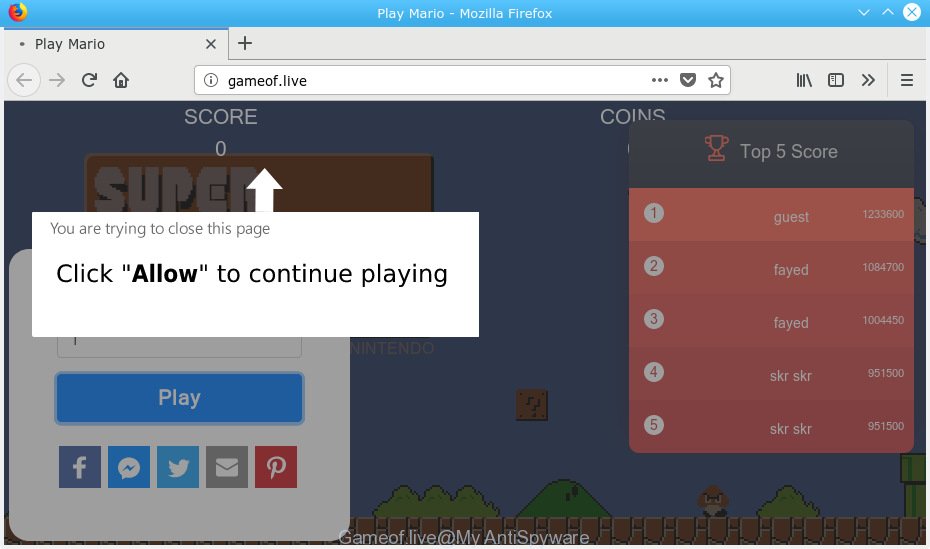
Gameof.live pop-up
Once you clicks on the ‘Allow’ button, the Gameof.live web site gets your permission to send push notifications in form of popup ads in the lower right corner of your screen. Push notifications are originally made to alert the user of recently published news. The devs behind Gameof.live use ‘push notifications’ to avoid anti-virus and ad blocking applications by presenting unwanted ads. These advertisements are displayed in the lower right corner of the screen urges users to play online games, visit questionable websites, install web browser extensions & so on.

If you are receiving push notifications, you can remove Gameof.live subscription by going into your web browser’s settings, then ‘Notifications’ settings (locate Gameof.live and remove it) or following the Gameof.live removal steps below. Once you remove Gameof.live subscription, the spam notifications will no longer display on the desktop.
Security professionals have determined that users are redirected to Gameof.live by adware or from suspicious ads. Adware is unwanted software that displays popup and notification-style advertisements based on your’s surfing history. Adware may hijack the ads of other companies with its own. Most often, adware will track your browsing habits and report this info to its authors.
Does adware steal your confidential data? Adware software can be used to gather a wide variety of user info about you to get profit. Adware software can analyze your browsing, and gain access to your confidential info and, later, can sell it to third parties. Thus, there are more than enough reasons to remove adware from your computer.
Most commonly, adware is bundled within the installation packages from a free hosting and file sharing webpages. So, install a freeware is a a good chance that you will find a bundled adware. If you don’t know how to avoid it, then use a simple trick. During the setup, select the Custom or Advanced install type. Next, press ‘Decline’ button and clear all checkboxes on offers that ask you to install third-party programs. Moreover, please carefully read Term of use and User agreement before installing any programs or otherwise you can end up with another unwanted application on your computer such as this adware.
Threat Summary
| Name | Gameof.live |
| Type | adware, PUP (potentially unwanted program), popups, popup advertisements, popup virus |
| Symptoms |
|
| Removal | Gameof.live pop-ups removal guide |
We suggest you delete adware software responsible for Gameof.live advertisements immediately. This will also prevent the adware from tracking your online activities. A full Gameof.live advertisements removal can be easily carried out using manual or automatic way listed below.
How to remove Gameof.live pop-ups, ads, notifications (Removal instructions)
There present several free adware software removal utilities. Also it is possible to get rid of Gameof.live advertisements manually. But we suggest to combine all these methods below into the one removal algorithm. Follow the steps of the guidance. Certain of the steps below will require you to shut down this website. So, please read the step-by-step guide carefully, after that bookmark or print it for later reference.
To remove Gameof.live pop ups, follow the steps below:
- How to remove Gameof.live pop-ups without any software
- How to remove Gameof.live popup ads with free applications
- How to stop Gameof.live pop-up ads
- Finish words
How to remove Gameof.live pop-ups without any software
If you perform exactly the guidance below you should be able to get rid of the Gameof.live ads from the Mozilla Firefox, Edge, Google Chrome and Internet Explorer web-browsers.
Uninstall PUPs through the MS Windows Control Panel
One of the first things to attempt for removal of adware is to check your personal computer installed applications screen and look for unwanted and questionable programs. If there are any programs you do not recognize or are no longer using, you should delete them. If that doesn’t work, then you may need to run adware removal tool such as Zemana AntiMalware (ZAM).
Press Windows button ![]() , then click Search
, then click Search ![]() . Type “Control panel”and press Enter. If you using Windows XP or Windows 7, then click “Start” and select “Control Panel”. It will show the Windows Control Panel as on the image below.
. Type “Control panel”and press Enter. If you using Windows XP or Windows 7, then click “Start” and select “Control Panel”. It will show the Windows Control Panel as on the image below.

Further, press “Uninstall a program” ![]()
It will open a list of all software installed on your PC system. Scroll through the all list, and delete any dubious and unknown apps.
Remove Gameof.live pop-ups from Chrome
Reset Chrome settings will remove Gameof.live pop up advertisements from browser and disable harmful plugins. It will also clear cached and temporary data (cookies, site data and content). It’ll save your personal information like saved passwords, bookmarks, auto-fill data and open tabs.

- First, run the Google Chrome and click the Menu icon (icon in the form of three dots).
- It will show the Google Chrome main menu. Choose More Tools, then click Extensions.
- You will see the list of installed addons. If the list has the extension labeled with “Installed by enterprise policy” or “Installed by your administrator”, then complete the following instructions: Remove Chrome extensions installed by enterprise policy.
- Now open the Google Chrome menu once again, click the “Settings” menu.
- Next, press “Advanced” link, that located at the bottom of the Settings page.
- On the bottom of the “Advanced settings” page, press the “Reset settings to their original defaults” button.
- The Google Chrome will display the reset settings prompt as on the image above.
- Confirm the internet browser’s reset by clicking on the “Reset” button.
- To learn more, read the article How to reset Chrome settings to default.
Remove Gameof.live popup ads from Microsoft Internet Explorer
In order to recover all internet browser homepage, new tab page and search provider by default you need to reset the Internet Explorer to the state, which was when the Microsoft Windows was installed on your computer.
First, run the Internet Explorer, then click ‘gear’ icon ![]() . It will display the Tools drop-down menu on the right part of the browser, then click the “Internet Options” as shown in the figure below.
. It will display the Tools drop-down menu on the right part of the browser, then click the “Internet Options” as shown in the figure below.

In the “Internet Options” screen, select the “Advanced” tab, then press the “Reset” button. The IE will show the “Reset Internet Explorer settings” prompt. Further, click the “Delete personal settings” check box to select it. Next, press the “Reset” button as on the image below.

Once the procedure is done, click “Close” button. Close the IE and reboot your computer for the changes to take effect. This step will help you to restore your web browser’s homepage, new tab page and default search provider to default state.
Delete Gameof.live popups from Firefox
Resetting your Mozilla Firefox is good initial troubleshooting step for any issues with your internet browser application, including the redirect to Gameof.live web-site. However, your saved bookmarks and passwords will not be lost. This will not affect your history, passwords, bookmarks, and other saved data.
First, launch the Mozilla Firefox. Next, click the button in the form of three horizontal stripes (![]() ). It will display the drop-down menu. Next, click the Help button (
). It will display the drop-down menu. Next, click the Help button (![]() ).
).

In the Help menu click the “Troubleshooting Information”. In the upper-right corner of the “Troubleshooting Information” page press on “Refresh Firefox” button as displayed below.

Confirm your action, click the “Refresh Firefox”.
How to remove Gameof.live popup ads with free applications
It’s not enough to remove Gameof.live ads from your web browser by completing the manual steps above to solve all problems. Some the adware related files may remain on your machine and they will restore the adware even after you remove it. For that reason we recommend to run free anti malware tool like Zemana AntiMalware (ZAM), MalwareBytes AntiMalware (MBAM) and Hitman Pro. Either of those applications should can scan for and get rid of adware that cause intrusive Gameof.live advertisements.
Use Zemana to get rid of Gameof.live
If you need a free utility that can easily remove Gameof.live pop up ads, then use Zemana. This is a very handy application, which is primarily designed to quickly detect and remove adware and malware affecting web-browsers and modifying their settings.
Download Zemana Free on your computer by clicking on the following link.
165044 downloads
Author: Zemana Ltd
Category: Security tools
Update: July 16, 2019
When downloading is finished, close all windows on your computer. Further, start the set up file called Zemana.AntiMalware.Setup. If the “User Account Control” dialog box pops up as displayed below, click the “Yes” button.

It will display the “Setup wizard” which will assist you install Zemana Anti-Malware (ZAM) on the machine. Follow the prompts and do not make any changes to default settings.

Once install is finished successfully, Zemana AntiMalware will automatically start and you can see its main window as shown in the following example.

Next, press the “Scan” button . Zemana application will scan through the whole system for the adware software responsible for Gameof.live pop ups. This process can take some time, so please be patient.

After the scan get finished, you will be displayed the list of all detected threats on your computer. You may delete items (move to Quarantine) by simply click “Next” button.

The Zemana will remove adware software that causes multiple undesired pop-ups and add items to the Quarantine. When the task is finished, you may be prompted to reboot your computer.
Scan and clean your PC system of adware with Hitman Pro
HitmanPro is a free utility that can identify adware software that cause unwanted Gameof.live popups. It is not always easy to locate all the junk software that your personal computer might have picked up on the World Wide Web. HitmanPro will scan for the adware, browser hijackers and other malware you need to erase.
Please go to the following link to download HitmanPro. Save it on your MS Windows desktop or in any other place.
When the download is complete, open the folder in which you saved it. You will see an icon like below.

Double click the Hitman Pro desktop icon. After the utility is started, you will see a screen as on the image below.

Further, click “Next” button . HitmanPro application will scan through the whole machine for the adware that causes Gameof.live pop-up ads in your internet browser. A scan can take anywhere from 10 to 30 minutes, depending on the number of files on your machine and the speed of your PC. When Hitman Pro has finished scanning, Hitman Pro will show you the results as shown in the following example.

You may remove threats (move to Quarantine) by simply click “Next” button. It will show a dialog box, click the “Activate free license” button.
Run MalwareBytes AntiMalware (MBAM) to delete Gameof.live popup advertisements
Manual Gameof.live ads removal requires some computer skills. Some files and registry entries that created by the adware may be not completely removed. We recommend that run the MalwareBytes Anti-Malware (MBAM) that are completely clean your PC of adware software. Moreover, the free program will allow you to get rid of malware, potentially unwanted software, hijackers and toolbars that your computer can be infected too.

- MalwareBytes can be downloaded from the following link. Save it directly to your Microsoft Windows Desktop.
Malwarebytes Anti-malware
327273 downloads
Author: Malwarebytes
Category: Security tools
Update: April 15, 2020
- At the download page, click on the Download button. Your internet browser will display the “Save as” prompt. Please save it onto your Windows desktop.
- When the downloading process is complete, please close all programs and open windows on your system. Double-click on the icon that’s named mb3-setup.
- This will launch the “Setup wizard” of MalwareBytes AntiMalware onto your personal computer. Follow the prompts and don’t make any changes to default settings.
- When the Setup wizard has finished installing, the MalwareBytes will launch and display the main window.
- Further, click the “Scan Now” button to look for adware software that causes multiple intrusive pop-ups. This task can take quite a while, so please be patient. When a malware, adware or PUPs are detected, the number of the security threats will change accordingly. Wait until the the scanning is complete.
- After MalwareBytes Free has finished scanning, the results are displayed in the scan report.
- You may remove threats (move to Quarantine) by simply press the “Quarantine Selected” button. When the task is done, you may be prompted to restart the system.
- Close the Anti-Malware and continue with the next step.
Video instruction, which reveals in detail the steps above.
How to stop Gameof.live pop-up ads
Run an adblocker utility such as AdGuard will protect you from harmful advertisements and content. Moreover, you can find that the AdGuard have an option to protect your privacy and block phishing and spam web pages. Additionally, ad-blocker software will help you to avoid unwanted pop up advertisements and unverified links that also a good way to stay safe online.
Visit the page linked below to download AdGuard. Save it directly to your Microsoft Windows Desktop.
26902 downloads
Version: 6.4
Author: © Adguard
Category: Security tools
Update: November 15, 2018
When downloading is finished, double-click the downloaded file to run it. The “Setup Wizard” window will show up on the computer screen as shown in the following example.

Follow the prompts. AdGuard will then be installed and an icon will be placed on your desktop. A window will show up asking you to confirm that you want to see a quick guidance as displayed in the figure below.

Click “Skip” button to close the window and use the default settings, or press “Get Started” to see an quick guide that will allow you get to know AdGuard better.
Each time, when you start your PC system, AdGuard will start automatically and stop undesired ads, block Gameof.live, as well as other malicious or misleading websites. For an overview of all the features of the application, or to change its settings you can simply double-click on the AdGuard icon, which can be found on your desktop.
Finish words
After completing the steps shown above, your system should be free from adware software that causes Gameof.live pop ups and other malicious software. The Chrome, Mozilla Firefox, Internet Explorer and Edge will no longer redirect you to various undesired web pages similar to Gameof.live. Unfortunately, if the step-by-step guidance does not help you, then you have caught a new adware software, and then the best way – ask for help here.




















