Q. I have Apple.com-scan-mac.live pop-up scam on my web-browser. Any ideas how to delete the pop-ups, they just wont go away! I don’t have any web-browser add-ons downloaded. Has someone hints to fix it?
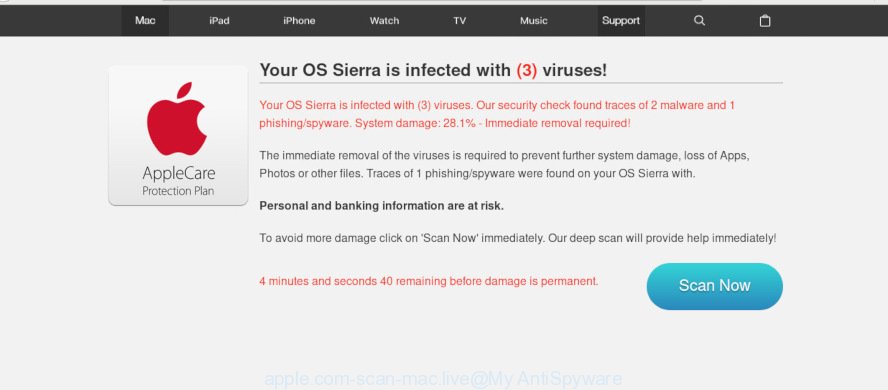
apple.com-scan-mac.live POP-UP scam
A. If you see constant popup windows, fake alerts such as the Apple.com-scan-mac.live pop-ups and/or unwanted ads on your web browser which just won’t go away, you might have inadvertently downloaded and installed adware (also known as ‘adware software’) or PUP (potentially unwanted program). Certain third-party download web sites might add programs which you do not want with the software that you install.
What is Adware & How it works? Adware can make big problem to your MAC OS. Adware also known as ‘ad-supported’ software is harmful application that shows lots of adverts in form of popups, discounting deals, banners or even fake alerts on the Apple Mac. Adware can seriously affect your privacy, your computer’s performance and security. Adware software can be installed onto your MAC unknowingly (it is frequently freeware or extension).
Does adware steal your privacy information? Adware can be used to gather a wide variety of sensitive information about you which can be later sold to third party companies. You do not know if your home address, account names and passwords are safe.
Adware usually is bundled with another application in the same installer. The risk of this is especially high for the various free software downloaded from the Web. The makers of the software are hoping that users will run the quick installation option, that is simply to click the Next button, without paying attention to the information on the screen and do not carefully considering every step of the installation procedure. Thus, adware can infiltrate your machine without your knowledge. Therefore, it is very important to read all the information that tells the application during installation, including the ‘Terms of Use’ and ‘Software license’. Use only the Manual, Custom or Advanced install method. This method will help you to disable all optional and unwanted software and components.
Threat Summary
| Name | Apple.com-scan-mac.live |
| Type | adware, potentially unwanted application (PUA), pop-ups, popup ads, pop-up virus |
| Symptoms |
|
| Removal | Apple.com-scan-mac.live removal guide |
We suggest you delete adware from your MAC OS ASAP. Follow the instructions presented below to delete Apple.com-scan-mac.live scam from the Safari, Google Chrome and Mozilla Firefox.
How to Remove Apple.com-scan-mac.live pop up scam (Adware virus removal guide)
Fortunately, we’ve an effective method which will assist you manually or/and automatically delete Apple.com-scan-mac.live from your web browser and bring your web browser settings, including newtab page, search engine by default and homepage, back to normal. Below you’ll find a removal steps with all the steps you may need to successfully remove adware software and its components. Certain of the steps will require you to restart your MAC system or exit this web-page. So, read this guidance carefully, then bookmark or print it for later reference.
To remove Apple.com-scan-mac.live, perform the steps below:
- Manual Apple.com-scan-mac.live pop up removal
- Apple.com-scan-mac.live popup scam automatic removal
- How to stop Apple.com-scan-mac.live pop-up scam
- To sum up
Manual Apple.com-scan-mac.live pop up removal
Read this “How to remove” section to know how to manually remove adware that causes Apple.com-scan-mac.live pop-up in your web browser. Even if the steps does not work for you, there are several free malicious software removers below that can easily handle such adware that causes Apple.com-scan-mac.live popup scam in your web-browser.
Uninstall potentially unwanted apps using the Finder
It is of primary importance to first identify and remove all PUPs, adware programs and hijackers through the ‘Applications’ section of the Finder.
Open Finder and click “Applications”.

Very carefully look around the entire list of applications installed on your computer. Most probably, one of them is the adware related to the Apple.com-scan-mac.live pop up. If you have many software installed, you can help simplify the search of malicious programs by sort the list by date of installation.
Once you have found a suspicious, unwanted or unused application, right click to it and choose “Move to Trash”. Another method is drag the program from the Applications folder to the Trash.
Don’t forget, select Finder -> “Empty Trash”.
Remove Apple.com-scan-mac.live pop up scam from Safari
By resetting Safari web-browser you restore your internet browser settings to its default state. This is first when troubleshooting problems that might have been caused by adware responsible for Apple.com-scan-mac.live scam.
Click Safari menu and select “Preferences”.

It will open the Safari Preferences window. Next, click the “Extensions” tab. Look for unknown and suspicious extensions on left panel, select it, then click the “Uninstall” button. Most important to remove all unknown extensions from Safari.
Once complete, click “General” tab. Change the “Default Search Engine” to Google.

Find the “Homepage” and type into textfield “https://www.google.com”.
Remove Apple.com-scan-mac.live popups from Chrome
Reset Google Chrome settings to remove Apple.com-scan-mac.live pop up scam. If you are still experiencing problems with Apple.com-scan-mac.live scam removal, you need to reset Chrome browser to its original settings. This step needs to be performed only if adware has not been removed by the previous steps.

- First run the Google Chrome and press Menu button (small button in the form of three dots).
- It will display the Chrome main menu. Choose More Tools, then press Extensions.
- You’ll see the list of installed extensions. If the list has the add-on labeled with “Installed by enterprise policy” or “Installed by your administrator”, then complete the following instructions: Remove Chrome extensions installed by enterprise policy.
- Now open the Chrome menu once again, press the “Settings” menu.
- You will see the Google Chrome’s settings page. Scroll down and press “Advanced” link.
- Scroll down again and click the “Reset” button.
- The Chrome will show the reset profile settings page as shown on the screen above.
- Next click the “Reset” button.
- Once this task is finished, your web-browser’s homepage, search provider by default and new tab page will be restored to their original defaults.
- To learn more, read the article How to reset Chrome settings to default.
Remove Apple.com-scan-mac.live from Firefox by resetting web-browser settings
Resetting Mozilla Firefox web-browser will reset all the settings to their default state and will remove Apple.com-scan-mac.live scam, malicious add-ons and extensions. Your saved bookmarks, form auto-fill information and passwords won’t be cleared or changed.
Start the Mozilla Firefox and click the menu button (it looks like three stacked lines) at the top right of the internet browser screen. Next, click the question-mark icon at the bottom of the drop-down menu. It will display the slide-out menu.

Select the “Troubleshooting information”. If you are unable to access the Help menu, then type “about:support” in your address bar and press Enter. It bring up the “Troubleshooting Information” page as shown in the figure below.

Click the “Refresh Firefox” button at the top right of the Troubleshooting Information page. Select “Refresh Firefox” in the confirmation prompt. The Firefox will begin a process to fix your problems that caused by the Apple.com-scan-mac.live adware. After, it’s finished, press the “Finish” button.
Apple.com-scan-mac.live popup scam automatic removal
If your Apple Mac is still infected with adware that causes intrusive Apple.com-scan-mac.live popups, then the best way of detection and removal is to use an anti malware scan on the machine. Download free malicious software removal tools below and launch a full system scan. It will help you delete all components of the adware software from hardisk and Windows registry.
Run MalwareBytes Free to remove Apple.com-scan-mac.live pop-up scam
Manual Apple.com-scan-mac.live popup removal requires some computer skills. Some files that created by the adware can be not fully removed. We suggest that run the MalwareBytes AntiMalware that are fully clean your Apple Mac of adware. Moreover, this free tool will help you to delete hijacker, malicious software, PUPs and toolbars that your MAC system can be infected too.

Installing the MalwareBytes AntiMalware (MBAM) is simple. First you’ll need to download MalwareBytes by clicking on the following link. Save it to your Desktop.
21024 downloads
Author: Malwarebytes
Category: Security tools
Update: September 10, 2020
Once the downloading process is done, run it and follow the prompts. Click the “Scan” button to locate adware software related to the Apple.com-scan-mac.live scam. This task can take some time, so please be patient. While the MalwareBytes Free is scanning, you can see how many objects it has identified either as being malicious software. You may delete items (move to Quarantine) by simply click “Remove Selected Items” button.
The MalwareBytes Anti Malware (MBAM) is a free program that you can use to remove all detected folders, files, malicious services and so on.
How to stop Apple.com-scan-mac.live pop-up scam
If you surf the Internet, you cannot avoid malicious advertising. But you can protect your internet browser against it. Download and use an ad blocker program. AdGuard is an ad blocker which can filter out lots of of the malvertising, stoping dynamic scripts from loading malicious content.

AdGuard can be downloaded from the following link.
3782 downloads
Author: © Adguard
Category: Security tools
Update: January 17, 2018
Once the downloading process is done, start the downloaded file. You will see the “Setup Wizard” screen. Follow the prompts.
Each time, when you run your machine, AdGuard will launch automatically and stop unwanted ads, block Apple.com-scan-mac.live scam, as well as other harmful or misleading webpages.
To sum up
Now your MAC system should be clean of the adware software that causes undesired Apple.com-scan-mac.live pop-up. We suggest that you keep MalwareBytes Free (to periodically scan your computer for new adware softwares and other malware) and AdGuard (to help you block annoying pop-ups and harmful web pages). Moreover, to prevent any adware, please stay clear of unknown and third party apps.
If you need more help with Apple.com-scan-mac.live scam related issues, go to here.



















