Q. Occasionally, I have been getting Install.videoconverterz.com pop ups and I can’t seem to get rid of them! I’ve used antivirus to scan my machine multiple times and nothing was found. So, what can I do to remove it? Is this an adware or other malicious software on my web-browser? Please help. Thx in advance.
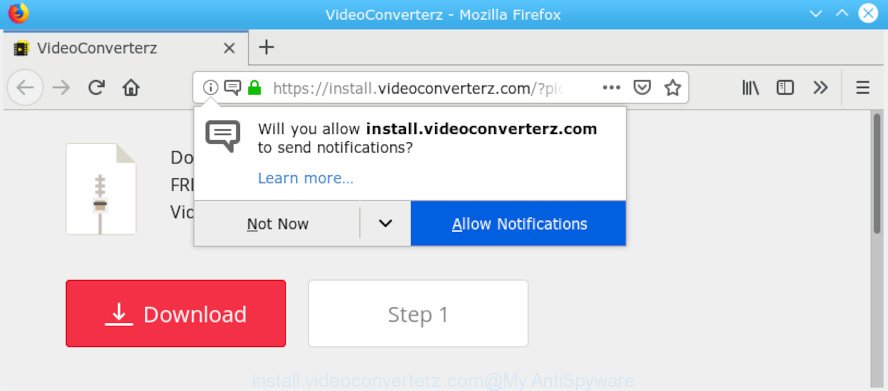
install.videoconverterz.com
A. Probably a form of adware or malware may cause this to display. You could try the tutorial ‘how remove Install.videoconverterz.com pop up advertisements in web-browser’ below from our team. These may be effective to get rid of this.
How Adware works & Adware effects. Adware is an advertising malicious software. It is made just that: present constant pop ups and/or unwanted advertising using intrusive and at times dangerous methods. Adware can also include other types of malware. It can steal personal data from the computer and pass it on to third parties. Adware software has also been the basis for hacking to gain access to the computer.
Another reason why you need to delete adware is its online data-tracking activity. Adware may monetize its functionality by collecting privacy info from your surfing sessions. This personal data, later, can be easily sold to third party companies. This puts your user information at a security risk.
Most of undesired advertisements and popups come from browser toolbars and/or extensions, BHOs (browser helper objects) and third-party applications. In most cases, these items claim itself as programs that improve your experience on the Internet by providing a fast and interactive home page or a search engine that does not track you. Remember, how to avoid the unwanted applications. Be cautious, run only reputable programs which download from reputable sources. NEVER install any unknown and suspicious software.
Threat Summary
| Name | Install.videoconverterz.com |
| Type | adware, potentially unwanted application (PUA), popups, popup advertisements, popup virus |
| Symptoms |
|
| Removal | Install.videoconverterz.com removal guide |
To find out how to remove Install.videoconverterz.com popups, we recommend to read the step-by-step instructions added to this article below. The guide was created by experienced security researchers who discovered a way to delete the annoying adware software out of the PC.
How to remove Install.videoconverterz.com pop-up ads
There are a few solutions which can be used to remove Install.videoconverterz.com popup advertisements. But, not all PUPs such as this adware can be completely removed using only manual solutions. Most commonly you’re not able to delete any adware utilizing standard Windows options. In order to delete Install.videoconverterz.com pop-up advertisements you need complete a few manual steps and use reliable removal utilities. Most IT security professionals states that Zemana AntiMalware (ZAM), MalwareBytes Anti-Malware (MBAM) or HitmanPro tools are a right choice. These free programs are able to scan for and remove Install.videoconverterz.com ads from your PC and restore your web browser settings to defaults.
To remove Install.videoconverterz.com pop-ups, use the following steps:
- Remove Install.videoconverterz.com redirect without any tools
- Use free malware removal tools to completely get rid of Install.videoconverterz.com redirect
- Run AdBlocker to block Install.videoconverterz.com and stay safe online
- Finish words
Remove Install.videoconverterz.com redirect without any tools
Most common adware may be removed without any antivirus programs. The manual adware removal is instructions that will teach you how to remove the Install.videoconverterz.com pop ups.
Delete suspicious applications using Windows Control Panel
We recommend that you begin the computer cleaning procedure by checking the list of installed applications and remove all unknown or dubious programs. This is a very important step, as mentioned above, very often the malicious software such as adware and hijackers may be bundled with free applications. Uninstall the unwanted programs can remove the unwanted ads or web-browser redirect.
- If you are using Windows 8, 8.1 or 10 then press Windows button, next press Search. Type “Control panel”and press Enter.
- If you are using Windows XP, Vista, 7, then click “Start” button and click “Control Panel”.
- It will display the Windows Control Panel.
- Further, press “Uninstall a program” under Programs category.
- It will open a list of all software installed on the personal computer.
- Scroll through the all list, and uninstall questionable and unknown software. To quickly find the latest installed applications, we recommend sort programs by date.
See more details in the video instructions below.
Delete Install.videoconverterz.com redirect from Internet Explorer
In order to recover all web browser new tab page, homepage and default search provider you need to reset the Internet Explorer to the state, which was when the MS Windows was installed on your PC system.
First, open the Internet Explorer. Next, click the button in the form of gear (![]() ). It will show the Tools drop-down menu, click the “Internet Options” as shown on the screen below.
). It will show the Tools drop-down menu, click the “Internet Options” as shown on the screen below.

In the “Internet Options” window click on the Advanced tab, then press the Reset button. The Internet Explorer will open the “Reset Internet Explorer settings” window as shown in the figure below. Select the “Delete personal settings” check box, then press “Reset” button.

You will now need to restart your system for the changes to take effect.
Remove Install.videoconverterz.com popup ads from Google Chrome
If your Google Chrome web browser is redirected to unwanted Install.videoconverterz.com page, it may be necessary to completely reset your web browser program to its default settings.

- First start the Chrome and click Menu button (small button in the form of three dots).
- It will display the Google Chrome main menu. Choose More Tools, then press Extensions.
- You’ll see the list of installed addons. If the list has the extension labeled with “Installed by enterprise policy” or “Installed by your administrator”, then complete the following instructions: Remove Chrome extensions installed by enterprise policy.
- Now open the Chrome menu once again, press the “Settings” menu.
- You will see the Chrome’s settings page. Scroll down and press “Advanced” link.
- Scroll down again and click the “Reset” button.
- The Google Chrome will display the reset profile settings page as shown on the screen above.
- Next click the “Reset” button.
- Once this procedure is finished, your web-browser’s home page, new tab and default search provider will be restored to their original defaults.
- To learn more, read the post How to reset Chrome settings to default.
Delete Install.videoconverterz.com advertisements from Mozilla Firefox
If the Firefox settings such as default search engine, start page and new tab have been replaced by the adware, then resetting it to the default state can help. It’ll keep your personal information like browsing history, bookmarks, passwords and web form auto-fill data.
First, open the Firefox. Next, press the button in the form of three horizontal stripes (![]() ). It will display the drop-down menu. Next, click the Help button (
). It will display the drop-down menu. Next, click the Help button (![]() ).
).

In the Help menu click the “Troubleshooting Information”. In the upper-right corner of the “Troubleshooting Information” page press on “Refresh Firefox” button as shown below.

Confirm your action, click the “Refresh Firefox”.
Use free malware removal tools to completely get rid of Install.videoconverterz.com redirect
After completing the manual removal guide above all unwanted applications, malicious web browser’s extensions and adware related to the Install.videoconverterz.com popup advertisements should be uninstalled. If the problem with Install.videoconverterz.com popup ads is still remained, then we recommend to scan your computer for any remaining malicious components. Run recommended free adware removal apps below.
Use Zemana AntiMalware to remove Install.videoconverterz.com redirect
If you need a free utility that can easily delete Install.videoconverterz.com redirect, then use Zemana Anti Malware (ZAM). This is a very handy program, which is primarily made to quickly scan for and remove adware and malicious software affecting internet browsers and modifying their settings.
Download Zemana Anti-Malware by clicking on the following link. Save it directly to your MS Windows Desktop.
165090 downloads
Author: Zemana Ltd
Category: Security tools
Update: July 16, 2019
Once downloading is done, close all apps and windows on your personal computer. Double-click the install file called Zemana.AntiMalware.Setup. If the “User Account Control” prompt pops up as on the image below, click the “Yes” button.

It will open the “Setup wizard” which will help you setup Zemana Free on your computer. Follow the prompts and don’t make any changes to default settings.

Once installation is finished successfully, Zemana will automatically start and you can see its main screen as shown on the screen below.

Now click the “Scan” button . Zemana AntiMalware utility will begin scanning the whole PC system to find out adware that causes Install.videoconverterz.com redirect. Depending on your system, the scan may take anywhere from a few minutes to close to an hour.

As the scanning ends, you’ll be displayed the list of all found items on your computer. Once you’ve selected what you want to remove from your PC press “Next” button. The Zemana Free will delete adware that causes Install.videoconverterz.com advertisements in your web-browser and add threats to the Quarantine. Once that process is complete, you may be prompted to restart the computer.
Scan your computer and delete Install.videoconverterz.com pop-up advertisements with HitmanPro
Hitman Pro is a free removal tool. It removes PUPs, adware software, hijacker infections and undesired web-browser extensions. It will identify and remove adware software that causes undesired Install.videoconverterz.com popup advertisements. HitmanPro uses very small machine resources and is a portable program. Moreover, Hitman Pro does add another layer of malware protection.

- Visit the page linked below to download Hitman Pro. Save it to your Desktop so that you can access the file easily.
- Once downloading is complete, run the HitmanPro, double-click the HitmanPro.exe file.
- If the “User Account Control” prompts, click Yes to continue.
- In the HitmanPro window, click the “Next” to perform a system scan for the adware responsible for Install.videoconverterz.com pop up advertisements. A system scan can take anywhere from 5 to 30 minutes, depending on your machine. While the Hitman Pro program is scanning, you can see how many objects it has identified as threat.
- When that process is complete, Hitman Pro will open a screen that contains a list of malware that has been found. All found threats will be marked. You can get rid of them all by simply press “Next”. Now, click the “Activate free license” button to start the free 30 days trial to remove all malware found.
How to get rid of Install.videoconverterz.com with MalwareBytes
Manual Install.videoconverterz.com ads removal requires some computer skills. Some files and registry entries that created by the adware can be not completely removed. We advise that run the MalwareBytes Free that are fully free your system of adware. Moreover, the free application will allow you to remove malicious software, PUPs, hijacker infections and toolbars that your system can be infected too.

Please go to the link below to download MalwareBytes Free. Save it to your Desktop so that you can access the file easily.
327309 downloads
Author: Malwarebytes
Category: Security tools
Update: April 15, 2020
Once the downloading process is finished, run it and follow the prompts. Once installed, the MalwareBytes AntiMalware (MBAM) will try to update itself and when this procedure is finished, click the “Scan Now” button to begin checking your computer for the adware software that causes multiple intrusive popups. Depending on your system, the scan can take anywhere from a few minutes to close to an hour. When a threat is detected, the number of the security threats will change accordingly. Wait until the the scanning is finished. Review the report and then click “Quarantine Selected” button.
The MalwareBytes Anti Malware is a free program that you can use to get rid of all detected folders, files, services, registry entries and so on. To learn more about this malicious software removal tool, we recommend you to read and follow the few simple steps or the video guide below.
Run AdBlocker to block Install.videoconverterz.com and stay safe online
Use an ad blocker utility such as AdGuard will protect you from harmful ads and content. Moreover, you may find that the AdGuard have an option to protect your privacy and stop phishing and spam web pages. Additionally, ad blocking programs will help you to avoid undesired pop-up ads and unverified links that also a good way to stay safe online.
AdGuard can be downloaded from the following link. Save it directly to your Microsoft Windows Desktop.
26910 downloads
Version: 6.4
Author: © Adguard
Category: Security tools
Update: November 15, 2018
When the download is complete, start the downloaded file. You will see the “Setup Wizard” screen as shown on the image below.

Follow the prompts. Once the installation is done, you will see a window like below.

You can press “Skip” to close the install program and use the default settings, or click “Get Started” button to see an quick tutorial that will assist you get to know AdGuard better.
In most cases, the default settings are enough and you do not need to change anything. Each time, when you launch your machine, AdGuard will start automatically and stop unwanted advertisements, block Install.videoconverterz.com, as well as other malicious or misleading webpages. For an overview of all the features of the application, or to change its settings you can simply double-click on the AdGuard icon, which is located on your desktop.
Finish words
Once you have finished the step-by-step instructions shown above, your PC should be free from adware software which causes undesired Install.videoconverterz.com pop-ups and other malware. The Internet Explorer, Mozilla Firefox, Google Chrome and Edge will no longer redirect you to various unwanted web sites such as Install.videoconverterz.com. Unfortunately, if the steps does not help you, then you have caught a new adware, and then the best way – ask for help here.




















