Undrathadoted.info is a deceptive website which uses the browser notification feature to force users into subscribing to spam notifications from this or similar web sites that will in turn bombard users with unwanted advertisements usually related to adware, adult web-sites and other click fraud schemes.
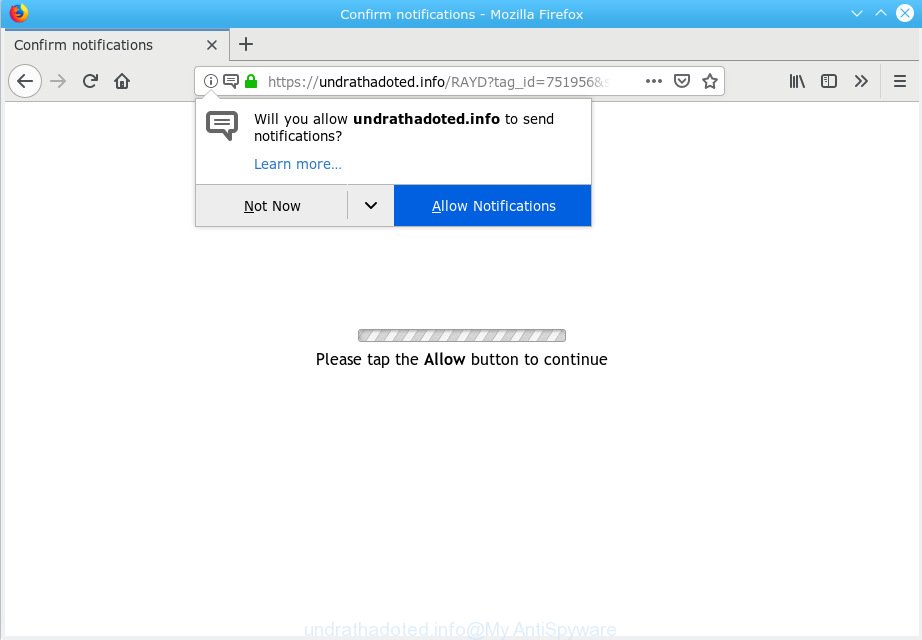
undrathadoted.info
It will tell you that you need to subscribe to its notifications in order access a web page.

If you click the ‘Allow’, then you will start seeing unwanted advertisements in form of popups on your web browser. The push notifications will essentially be ads for ‘free’ online games, giveaway scams, suspicious web-browser addons, adult web-pages, and adware bundles as displayed in the following example.

In order to unsubscribe from Undrathadoted.info spam notifications open your browser’s settings, search for Notifications, locate Undrathadoted.info and press the ‘Block’ (‘Remove’) button or complete the Undrathadoted.info removal instructions below. Once you delete notifications subscription, the Undrathadoted.info pop-ups advertisements will no longer display on your desktop.
If you encounter various redirects to the Undrathadoted.info, other unreliable or suspicious websites on the Chrome, Microsoft Internet Explorer, Microsoft Edge and Mozilla Firefox then it is a sign that your browser and/or computer has been hijacked by Adware (also known as ‘ad-supported’ software).
Adware is a form of malicious software. When adware hijacks your personal computer, it might carry out various malicious tasks. Some of the more common acts on PC systems include: adware can present various pop ups and/or unwanted commercials;adware software can reroute your web-browser to unsafe websites; adware can slow down your PC; adware can change web browser settings.
Does adware steal your confidential information? Adware software has the ability to collect lots of confidential data about you which can be later sold to third party companies. You don’t know if your home address, account names and passwords are safe.
Adware may be spread through the use of trojan horses and other forms of malware, but most often, adware software is bundled within certain free software. Many makers of free applications include third-party applications in their installer. Sometimes it’s possible to avoid the install of any adware: carefully read the Terms of Use and the Software license, select only Manual, Custom or Advanced install method, uncheck all checkboxes before clicking Install or Next button while installing new freeware.
Threat Summary
| Name | Undrathadoted.info |
| Type | adware software, PUP (potentially unwanted program), popups, pop up advertisements, popup virus |
| Symptoms |
|
| Removal | Undrathadoted.info removal guide |
Instructions which is shown below, will help you to clean your system from the adware as well as get rid of Undrathadoted.info pop-up ads from the MS Edge, Firefox, Microsoft Internet Explorer and Chrome and other web-browsers.
How to remove Undrathadoted.info pop-ups, ads, notifications (Removal instructions)
We are presenting a few ways to delete Undrathadoted.info pop ups from the Internet Explorer, Google Chrome, Mozilla Firefox and Microsoft Edge using only internal Windows functions. Most of adware and PUPs can be removed via these processes. If these steps does not help to remove Undrathadoted.info popups, then it’s better to use a free malicious software removal tools linked below.
To remove Undrathadoted.info pop ups, perform the following steps:
- Manual Undrathadoted.info pop up ads removal
- How to remove Undrathadoted.info pop-up advertisements with free programs
- Run AdBlocker to stop Undrathadoted.info popup ads and stay safe online
- To sum up
Manual Undrathadoted.info pop up ads removal
The following instructions is a step-by-step guide, which will help you manually remove Undrathadoted.info popups from the MS Edge, Internet Explorer, Mozilla Firefox and Google Chrome. If you do not want to get rid of adware software in the manually due to the fact that you are not skilled at computer, then you can run free removal tools listed below.
Remove unwanted or newly installed programs
The process of adware software removal is generally the same across all versions of Microsoft Windows OS from 10 to XP. To start with, it is necessary to check the list of installed programs on your personal computer and remove all unused, unknown and suspicious programs.
- If you are using Windows 8, 8.1 or 10 then click Windows button, next click Search. Type “Control panel”and press Enter.
- If you are using Windows XP, Vista, 7, then click “Start” button and click “Control Panel”.
- It will display the Windows Control Panel.
- Further, click “Uninstall a program” under Programs category.
- It will show a list of all applications installed on the machine.
- Scroll through the all list, and remove questionable and unknown apps. To quickly find the latest installed applications, we recommend sort software by date.
See more details in the video instructions below.
Delete Undrathadoted.info popups from Microsoft Internet Explorer
In order to restore all web-browser new tab, search engine and startpage you need to reset the Internet Explorer to the state, that was when the Microsoft Windows was installed on your personal computer.
First, start the IE, click ![]() ) button. Next, press “Internet Options” as shown below.
) button. Next, press “Internet Options” as shown below.

In the “Internet Options” screen select the Advanced tab. Next, press Reset button. The Internet Explorer will open the Reset Internet Explorer settings prompt. Select the “Delete personal settings” check box and click Reset button.

You will now need to restart your system for the changes to take effect. It will get rid of adware software which cause pop ups, disable malicious and ad-supported browser’s extensions and restore the Internet Explorer’s settings such as new tab, start page and default search provider to default state.
Remove Undrathadoted.info pop ups from Google Chrome
Reset Chrome settings to delete Undrathadoted.info popups. If you are still experiencing problems with Undrathadoted.info pop-ups removal, you need to reset Chrome browser to its default values. This step needs to be performed only if adware software has not been removed by the previous steps.
Open the Google Chrome menu by clicking on the button in the form of three horizontal dotes (![]() ). It will open the drop-down menu. Choose More Tools, then press Extensions.
). It will open the drop-down menu. Choose More Tools, then press Extensions.
Carefully browse through the list of installed add-ons. If the list has the add-on labeled with “Installed by enterprise policy” or “Installed by your administrator”, then complete the following steps: Remove Chrome extensions installed by enterprise policy otherwise, just go to the step below.
Open the Chrome main menu again, press to “Settings” option.

Scroll down to the bottom of the page and click on the “Advanced” link. Now scroll down until the Reset settings section is visible, as shown in the following example and click the “Reset settings to their original defaults” button.

Confirm your action, click the “Reset” button.
Remove Undrathadoted.info from Firefox by resetting browser settings
The Mozilla Firefox reset will remove redirects to undesired Undrathadoted.info website, modified preferences, extensions and security settings. Your saved bookmarks, form auto-fill information and passwords won’t be cleared or changed.
Launch the Mozilla Firefox and click the menu button (it looks like three stacked lines) at the top right of the browser screen. Next, click the question-mark icon at the bottom of the drop-down menu. It will display the slide-out menu.

Select the “Troubleshooting information”. If you’re unable to access the Help menu, then type “about:support” in your address bar and press Enter. It bring up the “Troubleshooting Information” page as displayed in the figure below.

Click the “Refresh Firefox” button at the top right of the Troubleshooting Information page. Select “Refresh Firefox” in the confirmation prompt. The Mozilla Firefox will start a procedure to fix your problems that caused by the Undrathadoted.info adware. When, it’s finished, click the “Finish” button.
How to remove Undrathadoted.info pop-up advertisements with free programs
If you’re unsure how to remove Undrathadoted.info pop up advertisements easily, consider using automatic adware software removal applications that listed below. It will identify the adware software that causes Undrathadoted.info popups and get rid of it from your computer for free.
Run Zemana AntiMalware (ZAM) to remove Undrathadoted.info advertisements
We recommend using the Zemana that are completely clean your machine of the adware software. The tool is an advanced malware removal application made by (c) Zemana lab. It’s able to help you get rid of PUPs, browser hijackers, malicious software, toolbars, ransomware and adware software that causes undesired Undrathadoted.info pop-up ads.
Installing the Zemana AntiMalware is simple. First you’ll need to download Zemana Free by clicking on the following link.
165094 downloads
Author: Zemana Ltd
Category: Security tools
Update: July 16, 2019
After downloading is complete, close all programs and windows on your computer. Open a directory in which you saved it. Double-click on the icon that’s named Zemana.AntiMalware.Setup as displayed on the image below.
![]()
When the setup begins, you will see the “Setup wizard” which will help you install Zemana AntiMalware on your PC.

Once installation is finished, you will see window as displayed in the following example.

Now press the “Scan” button for scanning your computer for the adware which cause popups. A scan can take anywhere from 10 to 30 minutes, depending on the number of files on your PC system and the speed of your machine. When a threat is found, the count of the security threats will change accordingly.

Once Zemana Anti-Malware completes the scan, Zemana AntiMalware (ZAM) will open a screen which contains a list of malicious software that has been detected. All detected threats will be marked. You can get rid of them all by simply click “Next” button.

The Zemana will remove adware software which cause popups.
Scan and clean your system of adware with HitmanPro
HitmanPro is a portable utility which searches for and removes undesired applications like browser hijackers, adware software, toolbars, other web-browser plugins and other malicious software. It scans your computer for adware that causes Undrathadoted.info pop up ads and produces a list of items marked for removal. HitmanPro will only erase those undesired software that you wish to be removed.

- Hitman Pro can be downloaded from the following link. Save it to your Desktop.
- When the downloading process is finished, double click the Hitman Pro icon. Once this utility is launched, click “Next” button for checking your system for the adware that causes Undrathadoted.info pop-up advertisements. During the scan Hitman Pro will detect threats present on your computer.
- When HitmanPro has finished scanning your computer, you can check all threats found on your PC system. Review the report and then click “Next” button. Now click the “Activate free license” button to start the free 30 days trial to delete all malware found.
How to automatically get rid of Undrathadoted.info with MalwareBytes Free
We advise using the MalwareBytes Anti Malware (MBAM) that are fully clean your PC system of the adware software. The free utility is an advanced malicious software removal application developed by (c) Malwarebytes lab. This program uses the world’s most popular anti malware technology. It’s able to help you remove intrusive Undrathadoted.info ads from your internet browsers, potentially unwanted apps, malware, hijackers, toolbars, ransomware and other security threats from your machine for free.

- Installing the MalwareBytes Anti-Malware is simple. First you will need to download MalwareBytes Free on your Microsoft Windows Desktop from the link below.
Malwarebytes Anti-malware
327319 downloads
Author: Malwarebytes
Category: Security tools
Update: April 15, 2020
- Once the download is finished, close all applications and windows on your computer. Open a file location. Double-click on the icon that’s named mb3-setup.
- Further, press Next button and follow the prompts.
- Once setup is finished, click the “Scan Now” button to perform a system scan for the adware which causes undesired Undrathadoted.info popup ads. Depending on your system, the scan can take anywhere from a few minutes to close to an hour. During the scan MalwareBytes Anti Malware (MBAM) will scan for threats exist on your PC system.
- Once MalwareBytes Free has finished scanning, MalwareBytes Free will create a list of undesired programs adware. Once you’ve selected what you want to remove from your PC click “Quarantine Selected”. When disinfection is finished, you can be prompted to restart your PC system.
The following video offers a step-by-step tutorial on how to remove browser hijacker infections, adware and other malicious software with MalwareBytes AntiMalware.
Run AdBlocker to stop Undrathadoted.info popup ads and stay safe online
Use ad-blocker program such as AdGuard in order to block ads, malvertisements, pop-ups and online trackers, avoid having to install harmful and adware browser plug-ins and add-ons that affect your system performance and impact your machine security. Browse the Net anonymously and stay safe online!
Download AdGuard on your computer by clicking on the following link.
26913 downloads
Version: 6.4
Author: © Adguard
Category: Security tools
Update: November 15, 2018
Once the downloading process is done, double-click the downloaded file to start it. The “Setup Wizard” window will show up on the computer screen as shown on the image below.

Follow the prompts. AdGuard will then be installed and an icon will be placed on your desktop. A window will show up asking you to confirm that you want to see a quick guide like below.

Click “Skip” button to close the window and use the default settings, or click “Get Started” to see an quick guide that will assist you get to know AdGuard better.
Each time, when you launch your computer, AdGuard will run automatically and stop unwanted advertisements, block Undrathadoted.info, as well as other harmful or misleading websites. For an overview of all the features of the program, or to change its settings you can simply double-click on the AdGuard icon, which is located on your desktop.
To sum up
Now your computer should be clean of the adware software that cause popups. We suggest that you keep AdGuard (to help you stop unwanted advertisements and undesired malicious websites) and Zemana Anti-Malware (ZAM) (to periodically scan your PC for new malicious software, browser hijackers and adware). Make sure that you have all the Critical Updates recommended for Microsoft Windows operating system. Without regular updates you WILL NOT be protected when new browser hijackers, harmful programs and adware are released.
If you are still having problems while trying to remove Undrathadoted.info pop-up ads from your browser, then ask for help here.



















