Q. I am getting pop ups from Putnotifyfriends.info and cannot figure out how to get rid of it. My anti-virus doesn’t seem to see it as a threat. If someone has any suggestions for me I would greatly appreciate it.
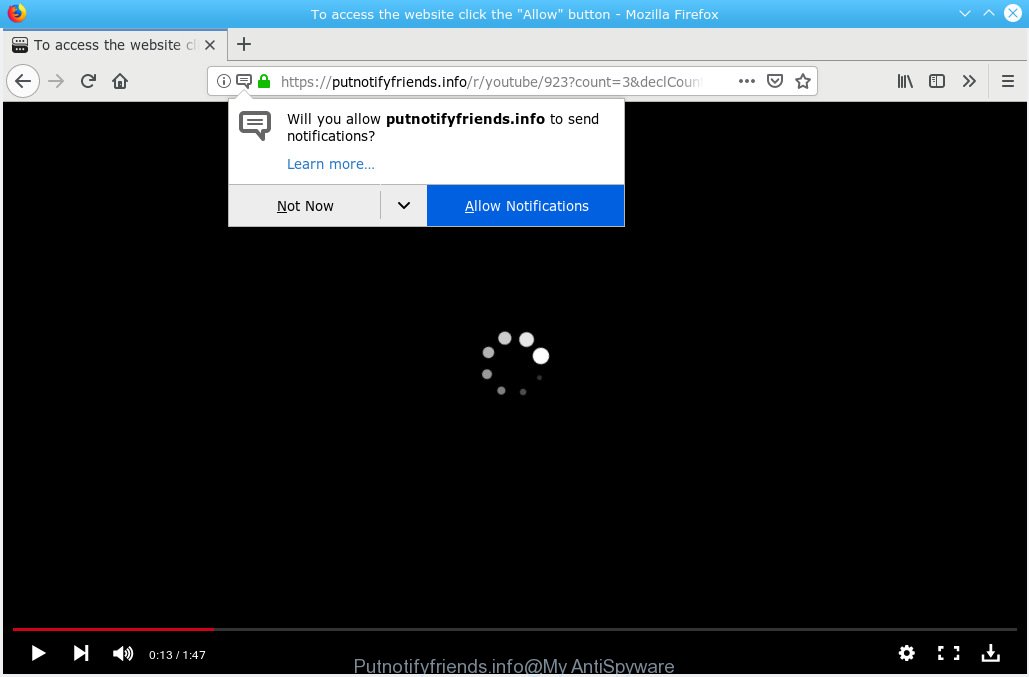
Putnotifyfriends.info
A. It seems that your internet browser is infected by adware that is causing this problem. I would suggest you to check installed internet browser plugins and scan your system for malicious software.
How Adware works & Adware effects. Adware is a part of malicious software. It is made to bombard you with endless advertisements and pop-up windows that could potentially be dangerous for your PC system. If you get adware on your PC, it can change web-browser settings and install harmful browser extensions.
Another reason why you need to remove adware is its online data-tracking activity. Adware be able to gather a wide variety of marketing-type data about you to get profit. Adware software can analyze your surfing, and gain access to your personal information and, subsequently, can share it with third-parties. Thus, there are more than enough reasons to remove adware from your system.
Adware software may be spread through the use of trojan horses and other forms of malicious software, but most often, adware come along with some free programs. Many developers of free programs include optional software in their setup file. Sometimes it is possible to avoid the setup of any adware: carefully read the Terms of Use and the Software license, choose only Manual, Custom or Advanced installation type, reject all checkboxes before clicking Install or Next button while installing new free applications.

Putnotifyfriends.info is a dubious web page which designed in order to deceive users into subscribing to browser notification spam. It states that you must subscribe to notifications in order to continue. If you click the ‘Allow’ button, then your web browser will be configured to display pop up adverts in the right bottom corner of the desktop. The browser notification spam will essentially be ads for ‘free’ online games, free gifts scams, suspicious internet browser extensions, adult web-pages, and adware bundles as on the image below.

In order to unsubscribe from Putnotifyfriends.info browser notification spam open your browser’s settings, search for Notifications, locate Putnotifyfriends.info and click the ‘Block’ (‘Remove’) button or perform the Putnotifyfriends.info removal tutorial below. Once you remove notifications subscription, the Putnotifyfriends.info pop ups advertisements will no longer display on the desktop.
Threat Summary
| Name | Putnotifyfriends.info |
| Type | adware, potentially unwanted application (PUA), pop-ups, popup ads, pop-up virus |
| Symptoms |
|
| Removal | Putnotifyfriends.info removal guide |
Take a deep breath. Learn everything you should know about Putnotifyfriends.info pop-ups removal, how to get rid of adware software from your web-browser and PC. Find the best free adware and malware removal utilities here!
How to remove Putnotifyfriends.info pop-ups, ads, notifications (Removal guidance)
Fortunately, we have an effective method that will assist you manually or/and automatically remove Putnotifyfriends.info from your web-browser and bring your web browser settings, including newtab page, home page and search engine by default, back to normal. Below you will find a removal guidance with all the steps you may need to successfully remove adware and its traces. Some of the steps will require you to reboot your system or shut down this web-page. So, read this instructions carefully, then bookmark or print it for later reference.
To remove Putnotifyfriends.info pop ups, perform the following steps:
- Remove Putnotifyfriends.info ads without any tools
- How to automatically remove Putnotifyfriends.info popups
- How to block Putnotifyfriends.info
- To sum up
Remove Putnotifyfriends.info ads without any tools
The adware software can change your web-browser settings and reroute you to the websites which may contain lots of ads or various security threats, like browser hijacker infection, malicious software or potentially unwanted applications. Not every antivirus program can find and remove adware easily from the machine. Follow the guide below and you can delete Putnotifyfriends.info pop up advertisements by yourself.
Delete suspicious programs using Windows Control Panel
It’s of primary importance to first identify and remove all PUPs, adware software applications and hijackers through ‘Add/Remove Programs’ (Windows XP) or ‘Uninstall a program’ (Windows 10, 8, 7) section of your Microsoft Windows Control Panel.
Windows 8, 8.1, 10
First, click Windows button

When the ‘Control Panel’ opens, click the ‘Uninstall a program’ link under Programs category as displayed in the figure below.

You will see the ‘Uninstall a program’ panel like below.

Very carefully look around the entire list of applications installed on your machine. Most probably, one of them is the adware software related to the Putnotifyfriends.info ads. If you’ve many applications installed, you can help simplify the search of malicious apps by sort the list by date of installation. Once you have found a questionable, unwanted or unused program, right click to it, after that click ‘Uninstall’.
Windows XP, Vista, 7
First, press ‘Start’ button and select ‘Control Panel’ at right panel as shown in the following example.

When the Windows ‘Control Panel’ opens, you need to click ‘Uninstall a program’ under ‘Programs’ as displayed in the figure below.

You will see a list of software installed on your PC system. We recommend to sort the list by date of installation to quickly find the apps that were installed last. Most probably, it’s the adware that causes Putnotifyfriends.info pop-up advertisements. If you are in doubt, you can always check the program by doing a search for her name in Google, Yahoo or Bing. Once the application which you need to remove is found, simply press on its name, and then click ‘Uninstall’ as on the image below.

Delete Putnotifyfriends.info from Firefox by resetting web browser settings
If the Firefox settings like default search engine, startpage and new tab page have been replaced by the adware, then resetting it to the default state can help. It will save your personal information like saved passwords, bookmarks, auto-fill data and open tabs.
Launch the Firefox and click the menu button (it looks like three stacked lines) at the top right of the browser screen. Next, press the question-mark icon at the bottom of the drop-down menu. It will open the slide-out menu.

Select the “Troubleshooting information”. If you are unable to access the Help menu, then type “about:support” in your address bar and press Enter. It bring up the “Troubleshooting Information” page as shown below.

Click the “Refresh Firefox” button at the top right of the Troubleshooting Information page. Select “Refresh Firefox” in the confirmation prompt. The Firefox will start a task to fix your problems that caused by the Putnotifyfriends.info adware software. Once, it is finished, press the “Finish” button.
Delete Putnotifyfriends.info popups from Internet Explorer
In order to recover all browser startpage, search provider by default and new tab you need to reset the Internet Explorer to the state, which was when the MS Windows was installed on your computer.
First, open the Internet Explorer, click ![]() ) button. Next, press “Internet Options” as displayed below.
) button. Next, press “Internet Options” as displayed below.

In the “Internet Options” screen select the Advanced tab. Next, click Reset button. The Internet Explorer will show the Reset Internet Explorer settings dialog box. Select the “Delete personal settings” check box and press Reset button.

You will now need to reboot your personal computer for the changes to take effect. It will remove adware software related to the Putnotifyfriends.info pop-up advertisements, disable malicious and ad-supported web browser’s extensions and restore the Internet Explorer’s settings such as startpage, search provider by default and newtab page to default state.
Remove Putnotifyfriends.info popup ads from Chrome
Reset Google Chrome settings will get rid of Putnotifyfriends.info popup advertisements from web-browser and disable harmful add-ons. It will also clear cached and temporary data (cookies, site data and content). When using the reset feature, your personal information such as passwords, bookmarks, browsing history and web form auto-fill data will be saved.

- First, start the Chrome and click the Menu icon (icon in the form of three dots).
- It will open the Google Chrome main menu. Select More Tools, then click Extensions.
- You’ll see the list of installed add-ons. If the list has the extension labeled with “Installed by enterprise policy” or “Installed by your administrator”, then complete the following guidance: Remove Chrome extensions installed by enterprise policy.
- Now open the Google Chrome menu once again, click the “Settings” menu.
- Next, press “Advanced” link, that located at the bottom of the Settings page.
- On the bottom of the “Advanced settings” page, click the “Reset settings to their original defaults” button.
- The Google Chrome will open the reset settings prompt as shown on the screen above.
- Confirm the web-browser’s reset by clicking on the “Reset” button.
- To learn more, read the post How to reset Chrome settings to default.
How to automatically remove Putnotifyfriends.info popups
It’s not enough to remove Putnotifyfriends.info pop up ads from your browser by following the manual steps above to solve all problems. Some the adware related files may remain on your machine and they will restore the adware software even after you remove it. For that reason we suggest to run free antimalware utility such as Zemana Free, MalwareBytes AntiMalware and Hitman Pro. Either of those applications should can be used to look for and remove adware that causes multiple annoying pop ups.
Run Zemana Free to remove Putnotifyfriends.info pop up ads
We recommend using the Zemana Free. You can download and install Zemana to search for and remove Putnotifyfriends.info popup ads from the MS Edge, Chrome, Mozilla Firefox and Internet Explorer web-browsers. When installed and updated, the malicious software remover will automatically check and detect all threats exist on your computer.
Now you can setup and use Zemana to delete Putnotifyfriends.info pop up ads from your browser by following the steps below:
Click the link below to download Zemana Free installation package called Zemana.AntiMalware.Setup on your computer. Save it directly to your Windows Desktop.
165090 downloads
Author: Zemana Ltd
Category: Security tools
Update: July 16, 2019
Start the installer after it has been downloaded successfully and then follow the prompts to install this utility on your machine.

During setup you can change some settings, but we suggest you do not make any changes to default settings.
When setup is finished, this malicious software removal utility will automatically start and update itself. You will see its main window as displayed in the following example.

Now press the “Scan” button . Zemana AntiMalware program will scan through the whole PC system for the adware that causes multiple intrusive pop-ups. During the scan Zemana will scan for threats exist on your PC.

Once Zemana completes the scan, Zemana Anti Malware will show you the results. All detected threats will be marked. You can get rid of them all by simply press “Next” button.

The Zemana AntiMalware will start to get rid of adware software which cause popups. When the clean up is finished, you can be prompted to reboot your personal computer to make the change take effect.
Remove Putnotifyfriends.info ads and harmful extensions with Hitman Pro
Hitman Pro is a completely free (30 day trial) tool. You don’t need expensive solutions to get rid of adware that causes Putnotifyfriends.info pop-ups and other shady applications. HitmanPro will remove all the unwanted software like adware and browser hijacker infections at zero cost.

- Visit the page linked below to download the latest version of Hitman Pro for MS Windows. Save it on your Desktop.
- When the download is done, launch the Hitman Pro, double-click the HitmanPro.exe file.
- If the “User Account Control” prompts, click Yes to continue.
- In the HitmanPro window, press the “Next” . HitmanPro tool will start scanning the whole personal computer to find out adware that causes Putnotifyfriends.info pop ups. A system scan may take anywhere from 5 to 30 minutes, depending on your computer. When a malicious software, adware or PUPs are detected, the number of the security threats will change accordingly.
- As the scanning ends, Hitman Pro will show you the results. Make sure all threats have ‘checkmark’ and click “Next”. Now, click the “Activate free license” button to start the free 30 days trial to get rid of all malware found.
Scan and free your PC of adware with MalwareBytes Anti Malware (MBAM)
Manual Putnotifyfriends.info pop ups removal requires some computer skills. Some files and registry entries that created by the adware may be not completely removed. We advise that run the MalwareBytes Anti-Malware that are completely free your personal computer of adware. Moreover, the free application will allow you to remove malware, PUPs, browser hijackers and toolbars that your computer can be infected too.
Please go to the following link to download the latest version of MalwareBytes for Microsoft Windows. Save it directly to your Microsoft Windows Desktop.
327309 downloads
Author: Malwarebytes
Category: Security tools
Update: April 15, 2020
After the download is done, close all programs and windows on your system. Double-click the install file named mb3-setup. If the “User Account Control” dialog box pops up as shown below, click the “Yes” button.

It will open the “Setup wizard” which will help you install MalwareBytes Anti Malware (MBAM) on your computer. Follow the prompts and don’t make any changes to default settings.

Once installation is finished successfully, press Finish button. MalwareBytes AntiMalware will automatically start and you can see its main screen as displayed in the following example.

Now click the “Scan Now” button to scan for adware which cause pop-ups. This process may take some time, so please be patient. When a malicious software, adware or potentially unwanted apps are found, the number of the security threats will change accordingly. Wait until the the checking is done.

After MalwareBytes Anti-Malware has finished scanning your computer, a list of all threats detected is prepared. Review the report and then press “Quarantine Selected” button. The MalwareBytes Free will get rid of adware software that cause popups. Once disinfection is finished, you may be prompted to restart the PC system.

We suggest you look at the following video, which completely explains the procedure of using the MalwareBytes Anti Malware to get rid of adware, hijacker and other malicious software.
How to block Putnotifyfriends.info
Using an ad blocker program like AdGuard is an effective way to alleviate the risks. Additionally, ad-blocker apps will also protect you from harmful advertisements and web-pages, and, of course, block redirection chain to Putnotifyfriends.info and similar web-pages.
- Download AdGuard from the following link. Save it to your Desktop.
Adguard download
26910 downloads
Version: 6.4
Author: © Adguard
Category: Security tools
Update: November 15, 2018
- After downloading it, launch the downloaded file. You will see the “Setup Wizard” program window. Follow the prompts.
- Once the setup is finished, click “Skip” to close the setup program and use the default settings, or press “Get Started” to see an quick tutorial which will assist you get to know AdGuard better.
- In most cases, the default settings are enough and you don’t need to change anything. Each time, when you launch your computer, AdGuard will start automatically and stop undesired ads, block Putnotifyfriends.info, as well as other malicious or misleading web-pages. For an overview of all the features of the program, or to change its settings you can simply double-click on the icon named AdGuard, which is located on your desktop.
To sum up
Now your PC should be free of the adware software which cause unwanted Putnotifyfriends.info ads. We suggest that you keep AdGuard (to help you stop unwanted advertisements and undesired harmful websites) and Zemana (to periodically scan your computer for new malicious software, browser hijackers and adware software). Make sure that you have all the Critical Updates recommended for Windows OS. Without regular updates you WILL NOT be protected when new browser hijackers, malicious applications and adware software are released.
If you are still having problems while trying to get rid of Putnotifyfriends.info advertisements from your internet browser, then ask for help here.




















