Hersinhishowlet.info is a website which by using intrusive popups, attempts to deceive computer users into subscribing to browser notification spam.
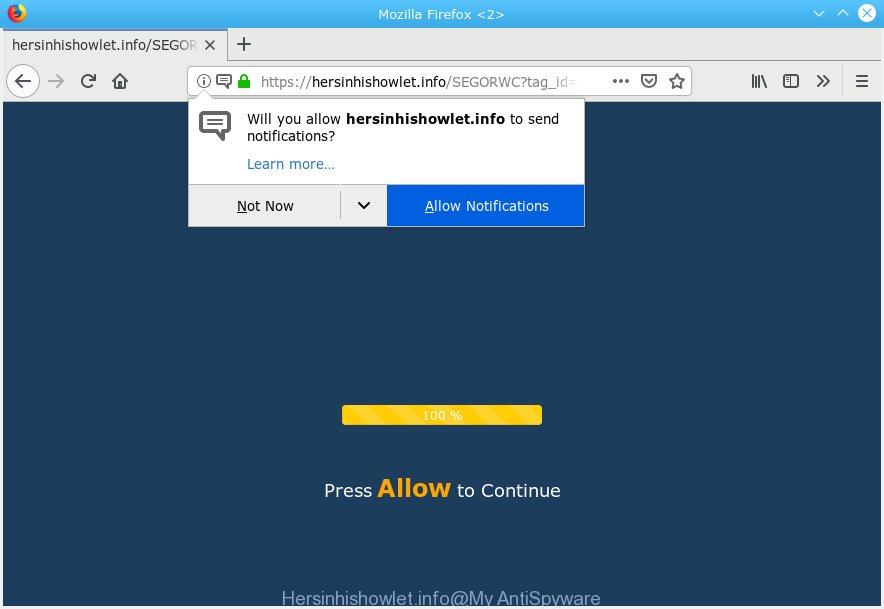
Hersinhishowlet.info
It will display a ‘Click Allow to continue’ message, asking you to subscribe to notifications. If you click the ‘Allow’ button, then your web-browser will be configured to show pop-up adverts in the right bottom corner of the desktop. The push notifications will essentially be advertisements for ‘free’ online games, free gifts scams, questionable web-browser extensions, adult web-sites, and fake downloads as displayed below.

If your web browser constantly displays Hersinhishowlet.info pop-ups, ads, or notifications, then you’ve Adware (also known as ‘ad-supported’ software) installed on your PC. What is Adware? Adware is something that created in order to display third-party advertisements to the user without asking his permission. Adware software takes control of web browsers and redirects them to undesired web sites like the Hersinhishowlet.info every time you surf the Internet.
Even worse, adware can analyze the location and which World Wide Web web-sites you visit, and then show ads to the types of content, goods or services featured there. Adware software developers can gather and sell your surfing information and behavior to third parties.
Most of undesired ads and popups come from web-browser toolbars and/or extensions, BHOs (browser helper objects) and bundled software. Most often, these items claim itself as software that improve your experience on the Net by providing a fast and interactive homepage or a search engine that does not track you. Remember, how to avoid the unwanted software. Be cautious, launch only reputable software which download from reputable sources. NEVER install any unknown and dubious programs.
Threat Summary
| Name | Hersinhishowlet.info |
| Type | adware, PUP (potentially unwanted program), popups, pop up ads, popup virus |
| Symptoms |
|
| Removal | Hersinhishowlet.info removal guide |
Thus, the adware is quite dangerous. So, we recommend you get rid of it from your PC system ASAP. Follow the tutorial presented below to remove Hersinhishowlet.info popups from the Mozilla Firefox, Microsoft Internet Explorer, Edge and Google Chrome.
How to remove Hersinhishowlet.info pop-ups, ads, notifications (Removal guide)
When the adware software gets installed on your machine without your knowledge, it’s not easy to delete. In many cases, there is no Uninstall application that simply remove the adware software that causes multiple intrusive pop-ups from your PC. So, we recommend using several well-proven free specialized tools such as Zemana Anti Malware (ZAM), MalwareBytes Anti-Malware or Hitman Pro. But the best solution to delete Hersinhishowlet.info pop up ads will be to perform several manual steps, after that additionally run antimalware tools.
To remove Hersinhishowlet.info pop ups, use the following steps:
- Remove Hersinhishowlet.info popups without any utilities
- Use free malware removal utilities to completely remove Hersinhishowlet.info advertisements
- How to block Hersinhishowlet.info
- Finish words
Remove Hersinhishowlet.info popups without any utilities
Read this “How to remove” section to know how to manually delete adware which cause intrusive Hersinhishowlet.info pop ups. Even if the instructions does not work for you, there are several free malicious software removers below that can easily handle such adware which cause annoying Hersinhishowlet.info pop-ups.
Remove adware through the Microsoft Windows Control Panel
Check out the Windows Control Panel (Programs and Features section) to see all installed software. We suggest to click on the “Date Installed” in order to sort the list of programs by the date you installed them. If you see any unknown and dubious applications, they are the ones you need to delete.
Windows 8, 8.1, 10
First, click the Windows button
Windows XP, Vista, 7
First, press “Start” and select “Control Panel”.
It will open the Windows Control Panel like below.

Next, click “Uninstall a program” ![]()
It will open a list of all apps installed on your PC system. Scroll through the all list, and remove any dubious and unknown applications. To quickly find the latest installed software, we recommend sort programs by date in the Control panel.
Remove Hersinhishowlet.info ads from Internet Explorer
If you find that Internet Explorer internet browser settings like start page, default search engine and new tab had been replaced by adware software that causes multiple undesired popups, then you may return your settings, via the reset browser procedure.
First, launch the IE, then press ‘gear’ icon ![]() . It will show the Tools drop-down menu on the right part of the browser, then press the “Internet Options” as displayed in the following example.
. It will show the Tools drop-down menu on the right part of the browser, then press the “Internet Options” as displayed in the following example.

In the “Internet Options” screen, select the “Advanced” tab, then click the “Reset” button. The Microsoft Internet Explorer will open the “Reset Internet Explorer settings” prompt. Further, click the “Delete personal settings” check box to select it. Next, click the “Reset” button as shown in the figure below.

Once the task is finished, press “Close” button. Close the Microsoft Internet Explorer and reboot your PC for the changes to take effect. This step will help you to restore your web browser’s newtab page, search provider and homepage to default state.
Remove Hersinhishowlet.info pop up ads from Mozilla Firefox
The Firefox reset will remove redirects to annoying Hersinhishowlet.info web-page, modified preferences, extensions and security settings. However, your saved bookmarks and passwords will not be lost. This will not affect your history, passwords, bookmarks, and other saved data.
First, run the Mozilla Firefox and click ![]() button. It will show the drop-down menu on the right-part of the web browser. Further, click the Help button (
button. It will show the drop-down menu on the right-part of the web browser. Further, click the Help button (![]() ) as displayed in the figure below.
) as displayed in the figure below.

In the Help menu, select the “Troubleshooting Information” option. Another way to open the “Troubleshooting Information” screen – type “about:support” in the web-browser adress bar and press Enter. It will display the “Troubleshooting Information” page as shown on the screen below. In the upper-right corner of this screen, click the “Refresh Firefox” button.

It will show the confirmation prompt. Further, click the “Refresh Firefox” button. The Mozilla Firefox will begin a process to fix your problems that caused by the Hersinhishowlet.info adware. Once, it’s finished, press the “Finish” button.
Remove Hersinhishowlet.info popups from Chrome
Another method to delete Hersinhishowlet.info pop-up advertisements from Chrome is Reset Chrome settings. This will disable harmful extensions and reset Google Chrome settings to original state. However, your saved bookmarks and passwords will not be lost. This will not affect your history, passwords, bookmarks, and other saved data.
First start the Chrome. Next, press the button in the form of three horizontal dots (![]() ).
).
It will show the Google Chrome menu. Select More Tools, then press Extensions. Carefully browse through the list of installed add-ons. If the list has the extension signed with “Installed by enterprise policy” or “Installed by your administrator”, then complete the following instructions: Remove Chrome extensions installed by enterprise policy.
Open the Google Chrome menu once again. Further, click the option named “Settings”.

The internet browser will show the settings screen. Another solution to display the Google Chrome’s settings – type chrome://settings in the internet browser adress bar and press Enter
Scroll down to the bottom of the page and click the “Advanced” link. Now scroll down until the “Reset” section is visible, as displayed below and click the “Reset settings to their original defaults” button.

The Google Chrome will open the confirmation prompt as on the image below.

You need to confirm your action, press the “Reset” button. The internet browser will run the process of cleaning. After it’s complete, the browser’s settings including search engine, newtab and startpage back to the values that have been when the Google Chrome was first installed on your computer.
Use free malware removal utilities to completely remove Hersinhishowlet.info advertisements
The adware software can hide its components which are difficult for you to find out and delete completely. This can lead to the fact that after some time, the adware that cause annoying Hersinhishowlet.info pop-up ads once again infect your personal computer. Moreover, We want to note that it’s not always safe to remove adware software manually, if you do not have much experience in setting up and configuring the MS Windows operating system. The best method to scan for and get rid of adware is to use free malicious software removal apps.
Scan and free your browser of Hersinhishowlet.info pop up advertisements with Zemana AntiMalware
Zemana Free is a tool which can remove adware, potentially unwanted applications, browser hijackers and other malicious software from your machine easily and for free. Zemana Free is compatible with most antivirus software. It works under Windows (10 – XP, 32 and 64 bit) and uses minimum of machine resources.
Installing the Zemana is simple. First you’ll need to download Zemana Anti Malware on your MS Windows Desktop by clicking on the following link.
165079 downloads
Author: Zemana Ltd
Category: Security tools
Update: July 16, 2019
After the downloading process is finished, close all apps and windows on your system. Open a directory in which you saved it. Double-click on the icon that’s called Zemana.AntiMalware.Setup as displayed on the screen below.
![]()
When the installation starts, you will see the “Setup wizard” which will help you install Zemana Anti Malware on your machine.

Once installation is done, you will see window as displayed in the figure below.

Now click the “Scan” button for scanning your PC system for the adware that causes Hersinhishowlet.info ads. A system scan can take anywhere from 5 to 30 minutes, depending on your personal computer. During the scan Zemana Anti Malware (ZAM) will scan for threats present on your computer.

After that process is finished, Zemana Anti Malware will show a list of detected threats. Make sure all threats have ‘checkmark’ and click “Next” button.

The Zemana Anti Malware will delete adware that causes Hersinhishowlet.info advertisements in your web-browser and move items to the program’s quarantine.
Use HitmanPro to get rid of Hersinhishowlet.info ads
Hitman Pro is a free utility which can detect adware software responsible for Hersinhishowlet.info advertisements. It’s not always easy to locate all the junk software that your computer might have picked up on the Web. HitmanPro will scan for the adware, hijackers and other malicious software you need to uninstall.
Download Hitman Pro on your computer by clicking on the link below.
Download and use Hitman Pro on your personal computer. Once started, click “Next” button . HitmanPro tool will begin scanning the whole machine to find out adware that causes Hersinhishowlet.info pop-up advertisements. A scan can take anywhere from 10 to 30 minutes, depending on the number of files on your personal computer and the speed of your PC system. .

After Hitman Pro has completed scanning, Hitman Pro will open a scan report.

All detected threats will be marked. You can remove them all by simply click Next button.
It will show a dialog box, click the “Activate free license” button to begin the free 30 days trial to remove all malware found.
Use MalwareBytes to remove Hersinhishowlet.info popup ads
Trying to remove Hersinhishowlet.info ads can become a battle of wills between the adware software infection and you. MalwareBytes can be a powerful ally, removing most of today’s adware, malicious software and potentially unwanted applications with ease. Here’s how to use MalwareBytes will help you win.
Click the link below to download MalwareBytes. Save it on your Microsoft Windows desktop or in any other place.
327299 downloads
Author: Malwarebytes
Category: Security tools
Update: April 15, 2020
When the downloading process is finished, close all windows on your system. Further, launch the file named mb3-setup. If the “User Account Control” prompt pops up as displayed on the image below, click the “Yes” button.

It will open the “Setup wizard” which will allow you install MalwareBytes AntiMalware on the system. Follow the prompts and don’t make any changes to default settings.

Once setup is done successfully, press Finish button. Then MalwareBytes will automatically start and you can see its main window as shown in the following example.

Next, click the “Scan Now” button to look for adware that cause pop ups. A system scan can take anywhere from 5 to 30 minutes, depending on your PC system. While the MalwareBytes Free is checking, you can see how many objects it has identified either as being malware.

Once the scan is finished, MalwareBytes will show a list of all threats found by the scan. All detected items will be marked. You can remove them all by simply click “Quarantine Selected” button.

The MalwareBytes Anti-Malware (MBAM) will delete adware related to the Hersinhishowlet.info pop-ups. Once disinfection is done, you can be prompted to reboot your personal computer. We recommend you look at the following video, which completely explains the process of using the MalwareBytes AntiMalware (MBAM) to remove browser hijackers, adware and other malicious software.
How to block Hersinhishowlet.info
Use ad blocker application such as AdGuard in order to stop advertisements, malvertisements, pop-ups and online trackers, avoid having to install harmful and adware browser plug-ins and add-ons that affect your PC performance and impact your machine security. Browse the World Wide Web anonymously and stay safe online!
Visit the page linked below to download the latest version of AdGuard for MS Windows. Save it on your Windows desktop or in any other place.
26906 downloads
Version: 6.4
Author: © Adguard
Category: Security tools
Update: November 15, 2018
When downloading is complete, double-click the downloaded file to start it. The “Setup Wizard” window will show up on the computer screen as displayed below.

Follow the prompts. AdGuard will then be installed and an icon will be placed on your desktop. A window will show up asking you to confirm that you want to see a quick tutorial as displayed in the figure below.

Click “Skip” button to close the window and use the default settings, or click “Get Started” to see an quick guide which will assist you get to know AdGuard better.
Each time, when you start your PC system, AdGuard will launch automatically and stop undesired advertisements, block Hersinhishowlet.info, as well as other harmful or misleading web-pages. For an overview of all the features of the application, or to change its settings you can simply double-click on the AdGuard icon, that can be found on your desktop.
Finish words
Now your PC should be free of the adware that causes Hersinhishowlet.info ads. We suggest that you keep AdGuard (to help you stop unwanted pop-ups and unwanted malicious web sites) and Zemana Anti-Malware (to periodically scan your computer for new malware, hijackers and adware). Make sure that you have all the Critical Updates recommended for Windows operating system. Without regular updates you WILL NOT be protected when new hijacker infections, malicious programs and adware software are released.
If you are still having problems while trying to get rid of Hersinhishowlet.info pop up advertisements from your internet browser, then ask for help here.


















