Q. How do I stop Mediazone.mobi pop ups and other pop-ups from ‘flooding’ my web browser? I have had no luck blocking them using ad blocker add-on. Does anyone else have this problem? What can I do to rectify this? I’m operating on Windows 10 if that helps for solving this problem.
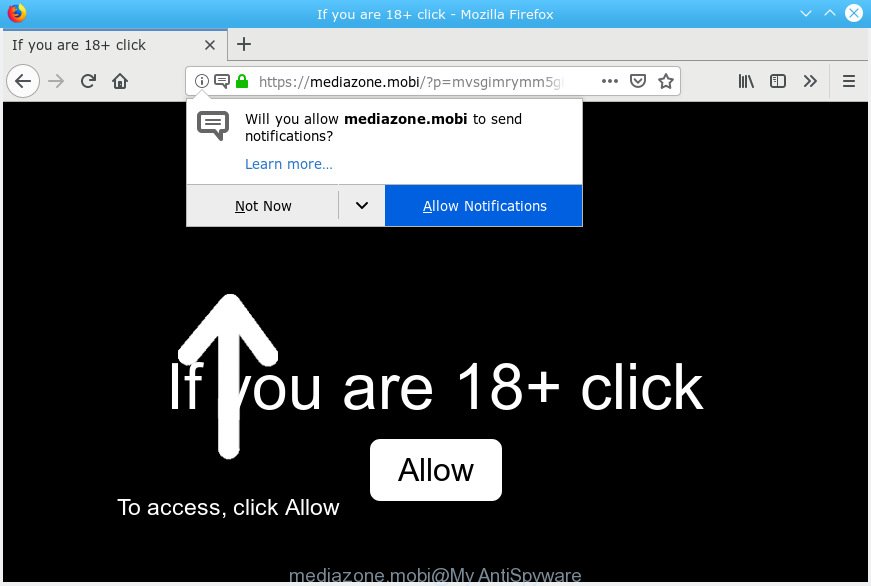
mediazone.mobi
A. If you find yourself facing constant popup windows, unwanted advertisements or questionable web sites on your screen, then you need to know that your browser has become the victim of adware (also known as ‘adware software’).
The Dangers of Adware. Adware is a type of software that is used as an online promotional tool. It is created with the sole purpose to display dozens of pop-up ads, and thus to promote the goods and services in an open web browser window. Adware can substitute the legitimate advertising links on misleading or even banners that can offer to visit harmful web pages.
Another reason why you need to remove adware is its online data-tracking activity. Adware can install a component that enables its creator to track which web pages you visit, which products you look at upon those pages. They are then able to choose the type of advertisements they show you. So, if you had adware software on your PC system, there is a good chance you have another that is gathering and sharing your confidential data with third parties, without your say-so.
The most popular way to get adware is free programs setup file. In most cases, a user have a chance to disable all unnecessary browser addons, but certain install packages are made to confuse the average users, in order to trick them into installing PUPs and adware. Anyway, easier to prevent adware rather than clean up your computer after one. So, keep your browser updated (turn on automatic updates), use good antivirus applications, double check free software before you run it (do a google search, scan a downloaded file with VirusTotal), avoid shady and unknown web pages.

Mediazone.mobi is a webpage which by using intrusive popups, attempts to deceive computer users into subscribing to browser notification spam. It will show a ‘Click Allow to continue’ message, asking you to subscribe to notifications. If you press the ‘Allow’, then you will start seeing unwanted adverts in form of popup windows on your desktop. The browser notification spam will promote ‘free’ online games, prize & lottery scams, dubious browser extensions, adult web-sites, and fake software like below.

In order to unsubscribe from Mediazone.mobi push notifications open your web browser’s settings, search for Notifications, locate Mediazone.mobi and press the ‘Block’ (‘Remove’) button or follow the Mediazone.mobi removal guide below. Once you remove notifications subscription, the Mediazone.mobi pop-ups advertisements will no longer display on your browser.
Threat Summary
| Name | Mediazone.mobi |
| Type | adware software, PUP (potentially unwanted program), pop-ups, popup advertisements, popup virus |
| Symptoms |
|
| Removal | Mediazone.mobi removal guide |
If you found any of the symptoms mentioned above, we recommend you to perform step-by-step instructions below to remove the adware and get rid of Mediazone.mobi ads from your internet browser.
How to remove Mediazone.mobi pop-ups, ads, notifications (Removal steps)
The following steps will help you to remove Mediazone.mobi pop-up ads from the Google Chrome, Internet Explorer, Firefox and Edge. Moreover, the guide below will help you to get rid of malware, browser hijackers, PUPs and toolbars that your computer may be infected. Please do the guide step by step. If you need help or have any questions, then ask for our assistance or type a comment below. Read it once, after doing so, please print this page as you may need to close your web-browser or restart your personal computer.
To remove Mediazone.mobi pop ups, use the following steps:
- Remove Mediazone.mobi popup advertisements without any tools
- Use free malware removal tools to completely delete Mediazone.mobi pop up advertisements
- How to block Mediazone.mobi
- To sum up
Remove Mediazone.mobi popup advertisements without any tools
The following instructions is a step-by-step guide, which will help you manually get rid of Mediazone.mobi pop ups from the Firefox, Internet Explorer, Edge and Google Chrome. If you do not want to get rid of adware software in the manually due to the fact that you are an unskilled computer user, then you can use free removal tools listed below.
Uninstall unwanted or newly installed applications
The main cause of Mediazone.mobi pop up advertisements could be PUPs, adware or other unwanted programs that you may have accidentally installed on the PC system. You need to find and remove all dubious applications.
Windows 10, 8.1, 8
Click the Microsoft Windows logo, and then click Search ![]() . Type ‘Control panel’and press Enter as displayed on the screen below.
. Type ‘Control panel’and press Enter as displayed on the screen below.

When the ‘Control Panel’ opens, click the ‘Uninstall a program’ link under Programs category as shown on the screen below.

Windows 7, Vista, XP
Open Start menu and select the ‘Control Panel’ at right as shown on the screen below.

Then go to ‘Add/Remove Programs’ or ‘Uninstall a program’ (MS Windows 7 or Vista) as on the image below.

Carefully browse through the list of installed programs and remove all dubious and unknown applications. We recommend to click ‘Installed programs’ and even sorts all installed applications by date. Once you have found anything questionable that may be the adware that causes Mediazone.mobi popup advertisements or other PUP (potentially unwanted program), then select this program and click ‘Uninstall’ in the upper part of the window. If the questionable application blocked from removal, then use Revo Uninstaller Freeware to fully remove it from your personal computer.
Remove Mediazone.mobi pop up ads from Google Chrome
If adware, other application or add-ons changed your Chrome settings without your knowledge, then you can remove Mediazone.mobi advertisements and return your web-browser settings in Chrome at any time. It will keep your personal information such as browsing history, bookmarks, passwords and web form auto-fill data.

- First launch the Google Chrome and press Menu button (small button in the form of three dots).
- It will display the Chrome main menu. Choose More Tools, then press Extensions.
- You will see the list of installed plugins. If the list has the extension labeled with “Installed by enterprise policy” or “Installed by your administrator”, then complete the following tutorial: Remove Chrome extensions installed by enterprise policy.
- Now open the Google Chrome menu once again, click the “Settings” menu.
- You will see the Google Chrome’s settings page. Scroll down and click “Advanced” link.
- Scroll down again and press the “Reset” button.
- The Google Chrome will show the reset profile settings page as on the image above.
- Next click the “Reset” button.
- Once this task is complete, your browser’s default search provider, start page and new tab will be restored to their original defaults.
- To learn more, read the article How to reset Chrome settings to default.
Get rid of Mediazone.mobi popup advertisements from Internet Explorer
By resetting Internet Explorer web-browser you revert back your internet browser settings to its default state. This is first when troubleshooting problems that might have been caused by adware that causes multiple annoying pop-ups.
First, launch the Microsoft Internet Explorer, click ![]() ) button. Next, press “Internet Options” like below.
) button. Next, press “Internet Options” like below.

In the “Internet Options” screen select the Advanced tab. Next, press Reset button. The Internet Explorer will show the Reset Internet Explorer settings dialog box. Select the “Delete personal settings” check box and click Reset button.

You will now need to reboot your computer for the changes to take effect. It will get rid of adware that causes Mediazone.mobi pop-ups, disable malicious and ad-supported internet browser’s extensions and restore the Internet Explorer’s settings like startpage, new tab page and search provider by default to default state.
Get rid of Mediazone.mobi from Mozilla Firefox by resetting browser settings
Resetting Firefox web-browser will reset all the settings to their original state and will remove Mediazone.mobi pop ups, malicious add-ons and extensions. When using the reset feature, your personal information such as passwords, bookmarks, browsing history and web form auto-fill data will be saved.
Click the Menu button (looks like three horizontal lines), and click the blue Help icon located at the bottom of the drop down menu as on the image below.

A small menu will appear, click the “Troubleshooting Information”. On this page, press “Refresh Firefox” button as on the image below.

Follow the onscreen procedure to return your Firefox web browser settings to their default state.
Use free malware removal tools to completely delete Mediazone.mobi pop up advertisements
The simplest way to get rid of Mediazone.mobi advertisements is to use an anti-malware program capable of detecting this adware that causes Mediazone.mobi ads. We suggest try Zemana or another free malware remover which listed below. It has excellent detection rate when it comes to adware, browser hijacker infections and other PUPs.
Automatically delete Mediazone.mobi popup ads with Zemana Anti-Malware (ZAM)
Zemana AntiMalware (ZAM) is a utility which can delete adware, PUPs, hijackers and other malware from your machine easily and for free. Zemana Anti-Malware is compatible with most antivirus software. It works under Windows (10 – XP, 32 and 64 bit) and uses minimum of computer resources.

- Zemana Anti-Malware (ZAM) can be downloaded from the following link. Save it on your Microsoft Windows desktop.
Zemana AntiMalware
165094 downloads
Author: Zemana Ltd
Category: Security tools
Update: July 16, 2019
- Once the download is finished, close all programs and windows on your personal computer. Open a folder in which you saved it. Double-click on the icon that’s named Zemana.AntiMalware.Setup.
- Further, click Next button and follow the prompts.
- Once installation is complete, click the “Scan” button to start checking your system for the adware software that cause popups. A scan can take anywhere from 10 to 30 minutes, depending on the count of files on your computer and the speed of your machine. When a threat is detected, the number of the security threats will change accordingly. Wait until the the checking is done.
- After Zemana Anti-Malware has finished scanning your PC, Zemana Anti-Malware will show a list of detected items. In order to remove all items, simply press “Next”. When the task is done, you can be prompted to reboot your PC system.
Run HitmanPro to remove Mediazone.mobi popups
HitmanPro cleans your computer from browser hijackers, PUPs, unwanted toolbars, browser extensions and other undesired software such as adware related to the Mediazone.mobi pop-ups. The free removal tool will help you enjoy your computer to its fullest. Hitman Pro uses advanced behavioral detection technologies to search for if there are unwanted applications in your PC. You can review the scan results, and choose the items you want to erase.
Installing the HitmanPro is simple. First you will need to download Hitman Pro from the following link.
Download and run HitmanPro on your computer. Once started, click “Next” button to perform a system scan for the adware that causes Mediazone.mobi popups. A system scan can take anywhere from 5 to 30 minutes, depending on your computer. When a malware, adware or potentially unwanted applications are detected, the number of the security threats will change accordingly. .

After Hitman Pro has completed scanning, Hitman Pro will display a list of all items found by the scan.

All found items will be marked. You can remove them all by simply click Next button.
It will show a prompt, click the “Activate free license” button to begin the free 30 days trial to get rid of all malicious software found.
Run MalwareBytes Free to remove Mediazone.mobi pop up advertisements
Trying to remove Mediazone.mobi ads can become a battle of wills between the adware software infection and you. MalwareBytes Anti-Malware can be a powerful ally, removing most of today’s adware software, malicious software and PUPs with ease. Here’s how to use MalwareBytes Free will help you win.
Download MalwareBytes Free from the following link. Save it directly to your Windows Desktop.
327319 downloads
Author: Malwarebytes
Category: Security tools
Update: April 15, 2020
After the download is finished, close all software and windows on your computer. Open a directory in which you saved it. Double-click on the icon that’s called mb3-setup as shown below.
![]()
When the installation starts, you’ll see the “Setup wizard” which will help you install Malwarebytes on your machine.

Once installation is finished, you’ll see window as shown on the screen below.

Now click the “Scan Now” button . MalwareBytes Anti Malware (MBAM) utility will start scanning the whole computer to find out adware that causes multiple intrusive popups. During the scan MalwareBytes Anti Malware (MBAM) will search for threats exist on your PC.

After the scan get completed, MalwareBytes AntiMalware will display a list of all threats found by the scan. You may delete threats (move to Quarantine) by simply click “Quarantine Selected” button.

The Malwarebytes will now remove adware which cause intrusive Mediazone.mobi ads and add threats to the Quarantine. Once the clean-up is done, you may be prompted to reboot your computer.

The following video explains step-by-step guide on how to remove hijacker, adware and other malware with MalwareBytes Free.
How to block Mediazone.mobi
It’s also critical to protect your browsers from harmful web-pages and ads by using an ad-blocker program like AdGuard. Security experts says that it’ll greatly reduce the risk of malicious software, and potentially save lots of money. Additionally, the AdGuard can also protect your privacy by blocking almost all trackers.
Click the following link to download the latest version of AdGuard for Windows. Save it directly to your Windows Desktop.
26913 downloads
Version: 6.4
Author: © Adguard
Category: Security tools
Update: November 15, 2018
After downloading it, start the downloaded file. You will see the “Setup Wizard” screen as shown in the following example.

Follow the prompts. After the installation is finished, you will see a window like below.

You can press “Skip” to close the installation application and use the default settings, or press “Get Started” button to see an quick tutorial which will allow you get to know AdGuard better.
In most cases, the default settings are enough and you don’t need to change anything. Each time, when you run your personal computer, AdGuard will run automatically and stop unwanted ads, block Mediazone.mobi, as well as other malicious or misleading web-sites. For an overview of all the features of the program, or to change its settings you can simply double-click on the AdGuard icon, which may be found on your desktop.
To sum up
Once you’ve done the steps shown above, your computer should be clean from this adware and other malicious software. The Google Chrome, Internet Explorer, Microsoft Edge and Firefox will no longer show intrusive Mediazone.mobi web-site when you surf the Net. Unfortunately, if the steps does not help you, then you have caught a new adware, and then the best way – ask for help.
Please create a new question by using the “Ask Question” button in the Questions and Answers. Try to give us some details about your problems, so we can try to help you more accurately. Wait for one of our trained “Security Team” or Site Administrator to provide you with knowledgeable assistance tailored to your problem with the unwanted Mediazone.mobi pop up advertisements.



















