Q. Unwanted Mediafresh.online website constantly popping up! What can I do to stop this from happening and get rid of annoying ads and pop ups. Any help would be greatly appreciated!
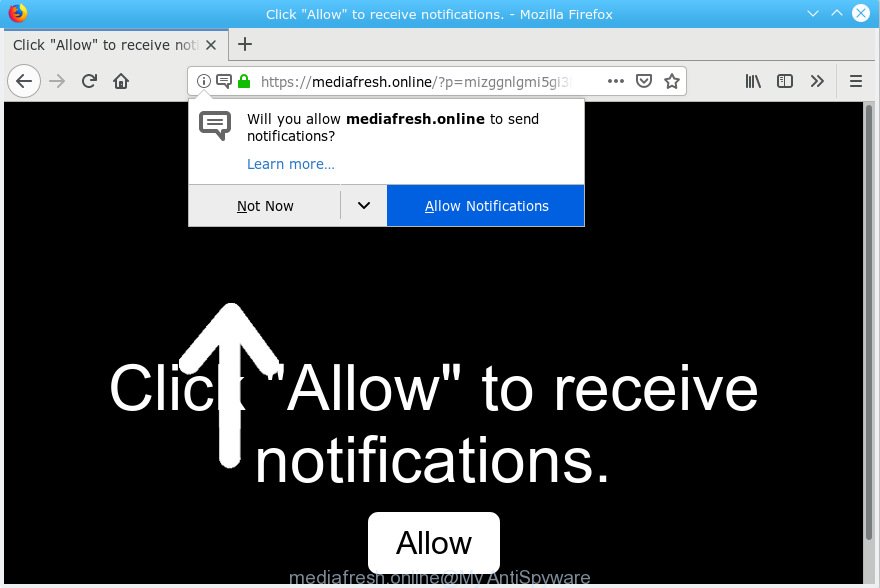
mediafresh.online
A. Sounds like some kind of adware on your machine. Most likely, one of the programs you installed came with adware (also known as ‘ad-supported’ software).
What is the purpose of Adware? Most often, adware software installs on the personal computer in a bundle with free applications that you downloaded and installed from the Internet. Once it gets inside your system, it will configure itself to start automatically when the personal computer launch. Adware can modify web browser settings, redirect your web-browser to undesired web sites, display intrusive popup advertisements from various third-party ad networks and these annoying advertisements is difficult to close.
Even worse, adware can gather marketing-type data about you (your ip address, what is a web page you are viewing now, what you are looking for on the Internet, which links you are clicking), which can later transfer to third parties.
Adware is bundled within various free applications. This means that you need to be very careful when installing apps downloaded from the Web, even from a large proven hosting. Be sure to read the Terms of Use and the Software license, select only the Manual, Advanced or Custom installation method, switch off all optional modules and applications are offered to install.

Mediafresh.online is created to force you and other unsuspecting users to accept browser notification spam via the internet browser. It will tell you that you need to subscribe to its notifications in order access a web-site. If you click the ‘Allow’, then you will start seeing unwanted adverts in form of pop-ups on your desktop. The push notifications will promote ‘free’ online games, prize & lottery scams, dubious web browser extensions, adult web-sites, and adware bundles as shown in the figure below.

If you are getting spam notifications, you can delete subscriptions by going into your web browser’s settings or follow the Mediafresh.online removal tutorial below. Once you delete notifications subscription, the Mediafresh.online popups ads will no longer appear on the screen.
Threat Summary
| Name | Mediafresh.online |
| Type | adware software, PUP (potentially unwanted program), popups, pop up advertisements, pop up virus |
| Symptoms |
|
| Removal | Mediafresh.online removal guide |
If your web-browser has been hijacked by the adware, you must have done any of the steps below. Once you have removed Mediafresh.online pop ups from your computer by following our suggestions below, make sure not to commit the same mistakes again in the future.
How to remove Mediafresh.online pop-ups, ads, notifications (Removal guidance)
There are several steps to removing the adware related to the Mediafresh.online popups, because it installs itself so deeply into Windows. You need to uninstall all suspicious and unknown applications, then remove malicious extensions from the Mozilla Firefox, Microsoft Internet Explorer, Chrome and Edge and other web-browsers you’ve installed. Finally, you need to reset your web-browser settings to remove any changes the adware has made, and then check your computer with Zemana, MalwareBytes Anti Malware or HitmanPro to ensure the adware is fully removed. It will take a while.
To remove Mediafresh.online pop ups, perform the following steps:
- How to manually remove Mediafresh.online
- How to remove Mediafresh.online popup advertisements automatically
- How to stop Mediafresh.online pop-ups
- To sum up
How to manually remove Mediafresh.online
The few simple steps will help you delete Mediafresh.online ads. These Mediafresh.online removal steps work for the Google Chrome, Internet Explorer, Edge and Mozilla Firefox, as well as every version of operating system.
Remove PUPs through the Microsoft Windows Control Panel
The main cause of Mediafresh.online pop ups could be potentially unwanted applications, adware software or other undesired programs that you may have unintentionally installed on the personal computer. You need to identify and uninstall all dubious programs.
Windows 8, 8.1, 10
First, click Windows button

After the ‘Control Panel’ opens, click the ‘Uninstall a program’ link under Programs category as displayed below.

You will see the ‘Uninstall a program’ panel as shown on the screen below.

Very carefully look around the entire list of software installed on your system. Most likely, one of them is the adware that causes intrusive Mediafresh.online pop-up advertisements. If you’ve many software installed, you can help simplify the search of malicious software by sort the list by date of installation. Once you have found a questionable, unwanted or unused program, right click to it, after that press ‘Uninstall’.
Windows XP, Vista, 7
First, click ‘Start’ button and select ‘Control Panel’ at right panel as displayed in the following example.

When the Windows ‘Control Panel’ opens, you need to click ‘Uninstall a program’ under ‘Programs’ like below.

You will see a list of applications installed on your system. We recommend to sort the list by date of installation to quickly find the software that were installed last. Most likely, it is the adware that causes Mediafresh.online ads in your web-browser. If you’re in doubt, you can always check the application by doing a search for her name in Google, Yahoo or Bing. Once the program which you need to uninstall is found, simply click on its name, and then click ‘Uninstall’ as displayed below.

Remove Mediafresh.online ads from Mozilla Firefox
If your Firefox web-browser is rerouted to Mediafresh.online without your permission or an unknown search engine shows results for your search, then it may be time to perform the web-browser reset. However, your saved passwords and bookmarks will not be changed, deleted or cleared.
Click the Menu button (looks like three horizontal lines), and click the blue Help icon located at the bottom of the drop down menu as displayed in the figure below.

A small menu will appear, click the “Troubleshooting Information”. On this page, click “Refresh Firefox” button as displayed in the figure below.

Follow the onscreen procedure to revert back your Firefox web-browser settings to their original state.
Remove Mediafresh.online advertisements from Internet Explorer
By resetting Internet Explorer internet browser you revert back your internet browser settings to its default state. This is first when troubleshooting problems that might have been caused by adware that causes Mediafresh.online popup advertisements in your browser.
First, start the Microsoft Internet Explorer, then press ‘gear’ icon ![]() . It will show the Tools drop-down menu on the right part of the browser, then click the “Internet Options” as displayed on the image below.
. It will show the Tools drop-down menu on the right part of the browser, then click the “Internet Options” as displayed on the image below.

In the “Internet Options” screen, select the “Advanced” tab, then click the “Reset” button. The IE will display the “Reset Internet Explorer settings” dialog box. Further, click the “Delete personal settings” check box to select it. Next, click the “Reset” button as on the image below.

After the task is done, press “Close” button. Close the Microsoft Internet Explorer and reboot your PC system for the changes to take effect. This step will help you to restore your web-browser’s new tab page, home page and search engine by default to default state.
Remove Mediafresh.online pop-ups from Google Chrome
Another solution to delete Mediafresh.online pop-up ads from Google Chrome is Reset Chrome settings. This will disable harmful addons and reset Google Chrome settings to original state. However, your saved passwords and bookmarks will not be changed, deleted or cleared.
Open the Google Chrome menu by clicking on the button in the form of three horizontal dotes (![]() ). It will display the drop-down menu. Select More Tools, then press Extensions.
). It will display the drop-down menu. Select More Tools, then press Extensions.
Carefully browse through the list of installed extensions. If the list has the addon labeled with “Installed by enterprise policy” or “Installed by your administrator”, then complete the following guide: Remove Chrome extensions installed by enterprise policy otherwise, just go to the step below.
Open the Google Chrome main menu again, click to “Settings” option.

Scroll down to the bottom of the page and click on the “Advanced” link. Now scroll down until the Reset settings section is visible, as on the image below and click the “Reset settings to their original defaults” button.

Confirm your action, press the “Reset” button.
How to remove Mediafresh.online popup advertisements automatically
There are not many good free antimalware programs with high detection ratio. The effectiveness of malware removal utilities depends on various factors, mostly on how often their virus/malware signatures DB are updated in order to effectively detect modern malware, adware, hijacker infections and other PUPs. We recommend to use several programs, not just one. These programs which listed below will help you delete all components of the adware from your disk and Windows registry and thereby remove Mediafresh.online advertisements.
How to automatically get rid of Mediafresh.online advertisements with Zemana Free
Zemana AntiMalware (ZAM) is a lightweight tool that made to run alongside your antivirus software, detecting and removing malicious software, adware and PUPs that other applications miss. Zemana Anti-Malware (ZAM) is easy to use, fast, does not use many resources and have great detection and removal rates.

- Zemana can be downloaded from the following link. Save it on your Microsoft Windows desktop or in any other place.
Zemana AntiMalware
165079 downloads
Author: Zemana Ltd
Category: Security tools
Update: July 16, 2019
- Once the downloading process is done, close all applications and windows on your personal computer. Open a folder in which you saved it. Double-click on the icon that’s named Zemana.AntiMalware.Setup.
- Further, click Next button and follow the prompts.
- Once install is finished, click the “Scan” button for scanning your PC system for the adware software that causes multiple annoying popups. A scan can take anywhere from 10 to 30 minutes, depending on the number of files on your system and the speed of your computer. While the Zemana Anti Malware (ZAM) is checking, you can see how many objects it has identified either as being malicious software.
- When Zemana has completed scanning, a list of all items detected is created. Review the results once the tool has finished the system scan. If you think an entry should not be quarantined, then uncheck it. Otherwise, simply click “Next”. Once finished, you may be prompted to restart your PC system.
Use Hitman Pro to delete Mediafresh.online advertisements
HitmanPro is a free removal tool. It removes PUPs, adware software, browser hijackers and undesired browser extensions. It will identify and delete adware that causes Mediafresh.online ads in your internet browser. Hitman Pro uses very small PC resources and is a portable program. Moreover, Hitman Pro does add another layer of malware protection.
Installing the Hitman Pro is simple. First you will need to download Hitman Pro from the following link. Save it on your Desktop.
Once the downloading process is finished, open the folder in which you saved it. You will see an icon like below.

Double click the HitmanPro desktop icon. Once the utility is started, you will see a screen like below.

Further, click “Next” button . HitmanPro application will scan through the whole system for the adware which cause pop-ups. This process can take quite a while, so please be patient. Once the scan get completed, HitmanPro will display a screen which contains a list of malicious software that has been found as shown below.

In order to remove all threats, simply click “Next” button. It will show a dialog box, press the “Activate free license” button.
Run MalwareBytes Free to remove Mediafresh.online pop up ads
If you’re still having problems with the Mediafresh.online ads — or just wish to check your computer occasionally for adware and other malicious software — download MalwareBytes Free. It is free for home use, and scans for and removes various unwanted applications that attacks your system or degrades personal computer performance. MalwareBytes AntiMalware can get rid of adware, PUPs as well as malicious software, including ransomware and trojans.

- Installing the MalwareBytes Free is simple. First you will need to download MalwareBytes on your PC by clicking on the link below.
Malwarebytes Anti-malware
327299 downloads
Author: Malwarebytes
Category: Security tools
Update: April 15, 2020
- At the download page, click on the Download button. Your web browser will show the “Save as” prompt. Please save it onto your Windows desktop.
- After the download is finished, please close all applications and open windows on your computer. Double-click on the icon that’s named mb3-setup.
- This will open the “Setup wizard” of MalwareBytes onto your machine. Follow the prompts and do not make any changes to default settings.
- When the Setup wizard has finished installing, the MalwareBytes Anti Malware will launch and open the main window.
- Further, click the “Scan Now” button to perform a system scan with this tool for the adware software which cause unwanted Mediafresh.online pop-up advertisements. Depending on your PC, the scan can take anywhere from a few minutes to close to an hour. While the MalwareBytes tool is checking, you may see number of objects it has identified as being infected by malware.
- As the scanning ends, a list of all threats detected is produced.
- Next, you need to press the “Quarantine Selected” button. Once disinfection is done, you may be prompted to restart the computer.
- Close the Anti Malware and continue with the next step.
Video instruction, which reveals in detail the steps above.
How to stop Mediafresh.online pop-ups
If you want to remove intrusive advertisements, web-browser redirections and pop ups, then install an ad blocking program like AdGuard. It can stop Mediafresh.online, advertisements, pop-ups and block web-pages from tracking your online activities when using the Microsoft Edge, Internet Explorer, Chrome and Firefox. So, if you like browse the Internet, but you do not like intrusive advertisements and want to protect your PC from malicious web sites, then the AdGuard is your best choice.
Installing the AdGuard is simple. First you’ll need to download AdGuard by clicking on the following link. Save it on your Windows desktop or in any other place.
26906 downloads
Version: 6.4
Author: © Adguard
Category: Security tools
Update: November 15, 2018
After downloading it, start the downloaded file. You will see the “Setup Wizard” screen as shown below.

Follow the prompts. After the install is done, you will see a window as displayed in the figure below.

You can click “Skip” to close the setup program and use the default settings, or press “Get Started” button to see an quick tutorial that will allow you get to know AdGuard better.
In most cases, the default settings are enough and you don’t need to change anything. Each time, when you launch your machine, AdGuard will start automatically and stop unwanted ads, block Mediafresh.online, as well as other malicious or misleading websites. For an overview of all the features of the program, or to change its settings you can simply double-click on the AdGuard icon, which can be found on your desktop.
To sum up
Once you’ve finished the step-by-step guidance shown above, your personal computer should be clean from this adware and other malware. The Mozilla Firefox, Google Chrome, Edge and Internet Explorer will no longer show intrusive Mediafresh.online web page when you surf the Internet. Unfortunately, if the instructions does not help you, then you have caught a new adware, and then the best way – ask for help.
Please create a new question by using the “Ask Question” button in the Questions and Answers. Try to give us some details about your problems, so we can try to help you more accurately. Wait for one of our trained “Security Team” or Site Administrator to provide you with knowledgeable assistance tailored to your problem with the intrusive Mediafresh.online pop-ups.


















