Q. How do I remove Flipnotification.com pop ups that keeps coming back? I use Windows 10 and my web browser is Chrome. Thank you for any help you give me.
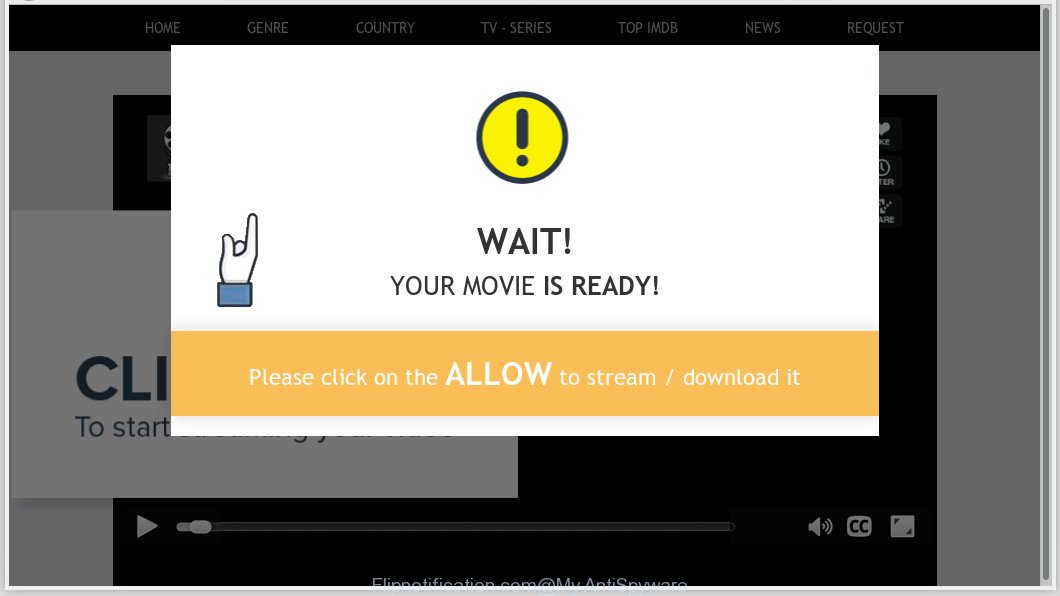
Flipnotification.com
A. If you are experiencing numerous pop up ads, trips to web-sites you did not intend to visit, then it is possible that you’ve an adware (also known as ‘adware software’) installed on your machine.
What does Adware do? Adware can make big problem to your computer. Adware sometimes named ‘ad-supported’ software is malicious program that displays a lot of adverts in form of pop-ups, coupons, banners or even fake alerts on the PC. Adware can seriously affect your privacy, your computer’s performance and security. Adware can be installed onto your personal computer without a full disclosure.
The worst is, adware be able to collect a wide variety of confidential data to get profit. Adware can analyze your surfing, and gain access to your user information and, afterwards, can sell it to third parties. Thus, there are more than enough reasons to get rid of adware software from your machine.
Adware is bundled within various freeware, as a supplement, which is installed automatically. This is certainly not an honest way to get added onto your machine. To avoid infecting of your PC and side effects in the form of various pop-up windows and/or undesired advertisements, you should always carefully read the Terms of Use and the Software license. Additionally, always select Manual, Custom or Advanced installation mode. This allows you to disable the installation of unneeded and often harmful apps.

Flipnotification.com is a web site which tricks users into subscribing to push notifications from this or similar web-pages. It states that you must subscribe to notifications in order to continue. If you click the ‘Allow’ button, then your web browser will be configured to display popup ads in the right bottom corner of the screen. The devs behind Flipnotification.com use these push notifications to bypass pop up blocker and therefore show a large number of unwanted ads. These advertisements are used to promote questionable web-browser extensions, prize & lottery scams, fake software, and adult web pages.

If you’re getting spam notifications, you can get rid of subscriptions by going into your web browser’s settings or complete the Flipnotification.com removal guidance below. Once you delete notifications subscription, the Flipnotification.com pop-ups ads will no longer appear on the desktop.
Threat Summary
| Name | Flipnotification.com |
| Type | adware software, PUP (potentially unwanted program), popups, popup ads, popup virus |
| Symptoms |
|
| Removal | Flipnotification.com removal guide |
Below we are discussing the ways which are very useful in removing adware. The guidance will also allow you to delete Flipnotification.com popups and advertisements from your web-browser for free.
How to remove Flipnotification.com pop-ups, ads, notifications (Removal guide)
According to IT security researchers, Flipnotification.com pop ups removal can be finished manually and/or automatically. These tools which are listed below will help you delete adware, malicious web browser add-ons, malware and PUPs . However, if you are not willing to install other apps to get rid of Flipnotification.com pop ups, then use guidance listed below to return your PC system settings to their previous states.
To remove Flipnotification.com pop ups, follow the steps below:
- How to get rid of Flipnotification.com advertisements without any software
- How to remove Flipnotification.com popups automatically
- How to block Flipnotification.com
- Finish words
How to get rid of Flipnotification.com advertisements without any software
The useful removal tutorial for the Flipnotification.com popups. The detailed procedure can be followed by anyone as it really does take you step-by-step. If you follow this process to get rid of Flipnotification.com ads let us know how you managed by sending us your comments please.
Remove unwanted or newly added apps
When troubleshooting a PC system, one common step is go to MS Windows Control Panel and uninstall suspicious applications. The same approach will be used in the removal of Flipnotification.com ads. Please use steps based on your MS Windows version.
Windows 10, 8.1, 8
Click the Windows logo, and then click Search ![]() . Type ‘Control panel’and press Enter like below.
. Type ‘Control panel’and press Enter like below.

Once the ‘Control Panel’ opens, press the ‘Uninstall a program’ link under Programs category as shown below.

Windows 7, Vista, XP
Open Start menu and select the ‘Control Panel’ at right as on the image below.

Then go to ‘Add/Remove Programs’ or ‘Uninstall a program’ (Windows 7 or Vista) as displayed below.

Carefully browse through the list of installed apps and delete all suspicious and unknown applications. We advise to press ‘Installed programs’ and even sorts all installed apps by date. Once you have found anything suspicious that may be the adware software which cause undesired Flipnotification.com ads or other PUP (potentially unwanted program), then select this program and click ‘Uninstall’ in the upper part of the window. If the dubious program blocked from removal, then use Revo Uninstaller Freeware to completely remove it from your PC.
Remove Flipnotification.com pop-ups from Google Chrome
Reset Google Chrome will help you to delete Flipnotification.com popups from your internet browser as well as to recover browser settings affected by adware. All unwanted, malicious and ‘ad-supported’ extensions will also be uninstalled from the internet browser. Essential information like bookmarks, browsing history, passwords, cookies, auto-fill data and personal dictionaries will not be removed.

- First, start the Google Chrome and press the Menu icon (icon in the form of three dots).
- It will open the Chrome main menu. Choose More Tools, then click Extensions.
- You will see the list of installed add-ons. If the list has the addon labeled with “Installed by enterprise policy” or “Installed by your administrator”, then complete the following guidance: Remove Chrome extensions installed by enterprise policy.
- Now open the Chrome menu once again, press the “Settings” menu.
- Next, click “Advanced” link, which located at the bottom of the Settings page.
- On the bottom of the “Advanced settings” page, click the “Reset settings to their original defaults” button.
- The Google Chrome will open the reset settings dialog box as on the image above.
- Confirm the web-browser’s reset by clicking on the “Reset” button.
- To learn more, read the article How to reset Google Chrome settings to default.
Remove Flipnotification.com from Firefox by resetting web-browser settings
If the Mozilla Firefox web-browser is redirected to Flipnotification.com and you want to recover the Firefox settings back to their original state, then you should follow the step-by-step guidance below. It will keep your personal information like browsing history, bookmarks, passwords and web form auto-fill data.
Click the Menu button (looks like three horizontal lines), and press the blue Help icon located at the bottom of the drop down menu as on the image below.

A small menu will appear, click the “Troubleshooting Information”. On this page, press “Refresh Firefox” button like below.

Follow the onscreen procedure to restore your Mozilla Firefox web-browser settings to their original settings.
Remove Flipnotification.com popups from Microsoft Internet Explorer
If you find that IE browser settings such as homepage, newtab and default search provider had been modified by adware software that causes multiple unwanted pop-ups, then you may return your settings, via the reset browser procedure.
First, run the Internet Explorer. Next, press the button in the form of gear (![]() ). It will display the Tools drop-down menu, click the “Internet Options” as displayed on the image below.
). It will display the Tools drop-down menu, click the “Internet Options” as displayed on the image below.

In the “Internet Options” window click on the Advanced tab, then click the Reset button. The IE will open the “Reset Internet Explorer settings” window as shown in the figure below. Select the “Delete personal settings” check box, then press “Reset” button.

You will now need to restart your computer for the changes to take effect.
How to remove Flipnotification.com popups automatically
The simplest way to remove Flipnotification.com pop-ups is to run an anti malware application capable of detecting this adware that causes Flipnotification.com ads. We suggest try Zemana or another free malware remover that listed below. It has excellent detection rate when it comes to adware, browser hijackers and other PUPs.
Remove Flipnotification.com popups with Zemana
Zemana AntiMalware (ZAM) is a malicious software removal tool developed for MS Windows. This utility will allow you remove Flipnotification.com pop up advertisements, various types of malware (including browser hijackers and PUPs) from your PC. It has simple and user friendly interface. While the Zemana Free does its job, your personal computer will run smoothly.
Download Zemana Free from the link below. Save it to your Desktop.
165090 downloads
Author: Zemana Ltd
Category: Security tools
Update: July 16, 2019
After downloading is complete, run it and follow the prompts. Once installed, the Zemana will try to update itself and when this process is finished, click the “Scan” button to locate adware which cause annoying Flipnotification.com popups.

This process can take quite a while, so please be patient. During the scan Zemana Free will locate threats present on your computer. Make sure all items have ‘checkmark’ and click “Next” button.

The Zemana will remove adware software that causes Flipnotification.com ads in your browser and add items to the Quarantine.
Remove Flipnotification.com advertisements and malicious extensions with HitmanPro
HitmanPro is a completely free (30 day trial) utility. You do not need expensive solutions to remove adware which causes intrusive Flipnotification.com pop-up ads and other shady apps. Hitman Pro will uninstall all the unwanted applications such as adware software and hijacker infections for free.
Installing the HitmanPro is simple. First you’ll need to download HitmanPro by clicking on the following link.
When downloading is done, open the file location and double-click the HitmanPro icon. It will run the HitmanPro utility. If the User Account Control prompt will ask you want to run the program, click Yes button to continue.

Next, click “Next” . Hitman Pro utility will start scanning the whole PC system to find out adware which cause undesired Flipnotification.com popups. This process can take some time, so please be patient. When a malicious software, adware or PUPs are found, the number of the security threats will change accordingly. Wait until the the checking is complete.

Once Hitman Pro has finished scanning your system, a list of all items detected is created as on the image below.

You may delete items (move to Quarantine) by simply click “Next” button. It will show a dialog box, press the “Activate free license” button. The Hitman Pro will remove adware that causes Flipnotification.com pop up ads in your web-browser and move items to the program’s quarantine. Once the process is finished, the utility may ask you to restart your computer.
Scan and clean your PC system of adware software with MalwareBytes AntiMalware (MBAM)
If you are still having issues with the Flipnotification.com ads — or just wish to check your PC occasionally for adware and other malware — download MalwareBytes Anti-Malware (MBAM). It is free for home use, and finds and deletes various unwanted applications that attacks your system or degrades machine performance. MalwareBytes can get rid of adware software, potentially unwanted programs as well as malicious software, including ransomware and trojans.

Please go to the following link to download the latest version of MalwareBytes Free for Windows. Save it on your Microsoft Windows desktop or in any other place.
327309 downloads
Author: Malwarebytes
Category: Security tools
Update: April 15, 2020
After the downloading process is complete, run it and follow the prompts. Once installed, the MalwareBytes Free will try to update itself and when this process is complete, click the “Scan Now” button for checking your PC system for the adware which causes unwanted Flipnotification.com popup advertisements. Depending on your computer, the scan can take anywhere from a few minutes to close to an hour. While the MalwareBytes is checking, you can see how many objects it has identified either as being malicious software. All found threats will be marked. You can delete them all by simply click “Quarantine Selected” button.
The MalwareBytes Anti-Malware is a free application that you can use to get rid of all detected folders, files, services, registry entries and so on. To learn more about this malicious software removal tool, we suggest you to read and follow the few simple steps or the video guide below.
How to block Flipnotification.com
Running an ad-blocker program such as AdGuard is an effective way to alleviate the risks. Additionally, ad blocking programs will also protect you from malicious ads and web-sites, and, of course, block redirection chain to Flipnotification.com and similar web-pages.
- Installing the AdGuard is simple. First you will need to download AdGuard from the link below.
Adguard download
26910 downloads
Version: 6.4
Author: © Adguard
Category: Security tools
Update: November 15, 2018
- After downloading it, start the downloaded file. You will see the “Setup Wizard” program window. Follow the prompts.
- After the installation is done, press “Skip” to close the install application and use the default settings, or click “Get Started” to see an quick tutorial which will allow you get to know AdGuard better.
- In most cases, the default settings are enough and you don’t need to change anything. Each time, when you launch your PC system, AdGuard will start automatically and stop undesired advertisements, block Flipnotification.com, as well as other malicious or misleading web pages. For an overview of all the features of the program, or to change its settings you can simply double-click on the icon called AdGuard, which may be found on your desktop.
Finish words
Now your computer should be free of the adware software that causes multiple annoying pop-ups. We suggest that you keep AdGuard (to help you stop unwanted pop up ads and intrusive malicious web sites) and Zemana Free (to periodically scan your machine for new adware softwares and other malware). Probably you are running an older version of Java or Adobe Flash Player. This can be a security risk, so download and install the latest version right now.
If you are still having problems while trying to get rid of Flipnotification.com advertisements from the Mozilla Firefox, Microsoft Edge, Google Chrome and IE, then ask for help here here.




















