Q. Rewhertmata.info pop-ups help. Just started yesterday I believe. I started getting unwanted pop-ups on my desktop, on any browser I’m running. I can’t do anything! I’ve searched the Internet on this. I also believe it’s adware. I have scanned for adware with antivirus. Nothing is finding it. Please help me.
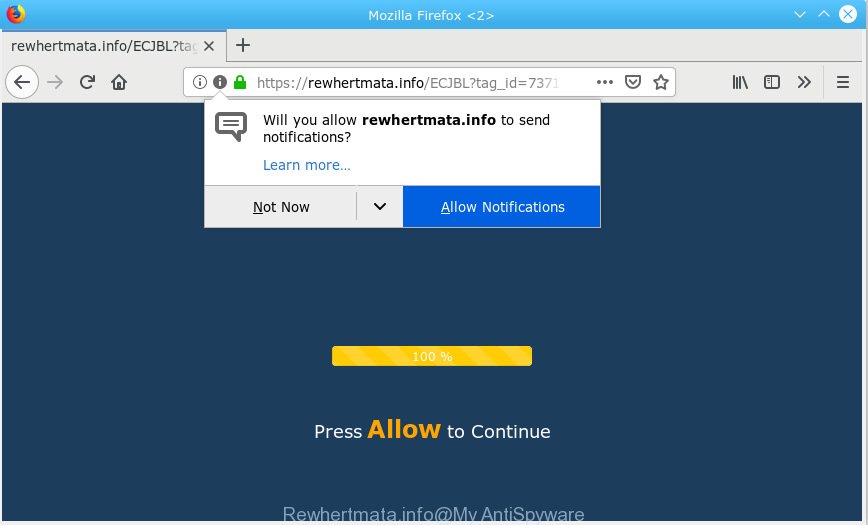
Rewhertmata.info
A. If you find yourself facing constant popup windows, annoying adverts or questionable web-pages on your screen, then this might be a sign that you accidentally installed adware (also known as ‘adware software’) on your PC.
What is Adware & How it works? Adware is software responsible for unwanted advertising. Some adware will bring up adverts when you is browsing the Internet, while other will build up a profile of your browsing habits in order to target adverts. In general, adware software have to be installed on your PC system, so it’ll tend to be bundled with other applications in much the same way as PUPs.
The worst is, adware has the ability to collect a wide variety of your user data (your ip address, what is a website you are viewing now, what you are looking for on the Internet, which links you are clicking), which can later transfer to third parties.
Adware software most likely to occur during the installation of free applications due the fact that potentially unwanted programs like this are commonly hidden in the setup package. Thus, if you’ve installed some freeware using Quick(Standard) method, you may have let adware get inside your personal computer. Keep in mind that the Quick mode is unreliable because it do not warn about additional programs. Thus, optional software will be installed automatically unless you select Advanced/Custom mode and uncheck its installation.

Rewhertmata.info is a misleading webpage that uses the browser notification feature to trick users into subscribing to push notifications from this or similar web pages that will in turn bombard users with unwanted adverts usually related to adware software, adult web-pages and other click fraud schemes. It will show a ‘Click Allow to continue’ message, asking you to subscribe to notifications. If you press the ‘Allow’, then you will start seeing unwanted adverts in form of pop ups on your desktop. The push notifications will promote ‘free’ online games, prize & lottery scams, suspicious browser extensions, adult webpages, and fake software as displayed on the screen below.

If you’re receiving spam notifications, you can remove subscriptions by going into your browser’s settings or perform the Rewhertmata.info removal steps below. Once you delete notifications subscription, the Rewhertmata.info pop ups ads will no longer appear on the desktop.
Threat Summary
| Name | Rewhertmata.info |
| Type | adware, PUP (potentially unwanted program), popups, pop-up ads, popup virus |
| Symptoms |
|
| Removal | Rewhertmata.info removal guide |
If you want to delete Rewhertmata.info pop-ups, you will not succeed, because the adware software is very stubborn. Using the following guide, you surely can remove Rewhertmata.info ads completely from your web browsers.
How to remove Rewhertmata.info pop-ups, ads, notifications (Removal guide)
When the adware gets installed on your PC system without your knowledge, it’s not easy to uninstall. Most often, there is no Uninstall program that simply remove the adware that cause popups from your personal computer. So, we recommend using several well-proven free specialized tools such as Zemana Anti-Malware (ZAM), MalwareBytes Free or Hitman Pro. But the best way to remove Rewhertmata.info pop up ads will be to perform several manual steps, after that additionally run antimalware utilities.
To remove Rewhertmata.info pop ups, use the following steps:
- How to delete Rewhertmata.info advertisements without any software
- How to remove Rewhertmata.info popups automatically
- Stop Rewhertmata.info pop-ups
- To sum up
How to delete Rewhertmata.info advertisements without any software
These steps to remove Rewhertmata.info ads without any programs are presented below. Be sure to carry out the step-by-step guidance completely to fully delete this adware related to the Rewhertmata.info pop ups.
Remove newly installed adware
It’s of primary importance to first identify and remove all potentially unwanted apps, adware software and hijacker infections through ‘Add/Remove Programs’ (Windows XP) or ‘Uninstall a program’ (Windows 10, 8, 7) section of your MS Windows Control Panel.
Windows 10, 8.1, 8
Click the Windows logo, and then click Search ![]() . Type ‘Control panel’and press Enter as shown in the following example.
. Type ‘Control panel’and press Enter as shown in the following example.

When the ‘Control Panel’ opens, click the ‘Uninstall a program’ link under Programs category as displayed on the image below.

Windows 7, Vista, XP
Open Start menu and select the ‘Control Panel’ at right as on the image below.

Then go to ‘Add/Remove Programs’ or ‘Uninstall a program’ (MS Windows 7 or Vista) as displayed on the image below.

Carefully browse through the list of installed software and remove all suspicious and unknown applications. We suggest to click ‘Installed programs’ and even sorts all installed programs by date. Once you’ve found anything suspicious that may be the adware that cause pop-ups or other PUP (potentially unwanted program), then choose this application and click ‘Uninstall’ in the upper part of the window. If the questionable application blocked from removal, then use Revo Uninstaller Freeware to fully remove it from your system.
Remove Rewhertmata.info pop up advertisements from IE
In order to recover all web-browser search engine, home page and newtab you need to reset the IE to the state, that was when the MS Windows was installed on your PC system.
First, open the IE, then press ‘gear’ icon ![]() . It will open the Tools drop-down menu on the right part of the web-browser, then click the “Internet Options” as shown in the figure below.
. It will open the Tools drop-down menu on the right part of the web-browser, then click the “Internet Options” as shown in the figure below.

In the “Internet Options” screen, select the “Advanced” tab, then click the “Reset” button. The Internet Explorer will open the “Reset Internet Explorer settings” prompt. Further, click the “Delete personal settings” check box to select it. Next, press the “Reset” button as displayed below.

After the procedure is complete, click “Close” button. Close the IE and restart your system for the changes to take effect. This step will help you to restore your web-browser’s default search engine, new tab page and home page to default state.
Delete Rewhertmata.info from Mozilla Firefox by resetting web browser settings
Resetting your Mozilla Firefox is basic troubleshooting step for any issues with your web browser program, including the redirect to Rewhertmata.info web-page. However, your saved bookmarks and passwords will not be lost. This will not affect your history, passwords, bookmarks, and other saved data.
First, start the Firefox and press ![]() button. It will open the drop-down menu on the right-part of the web browser. Further, click the Help button (
button. It will open the drop-down menu on the right-part of the web browser. Further, click the Help button (![]() ) as displayed in the figure below.
) as displayed in the figure below.

In the Help menu, select the “Troubleshooting Information” option. Another way to open the “Troubleshooting Information” screen – type “about:support” in the browser adress bar and press Enter. It will show the “Troubleshooting Information” page as displayed in the following example. In the upper-right corner of this screen, click the “Refresh Firefox” button.

It will show the confirmation dialog box. Further, press the “Refresh Firefox” button. The Firefox will start a process to fix your problems that caused by the Rewhertmata.info adware software. When, it is complete, click the “Finish” button.
Remove Rewhertmata.info pop ups from Chrome
Resetting Chrome to original state is useful in removing the Rewhertmata.info popup ads from your web-browser. This way is always helpful to follow if you have trouble in removing changes caused by adware.
First open the Google Chrome. Next, press the button in the form of three horizontal dots (![]() ).
).
It will open the Google Chrome menu. Choose More Tools, then press Extensions. Carefully browse through the list of installed extensions. If the list has the extension signed with “Installed by enterprise policy” or “Installed by your administrator”, then complete the following guide: Remove Chrome extensions installed by enterprise policy.
Open the Google Chrome menu once again. Further, click the option called “Settings”.

The browser will display the settings screen. Another method to show the Google Chrome’s settings – type chrome://settings in the internet browser adress bar and press Enter
Scroll down to the bottom of the page and click the “Advanced” link. Now scroll down until the “Reset” section is visible, as shown on the image below and press the “Reset settings to their original defaults” button.

The Chrome will open the confirmation prompt as shown below.

You need to confirm your action, click the “Reset” button. The internet browser will launch the process of cleaning. When it is finished, the web-browser’s settings including home page, new tab and search engine back to the values that have been when the Google Chrome was first installed on your PC system.
How to remove Rewhertmata.info popups automatically
If you are not expert at computer technology, then we recommend to use free removal utilities listed below to get rid of Rewhertmata.info pop ups for good. The automatic solution is highly recommended. It has less steps and easier to implement than the manual way. Moreover, it lower risk of system damage. So, the automatic Rewhertmata.info removal is a better option.
Automatically remove Rewhertmata.info popups with Zemana Free
Zemana Free is a free program for Windows operating system to search for and remove potentially unwanted software, adware, harmful browser addons, browser toolbars, and other undesired apps like adware related to the Rewhertmata.info ads.

- Download Zemana Free by clicking on the link below. Save it on your Microsoft Windows desktop or in any other place.
Zemana AntiMalware
165044 downloads
Author: Zemana Ltd
Category: Security tools
Update: July 16, 2019
- After downloading is complete, close all programs and windows on your machine. Open a folder in which you saved it. Double-click on the icon that’s named Zemana.AntiMalware.Setup.
- Further, click Next button and follow the prompts.
- Once install is done, press the “Scan” button to search for adware software that causes multiple intrusive pop-ups. A scan may take anywhere from 10 to 30 minutes, depending on the number of files on your PC system and the speed of your PC. While the Zemana is scanning, you can see how many objects it has identified either as being malware.
- Once Zemana completes the scan, Zemana will show a scan report. Make sure all threats have ‘checkmark’ and click “Next”. After finished, you may be prompted to restart your machine.
Use Hitman Pro to delete Rewhertmata.info pop-up ads
All-in-all, HitmanPro is a fantastic utility to free your PC from any undesired software like adware that cause annoying Rewhertmata.info ads. The Hitman Pro is portable application that meaning, you don’t need to install it to run it. Hitman Pro is compatible with all versions of MS Windows operating system from MS Windows XP to Windows 10. Both 64-bit and 32-bit systems are supported.

- Installing the Hitman Pro is simple. First you’ll need to download HitmanPro on your machine by clicking on the following link.
- When the downloading process is finished, double click the Hitman Pro icon. Once this utility is opened, click “Next” button for scanning your computer for the adware that causes Rewhertmata.info advertisements in your web browser. A scan may take anywhere from 10 to 30 minutes, depending on the count of files on your personal computer and the speed of your PC system.
- When finished, you can check all items detected on your computer. All detected threats will be marked. You can delete them all by simply press “Next” button. Now click the “Activate free license” button to begin the free 30 days trial to remove all malware found.
How to get rid of Rewhertmata.info with MalwareBytes Free
If you’re having issues with Rewhertmata.info advertisements removal, then check out MalwareBytes AntiMalware. This is a tool that can help clean up your PC and improve your speeds for free. Find out more below.

- Installing the MalwareBytes Anti-Malware is simple. First you will need to download MalwareBytes from the link below.
Malwarebytes Anti-malware
327273 downloads
Author: Malwarebytes
Category: Security tools
Update: April 15, 2020
- After the download is complete, close all software and windows on your PC. Open a file location. Double-click on the icon that’s named mb3-setup.
- Further, click Next button and follow the prompts.
- Once installation is complete, click the “Scan Now” button to search for adware which cause pop-ups. This task can take quite a while, so please be patient. While the utility is scanning, you may see number of objects and files has already scanned.
- Once the scan is done, MalwareBytes Free will prepare a list of undesired programs adware. Once you’ve selected what you want to delete from your PC click “Quarantine Selected”. After the cleaning process is done, you can be prompted to restart your system.
The following video offers a steps on how to get rid of hijacker infections, adware and other malicious software with MalwareBytes.
Stop Rewhertmata.info pop-ups
If you surf the Internet, you cannot avoid malicious advertising. But you can protect your web-browser against it. Download and run an ad blocker application. AdGuard is an ad blocker that can filter out lots of of the malicious advertising, stoping dynamic scripts from loading harmful content.
- Visit the following page to download the latest version of AdGuard for MS Windows. Save it to your Desktop.
Adguard download
26902 downloads
Version: 6.4
Author: © Adguard
Category: Security tools
Update: November 15, 2018
- After downloading it, launch the downloaded file. You will see the “Setup Wizard” program window. Follow the prompts.
- Once the installation is finished, click “Skip” to close the installation application and use the default settings, or click “Get Started” to see an quick tutorial that will allow you get to know AdGuard better.
- In most cases, the default settings are enough and you do not need to change anything. Each time, when you start your personal computer, AdGuard will launch automatically and stop undesired advertisements, block Rewhertmata.info, as well as other malicious or misleading web sites. For an overview of all the features of the program, or to change its settings you can simply double-click on the icon named AdGuard, which is located on your desktop.
To sum up
Now your machine should be clean of the adware that causes multiple intrusive pop ups. We suggest that you keep Zemana Free (to periodically scan your computer for new adwares and other malicious software) and AdGuard (to help you block intrusive advertisements and malicious web-pages). Moreover, to prevent any adware, please stay clear of unknown and third party software, make sure that your antivirus program, turn on the option to look for potentially unwanted software.
If you need more help with Rewhertmata.info popups related issues, go to here.




















