Every time, when you browse the Net with your web browser the Perechatsuptors.info pop-ups, ads, or notifications keeps annoying you? It’s a sign that your system has been affected with Adware (sometimes called ‘ad-supported’ software).
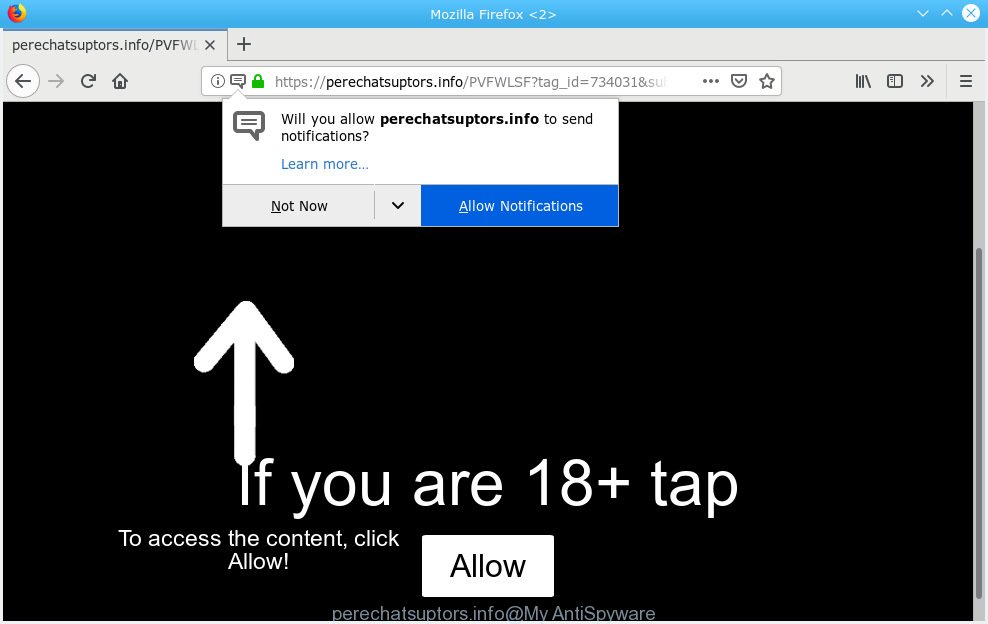
perechatsuptors.info
Adware – What Is It? Adware is a part of malware. When adware software hijacks your computer, it might carry out various malicious tasks. Some of the more common acts on personal computers include: adware can present constant pop up deals and/or unwanted commercials;adware can redirect your web browser to malicious web-sites; adware can slow down your PC system; adware can modify internet browser settings.
Even worse, adware can collect personal info, including:
- IP addresses;
- URLs visited;
- search queries/terms;
- clicks on links and ads;
- internet browser version information.
Many of the free programs out there install unwanted internet browser toolbars, browser hijackers, adware software and PUPs along with them without your knowledge. One has to be attentive while installing freeware in order to avoid accidentally installing third-party software. It is important that you pay attention to the EULA (End User License Agreements) and choose the Custom, Manual or Advanced installation option as it will typically disclose what bundled software will also be installed.

Perechatsuptors.info is a web-site which uses the browser notification feature to trick you and other unsuspecting victims into subscribing to push notifications. It states that you must subscribe to notifications in order to continue. If you click the ‘Allow’, then you will start seeing unwanted adverts in form of pop up windows on your web browser. The creators of Perechatsuptors.info use these push notifications to bypass protection against pop ups in the browser and therefore show a ton of unwanted advertisements. These advertisements are used to promote suspicious browser addons, free gifts scams, fake software, and adult web-pages.

In order to unsubscribe from Perechatsuptors.info spam notifications open your web browser’s settings, search for Notifications, locate Perechatsuptors.info and press the ‘Block’ (‘Remove’) button or perform the Perechatsuptors.info removal tutorial below. Once you delete Perechatsuptors.info subscription, the browser notification spam will no longer appear on your desktop.
Threat Summary
| Name | Perechatsuptors.info |
| Type | adware, potentially unwanted application (PUA), popups, pop-up ads, popup virus |
| Symptoms |
|
| Removal | Perechatsuptors.info removal guide |
If the Internet Explorer, Firefox, Edge and Chrome have been affected by adware, you must have finished any of the steps below. Once you’ve removed Perechatsuptors.info pop-up ads from your PC by following our guide below, make sure not to commit the same mistakes again in the future.
How to remove Perechatsuptors.info pop-ups, ads, notifications (Removal guide)
The answer is right here on this web-page. We have put together simplicity and efficiency. It will help you easily to clean your PC of adware that causes multiple annoying popups. Moreover, you can select manual or automatic removal method. If you are familiar with the PC then use manual removal, otherwise run the free antimalware utility made specifically to remove adware software. Of course, you may combine both methods. Some of the steps will require you to reboot your personal computer or shut down this web site. So, read this instructions carefully, then bookmark or print it for later reference.
To remove Perechatsuptors.info pop ups, complete the following steps:
- How to get rid of Perechatsuptors.info ads without any software
- How to remove Perechatsuptors.info popup advertisements automatically
- Run AdBlocker to block Perechatsuptors.info and stay safe online
- Finish words
How to get rid of Perechatsuptors.info ads without any software
Read this “How to remove” section to know how to manually get rid of adware software that causes multiple unwanted pop ups. Even if the instructions does not work for you, there are several free malicious software removers below that can easily handle such adware that causes multiple unwanted pop ups.
Delete suspicious apps using MS Windows Control Panel
The process of adware software removal is generally the same across all versions of Windows OS from 10 to XP. To start with, it’s necessary to check the list of installed applications on your computer and uninstall all unused, unknown and questionable apps.
Windows 10, 8.1, 8
Click the MS Windows logo, and then press Search ![]() . Type ‘Control panel’and press Enter like below.
. Type ‘Control panel’and press Enter like below.

When the ‘Control Panel’ opens, press the ‘Uninstall a program’ link under Programs category as on the image below.

Windows 7, Vista, XP
Open Start menu and select the ‘Control Panel’ at right as displayed below.

Then go to ‘Add/Remove Programs’ or ‘Uninstall a program’ (Windows 7 or Vista) as displayed below.

Carefully browse through the list of installed apps and remove all dubious and unknown applications. We recommend to click ‘Installed programs’ and even sorts all installed applications by date. After you’ve found anything suspicious that may be the adware that cause pop-ups or other potentially unwanted application (PUA), then choose this program and click ‘Uninstall’ in the upper part of the window. If the suspicious application blocked from removal, then use Revo Uninstaller Freeware to fully remove it from your computer.
Remove Perechatsuptors.info from Firefox by resetting browser settings
The Firefox reset will get rid of redirects to unwanted Perechatsuptors.info web-page, modified preferences, extensions and security settings. However, your saved passwords and bookmarks will not be changed, deleted or cleared.
Click the Menu button (looks like three horizontal lines), and click the blue Help icon located at the bottom of the drop down menu as displayed in the figure below.

A small menu will appear, click the “Troubleshooting Information”. On this page, click “Refresh Firefox” button as displayed below.

Follow the onscreen procedure to revert back your Mozilla Firefox web-browser settings to their original state.
Remove Perechatsuptors.info pop up ads from Microsoft Internet Explorer
In order to restore all web browser search engine, home page and newtab page you need to reset the Internet Explorer to the state, that was when the MS Windows was installed on your machine.
First, launch the Internet Explorer, click ![]() ) button. Next, click “Internet Options” as shown below.
) button. Next, click “Internet Options” as shown below.

In the “Internet Options” screen select the Advanced tab. Next, click Reset button. The Microsoft Internet Explorer will show the Reset Internet Explorer settings dialog box. Select the “Delete personal settings” check box and press Reset button.

You will now need to reboot your machine for the changes to take effect. It will remove adware that causes intrusive Perechatsuptors.info pop up advertisements, disable malicious and ad-supported browser’s extensions and restore the Internet Explorer’s settings such as search provider by default, new tab and startpage to default state.
Remove Perechatsuptors.info pop-ups from Google Chrome
Reset Google Chrome settings will allow you to completely reset your web browser. The result of activating this function will bring Google Chrome settings back to its original state. This can get rid of Perechatsuptors.info pop-up advertisements and disable malicious addons. However, your saved bookmarks and passwords will not be lost. This will not affect your history, passwords, bookmarks, and other saved data.
First run the Google Chrome. Next, click the button in the form of three horizontal dots (![]() ).
).
It will show the Chrome menu. Select More Tools, then click Extensions. Carefully browse through the list of installed extensions. If the list has the extension signed with “Installed by enterprise policy” or “Installed by your administrator”, then complete the following steps: Remove Chrome extensions installed by enterprise policy.
Open the Chrome menu once again. Further, press the option named “Settings”.

The web-browser will display the settings screen. Another solution to open the Google Chrome’s settings – type chrome://settings in the internet browser adress bar and press Enter
Scroll down to the bottom of the page and click the “Advanced” link. Now scroll down until the “Reset” section is visible, as shown in the figure below and click the “Reset settings to their original defaults” button.

The Chrome will show the confirmation prompt as shown in the following example.

You need to confirm your action, press the “Reset” button. The web browser will start the procedure of cleaning. After it is done, the browser’s settings including new tab, default search engine and home page back to the values that have been when the Chrome was first installed on your machine.
How to remove Perechatsuptors.info popup advertisements automatically
Using a malware removal utility to scan for and get rid of adware hiding on your PC system is probably the simplest solution to remove the Perechatsuptors.info popups. We recommends the Zemana Free program for Windows PC systems. HitmanPro and MalwareBytes AntiMalware are other anti malware tools for MS Windows that offers a free malicious software removal.
Remove Perechatsuptors.info pop-ups with Zemana Free
Zemana Anti-Malware is a free tool that performs a scan of your machine and displays if there are existing adware, browser hijackers, viruses, worms, spyware, trojans and other malware residing on your machine. If malware is detected, Zemana Free can automatically remove it. Zemana Anti-Malware (ZAM) doesn’t conflict with other anti malware and antivirus applications installed on your machine.
Please go to the link below to download the latest version of Zemana Anti-Malware (ZAM) for Windows. Save it on your Microsoft Windows desktop.
165044 downloads
Author: Zemana Ltd
Category: Security tools
Update: July 16, 2019
Once the download is done, run it and follow the prompts. Once installed, the Zemana Anti-Malware (ZAM) will try to update itself and when this procedure is finished, press the “Scan” button to perform a system scan for the adware which causes unwanted Perechatsuptors.info pop up ads.

A scan can take anywhere from 10 to 30 minutes, depending on the count of files on your system and the speed of your machine. While the Zemana is checking, you can see how many objects it has identified either as being malware. Make sure all items have ‘checkmark’ and click “Next” button.

The Zemana Anti Malware will start to remove adware that causes Perechatsuptors.info pop up advertisements in your internet browser.
Scan and clean your computer of adware software with HitmanPro
If the Perechatsuptors.info advertisements problem persists, use the Hitman Pro and check if your PC is infected by adware. The Hitman Pro is a downloadable security tool that provides on-demand scanning and allows get rid of adware, PUPs, and other malicious software. It works with your existing anti-virus.
Installing the HitmanPro is simple. First you will need to download Hitman Pro by clicking on the following link.
When downloading is finished, open the folder in which you saved it. You will see an icon like below.

Double click the HitmanPro desktop icon. After the tool is opened, you will see a screen as shown on the screen below.

Further, click “Next” button to perform a system scan for the adware software that causes Perechatsuptors.info advertisements in your web browser. A system scan can take anywhere from 5 to 30 minutes, depending on your machine. Once the checking is complete, HitmanPro will display you the results as displayed on the screen below.

All detected items will be marked. You can delete them all by simply click “Next” button. It will display a dialog box, click the “Activate free license” button.
How to automatically delete Perechatsuptors.info with MalwareBytes
We recommend using the MalwareBytes Free. You can download and install MalwareBytes Free to search for adware and thereby remove Perechatsuptors.info advertisements from your browsers. When installed and updated, this free malicious software remover automatically scans for and deletes all threats exist on the system.

- Click the following link to download the latest version of MalwareBytes AntiMalware (MBAM) for Windows. Save it to your Desktop.
Malwarebytes Anti-malware
327273 downloads
Author: Malwarebytes
Category: Security tools
Update: April 15, 2020
- At the download page, click on the Download button. Your web browser will open the “Save as” dialog box. Please save it onto your Windows desktop.
- After the downloading process is finished, please close all software and open windows on your personal computer. Double-click on the icon that’s named mb3-setup.
- This will launch the “Setup wizard” of MalwareBytes onto your computer. Follow the prompts and do not make any changes to default settings.
- When the Setup wizard has finished installing, the MalwareBytes will launch and open the main window.
- Further, click the “Scan Now” button to perform a system scan with this utility for the adware responsible for Perechatsuptors.info pop-ups. While the utility is scanning, you can see how many objects and files has already scanned.
- As the scanning ends, MalwareBytes AntiMalware will show a scan report.
- Once you’ve selected what you want to delete from your PC system click the “Quarantine Selected” button. When the cleaning process is done, you may be prompted to reboot the personal computer.
- Close the Anti-Malware and continue with the next step.
Video instruction, which reveals in detail the steps above.
Run AdBlocker to block Perechatsuptors.info and stay safe online
In order to increase your security and protect your PC against new undesired advertisements and harmful webpages, you need to use adblocker program that stops an access to malicious advertisements and web-sites. Moreover, the program may block the show of intrusive advertising, which also leads to faster loading of web sites and reduce the consumption of web traffic.
Visit the following page to download the latest version of AdGuard for Microsoft Windows. Save it on your Microsoft Windows desktop.
26902 downloads
Version: 6.4
Author: © Adguard
Category: Security tools
Update: November 15, 2018
After downloading is done, double-click the downloaded file to run it. The “Setup Wizard” window will show up on the computer screen as on the image below.

Follow the prompts. AdGuard will then be installed and an icon will be placed on your desktop. A window will show up asking you to confirm that you want to see a quick instructions as displayed below.

Click “Skip” button to close the window and use the default settings, or click “Get Started” to see an quick guidance that will assist you get to know AdGuard better.
Each time, when you run your machine, AdGuard will launch automatically and stop unwanted advertisements, block Perechatsuptors.info, as well as other harmful or misleading web-pages. For an overview of all the features of the application, or to change its settings you can simply double-click on the AdGuard icon, that is located on your desktop.
Finish words
Now your PC system should be free of the adware related to the Perechatsuptors.info popups. We suggest that you keep Zemana (to periodically scan your computer for new adwares and other malicious software) and AdGuard (to help you block intrusive popup ads and malicious webpages). Moreover, to prevent any adware, please stay clear of unknown and third party applications, make sure that your antivirus program, turn on the option to find PUPs.
If you need more help with Perechatsuptors.info advertisements related issues, go to here.




















