Q. I have been getting Sprotis.com pop-ups on my web browser, for the past few days. Here is how the popups looked like on my web browser. I have tried Windows Defender, and cannot seem to delete it. I’ve MS Windows 10. If someone has any solutions, please let me know.
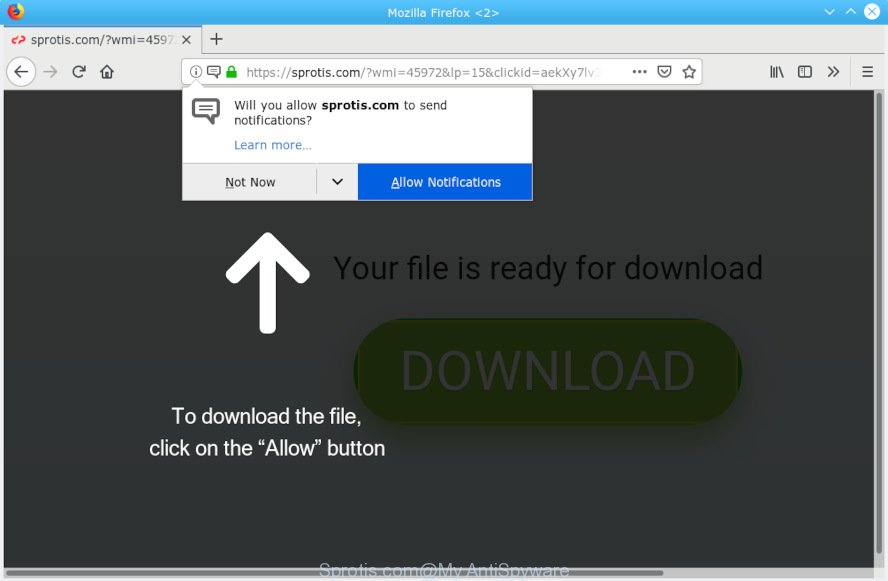
Sprotis.com
A. We have investigated this issue and it appears to be adware is probably installed on your computer and/or browser. In order to get rid of adware and Sprotis.com pop ups you should try to clean cache and history of your internet browser. Also uninstall dubious addons from your web browser. In addition, reset your web-browser settings and use adware software removal utilities listed below.
What is Adware? An Introduction to Adware. Adware can cause many problems like unwanted ads and pop-ups on your browser, redirect your search requests to advertising web pages, browser crashes and slow loading webpages. Adware software often installs on the computer with the free programs.
Another reason why you need to delete adware software is its online data-tracking activity. Adware may monetize its functionality by gathering sensitive information from your browsing sessions. This sensitive info, subsequently, can be easily transferred third party companies. This puts your personal info at a security risk.
Adware software is bundled within certain free applications. So always read carefully the installation screens, disclaimers, ‘Terms of Use’ and ‘Software license’ appearing during the install procedure. Additionally pay attention for optional software which are being installed along with the main program. Ensure that you unchecked all of them! Also, run an adblocker program that will allow to stop malicious and untrustworthy web pages.

Sprotis.com is a dubious web page which uses the browser notification feature to trick users into subscribing to browser notification spam from this or similar web pages that will in turn bombard users with unwanted adverts usually related to adware, adult web sites and other click fraud schemes. It states that you must subscribe to notifications in order to continue. If you click the ‘Allow’, then you will start seeing unwanted ads in form of popup windows on your web browser. The browser notification spam will essentially be advertisements for ‘free’ online games, free gifts scams, dubious web-browser extensions, adult websites, and adware bundles as on the image below.

In order to unsubscribe from Sprotis.com push notifications open your web-browser’s settings, search for Notifications, locate Sprotis.com and press the ‘Block’ (‘Remove’) button or perform the Sprotis.com removal instructions below. Once you remove notifications subscription, the Sprotis.com popups advertisements will no longer display on the desktop.
Threat Summary
| Name | Sprotis.com |
| Type | adware, PUP (potentially unwanted program), popups, popup ads, pop-up virus |
| Symptoms |
|
| Removal | Sprotis.com removal guide |
Take a deep breath. Learn everything you should know about Sprotis.com pop ups removal, how to remove adware from your web browser and PC. Find the best free adware and malware removal tools here!
How to remove Sprotis.com pop-ups, ads, notifications (Removal guidance)
Fortunately, it is not hard to delete adware software that causes Sprotis.com pop-up advertisements. In the following tutorial, we will provide two methods to clean your computer of this adware software. One is the manual removal method and the other is automatic removal way. You can select the method that best fits you. Please follow the removal guide below to remove Sprotis.com advertisements right now!
To remove Sprotis.com pop ups, perform the steps below:
- Manual Sprotis.com ads removal
- Use free malware removal utilities to completely remove Sprotis.com pop-ups
- Stop Sprotis.com popup ads
- Finish words
Manual Sprotis.com ads removal
Read this “How to remove” section to know how to manually get rid of adware that cause popups. Even if the step-by-step tutorial does not work for you, there are several free malicious software removers below that can easily handle such adware that causes Sprotis.com pop-up ads.
Remove potentially unwanted apps using Microsoft Windows Control Panel
Some of PUPs, adware and hijackers can be removed using the Add/Remove programs utility that is located in the MS Windows Control Panel. So, if you are using any version of Microsoft Windows and you have noticed an unwanted application, then first try to get rid of it through Add/Remove programs.
Windows 8, 8.1, 10
First, press Windows button

When the ‘Control Panel’ opens, click the ‘Uninstall a program’ link under Programs category as shown on the image below.

You will see the ‘Uninstall a program’ panel as on the image below.

Very carefully look around the entire list of applications installed on your PC. Most likely, one of them is the adware related to the Sprotis.com pop up advertisements. If you have many programs installed, you can help simplify the search of harmful programs by sort the list by date of installation. Once you’ve found a questionable, unwanted or unused program, right click to it, after that press ‘Uninstall’.
Windows XP, Vista, 7
First, click ‘Start’ button and select ‘Control Panel’ at right panel as shown in the following example.

When the Windows ‘Control Panel’ opens, you need to press ‘Uninstall a program’ under ‘Programs’ as on the image below.

You will see a list of software installed on your computer. We recommend to sort the list by date of installation to quickly find the applications that were installed last. Most probably, it is the adware that causes Sprotis.com ads. If you are in doubt, you can always check the program by doing a search for her name in Google, Yahoo or Bing. Once the application which you need to delete is found, simply click on its name, and then press ‘Uninstall’ as displayed on the screen below.

Remove Sprotis.com pop-up advertisements from Google Chrome
Resetting Google Chrome to default state is effective in uninstalling the Sprotis.com popups from your web-browser. This method is always useful to follow if you have difficulty in removing changes caused by adware software.

- First start the Google Chrome and click Menu button (small button in the form of three dots).
- It will open the Chrome main menu. Select More Tools, then press Extensions.
- You’ll see the list of installed addons. If the list has the extension labeled with “Installed by enterprise policy” or “Installed by your administrator”, then complete the following tutorial: Remove Chrome extensions installed by enterprise policy.
- Now open the Chrome menu once again, click the “Settings” menu.
- You will see the Chrome’s settings page. Scroll down and press “Advanced” link.
- Scroll down again and click the “Reset” button.
- The Chrome will show the reset profile settings page as shown on the image above.
- Next press the “Reset” button.
- Once this procedure is finished, your web browser’s new tab, homepage and search provider by default will be restored to their original defaults.
- To learn more, read the article How to reset Chrome settings to default.
Delete Sprotis.com from Mozilla Firefox by resetting internet browser settings
If your Mozilla Firefox web browser is redirected to Sprotis.com without your permission or an unknown search engine shows results for your search, then it may be time to perform the web browser reset. It will save your personal information such as saved passwords, bookmarks, auto-fill data and open tabs.
Press the Menu button (looks like three horizontal lines), and click the blue Help icon located at the bottom of the drop down menu as displayed on the image below.

A small menu will appear, press the “Troubleshooting Information”. On this page, click “Refresh Firefox” button as shown on the image below.

Follow the onscreen procedure to return your Mozilla Firefox browser settings to their default state.
Get rid of Sprotis.com ads from Internet Explorer
If you find that Internet Explorer web-browser settings such as default search engine, homepage and newtab had been replaced by adware software related to the Sprotis.com popups, then you may restore your settings, via the reset web browser procedure.
First, launch the Internet Explorer. Next, press the button in the form of gear (![]() ). It will open the Tools drop-down menu, click the “Internet Options” as shown below.
). It will open the Tools drop-down menu, click the “Internet Options” as shown below.

In the “Internet Options” window click on the Advanced tab, then press the Reset button. The IE will open the “Reset Internet Explorer settings” window as on the image below. Select the “Delete personal settings” check box, then press “Reset” button.

You will now need to reboot your computer for the changes to take effect.
Use free malware removal utilities to completely remove Sprotis.com pop-ups
Manual removal guidance does not always help to completely delete the adware, as it’s not easy to identify and remove components of adware and all malicious files from hard disk. Therefore, it’s recommended that you use malicious software removal utility to completely get rid of Sprotis.com off your web browser. Several free malware removal tools are currently available that may be used against the adware software. The optimum solution would be to use Zemana, MalwareBytes Anti-Malware and HitmanPro.
Scan and free your web-browser of Sprotis.com pop up ads with Zemana Anti Malware
If you need a free utility that can easily get rid of Sprotis.com pop up advertisements, then use Zemana AntiMalware. This is a very handy application, which is primarily designed to quickly search for and get rid of adware software and malicious software affecting web-browsers and changing their settings.
Visit the following page to download the latest version of Zemana Free for Microsoft Windows. Save it directly to your Microsoft Windows Desktop.
165094 downloads
Author: Zemana Ltd
Category: Security tools
Update: July 16, 2019
After the download is done, close all programs and windows on your personal computer. Double-click the install file called Zemana.AntiMalware.Setup. If the “User Account Control” dialog box pops up as shown below, click the “Yes” button.

It will open the “Setup wizard” that will help you install Zemana AntiMalware on your computer. Follow the prompts and do not make any changes to default settings.

Once installation is finished successfully, Zemana Anti Malware will automatically start and you can see its main screen as shown below.

Now press the “Scan” button . Zemana AntiMalware (ZAM) program will scan through the whole PC system for the adware responsible for Sprotis.com pop up advertisements. This process can take quite a while, so please be patient. When a malware, adware software or potentially unwanted software are found, the number of the security threats will change accordingly. Wait until the the scanning is complete.

When the system scan is done, Zemana Free will display a scan report. When you are ready, click “Next” button. The Zemana Free will begin to delete adware that causes Sprotis.com popup ads. Once the process is finished, you may be prompted to restart the PC system.
Scan and clean your machine of adware with Hitman Pro
Hitman Pro is a free program which developed to remove malware, potentially unwanted software, browser hijackers and adware from your personal computer running Microsoft Windows 10, 8, 7, XP (32-bit and 64-bit). It will help to identify and remove adware which causes intrusive Sprotis.com pop up ads, including its files, folders and registry keys.
Visit the page linked below to download HitmanPro. Save it on your Windows desktop or in any other place.
Once downloading is complete, open the folder in which you saved it and double-click the HitmanPro icon. It will launch the Hitman Pro tool. If the User Account Control prompt will ask you want to open the application, click Yes button to continue.

Next, click “Next” for scanning your computer for the adware software related to the Sprotis.com pop up advertisements. A system scan can take anywhere from 5 to 30 minutes, depending on your machine. During the scan Hitman Pro will scan for threats present on your system.

After Hitman Pro has finished scanning your computer, Hitman Pro will open a list of all threats found by the scan as displayed in the figure below.

Once you have selected what you want to delete from your machine press “Next” button. It will show a dialog box, click the “Activate free license” button. The HitmanPro will begin to delete adware software responsible for Sprotis.com popups. Once finished, the utility may ask you to restart your PC system.
Scan and clean your computer of adware with MalwareBytes
Trying to remove Sprotis.com popup advertisements can become a battle of wills between the adware software infection and you. MalwareBytes can be a powerful ally, deleting most of today’s adware, malware and potentially unwanted software with ease. Here’s how to use MalwareBytes will help you win.

MalwareBytes Anti Malware (MBAM) can be downloaded from the following link. Save it directly to your Microsoft Windows Desktop.
327319 downloads
Author: Malwarebytes
Category: Security tools
Update: April 15, 2020
After the downloading process is done, run it and follow the prompts. Once installed, the MalwareBytes Free will try to update itself and when this procedure is finished, click the “Scan Now” button . MalwareBytes AntiMalware tool will start scanning the whole computer to find out adware software responsible for Sprotis.com pop ups. This process may take quite a while, so please be patient. While the MalwareBytes Free is checking, you can see number of objects it has identified either as being malware. In order to remove all threats, simply click “Quarantine Selected” button.
The MalwareBytes AntiMalware is a free program that you can use to get rid of all detected folders, files, services, registry entries and so on. To learn more about this malicious software removal tool, we suggest you to read and follow the few simple steps or the video guide below.
Stop Sprotis.com popup ads
To put it simply, you need to use an ad blocker tool (AdGuard, for example). It will block and protect you from all unwanted web-sites such as Sprotis.com, ads and popups. To be able to do that, the ad-blocking program uses a list of filters. Each filter is a rule that describes a malicious website, an advertising content, a banner and others. The adblocker application automatically uses these filters, depending on the web pages you’re visiting.
Installing the AdGuard is simple. First you’ll need to download AdGuard on your PC system by clicking on the link below.
26913 downloads
Version: 6.4
Author: © Adguard
Category: Security tools
Update: November 15, 2018
After downloading it, double-click the downloaded file to start it. The “Setup Wizard” window will show up on the computer screen like below.

Follow the prompts. AdGuard will then be installed and an icon will be placed on your desktop. A window will show up asking you to confirm that you want to see a quick guide as shown below.

Click “Skip” button to close the window and use the default settings, or click “Get Started” to see an quick guide which will help you get to know AdGuard better.
Each time, when you start your machine, AdGuard will start automatically and stop unwanted ads, block Sprotis.com, as well as other malicious or misleading web-sites. For an overview of all the features of the program, or to change its settings you can simply double-click on the AdGuard icon, which is located on your desktop.
Finish words
After completing the guidance outlined above, your PC should be free from adware that causes Sprotis.com advertisements and other malware. The Microsoft Edge, Google Chrome, Mozilla Firefox and Internet Explorer will no longer redirect you to various undesired web sites such as Sprotis.com. Unfortunately, if the few simple steps does not help you, then you have caught a new adware software, and then the best way – ask for help here.



















