Q. I am getting pop ups from Newsfacce.com. Does someone know how to delete this? I checked my programs and I do not see it. I checked my internet browser extensions and the problem isn’t there. Has someone hints to fix it?
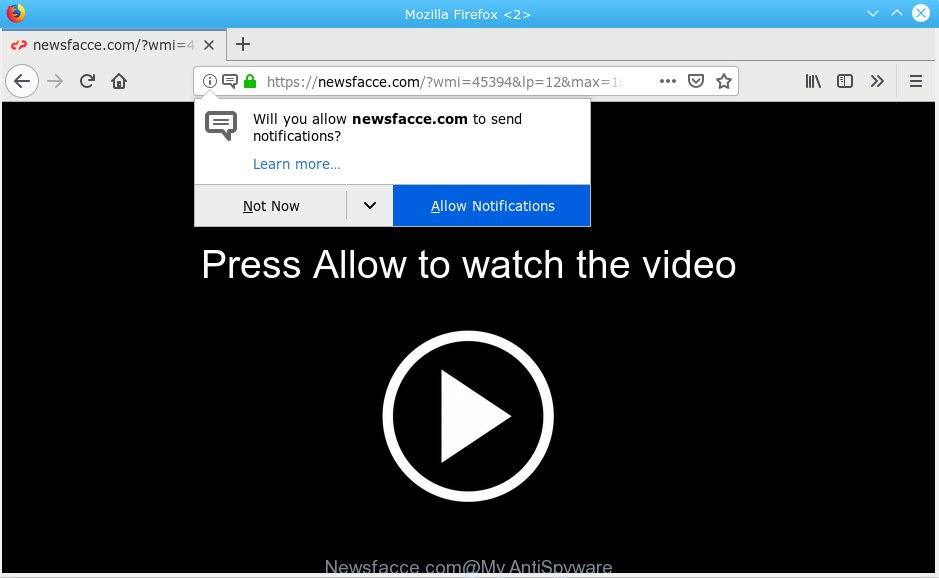
Newsfacce.com
A. If you are constantly getting numerous popup windows and/or intrusive advertising on your computer then it indicate that your personal computer is already infected with adware (also known as ‘ad-supported’ software) or PUP (potentially unwanted program).
Is Adware dangerous? Adware is unwanted software that shows pop-up and notification-style advertisements based on your’s surfing history. Adware may hijack the advertisements of other companies with its own. In many cases, adware will track your browsing habits and report this info to its developers.
Does adware steal your confidential information? Adware can gather your surfing history and confidential information, including passwords and credit card numbers. In the future, personal data can be transferred to third parties.
Adware mostly comes on the PC with free applications. In most cases, it comes without the user’s knowledge. Therefore, many users aren’t even aware that their machine has been hijacked with potentially unwanted software and adware. Please follow the easy rules in order to protect your PC from adware and PUPs: don’t install any suspicious applications, read the user agreement and choose only the Custom, Manual or Advanced installation method, do not rush to click the Next button. Also, always try to find a review of the program on the Internet. Be careful and attentive!

Newsfacce.com is a deceptive webpage which developed in order to deceive users into subscribing to spam notifications. It states that you must subscribe to notifications in order to continue. If you press the ‘Allow’ button, then your browser will be configured to show pop up adverts in the right bottom corner of the desktop. The browser notification spam will promote ‘free’ online games, free gifts scams, questionable browser extensions, adult web-pages, and adware software bundles like below.

In order to unsubscribe from Newsfacce.com spam notifications open your web-browser’s settings, search for Notifications, locate Newsfacce.com and press the ‘Block’ (‘Remove’) button or follow the Newsfacce.com removal guidance below. Once you remove notifications subscription, the Newsfacce.com pop ups advertisements will no longer display on the desktop.
Threat Summary
| Name | Newsfacce.com |
| Type | adware, potentially unwanted application (PUA), pop-ups, pop up advertisements, popup virus |
| Symptoms |
|
| Removal | Newsfacce.com removal guide |
By following step-by-step guidance below it’s easy to detect and remove adware software from Firefox, Edge, Google Chrome and IE and your computer. Learn how to get rid of Newsfacce.com pop ups and malicious programs, as well as how to run a full machine virus scan.
How to remove Newsfacce.com pop-ups, ads, notifications (Removal steps)
If you have constant pop-ups or undesired ads, slow PC system, freezing PC issues, you are in need of adware software removal assistance. The steps below will guide you forward to get Newsfacce.com popup ads removed and will allow you get your computer operating at peak capacity again.
To remove Newsfacce.com pop ups, perform the steps below:
- Manual Newsfacce.com advertisements removal
- How to automatically remove Newsfacce.com popup advertisements
- How to stop Newsfacce.com ads
- Finish words
Manual Newsfacce.com advertisements removal
These steps to remove Newsfacce.com pop-ups without any apps are presented below. Be sure to carry out the step-by-step instructions completely to fully remove this adware software that cause pop ups.
Uninstall dubious applications using Microsoft Windows Control Panel
When troubleshooting a machine, one common step is go to MS Windows Control Panel and delete questionable programs. The same approach will be used in the removal of Newsfacce.com pop-ups. Please use steps based on your Windows version.
- If you are using Windows 8, 8.1 or 10 then click Windows button, next click Search. Type “Control panel”and press Enter.
- If you are using Windows XP, Vista, 7, then click “Start” button and click “Control Panel”.
- It will open the Windows Control Panel.
- Further, click “Uninstall a program” under Programs category.
- It will show a list of all programs installed on the system.
- Scroll through the all list, and remove dubious and unknown applications. To quickly find the latest installed applications, we recommend sort programs by date.
See more details in the video tutorial below.
Remove Newsfacce.com popup ads from Mozilla Firefox
If the Firefox internet browser program is hijacked, then resetting its settings can help. The Reset feature is available on all modern version of Firefox. A reset can fix many issues by restoring Mozilla Firefox settings like new tab, homepage and search provider by default to their original state. It’ll keep your personal information such as browsing history, bookmarks, passwords and web form auto-fill data.
Press the Menu button (looks like three horizontal lines), and press the blue Help icon located at the bottom of the drop down menu like below.

A small menu will appear, click the “Troubleshooting Information”. On this page, press “Refresh Firefox” button as shown on the screen below.

Follow the onscreen procedure to return your Firefox web browser settings to their original settings.
Remove Newsfacce.com advertisements from Google Chrome
Reset Chrome settings to delete Newsfacce.com ads. If you are still experiencing problems with Newsfacce.com pop-up ads removal, you need to reset Google Chrome browser to its default state. This step needs to be performed only if adware has not been removed by the previous steps.
Open the Google Chrome menu by clicking on the button in the form of three horizontal dotes (![]() ). It will display the drop-down menu. Choose More Tools, then click Extensions.
). It will display the drop-down menu. Choose More Tools, then click Extensions.
Carefully browse through the list of installed extensions. If the list has the addon labeled with “Installed by enterprise policy” or “Installed by your administrator”, then complete the following guide: Remove Google Chrome extensions installed by enterprise policy otherwise, just go to the step below.
Open the Chrome main menu again, press to “Settings” option.

Scroll down to the bottom of the page and click on the “Advanced” link. Now scroll down until the Reset settings section is visible, as shown below and click the “Reset settings to their original defaults” button.

Confirm your action, press the “Reset” button.
Get rid of Newsfacce.com pop-up ads from Internet Explorer
The Internet Explorer reset is great if your web-browser is hijacked or you have unwanted addo-ons or toolbars on your internet browser, which installed by an malicious software.
First, open the Internet Explorer, click ![]() ) button. Next, press “Internet Options” like below.
) button. Next, press “Internet Options” like below.

In the “Internet Options” screen select the Advanced tab. Next, click Reset button. The IE will show the Reset Internet Explorer settings dialog box. Select the “Delete personal settings” check box and press Reset button.

You will now need to restart your computer for the changes to take effect. It will delete adware that causes multiple intrusive popups, disable malicious and ad-supported internet browser’s extensions and restore the Microsoft Internet Explorer’s settings like newtab, default search provider and startpage to default state.
How to automatically remove Newsfacce.com popup advertisements
There are not many good free anti malware applications with high detection ratio. The effectiveness of malicious software removal utilities depends on various factors, mostly on how often their virus/malware signatures DB are updated in order to effectively detect modern malware, adware, hijacker infections and other potentially unwanted programs. We suggest to run several programs, not just one. These programs that listed below will allow you delete all components of the adware software from your disk and Windows registry and thereby remove Newsfacce.com popup advertisements.
How to automatically get rid of Newsfacce.com popup ads with Zemana Free
Zemana AntiMalware (ZAM) is extremely fast and ultra light weight malware removal tool. It will assist you remove Newsfacce.com pop-up advertisements, adware, potentially unwanted apps and other malware. This program gives real-time protection which never slow down your computer. Zemana AntiMalware is developed for experienced and beginner computer users. The interface of this utility is very easy to use, simple and minimalist.
Download Zemana Anti-Malware (ZAM) by clicking on the link below. Save it on your MS Windows desktop or in any other place.
165041 downloads
Author: Zemana Ltd
Category: Security tools
Update: July 16, 2019
After the download is done, close all windows on your machine. Further, start the install file called Zemana.AntiMalware.Setup. If the “User Account Control” prompt pops up as displayed on the image below, click the “Yes” button.

It will open the “Setup wizard” that will allow you install Zemana Anti-Malware on the machine. Follow the prompts and do not make any changes to default settings.

Once setup is finished successfully, Zemana Free will automatically run and you can see its main window as shown on the image below.

Next, click the “Scan” button for checking your computer for the adware that causes Newsfacce.com pop-ups. When a threat is found, the number of the security threats will change accordingly. Wait until the the checking is finished.

When Zemana has finished scanning your computer, Zemana Free will display a scan report. Review the scan results and then click “Next” button.

The Zemana Anti-Malware (ZAM) will remove adware which cause undesired Newsfacce.com pop up ads. When the clean up is complete, you can be prompted to reboot your computer.
Scan and clean your system of adware software with HitmanPro
If the Newsfacce.com pop-ups issue persists, use the HitmanPro and scan if your web browser is hijacked by adware software. The HitmanPro is a downloadable security tool that provides on-demand scanning and allows get rid of adware software, PUPs, and other malicious software. It works with your existing antivirus software.

- Click the link below to download Hitman Pro. Save it on your MS Windows desktop or in any other place.
- When downloading is finished, start the HitmanPro, double-click the HitmanPro.exe file.
- If the “User Account Control” prompts, press Yes to continue.
- In the HitmanPro window, press the “Next” to search for adware software which cause undesired Newsfacce.com pop-up ads. A scan can take anywhere from 10 to 30 minutes, depending on the count of files on your machine and the speed of your PC system. When a threat is detected, the number of the security threats will change accordingly. Wait until the the checking is finished.
- After that process is finished, a list of all items found is prepared. When you’re ready, click “Next”. Now, press the “Activate free license” button to begin the free 30 days trial to remove all malware found.
Scan and clean your PC system of adware software with MalwareBytes Anti Malware (MBAM)
Trying to remove Newsfacce.com popup ads can become a battle of wills between the adware infection and you. MalwareBytes AntiMalware (MBAM) can be a powerful ally, uninstalling most of today’s adware, malicious software and PUPs with ease. Here’s how to use MalwareBytes Free will help you win.

Visit the page linked below to download MalwareBytes Free. Save it to your Desktop so that you can access the file easily.
327268 downloads
Author: Malwarebytes
Category: Security tools
Update: April 15, 2020
After the downloading process is finished, run it and follow the prompts. Once installed, the MalwareBytes AntiMalware will try to update itself and when this task is finished, click the “Scan Now” button to begin checking your system for the adware that causes Newsfacce.com popups in your web browser. This process may take some time, so please be patient. While the MalwareBytes AntiMalware is checking, you can see how many objects it has identified either as being malware. Once you have selected what you wish to remove from your PC press “Quarantine Selected” button.
The MalwareBytes is a free program that you can use to delete all detected folders, files, services, registry entries and so on. To learn more about this malicious software removal tool, we recommend you to read and follow the guide or the video guide below.
How to stop Newsfacce.com ads
Run an ad-blocking tool such as AdGuard will protect you from harmful advertisements and content. Moreover, you can find that the AdGuard have an option to protect your privacy and block phishing and spam web pages. Additionally, ad-blocker software will help you to avoid undesired popup ads and unverified links that also a good way to stay safe online.
AdGuard can be downloaded from the following link. Save it on your MS Windows desktop or in any other place.
26901 downloads
Version: 6.4
Author: © Adguard
Category: Security tools
Update: November 15, 2018
After the download is finished, double-click the downloaded file to launch it. The “Setup Wizard” window will show up on the computer screen as displayed below.

Follow the prompts. AdGuard will then be installed and an icon will be placed on your desktop. A window will show up asking you to confirm that you want to see a quick instructions like below.

Click “Skip” button to close the window and use the default settings, or press “Get Started” to see an quick guide which will allow you get to know AdGuard better.
Each time, when you launch your system, AdGuard will start automatically and stop undesired advertisements, block Newsfacce.com, as well as other malicious or misleading webpages. For an overview of all the features of the program, or to change its settings you can simply double-click on the AdGuard icon, that can be found on your desktop.
Finish words
Now your system should be clean of the adware that causes Newsfacce.com pop-up advertisements in your internet browser. We suggest that you keep AdGuard (to help you block unwanted pop-up ads and intrusive malicious webpages) and Zemana Anti Malware (to periodically scan your system for new adware softwares and other malware). Probably you are running an older version of Java or Adobe Flash Player. This can be a security risk, so download and install the latest version right now.
If you are still having problems while trying to get rid of Newsfacce.com pop-up advertisements from the Edge, Google Chrome, Mozilla Firefox and Internet Explorer, then ask for help here here.




















