Probably you are one of those people, who are facing Fast Weather App and its unwanted changes to browser settings, may think that there is something wrong with your personal computer. The constant home page and search engine redirects may cause the difficulty of browsing the Internet. Your attempts to restore your previous browser’s search engine, newtab page and startpage are commonly in vain because restoring the MS Edge, Internet Explorer, Chrome and Firefox settings to default states becomes impossible unless you fully remove Fast Weather App hijacker from your PC.
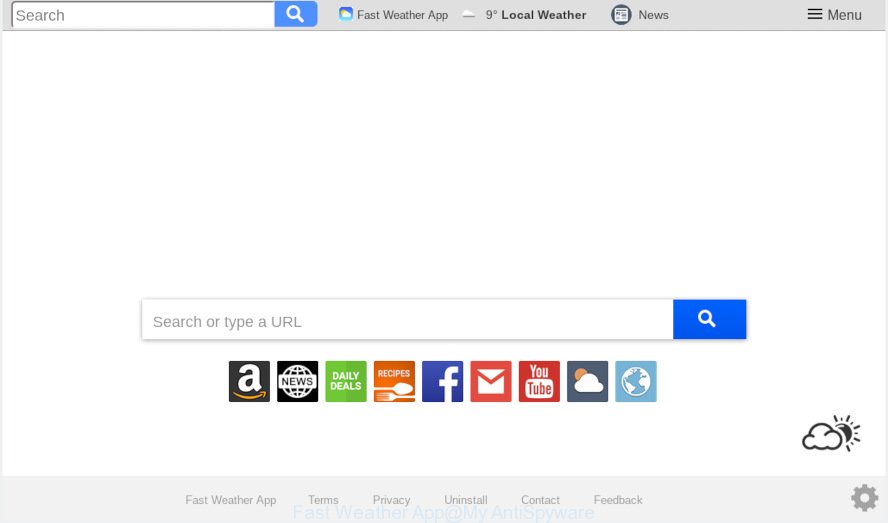
Fast Weather App makes unwanted changes to browser settings
In addition, the Fast Weather App browser hijacker can also change the search provider selected in the internet browser. When you try to search on the infected browser, you will be presented with search results, consisting of advertisements and Google (or Yahoo, or Bing) search results for your query. Among these search results may occur links that lead to unwanted and ad web pages.
Also, adware (also known as ‘ad-supported’ software) can be installed on the personal computer together with Fast Weather App browser hijacker infection. It will insert a huge number of ads directly to the web sites which you view, creating a sense that ads has been added by the makers of the website. Legal advertisements may be replaced on fake ads which will offer to download and install various unnecessary and harmful programs. Moreover, the Fast Weather App browser hijacker can be used to collect marketing-type data about you that can be later transferred to third parties.
We recommend you to get rid of Fast Weather App and free your system of hijacker infection as soon as possible, until the presence of the hijacker has not led to even worse consequences. Perform the guidance below that will allow you to completely remove Fast Weather App , using only the built-in Windows features and a few of specialized free tools.
How to Remove Fast Weather App from Google Chrome, Firefox, IE, Edge
Fortunately, it’s not hard to remove the Fast Weather App browser hijacker. In the following instructions, we will provide two solutions to clean your personal computer of this hijacker. One is the manual removal way and the other is automatic removal method. You can choose the method that best fits you. Please follow the removal guide below to get rid of Fast Weather App right now!
To remove Fast Weather App, follow the steps below:
- How to delete Fast Weather App manually
- How to automatically remove Fast Weather App
- Block Fast Weather App and other undesired web-pages
- Do not know how your browser has been hijacked by Fast Weather App browser hijacker?
- To sum up
How to delete Fast Weather App manually
The steps will help you get rid of Fast Weather App . These Fast Weather App removal steps work for the Chrome, Internet Explorer, Mozilla Firefox and Edge, as well as every version of computer OS.
Remove Fast Weather App associated software by using Microsoft Windows Control Panel
Some potentially unwanted programs, browser hijacking apps and adware may be removed by uninstalling the free software they came with. If this way does not succeed, then looking them up in the list of installed software in Windows Control Panel. Use the “Uninstall” command in order to delete them.
Press Windows button ![]() , then click Search
, then click Search ![]() . Type “Control panel”and press Enter. If you using Windows XP or Windows 7, then press “Start” and select “Control Panel”. It will open the Windows Control Panel as shown on the screen below.
. Type “Control panel”and press Enter. If you using Windows XP or Windows 7, then press “Start” and select “Control Panel”. It will open the Windows Control Panel as shown on the screen below.

Further, click “Uninstall a program” ![]()
It will open a list of all apps installed on your machine. Scroll through the all list, and delete any questionable and unknown applications.
Remove Fast Weather App homepage from Internet Explorer
If you find that Internet Explorer browser settings such as search engine, home page and newtab had been hijacked, then you may restore your settings, via the reset browser process.
First, run the Internet Explorer, press ![]() ) button. Next, click “Internet Options” as displayed below.
) button. Next, click “Internet Options” as displayed below.

In the “Internet Options” screen select the Advanced tab. Next, click Reset button. The Microsoft Internet Explorer will open the Reset Internet Explorer settings prompt. Select the “Delete personal settings” check box and click Reset button.

You will now need to reboot your system for the changes to take effect. It will delete hijacker responsible for redirections to Fast Weather App, disable malicious and ad-supported web-browser’s extensions and restore the Internet Explorer’s settings such as search provider by default, newtab and home page to default state.
Remove Fast Weather App from Google Chrome
If you have hijacker problem or the Chrome is running slow, then reset Chrome settings can help you. In the steps below we will show you a solution to reset your Google Chrome settings to original state without reinstall. This will also help to remove Fast Weather App from default search engine, start page and newtab page.

- First, launch the Google Chrome and click the Menu icon (icon in the form of three dots).
- It will display the Google Chrome main menu. Select More Tools, then click Extensions.
- You’ll see the list of installed extensions. If the list has the plugin labeled with “Installed by enterprise policy” or “Installed by your administrator”, then complete the following guidance: Remove Chrome extensions installed by enterprise policy.
- Now open the Chrome menu once again, click the “Settings” menu.
- Next, click “Advanced” link, which located at the bottom of the Settings page.
- On the bottom of the “Advanced settings” page, press the “Reset settings to their original defaults” button.
- The Google Chrome will open the reset settings dialog box as shown on the image above.
- Confirm the web browser’s reset by clicking on the “Reset” button.
- To learn more, read the article How to reset Chrome settings to default.
Get rid of Fast Weather App redirect from Mozilla Firefox
Resetting your Firefox is good initial troubleshooting step for any issues with your browser program, including the reroute to Fast Weather App web-site. However, your saved passwords and bookmarks will not be changed, deleted or cleared.
First, start the Mozilla Firefox. Next, click the button in the form of three horizontal stripes (![]() ). It will display the drop-down menu. Next, press the Help button (
). It will display the drop-down menu. Next, press the Help button (![]() ).
).

In the Help menu click the “Troubleshooting Information”. In the upper-right corner of the “Troubleshooting Information” page press on “Refresh Firefox” button as shown in the following example.

Confirm your action, click the “Refresh Firefox”.
How to automatically remove Fast Weather App
In order to delete Fast Weather App completely, you not only need to remove it from the web browsers, but also delete all its components in your PC system including Windows registry entries. We suggest to download and run free removal utilities to automatically clean your machine of Fast Weather App hijacker.
Delete Fast Weather App start page with Zemana Free
Thinking about remove Fast Weather App search from your browser? Then pay attention to Zemana AntiMalware (ZAM). This is a well-known tool, originally created just to find and remove malicious software, adware and PUPs. But by now it has seriously changed and can not only rid you of malware, but also protect your computer from malicious software and adware, as well as identify and delete common viruses and trojans.

- Please go to the link below to download the latest version of Zemana AntiMalware (ZAM) for MS Windows. Save it on your Windows desktop or in any other place.
Zemana AntiMalware
165036 downloads
Author: Zemana Ltd
Category: Security tools
Update: July 16, 2019
- At the download page, click on the Download button. Your browser will display the “Save as” prompt. Please save it onto your Windows desktop.
- After the downloading process is done, please close all applications and open windows on your system. Next, start a file named Zemana.AntiMalware.Setup.
- This will run the “Setup wizard” of Zemana AntiMalware (ZAM) onto your PC. Follow the prompts and do not make any changes to default settings.
- When the Setup wizard has finished installing, the Zemana Free will open and open the main window.
- Further, click the “Scan” button . Zemana AntiMalware tool will begin scanning the whole personal computer to find out Fast Weather App hijacker and other web browser’s malicious extensions. A scan can take anywhere from 10 to 30 minutes, depending on the count of files on your computer and the speed of your machine.
- When the scan is finished, you can check all threats found on your personal computer.
- Review the report and then click the “Next” button. The utility will get rid of browser hijacker that developed to redirect your browser to the Fast Weather App web-page and move threats to the program’s quarantine. When the task is complete, you may be prompted to reboot the machine.
- Close the Zemana and continue with the next step.
Run HitmanPro to remove Fast Weather App from the personal computer
HitmanPro is a free application that created to get rid of malicious software, potentially unwanted apps, adware software and browser hijackers from your personal computer running MS Windows 10, 8, 7, XP (32-bit and 64-bit). It will help to detect and get rid of browser hijacker responsible for modifying your internet browser settings to Fast Weather App, including its files, folders and registry keys.
Visit the page linked below to download HitmanPro. Save it directly to your MS Windows Desktop.
After downloading is done, open the folder in which you saved it and double-click the HitmanPro icon. It will start the HitmanPro utility. If the User Account Control dialog box will ask you want to start the program, click Yes button to continue.

Next, press “Next” . HitmanPro utility will start scanning the whole PC system to find out browser hijacker responsible for redirecting user searches to Fast Weather App. A system scan can take anywhere from 5 to 30 minutes, depending on your system. When a malware, adware or PUPs are found, the number of the security threats will change accordingly.

When Hitman Pro completes the scan, HitmanPro will display a scan report like below.

In order to remove all items, simply press “Next” button. It will open a prompt, press the “Activate free license” button. The Hitman Pro will get rid of hijacker infection that causes web browsers to display intrusive Fast Weather App web-site and move threats to the program’s quarantine. When disinfection is done, the tool may ask you to reboot your computer.
Run MalwareBytes to remove Fast Weather App redirect
We suggest using the MalwareBytes Free. You can download and install MalwareBytes Free to locate and get rid of Fast Weather App search from your computer. When installed and updated, this free malware remover automatically scans for and removes all threats present on the computer.
Visit the page linked below to download the latest version of MalwareBytes AntiMalware for MS Windows. Save it directly to your Windows Desktop.
327265 downloads
Author: Malwarebytes
Category: Security tools
Update: April 15, 2020
After the downloading process is done, close all software and windows on your computer. Double-click the install file called mb3-setup. If the “User Account Control” dialog box pops up as displayed in the figure below, click the “Yes” button.

It will open the “Setup wizard” which will help you install MalwareBytes AntiMalware (MBAM) on your system. Follow the prompts and do not make any changes to default settings.

Once setup is finished successfully, click Finish button. MalwareBytes will automatically start and you can see its main screen as shown on the image below.

Now click the “Scan Now” button to detect browser hijacker infection responsible for redirecting your browser to Fast Weather App webpage. This process may take some time, so please be patient. While the MalwareBytes AntiMalware (MBAM) is scanning, you can see how many objects it has identified either as being malware.

When MalwareBytes Free completes the scan, MalwareBytes Anti-Malware will create a list of unwanted programs adware. Review the results once the utility has finished the system scan. If you think an entry should not be quarantined, then uncheck it. Otherwise, simply click “Quarantine Selected” button. The MalwareBytes will delete hijacker infection responsible for Fast Weather App . Once the process is finished, you may be prompted to restart the computer.

We suggest you look at the following video, which completely explains the process of using the MalwareBytes to remove adware software, browser hijacker and other malware.
Block Fast Weather App and other undesired web-pages
The AdGuard is a very good ad-blocking application for the MS Edge, Google Chrome, Internet Explorer and Firefox, with active user support. It does a great job by removing certain types of annoying ads, popunders, popups, intrusive new tab pages, and even full page ads and website overlay layers. Of course, the AdGuard can stop the Fast Weather App redirect automatically or by using a custom filter rule.
Please go to the link below to download AdGuard. Save it on your Windows desktop.
26898 downloads
Version: 6.4
Author: © Adguard
Category: Security tools
Update: November 15, 2018
After downloading it, double-click the downloaded file to launch it. The “Setup Wizard” window will show up on the computer screen as shown in the figure below.

Follow the prompts. AdGuard will then be installed and an icon will be placed on your desktop. A window will show up asking you to confirm that you want to see a quick guidance as displayed on the screen below.

Press “Skip” button to close the window and use the default settings, or click “Get Started” to see an quick tutorial that will assist you get to know AdGuard better.
Each time, when you start your PC, AdGuard will start automatically and stop undesired ads, block Fast Weather App, as well as other malicious or misleading websites. For an overview of all the features of the application, or to change its settings you can simply double-click on the AdGuard icon, which is located on your desktop.
Do not know how your browser has been hijacked by Fast Weather App browser hijacker?
Usually, Fast Weather App hijacker gets into your PC system as part of a bundle with free applications, sharing files and other unsafe software that you downloaded from the Web. The authors of this browser hijacker pays software makers for distributing Fast Weather App hijacker within their applications. So, additional software is often included as part of the setup package. In order to avoid the setup of any browser hijackers like Fast Weather App: choose only Manual, Custom or Advanced setup type and disable all additional applications in which you are unsure.
To sum up
Once you have finished the steps outlined above, your machine should be clean from this hijacker infection and other malware. The Internet Explorer, Microsoft Edge, Chrome and Firefox will no longer display intrusive Fast Weather App web-site on startup. Unfortunately, if the few simple steps does not help you, then you have caught a new hijacker infection, and then the best way – ask for help.
Please create a new question by using the “Ask Question” button in the Questions and Answers. Try to give us some details about your problems, so we can try to help you more accurately. Wait for one of our trained “Security Team” or Site Administrator to provide you with knowledgeable assistance tailored to your problem with the annoying Fast Weather App redirect.


















