The Search.hbible-verses.app is a new hijacker from the big family of browser hijackers. After its installation, it may make certain unwanted changes to current settings of all your typical internet browsers. It will set Search.hbible-verses.app as your homepage and search provider. Thus, if you open any of the web-browsers, it’ll always be show this unwanted web-page. Moreover, when you create a new tab, the Google Chrome, Internet Explorer, MS Edge and Firefox can be also redirected to Search.hbible-verses.app website.
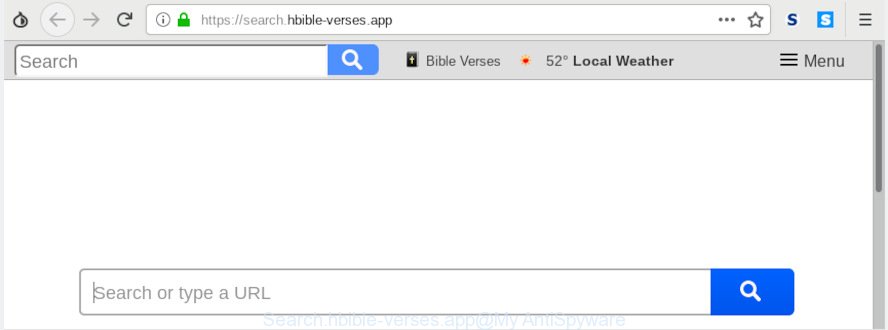
Search.hbible-verses.app
After the hijack, common symptoms include:
- Modifying the MS Edge, Chrome, Mozilla Firefox and Microsoft Internet Explorer built-in search box and search provider to Search.hbible-verses.app;
- Changing web-browser’s home page to Search.hbible-verses.app;
- Modifying the ‘new tab page’ URL to launch an undesired web site.
It’s not a good idea to have an undesired program such as the Search.hbible-verses.app browser hijacker on your personal computer. The reason for this is simple, it doing things you don’t know about. The browser hijacker has the ability to collect a wide variety of confidential information about you which can be later sold to third parties. You do not know if your home address, account names and passwords are safe. And of course you completely do not know what will happen when you click on any ads on the Search.hbible-verses.app web page.
We strongly advise you to complete the step-by-step guidance which follow below. We’ll show you how to remove browser hijacker and thereby remove Search.hbible-verses.app from your Internet Explorer, Chrome, Mozilla Firefox and Microsoft Edge forever.
How to remove Search.hbible-verses.app from Chrome, Firefox, IE, Edge
In the few simple steps below, we’ll try to cover the Microsoft Internet Explorer, Chrome, Firefox and MS Edge and provide general advice to delete Search.hbible-verses.app redirect. You may find some minor differences in your MS Windows install. No matter, you should be okay if you follow the steps outlined below: remove all suspicious and unknown programs, reset browsers settings, fix internet browsers shortcuts, run free malware removal tools. Read it once, after doing so, please print this page as you may need to close your web-browser or restart your PC.
To remove Search.hbible-verses.app, use the following steps:
- Get rid of Search.hbible-verses.app home page without any utilities
- How to delete Search.hbible-verses.app automatically
- How to stop Search.hbible-verses.app redirect
- Prevent Search.hbible-verses.app browser hijacker from installing
- Finish words
Get rid of Search.hbible-verses.app home page without any utilities
Search.hbible-verses.app is a hijacker infection that can modify your web-browser search engine, newtab and startpage and redirect you to the webpages which may contain countless ads. Not every antivirus program can find and remove Search.hbible-verses.app easily from your PC. Follow the instructions below and you can remove hijacker infection by yourself.
Remove potentially unwanted programs using MS Windows Control Panel
It’s of primary importance to first identify and get rid of all PUPs, adware applications and hijackers through ‘Add/Remove Programs’ (Windows XP) or ‘Uninstall a program’ (Microsoft Windows 10, 8, 7) section of your Microsoft Windows Control Panel.
Make sure you have closed all internet browsers and other software. Next, uninstall any unrequested and suspicious software from your Control panel.
Windows 10, 8.1, 8
Now, click the Windows button, type “Control panel” in search and press Enter. Choose “Programs and Features”, then “Uninstall a program”.

Look around the entire list of apps installed on your system. Most likely, one of them is the browser hijacker that responsible for web browser redirect to the unwanted Search.hbible-verses.app web-site. Select the suspicious program or the application that name is not familiar to you and uninstall it.
Windows Vista, 7
From the “Start” menu in Microsoft Windows, choose “Control Panel”. Under the “Programs” icon, choose “Uninstall a program”.

Select the questionable or any unknown software, then click “Uninstall/Change” button to remove this undesired application from your machine.
Windows XP
Click the “Start” button, select “Control Panel” option. Click on “Add/Remove Programs”.

Choose an unwanted application, then press “Change/Remove” button. Follow the prompts.
Remove Search.hbible-verses.app from Google Chrome
In order to be sure that there is nothing left behind, we advise you to reset Chrome internet browser. It’ll revert back Chrome settings including search engine by default, home page and newtab to defaults.

- First start the Google Chrome and press Menu button (small button in the form of three dots).
- It will show the Google Chrome main menu. Select More Tools, then click Extensions.
- You’ll see the list of installed addons. If the list has the extension labeled with “Installed by enterprise policy” or “Installed by your administrator”, then complete the following guidance: Remove Chrome extensions installed by enterprise policy.
- Now open the Chrome menu once again, press the “Settings” menu.
- You will see the Chrome’s settings page. Scroll down and click “Advanced” link.
- Scroll down again and press the “Reset” button.
- The Chrome will open the reset profile settings page as shown on the screen above.
- Next press the “Reset” button.
- Once this procedure is done, your internet browser’s startpage, newtab page and search provider will be restored to their original defaults.
- To learn more, read the blog post How to reset Chrome settings to default.
Remove Search.hbible-verses.app from Mozilla Firefox by resetting web browser settings
Resetting your Mozilla Firefox is basic troubleshooting step for any issues with your internet browser application, including the reroute to Search.hbible-verses.app web-site. However, your themes, bookmarks, history, passwords, and web form auto-fill information will not be deleted.
Click the Menu button (looks like three horizontal lines), and press the blue Help icon located at the bottom of the drop down menu as shown in the figure below.

A small menu will appear, click the “Troubleshooting Information”. On this page, click “Refresh Firefox” button as on the image below.

Follow the onscreen procedure to revert back your Firefox internet browser settings to their default values.
Get rid of Search.hbible-verses.app homepage from Microsoft Internet Explorer
First, run the Internet Explorer, then press ‘gear’ icon ![]() . It will open the Tools drop-down menu on the right part of the web browser, then click the “Internet Options” like below.
. It will open the Tools drop-down menu on the right part of the web browser, then click the “Internet Options” like below.

In the “Internet Options” screen, select the “Advanced” tab, then click the “Reset” button. The IE will display the “Reset Internet Explorer settings” prompt. Further, click the “Delete personal settings” check box to select it. Next, click the “Reset” button as shown below.

Once the task is finished, press “Close” button. Close the Internet Explorer and restart your machine for the changes to take effect. This step will help you to restore your web browser’s default search engine, start page and new tab page to default state.
How to delete Search.hbible-verses.app automatically
If you’re unsure how to get rid of Search.hbible-verses.app hijacker easily, consider using automatic browser hijacker removal applications that listed below. It will identify the hijacker infection which modifies internet browser settings to replace your default search engine, homepage and new tab page with Search.hbible-verses.app web site and get rid of it from your PC system for free.
How to automatically delete Search.hbible-verses.app with Zemana Free
Zemana is extremely fast and ultra light weight malware removal tool. It will assist you delete Search.hbible-verses.app browser hijacker, adware software, potentially unwanted applications and other malicious software. This program gives real-time protection that never slow down your machine. Zemana Anti Malware is created for experienced and beginner computer users. The interface of this utility is very easy to use, simple and minimalist.
Visit the following page to download the latest version of Zemana Anti Malware for MS Windows. Save it on your Desktop.
165044 downloads
Author: Zemana Ltd
Category: Security tools
Update: July 16, 2019
When the downloading process is complete, launch it and follow the prompts. Once installed, the Zemana Free will try to update itself and when this task is complete, click the “Scan” button to perform a system scan for the browser hijacker infection that responsible for web-browser reroute to the intrusive Search.hbible-verses.app web-page.

During the scan Zemana will look for threats exist on your computer. Next, you need to click “Next” button.

The Zemana Free will remove browser hijacker infection which alters web-browser settings to replace your search provider by default, startpage and new tab page with Search.hbible-verses.app web-page and add items to the Quarantine.
Delete Search.hbible-verses.app browser hijacker infection and malicious extensions with HitmanPro
HitmanPro is a free portable program that scans your computer for adware software, PUPs and hijackers like Search.hbible-verses.app and helps delete them easily. Moreover, it’ll also help you remove any malicious web-browser extensions and add-ons.

- Please go to the link below to download the latest version of Hitman Pro for MS Windows. Save it directly to your Windows Desktop.
- After the download is complete, double click the HitmanPro icon. Once this tool is launched, click “Next” button . HitmanPro utility will begin scanning the whole computer to find out Search.hbible-verses.app browser hijacker infection and other web-browser’s malicious addons. A scan may take anywhere from 10 to 30 minutes, depending on the number of files on your system and the speed of your computer. When a threat is detected, the count of the security threats will change accordingly. Wait until the the checking is finished.
- Once the scan is finished, HitmanPro will create a list of undesired programs adware software. Review the scan results and then press “Next” button. Now click the “Activate free license” button to start the free 30 days trial to remove all malicious software found.
Automatically get rid of Search.hbible-verses.app redirect with MalwareBytes Anti Malware (MBAM)
You can get rid of Search.hbible-verses.app redirect automatically through the use of MalwareBytes Anti-Malware. We recommend this free malicious software removal utility because it can easily remove browser hijacker infection, adware, PUPs and toolbars with all their components such as files, folders and registry entries.
Visit the following page to download the latest version of MalwareBytes Anti-Malware (MBAM) for MS Windows. Save it on your Windows desktop.
327273 downloads
Author: Malwarebytes
Category: Security tools
Update: April 15, 2020
When the download is complete, close all apps and windows on your PC system. Open a directory in which you saved it. Double-click on the icon that’s called mb3-setup as displayed in the figure below.
![]()
When the setup starts, you will see the “Setup wizard” which will help you set up Malwarebytes on your PC.

Once install is finished, you will see window as displayed below.

Now click the “Scan Now” button to perform a system scan with this utility for the hijacker that causes web-browsers to display unwanted Search.hbible-verses.app webpage. A system scan can take anywhere from 5 to 30 minutes, depending on your PC system. When a malware, adware or PUPs are detected, the number of the security threats will change accordingly.

Once that process is finished, MalwareBytes Anti Malware will show you the results. Review the results once the utility has finished the system scan. If you think an entry should not be quarantined, then uncheck it. Otherwise, simply press “Quarantine Selected” button.

The Malwarebytes will now remove browser hijacker infection responsible for changing your web browser settings to Search.hbible-verses.app and add items to the Quarantine. After the procedure is finished, you may be prompted to reboot your computer.

The following video explains step-by-step guidance on how to remove hijacker, adware and other malware with MalwareBytes.
How to stop Search.hbible-verses.app redirect
Run an ad-blocker utility such as AdGuard will protect you from malicious advertisements and content. Moreover, you can find that the AdGuard have an option to protect your privacy and block phishing and spam web-sites. Additionally, adblocker applications will help you to avoid intrusive popup advertisements and unverified links that also a good way to stay safe online.
Please go to the following link to download AdGuard. Save it on your MS Windows desktop.
26902 downloads
Version: 6.4
Author: © Adguard
Category: Security tools
Update: November 15, 2018
When the downloading process is done, run the downloaded file. You will see the “Setup Wizard” screen as shown in the following example.

Follow the prompts. Once the installation is complete, you will see a window like below.

You can click “Skip” to close the install application and use the default settings, or press “Get Started” button to see an quick tutorial which will allow you get to know AdGuard better.
In most cases, the default settings are enough and you do not need to change anything. Each time, when you start your machine, AdGuard will run automatically and stop undesired advertisements, block Search.hbible-verses.app, as well as other harmful or misleading web-pages. For an overview of all the features of the application, or to change its settings you can simply double-click on the AdGuard icon, that can be found on your desktop.
Prevent Search.hbible-verses.app browser hijacker from installing
The Search.hbible-verses.app browser hijacker usually is bundled with various free programs. In most cases, it may be bundled within the installers from Softonic, Cnet, Soft32, Brothersoft or other similar websites. So, you should run any files downloaded from the Net with great caution, read the User agreement, Software license and Terms of use. In the process of installing a new program, you should select a Manual, Advanced or Custom installation type to control what components and bundled programs to be installed, otherwise you run the risk of infecting your computer with an hijacker such as Search.hbible-verses.app.
Finish words
Now your PC system should be free of the hijacker that created to redirect your web-browser to the Search.hbible-verses.app web page. We suggest that you keep Zemana Free (to periodically scan your system for new hijackers and other malware) and AdGuard (to help you block unwanted advertisements and harmful web-pages). Moreover, to prevent any hijacker, please stay clear of unknown and third party apps, make sure that your antivirus program, turn on the option to detect PUPs.
If you need more help with Search.hbible-verses.app redirect related issues, go to here.




















