If you find yourself facing unwanted C.trfilter.info website on your screen, then it is possible that you’re a victim of Adware (sometimes named ‘ad-supported’ software).
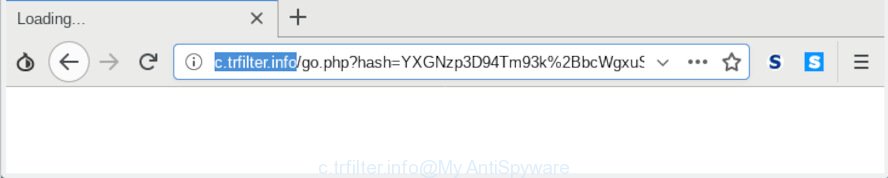
http://c.trfilter.info/go.php?hash …
What is Adware & How it works? Most often, adware software installs on the PC system in a bundle with free applications that you downloaded and installed from the Internet. Once it gets inside your PC, it will configure itself to launch automatically when the computer start. Adware software can change personal computer settings, redirect your web browser to unwanted web sites, display annoying pop-up advertisements from various third-party ad networks and these intrusive advertisements is troublesome to shut down.
Another reason why you need to remove adware software is its online data-tracking activity. Adware can be used to collect lots of your personal information which can be later sold to third party companies. You do not know if your home address, account names and passwords are safe.
Adware actively distributed with free software, as a part of the setup file of these applications. Therefore, it is very important, when installing an unknown program even downloaded from well-known or big hosting site, read the Terms of use and the Software license, as well as to choose the Manual, Advanced or Custom installation mode. In this mode, you can disable the installation of undesired browser plugins and applications and protect your personal computer from adware software. Do not repeat the mistakes of most users when installing unknown apps, simply click the Next button, and don’t read any information which the free software open them during its installation.
Threat Summary
| Name | C.trfilter.info, eu1.trfilter.info |
| Type | adware, PUP (potentially unwanted program), pop ups, pop-up advertisements, popup virus |
| Symptoms |
|
| Removal | C.trfilter.info removal guide |
Below we are discussing the ways which are very effective in uninstalling adware. The steps will also help you to remove C.trfilter.info redirect, pop-up ads from your web browser for free.
How to remove C.trfilter.info redirect from Chrome, Firefox, IE, Edge
There are several steps to uninstalling the adware that causes annoying C.trfilter.info ads, because it installs itself so deeply into Windows. You need to remove all suspicious and unknown applications, then delete malicious plugins from the Edge, Firefox, Microsoft Internet Explorer and Chrome and other web-browsers you have installed. Finally, you need to reset your web-browser settings to remove any changes the adware has made, and then scan your computer with Zemana AntiMalware (ZAM), MalwareBytes Anti-Malware (MBAM) or HitmanPro to ensure the adware software is fully removed. It will take a while.
To remove C.trfilter.info pop-up redirect, perform the following steps:
- Manual C.trfilter.info pop-up ads removal
- How to remove C.trfilter.info redirect with free applications
- Stop C.trfilter.info popup advertisements
- To sum up
Manual C.trfilter.info pop-up ads removal
Read this “How to remove” section to know how to manually delete adware which causes C.trfilter.info redirect. Even if the steps does not work for you, there are several free malicious software removers below that can easily handle such adware software which redirects your web-browser to the unwanted C.trfilter.info web-page.
Delete dubious applications using Microsoft Windows Control Panel
Some applications are free only because their setup file contains an adware software. This unwanted applications generates revenue for the creators when it is installed. More often this adware software can be deleted by simply uninstalling it from the ‘Uninstall a Program’ that is located in Microsoft Windows control panel.
Windows 10, 8.1, 8
Click the Microsoft Windows logo, and then press Search ![]() . Type ‘Control panel’and press Enter like below.
. Type ‘Control panel’and press Enter like below.

After the ‘Control Panel’ opens, click the ‘Uninstall a program’ link under Programs category as on the image below.

Windows 7, Vista, XP
Open Start menu and select the ‘Control Panel’ at right as displayed in the following example.

Then go to ‘Add/Remove Programs’ or ‘Uninstall a program’ (MS Windows 7 or Vista) as shown in the following example.

Carefully browse through the list of installed apps and remove all suspicious and unknown applications. We advise to press ‘Installed programs’ and even sorts all installed apps by date. When you’ve found anything questionable that may be the adware software that causes multiple intrusive pop ups or other PUP (potentially unwanted program), then select this program and click ‘Uninstall’ in the upper part of the window. If the questionable program blocked from removal, then use Revo Uninstaller Freeware to completely get rid of it from your computer.
Remove C.trfilter.info popup ads from Firefox
If the Mozilla Firefox browser application is hijacked, then resetting its settings can help. The Reset feature is available on all modern version of Firefox. A reset can fix many issues by restoring Mozilla Firefox settings such as start page, new tab page and search engine by default to their original state. However, your saved passwords and bookmarks will not be changed, deleted or cleared.
First, launch the Mozilla Firefox and click ![]() button. It will display the drop-down menu on the right-part of the internet browser. Further, press the Help button (
button. It will display the drop-down menu on the right-part of the internet browser. Further, press the Help button (![]() ) as shown on the image below.
) as shown on the image below.

In the Help menu, select the “Troubleshooting Information” option. Another way to open the “Troubleshooting Information” screen – type “about:support” in the web-browser adress bar and press Enter. It will show the “Troubleshooting Information” page as shown in the figure below. In the upper-right corner of this screen, press the “Refresh Firefox” button.

It will display the confirmation prompt. Further, press the “Refresh Firefox” button. The Mozilla Firefox will begin a process to fix your problems that caused by the C.trfilter.info adware software. When, it is complete, press the “Finish” button.
Remove C.trfilter.info pop-up advertisements from Microsoft Internet Explorer
The Internet Explorer reset is great if your internet browser is hijacked or you have unwanted addo-ons or toolbars on your web browser, which installed by an malware.
First, open the Internet Explorer, then click ‘gear’ icon ![]() . It will display the Tools drop-down menu on the right part of the web browser, then press the “Internet Options” like below.
. It will display the Tools drop-down menu on the right part of the web browser, then press the “Internet Options” like below.

In the “Internet Options” screen, select the “Advanced” tab, then click the “Reset” button. The Internet Explorer will open the “Reset Internet Explorer settings” prompt. Further, click the “Delete personal settings” check box to select it. Next, click the “Reset” button as displayed on the screen below.

After the task is finished, press “Close” button. Close the Internet Explorer and restart your PC for the changes to take effect. This step will help you to restore your web browser’s newtab, default search provider and homepage to default state.
Remove C.trfilter.info redirect from Google Chrome
Another solution to remove C.trfilter.info popups from Chrome is Reset Google Chrome settings. This will disable malicious extensions and reset Google Chrome settings to original settings. However, your saved passwords and bookmarks will not be changed, deleted or cleared.

- First, start the Google Chrome and click the Menu icon (icon in the form of three dots).
- It will display the Chrome main menu. Select More Tools, then click Extensions.
- You will see the list of installed addons. If the list has the add-on labeled with “Installed by enterprise policy” or “Installed by your administrator”, then complete the following guidance: Remove Chrome extensions installed by enterprise policy.
- Now open the Google Chrome menu once again, click the “Settings” menu.
- Next, click “Advanced” link, which located at the bottom of the Settings page.
- On the bottom of the “Advanced settings” page, click the “Reset settings to their original defaults” button.
- The Google Chrome will show the reset settings prompt as shown on the image above.
- Confirm the internet browser’s reset by clicking on the “Reset” button.
- To learn more, read the post How to reset Chrome settings to default.
How to remove C.trfilter.info redirect with free applications
In order to completely remove C.trfilter.info, you not only need to delete adware from your PC, but also delete all its components in your computer including Windows registry entries. We recommend to download and use free removal tools to automatically free your computer of adware software that causes C.trfilter.info redirect in your browser.
How to remove C.trfilter.info advertisements with Zemana Free
We suggest using the Zemana Anti Malware (ZAM) that are completely clean your computer of the adware software. The tool is an advanced malware removal program developed by (c) Zemana lab. It is able to help you remove potentially unwanted programs, browser hijackers, malicious software, toolbars, ransomware and adware software related to the C.trfilter.info popup ads.
Now you can install and use Zemana Anti Malware (ZAM) to remove C.trfilter.info popup ads from your browser by following the steps below:
Visit the following page to download Zemana Anti-Malware (ZAM) setup package called Zemana.AntiMalware.Setup on your system. Save it on your Desktop.
165076 downloads
Author: Zemana Ltd
Category: Security tools
Update: July 16, 2019
Start the installation package after it has been downloaded successfully and then follow the prompts to install this utility on your computer.

During setup you can change some settings, but we recommend you do not make any changes to default settings.
When install is finished, this malicious software removal utility will automatically start and update itself. You will see its main window like below.

Now click the “Scan” button to perform a system scan with this utility for the adware software responsible for C.trfilter.info pop up ads. A scan can take anywhere from 10 to 30 minutes, depending on the count of files on your computer and the speed of your computer. During the scan Zemana Free will find threats present on your computer.

When the scan get completed, a list of all threats detected is created. When you are ready, click “Next” button.

The Zemana Anti Malware (ZAM) will remove adware that causes C.trfilter.info pop up advertisements. When finished, you may be prompted to reboot your computer to make the change take effect.
Run Hitman Pro to delete C.trfilter.info popups
Hitman Pro is a completely free (30 day trial) utility. You do not need expensive methods to remove adware that causes C.trfilter.info pop-up advertisements in your web-browser and other malicious programs. Hitman Pro will remove all the undesired apps such as adware and hijackers at zero cost.
Download HitmanPro on your Microsoft Windows Desktop by clicking on the link below.
Once the downloading process is finished, open the directory in which you saved it. You will see an icon like below.

Double click the HitmanPro desktop icon. When the tool is launched, you will see a screen as displayed on the screen below.

Further, click “Next” button to look for adware software that causes multiple annoying pop ups. A system scan can take anywhere from 5 to 30 minutes, depending on your PC. Once the scan get completed, you can check all items detected on your computer as shown on the screen below.

When you are ready, click “Next” button. It will show a prompt, click the “Activate free license” button.
Automatically get rid of C.trfilter.info pop-up ads with MalwareBytes Anti Malware (MBAM)
Manual C.trfilter.info pop-ups removal requires some computer skills. Some files and registry entries that created by the adware can be not completely removed. We recommend that run the MalwareBytes Free that are fully free your computer of adware. Moreover, the free application will allow you to delete malicious software, potentially unwanted applications, hijackers and toolbars that your personal computer can be infected too.

Installing the MalwareBytes Free is simple. First you will need to download MalwareBytes on your MS Windows Desktop by clicking on the following link.
327297 downloads
Author: Malwarebytes
Category: Security tools
Update: April 15, 2020
When downloading is complete, run it and follow the prompts. Once installed, the MalwareBytes Anti-Malware (MBAM) will try to update itself and when this procedure is finished, click the “Scan Now” button . MalwareBytes program will scan through the whole computer for the adware that causes C.trfilter.info redirect in your web-browser. A system scan can take anywhere from 5 to 30 minutes, depending on your system. While the MalwareBytes Free program is scanning, you can see number of objects it has identified as threat. Review the scan results and then click “Quarantine Selected” button.
The MalwareBytes AntiMalware (MBAM) is a free program that you can use to remove all detected folders, files, services, registry entries and so on. To learn more about this malicious software removal tool, we recommend you to read and follow the few simple steps or the video guide below.
Stop C.trfilter.info popup advertisements
In order to increase your security and protect your machine against new undesired advertisements and malicious webpages, you need to use adblocker program that blocks an access to malicious ads and web-pages. Moreover, the program can stop the open of intrusive advertising, that also leads to faster loading of web pages and reduce the consumption of web traffic.
- AdGuard can be downloaded from the following link. Save it on your Desktop.
Adguard download
26905 downloads
Version: 6.4
Author: © Adguard
Category: Security tools
Update: November 15, 2018
- Once the downloading process is complete, start the downloaded file. You will see the “Setup Wizard” program window. Follow the prompts.
- After the installation is complete, click “Skip” to close the installation program and use the default settings, or click “Get Started” to see an quick tutorial that will help you get to know AdGuard better.
- In most cases, the default settings are enough and you do not need to change anything. Each time, when you start your PC system, AdGuard will start automatically and stop unwanted advertisements, block C.trfilter.info, as well as other harmful or misleading web sites. For an overview of all the features of the application, or to change its settings you can simply double-click on the icon named AdGuard, which is located on your desktop.
To sum up
Once you have complete the step-by-step guidance outlined above, your computer should be clean from this adware and other malware. The Mozilla Firefox, IE, Google Chrome and Edge will no longer show unwanted C.trfilter.info web page when you surf the Internet. Unfortunately, if the guide does not help you, then you have caught a new adware software, and then the best way – ask for help.
Please create a new question by using the “Ask Question” button in the Questions and Answers. Try to give us some details about your problems, so we can try to help you more accurately. Wait for one of our trained “Security Team” or Site Administrator to provide you with knowledgeable assistance tailored to your problem with the unwanted C.trfilter.info pop up advertisements.



















